About WebM and WAV
This part will give a brief introduction to WebM and WAV. Let’s get started.
What Is WebM
WebM is an open media file format optimized for the web, working as a royalty-free alternative to the HTML5 video and the HTML5 audio elements. A file with the .webm extension is a WebM file. And WebM supports VP8 or VP9 video streams and Vorbis or Opus audio streams.
WebM is one of the most popular video formats supported by most web browsers, such as Firefox, Opera, and Chrome. It is also supported by multiple media players like VLC, Windows Media Player, KM Player, 5K Player, etc.
Related article: Top 6 WebM Makers + How to Make a WebM File
What Is WAV
WAV, the abbreviation of Audio Interchange File Format, is an audio file format developed by Microsoft and IBM, and used for storing sound data on PCs. It is the main audio compression format used on Microsoft Windows systems.
WAV files can be easily played on Windows with some media players, such as VLC, Winamp, MusicBee, iTunes, and QuickTime.
Also read: 5 WAV Recorders to Record WAV Files on Windows/Mac/Android/iOS
If you want to extract a charming WAV audio track from a WebM video, just try the following WebM to WAV converters and follow the steps to convert WebM to WAV.
Top 7 WebM to WAV Converters
#1. MiniTool Video Converter
MiniTool Video Converter is a free video converter on Windows that can perform 1000+ conversions between video and audio formats and convert video and audio files compatible with mobile devices. It supports a wide range of video and audio formats. Also, it supports batch conversion.
What’s more, MiniTool Video Converter has a built-in screen recorder that can help you record your computer screen with a custom area. Also, it allows you to download YouTube videos, audio, and playlists.
MiniTool Video Converter is completely free and it won’t add watermarks to your converted files and recordings.
How to convert WebM to WAV with MiniTool Video Converter?
Step 1. Download and install MiniTool Video Converter on your Windows PC, then launch this WebM to WAV converter after installation.
MiniTool Video ConverterClick to Download100%Clean & Safe
Step 2. Click the Add or Drag file here to start conversion area or click the Add Files button to upload your WebM file.
Step 3. Click this button, then choose Audio > WAV, and choose a WAV type with the desired quality. Then choose the destination folder to save the converted file.
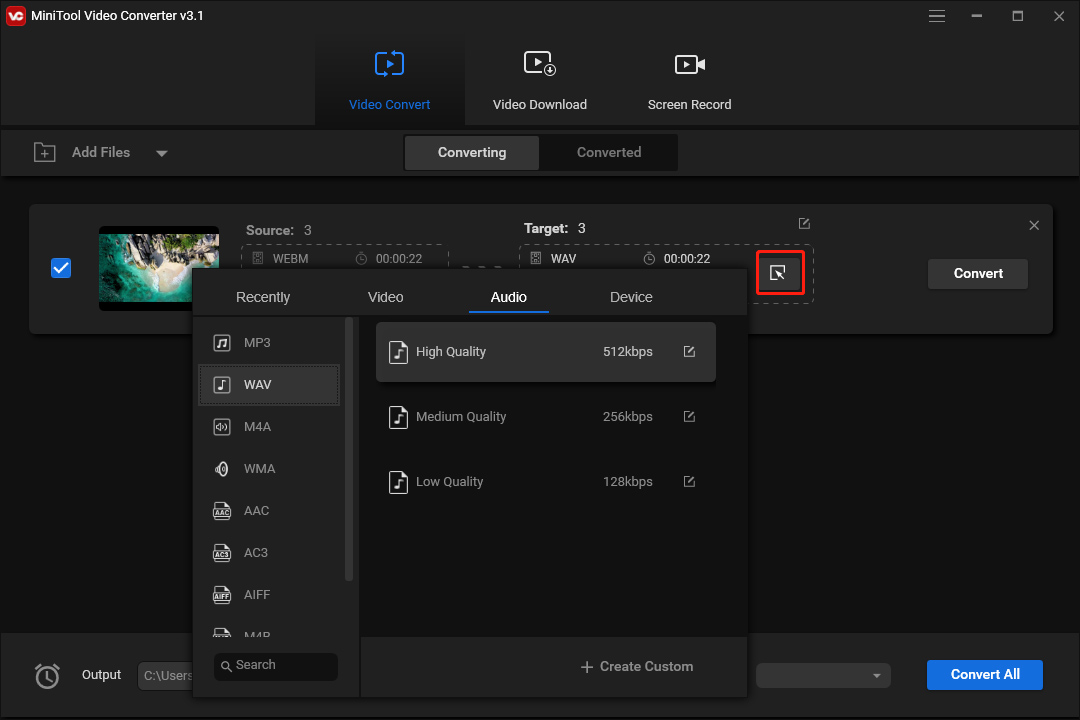
Step 4. Tap on the Convert button to convert WebM to WAV. After the process is complete, go to the Converted tab, click the Show in folder to open the output folder, and you can play the converted files.
#2. FFmpeg
The second WebM to WAV converter is FFmpeg. It is a free and open-source multimedia framework on Windows, macOS, and Linux. It can convert video and audio formats, and performs basic editing like trimming, scaleing videos, applying filters to the video, etc.
Here’s how to convert WebM to WAV with FFmpeg on Widdows.
Step 1. Install FFmpeg if you haven’t installed it. Then find your WebM file, and copy and paste it on the desktop. And rename the WebM file.
Step 2. Press Win + R, type “cmd” in the Run box, and press Enter to open Command Prompt.
Step 3. Enter “cd Desktop” and click Enter.
Step 4. Enter the conversion command. For example, if you want to convert a WebM file named aaa into a WAV file called ccc, just type in ffmpeg -i aaa.webm ccc.wav. Press Enter to start the conversion.
Also read: DRP to MP4: How to Export DaVinci Resolve to MP4
#3. Aiseesoft Free Video Converter
Aiseesoft Free Video Converter is a free conversion tool to convert video and audio formats on Windows and Mac. It enables you to convert more than 300 video and audio formats. Also, this converter allows you to convert movies and music for mobile devices like iPhone, Apple TV, Samsung.
Aiseesoft Free Video Converter is another useful WebM to WAV converter. Follow the steps below and learn how to convert WebM to WAV with Aiseesoft Free Video Converter.
Step 1. Download and install Aiseesoft Free Video Converter, then launch this program.
Step 2. Tap on the Add File(s) button to browse for the WebM file. Then click this button to open the output format list.
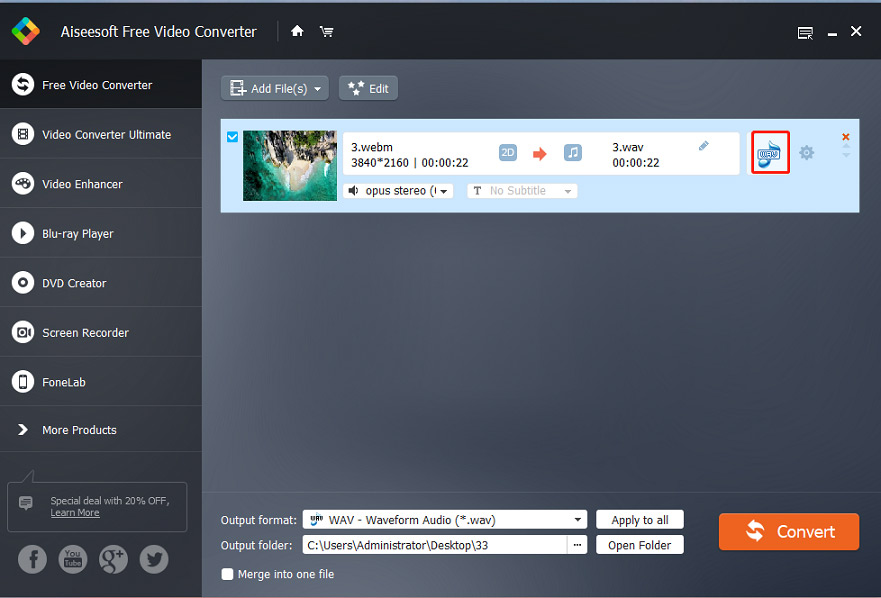
Step 3. Choose the General Audio, then find and click the WAV – Waveform Audio (*.wav). Then go to the Output folder section, and click the three dots icon to browse for a folder to save the WAV file.
Step 4. Finally, click the Convert button to start WebM to WAV conversion.
#4. Convertio
Convertio is an online file converter to convert video, audio, image, document, archive, presentation, font, and e-book formats. This conversion tool supports more than 300 formats and can perform almost all conversion tasks you need, such as VOB to AVI, OGG to M4A, BMP to JPG, PNG to PDF, and more.
Convertio allows users to upload files from their computer, Dropbox, and Google Drive. The maximum file size is 100 MB.
If you need an online WebM to WAV converter, Convertio is recommended here. Here’s how to convert WebM to WAV with Convertio.
Step 1. Go to the Convertio website (https://convertio.co/).
Step 2. Click the Choose Files button to add your WebM file, then choose WAV as the output format.
Step 3. Click the Convert button to convert WebM to WAV. Once done, click Download to download the WAV file on your computer.
#5. Zamzar
Zamar is an online video converter, audio converter, image converter, eBook converter, and document converter, on account required. As a video converter, it supports the most popular video formats like MP4, WebM, MKV, FLV, 3GP, MOV, AVI, etc., and it can perform various conversion tasks. And it allows users to upload file up to 500 MB.
Undoubtedly, Zamzar is also an effective WebM to WAV converter. Follow the following the steps belowto convert WebM to WAV.
Step 1. Visit the Zamzar website (https://www.zamzar.com/).
Step 2. Tap on the Add Files… button to add your WebM file.
Step 3. Click the Convert To box and choose WAV from the list. Then tap on the Convert Now button. Then download the WAV file.
#6. FreeConverter
FreeConverter is also an online file converter to convert images, videos, audio files, documents, etc. What’s more, it can compress videos, images, GIFs, audio files (MP3 and WAV), crop and trim videos, and it also supports MP4/WebM to GIF, GIF to APNG/MP4, etc. And it’s a good choice of online WebM to WAV converters.
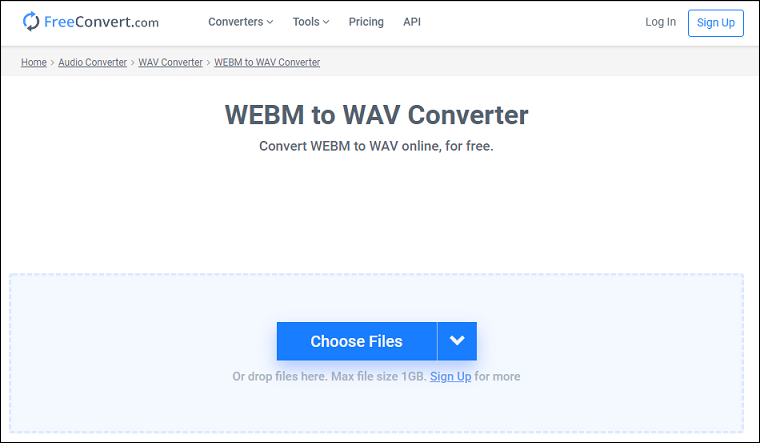
Step 1. Navigate to the FreeConvert website (https://www.freeconvert.com/).
Step 2. Click WAV in the MUSIC Converters section, then click Choose Files to upload your WebM file.
Step 3. Tap on the Convert To WAV button to start the conversion. After that, download and save the WAV file.
#7. Aconvert
Aconvert is the last WebM to WAV converter in this list. Similarly, Aconvert is a powerful tool to convert all kinds of documents, eBooks, images, icons, videos, audio, and archive files online for free. Thus, it’s also a good choice for online WebM to WAV converters. Besides, Aconvert can cut, merge, rotate, crop videos and images, cut and merge audio files, etc.
Here’s how to convert WebM to WAV with Aconvert.
Step 1. Visit Aconvert website (https://www.aconvert.com/).
Step 2. Click Audio on the left side, then tap on Choose Files to add a WebM file.
Step 3. Select WAV from the Target Format list and click the Convert Now! button. Once done, you can play the WAV file in the web browser and download it to your PC.
How to Add WAV to WebM
If you want to add WAV to WEBM, just try MiniTool MovieMaker. It is a free video editor on Windows, helping users to create and edit videos with ease.
MiniTool MovieMaker lets users add music/audio and animated text to the video, apply video filters, add a transition between two clips, rotate, flip, split, trim videos, slow down or speed up videos, reverse videos, remove audio from the video, etc.
This free video editor supports the most popular video and audio formats, including MP4, WebM, MOV, 3GP, AVI, FLV, MKV, MPG, VOB, WMV, RMVB, MP3, WAV, FLAC, M4R, WAV, M4A, AAC, AMR, APE.
How to add WAV to WebM with MiniTool MovieMaker?
Step 1. Launch MiniTool MovieMaker on your Windows PC after installation. Close the pop-up window and access the main interface.
MiniTool MovieMakerClick to Download100%Clean & Safe
Step 2. Click on Import Media Files to navigate to the target folder and upload your WebM and WAV files. Then drag the WebM file(s) to the timeline.
Step 3. Edit the WebM video as you like, trimming, splitting, rotating, and more. After that, drag the WAV audio to the timeline to add the WAV audio to WebM.
To add the audio to the timeline, please add videos and photos to the timeline first.
Step 4. Edit the WAV audio. Right-click the WAV audio on the timeline and click Edit. Then you can move the slider to fade in/fade out the audio and adjust its volume. Once done, click OK.
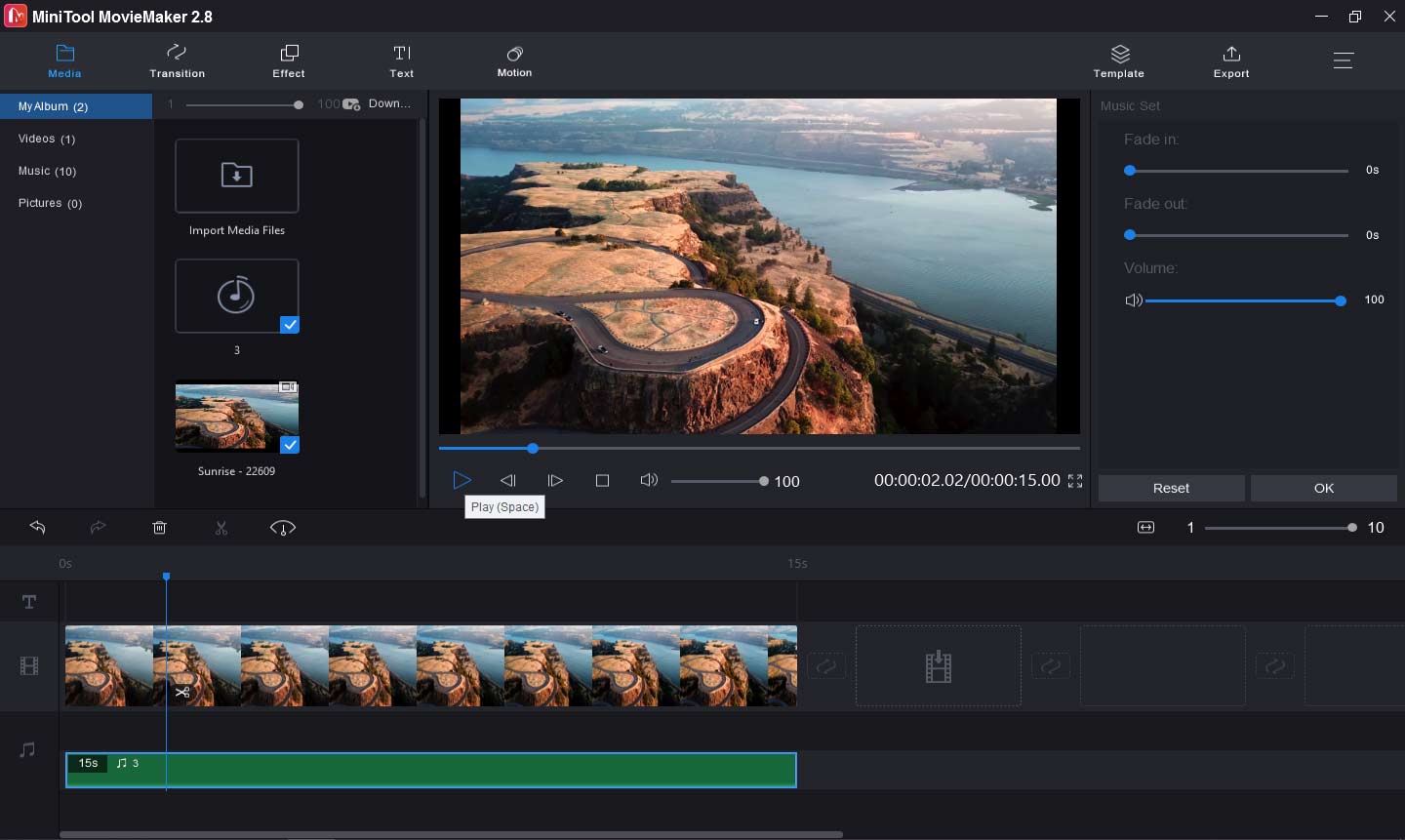
Step 5. To export this video, click the Export button at the top right corner. Then give the video a name and choose the output folder. The default output format is MP4, and you can click it and choose WEBM from the Format list. Then click on Export to export this WebM video.
Conclusion
With the 7 WEBM to WAV converters, you can easily extract audio from WebM and save the audio file in WAV format. Also, this post shows you how to add WAV audio to the WebM video with MiniTool MovieMaker.
And if you have any questions about using MiniTool Video Converter or MiniTool MovieMaker, you can contact us via [email protected] or leave a reply!


User Comments :