VOB is a container format for DVD Video Object files. AVI (Audio Video Interleave) is a common format for storing video and audio data. How to convert VOB to AVI on Windows, Mac, online? This post has compiled a list of 7VOB to AVI converters (including MiniTool Video Converter).
What is a VOB file? It is a container format in DVD Video media used for storing video, audio, subtitles, DVD menus, etc. And it is based on the MPEG program stream format, but it comes with additional limitations and specifications in the private streams.
What is an AVI (Audio Video Interleave) file? It is a multimedia container format developed by Microsoft and it contains both video and audio. And it provides high-quality videos and it’s one of the most popular video formats supported by most video players and devices.
Compared with VOB, AVI is a better option if you want to watch videos on your computers and mobile devices. If needed, you can convert VOB to AVI. How to perform this task? This post will introduce 7 VOB to AVI converters and show you how they work.
Top 7 VOB to AVI Converters
- MiniTool Video Converter
- MiniTool MovieMaker
- Any Video Converter
- Format Factory
- Prism Video Converter
- Convertfiles
- FreeConvert
1. MiniTool Video Converter
Compatibility: Windows
Price: Free
MiniTool Video Converter is a 100% free VOB to AVI converter. It’s simple to use and won’t add watermarks to the converted files. And it allows you to convert a single VOB file or multiple VOB files. In addition to VOB or AVI, it supports many other video formats for conversion.
Apart from that, MiniTool Video Converter allows you to record your entire computer screen activities or selected regions. And the Video Download feature enables you to download YouTube videos in MP4, MP3, WAV, or WebM format.
Here’s how to convert VOB to AVI with MiniTool Video Converter.
Step 1. Tap the Free Download button to download the installer of MiniTool Video Converter, then install this VOB to AVI converter on your Windows and launch it.
MiniTool Video ConverterClick to Download100%Clean & Safe
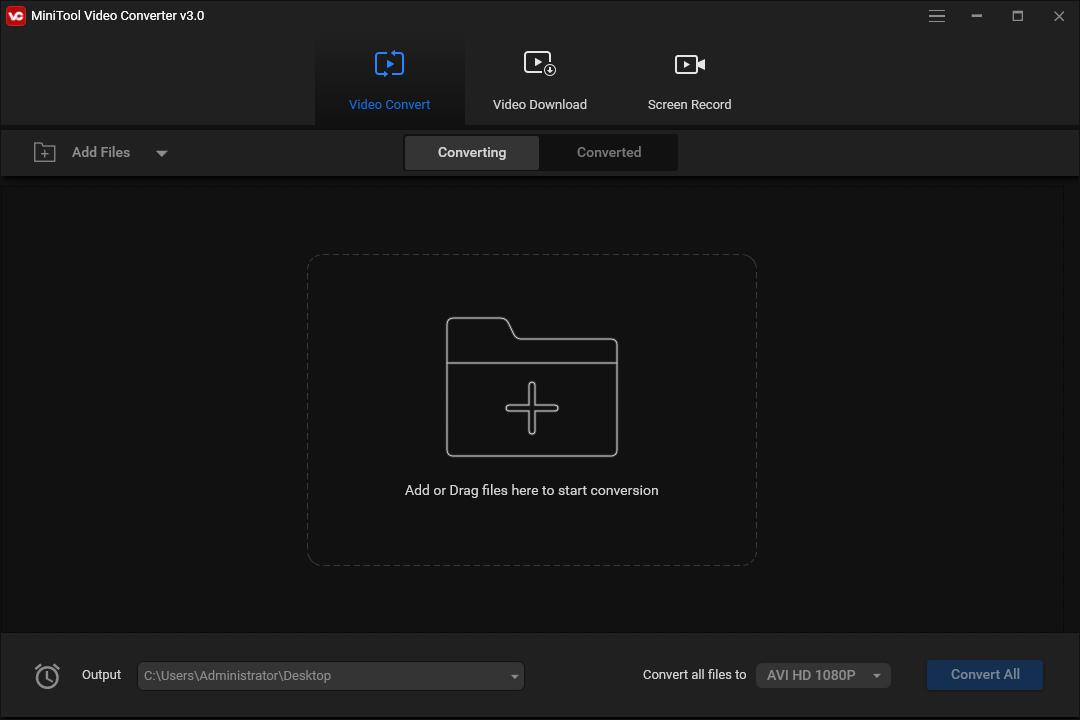
Step 2. In the Video Converter tab, click the Add Files to find the folder that stored the target VOB files, then open this folder, and select all needed VOB files and click on Open.
Step 3. Click the dropdown arrow in the Convert all files to at the bottom right of the screen, go to the Video tab, click the MP4, then choose the desired resolution.
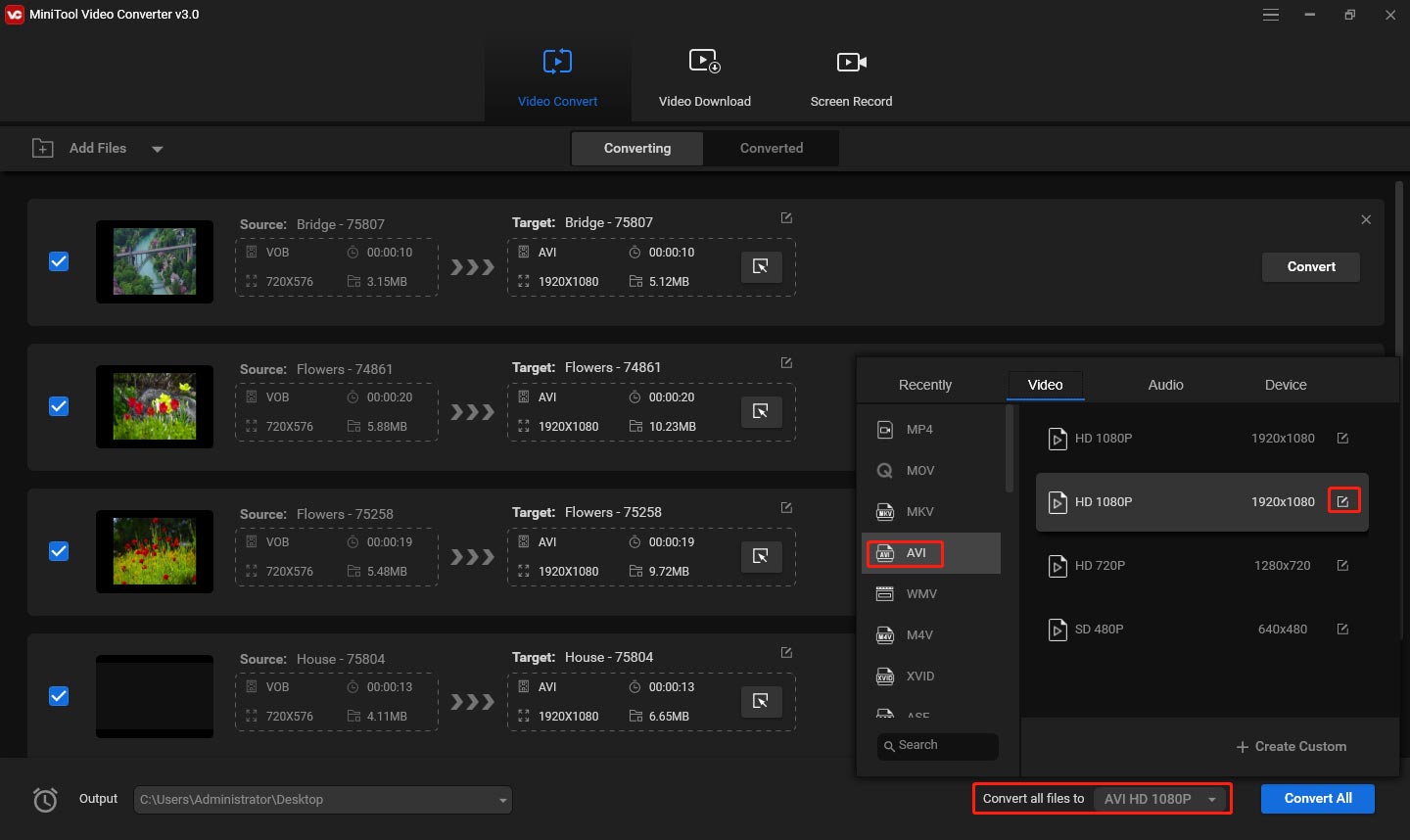
Step 4. Click the inverted triangle symbol in the Output bar, then you can choose to save the converted files in the source folder or select the Browse to browse for another destination folder.
Step 4. Tap on Convert All button to turn all the VOB files to AVI files in batch.
Step 5. Once the conversion is finished, go to the Converted tab, and click the Show in folder to check the converted files.
2. MiniTool MovieMaker
Compatibility: Windows
Price: Free
MiniTool MovieMaker is a free and simple video editor without watermarks. It allows you to make awesome videos with images, video clips, and music and lets you edit them with many features. It can rotate, flip, trim, split videos, merge video files, adjust playback speed, add text to the video, apply video transitions and effects, and more.
What’s more, it can work as a video converter, supporting 3GP to MP4, WMV to GIF, FLV to WebM, GIF to WMV, MKV to MP4, and more. Thus, if you want a free VOB to AVI converter equipped with editing features, MiniTool MovieMaker is a good choice.
Here’s how to convert VOB to AVI with MiniTool MovieMaker.
Step 1. Click the Free Download to download MiniTool MovieMaker, then install and open this program on your PC, and close the pop-up window.
MiniTool MovieMakerClick to Download100%Clean & Safe
Step 2. Click on Import Media Files to add a single VOB file or multiple VOB files. Then drag it to the timeline. If you need to combine multiple VOB files into an AVI video file, select a VOB file, press Shift, and then select the last AVI file, and click any + on the bottom right corner of a video to add them to the timeline simultaneously.
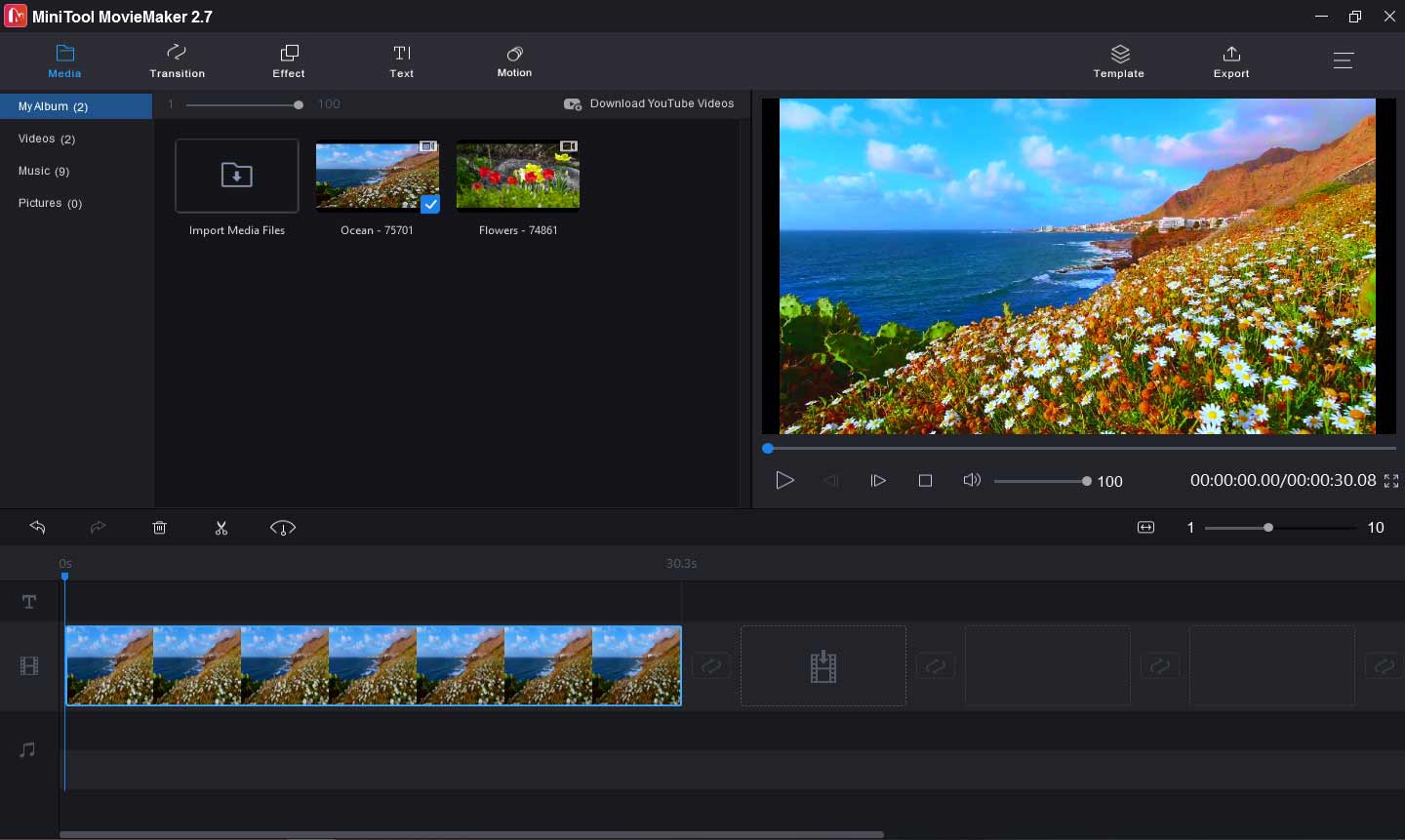
Step 3. If needed, you can edit the video as you like. After your editing, click the Export button.
Step 4. The default output is MP4, and you can click it and select AVI from the list to set AVI as the output format. Then you can rename the file and choose an output folder.
Step 5. Finally, click the Export button to convert VOB to AVI and save the AVI file to the destination folder.
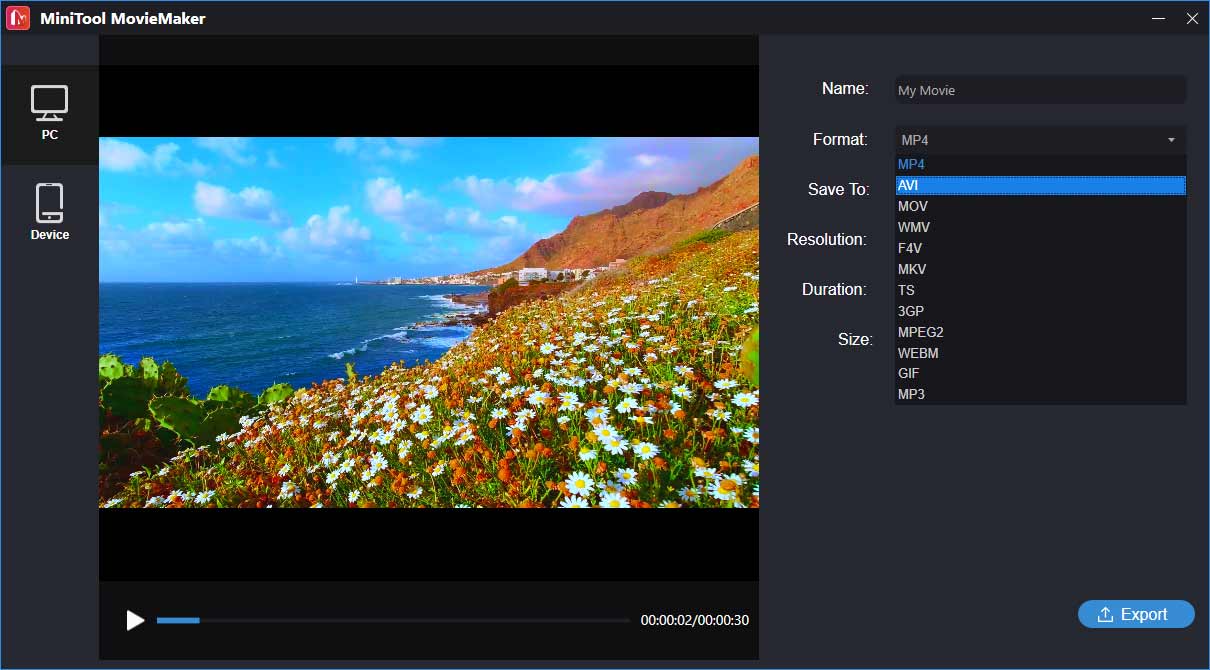
3. Any Video Converter
Compatibility: Windows, macOS
Price: Free and Ultimate
Any Video Converter is also a powerful video converter that supports video to video, video to audio, audio to audio conversion. It can handle a variety of video formats and output devices. And it allows you to download videos and music from 100+ websites and edit videos with clipping, cropping, flipping, merging, adding watermarks and subtitles, etc. Besides, it can burn video to DVD and play any video.
These features are both included in the free and ultimate versions. But if you want to record any online streaming videos or screen, or convert DVD disc and ISO image to popular video and audio formats, you have to upgrade to the Ultimate version.
Now, let’s see how to convert VOB to AVI with Any Video Converter.
Step 1. Download Any Video Converter from the official website, then install and open it on your computer.
Step 2. Tap on the Add or Drag File(s) button to browse for the target folder and upload the VOB files you want to convert.
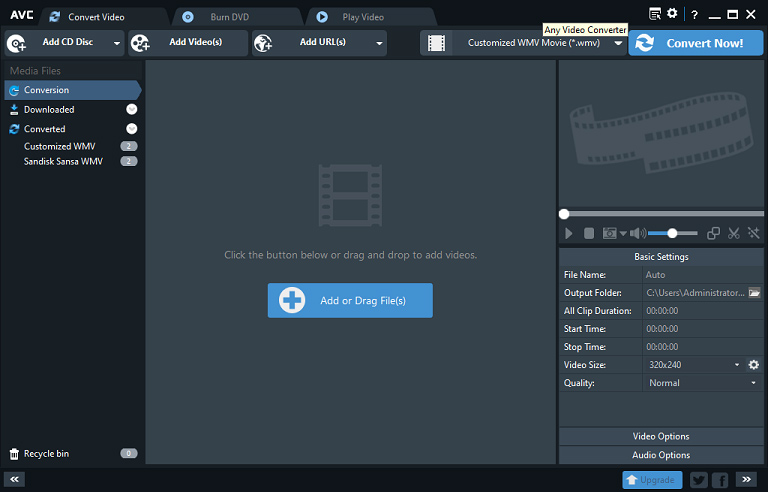
Step 3. Edit each clip (optionally). For example, click the Add Effects button, you can rotate the video, crop the video with custom area size, adjust the brightness, contrast, saturation, and more.
Step 4. Hit the Select output profile button on the left of Convert Now, then click the Video Files icon, and then choose an AVI format from the dropdown list.
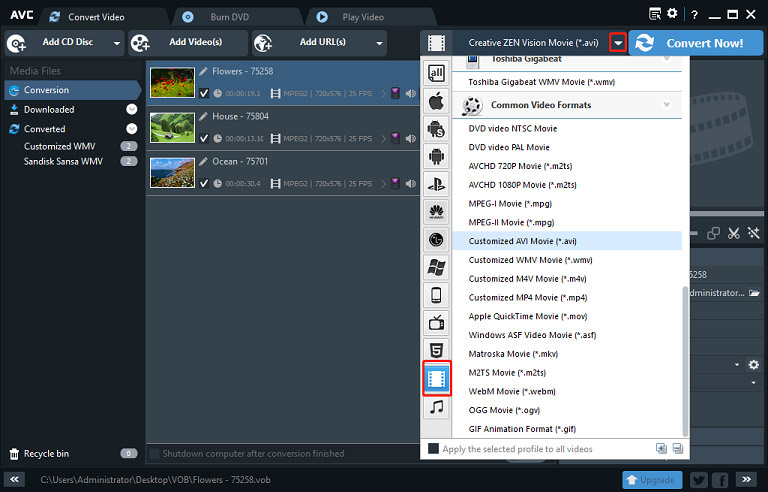
Step 5. Click the Options icon to open the Options window. In the General tab, click the Browse to change another output folder, and click the OK.
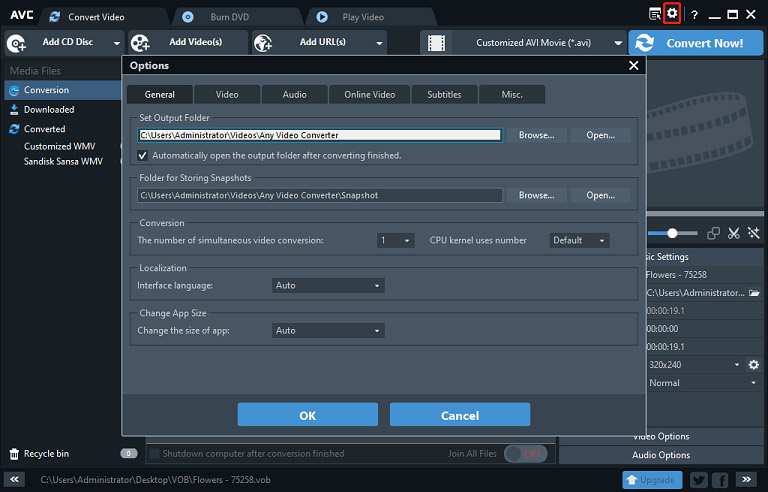
Step 6. Tap on Convert Now to start the VOB to AVI conversion process.
4. Format Factory
Compatibility: Windows
Price: Free
Format Factory is another free VOB to AVI converter that lets you convert multiple VOB files to AVI files quickly. As a video converter, it supports all the popular formats like MP4, MKV, WebM, AVI, VOB, FLV, and more. Also, it enables you to split, crop, trim, join video files, remove the logo from the video, etc.
Actually, Format Factory is a free multimedia converter, and it also converts audio and image files, such as MP3, AMR, AAC, WAV, JPG, BMP, ICO, and more. Apart from that, it can record screens and download online videos.
Here’s the guide on how to convert VOB to AVI with Format Factory.
Step 1. Download and install Format Factory. Then open this VOB to AVI converter, click this box with AVI, FLV, MOV to open a new window.
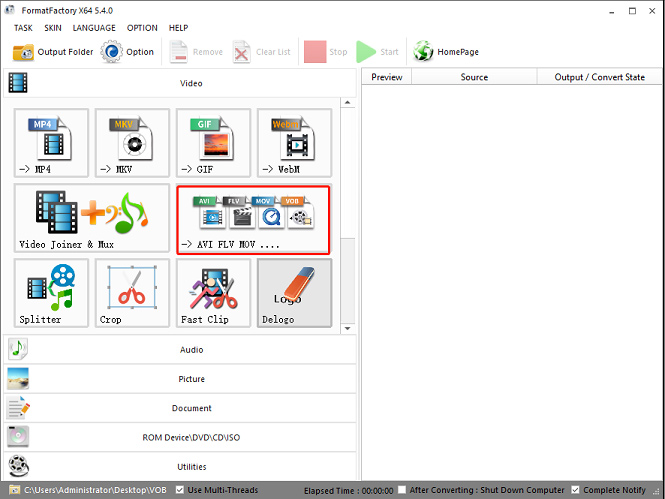
Step 2. In the Output Format box, click the dropdown and select the AVI. Then click on Add Files to upload your VOB files.
Step 3. If you need to edit the video clip, just click the Clip button. Then you can trim or crop the video, and more.
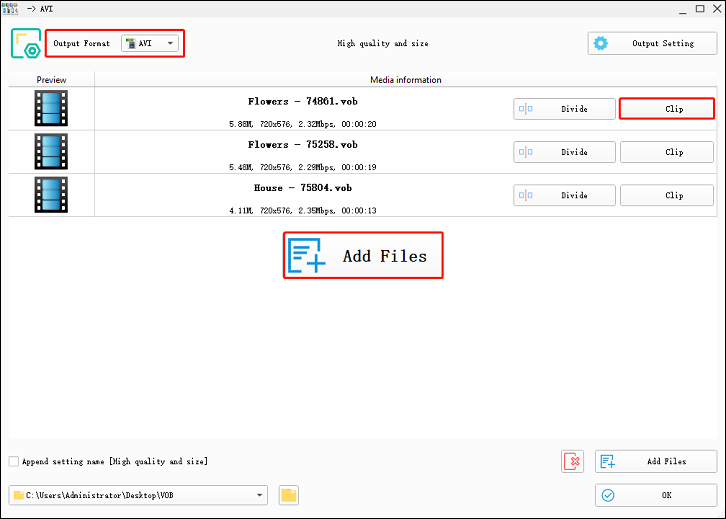
Step 4. Click the Output Setting button, you can choose the output video quality, or click the Watermark to add image or text watermark to the converted file.
Step 5. Click the folder button at the bottom left to select an output folder, then click the OK to return to the main interface.
Step 6. Finally, click on Start to convert all VOB files to AVI videos.
5. Prism Video Converter
Compatibility: Windows, macOS
Price: Free for non-commercial use
Prism is also one of the best video converters that can upload almost all video types and convert them to popular formats. And it’s simple to use. Thus, it’s a reliable VOB to AVI converter you can try.
Before the conversion, this converter allows you to add watermarks or text to the video, rotate, split, trim videos, or apply filters, etc. And you can preview the video output result before conversion. Also, it supports batch conversion.
How to convert VOB to AVI with Prism Video Converter? Here’s the tutorial.
Step 1. Download and install Prism Video Converter. Then open this software.
Step 2. Select the Add File(s) or Add Folder button to upload your VOB file(s) or a folder that contains VOB files.
Step 3. If you want to edit the video clip, right-click it, select the Color Change, Text Caption, Rotate and Flip, Watermark, or Edit Video to start your customization.
Step 4. Select .avi from the Output Format list, and click the Browse to change an output folder.
Step 5. Then, right-click on the blank area and click the Select All to Files to choose all the VOB files.
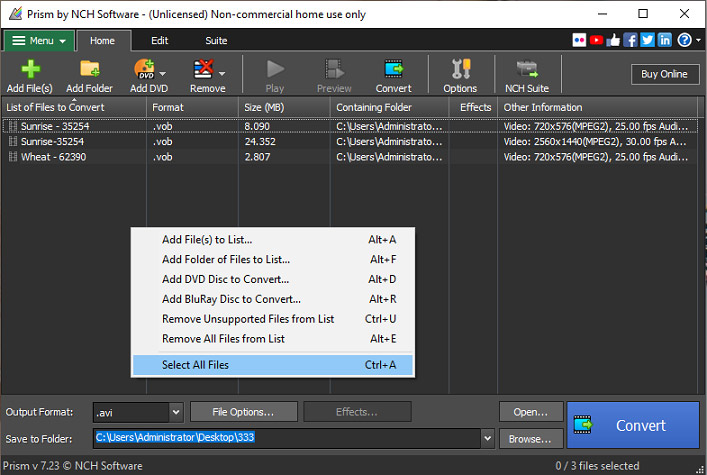
Step 5. Finally, tap on Convert to convert all VOB files to AVI files.
6. Convertfiles
Compatibility: Web-based
Price: Free
Convertfiles is a universal online file converter to convert videos, audio files, images, archives, documents, e-books, drawings, and more. And this site supports a very large list of file formats. If you want to convert VOB to AVI online, you can try Convertfiles.
Here’s the how-to guide.
Step 1. Type converfiles.com in the web browser to open the Convertfiles website.
Step 2. Click on Browse to upload a single VOB file.
Step 3. From the Output format list, choose the Audio Video Interleave File.
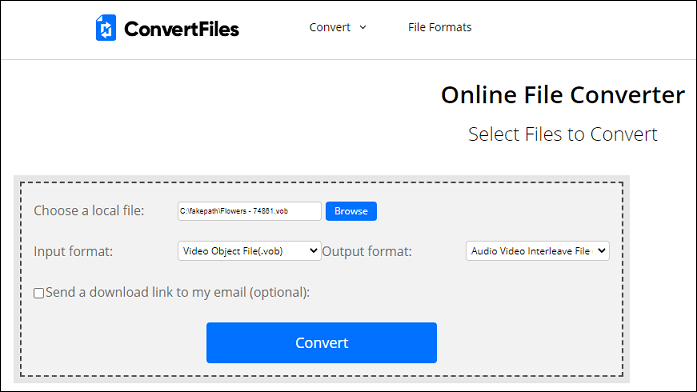
Step 4. Then click the Convert button. Once the conversion is done, download the AVI file. FreeConvert
7. FreeConvert
Compatibility: Web-based
Price: Free and paid
FreeConvert is also a good choice to convert VOB to AVI online, and it supports batch conversion. As an online video converter, it supports various videos to MP4, AVI, WMV, MOV, MKV, 3GP, FLV, etc. And it also provides some tools that help you to compress, crop, trim videos. By the way, it supports video to GIF, and GIF to MP4. Also, it converts images, music, documents, and e-books.
Here’s the how-to guide.
Step 1. Go to the FreeConvert website, click the AVI in the VIDEO Converters section.
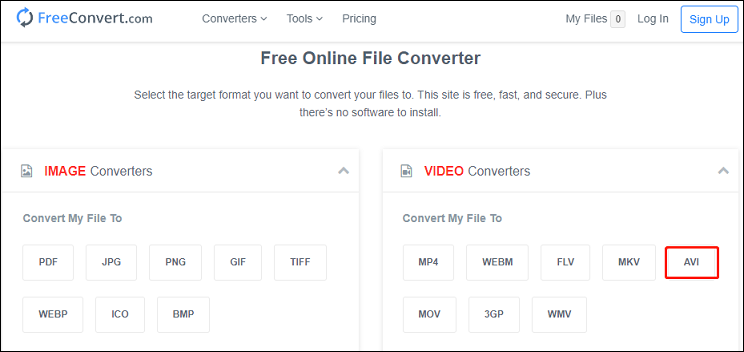
Step 2. Then click on Choose Files to upload your VOB files.
Step 3. Hit the Convert To AVI button to convert the added VOB files to AVI.
Step 4. To save the AVI file, click on the Download AVI button.
Conclusion
With the 7 VOB to AVI converters, you can batch convert VOB files to AVI videos. And if you’d like to convert multiple VOB files to a single AVI video file, MiniTool MovieMaker is recommended here. And it offers amazing video editing features.
Now, you can try any of these programs to convert VOB to AVI. And if you have any suggestions or questions about this topic, you can leave them in the below comments area or contact us via [email protected].
VOB to AVI FAQ
- Open VLC, click on File > Convert/Save to enable the Open Media.
- Tap on + Add to add your VOB files, then click the Convert/ Save.
- In the Convert window, set the Video – H.265 + MP3 (MP4) as output format.
- Tap on Start. Once it’s complete, go to the source folder to find the MP4 files.
- Go to the FreeConvert website, click the WMV in the VIDEO Converters.
- Click the Choose Files to add your VOB file, then click the Convert To WMV.
- Once it’s finished, click the Download WMV.
Of course, Handbrake, a free and open-source video converter, can convert VOB to MP4.
- Open Handbrake, click the Folder or File to open a folder with VOB files or add a single VOB file.
- In the Summary tab, set MP4 as the output format. Click the Browse to choose an output folder.
- Click the Start Encodeto convert VOB to MP4.


User Comments :