With CloudConvert, you can easily convert between any file formats without installation. But many people ask the question of whether CloudConvert is safe. In this background, this free file converter post walks through CloudConvert and recommends 10 CloudConvert alternatives.
What is CloudConvert? Is CloudConvert safe to use? How does CloudConvert work? What are its best alternatives? All the questions will be answered in this post. Let’s get started!
Is CloudConvert Safe?
In this section, you will learn various aspects of CloudConvert.
# What Is CloudConvert
CloudConvert is an online file converter, which supports nearly any audio, video, document, ebook, archive, image, spreadsheet, or presentation format. Its website is straightforward, which makes it easy to get started.
The entire conversion process takes place in the cloud, and output settings like aspect ratio, codec, bitrate, and resolution can also be adjusted on the webpage before the conversion. However, if you’re using the free version, you’ll find yourself limited to 25 conversions per day.
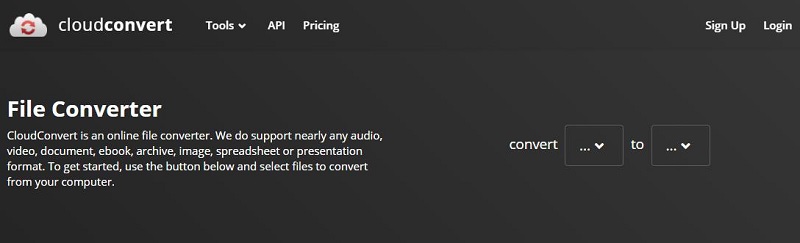
Features:
- An advanced and scalable API
- Handle 218 different formats
- Batch converting is supported
# Is CloudConvert Safe to Use
CloudConvert is a reliable online service because all transmissions to and from CloudConvert are encrypted by SSL, and no one can access your files.
# How does CloudConvert Work
With a simple and intuitive interface, CloudConvert is an ideal option for those who want to convert media files for free. Here is how to do it.
Step 1. Go to the CloudConvert site on your web browser.
Step 2. Select the input and output format from the supported formats.
Step 3. Choose one method from the given 5 options (From my Computer, By URL, From Google Drive,From Dropbox, and From OneDrive) to import your file.
Step 4. Choose the grey wrench icon to make advanced settings.
Step 5. Click Convert to start the conversion process.
Step 6. Once done, you can download the file by clicking the Download button.
Best CloudConvert Alternatives
On top of CloudConvert, you can also convert between various file formats using the following 10 remarkable video converters. They’re simple to use and support multiple file formats.
1. Convertio
Convertio is an online video converter that lets you convert any number of videos to different audio and video formats. It supports more than 25600 different conversions between more than 300 different file formats and lets you process up to 2 media files simultaneously.
You can add media files to the program from multiple approaches and then choose quality, codec, aspect ratio, etc. It also provides other advanced tools like MP3 Cutter, Slideshow Maker, Flip Video, Video Cutter, Crop Video, Resize Video, etc. The only drawback is 100 MB maximum file size.
Features:
- 300+ formats supported
- Support batch conversion
- Delete uploaded files instantly and converted ones after 24 hours
2. Online-Convert
Online-Convert is a one-stop solution for all your file conversion needs. It works as an advanced video converter, audio converter, image converter, PDF to JPG converter, and PDF to Word converter. And all it requires is a functional browser.
It allows you to add files from your local PC, from Dropbox or Google Drive, or using online URLs. Moreover, it provides more optional settings, which gives you the right to change screen size, video bitrate, select audio codec, and more. To convert a file larger than 100M, you have to purchase.
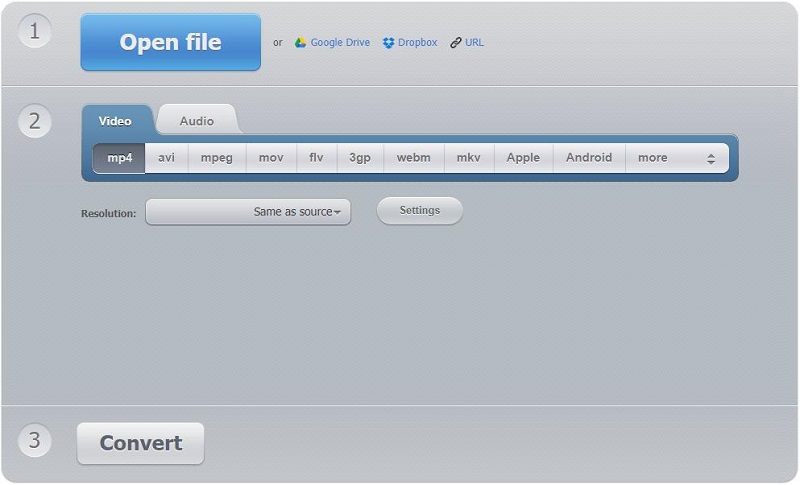
Features:
- Large choices of formats to convert.
- Customize the frame per second rate, bitrate and even resolution.
- Save the converted files on the user account created for later download.
3. Zamzar
Zamzar is another excellent online alternative to CloudConvert. It can be used to convert image, audio, video, or other types of documents, and can work with multiple modern web browsers on any operating system.
The program is easy to use and supports more than 1200 file formats. In addition, the converted file link can also be sent to the provided email address. However, on the free ZamZar service, you can upload a maximum of 50 MB of data.
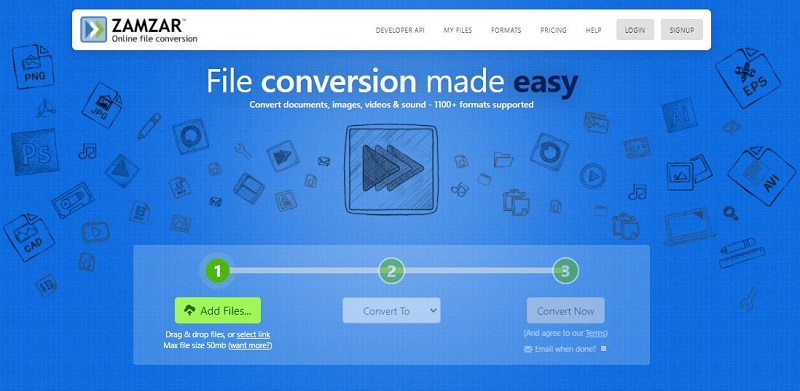
Features:
- Work on any operating system
- Remarkable conversion speed
- Download the converted files now or wait for an email
4. OnlineVideoConverter
OnlineVideoConverter is a free and excellent online converter that is fully compatible with all modern browsers. It can not only convert local media files, but also convert links from YouTube, Dailymotion, and Vimeo to various video/audio formats.
There is no limitation to the number of conversions or downloads that can be performed using the software. Besides, this website is also compatible with mobile devices, which means that you can convert videos on your Android or Apple device.
Features:
- Work with mobile devices
- Download and convert files from popular streaming sites
- No limit to the size and number of files you convert
5. Convert Video Online
Convert Video Online is a free web tool that allows you to change the video format, resolution, or size right in your browser. The standout feature of this free online converter is it supports file uploads of up to 2GB.
It supports 300+ file formats, including HEVC/H.365 and it allows you to import media files from multiple approaches. If you want to pick an alternative to CloudConvert, then this is the converter you should consider.
Features:
- Upload files of up to 2GB
- Convert more than 300 formats
- 265/HVEC support
- High-performance conversion
- No limit on the number of files you can convert
6. MiniTool Video Converter
MiniTool Video Converter is a desktop alternative to CloudConvert. If you prefer an offline file converter, it must be an ideal choice for you. Available on Windows, MiniTool Video Converter never costs you a dime and doesn’t have a file size limit. More importantly, it has a well-organized interface, facilitating newbies very well. In the following content, I will list its functions.
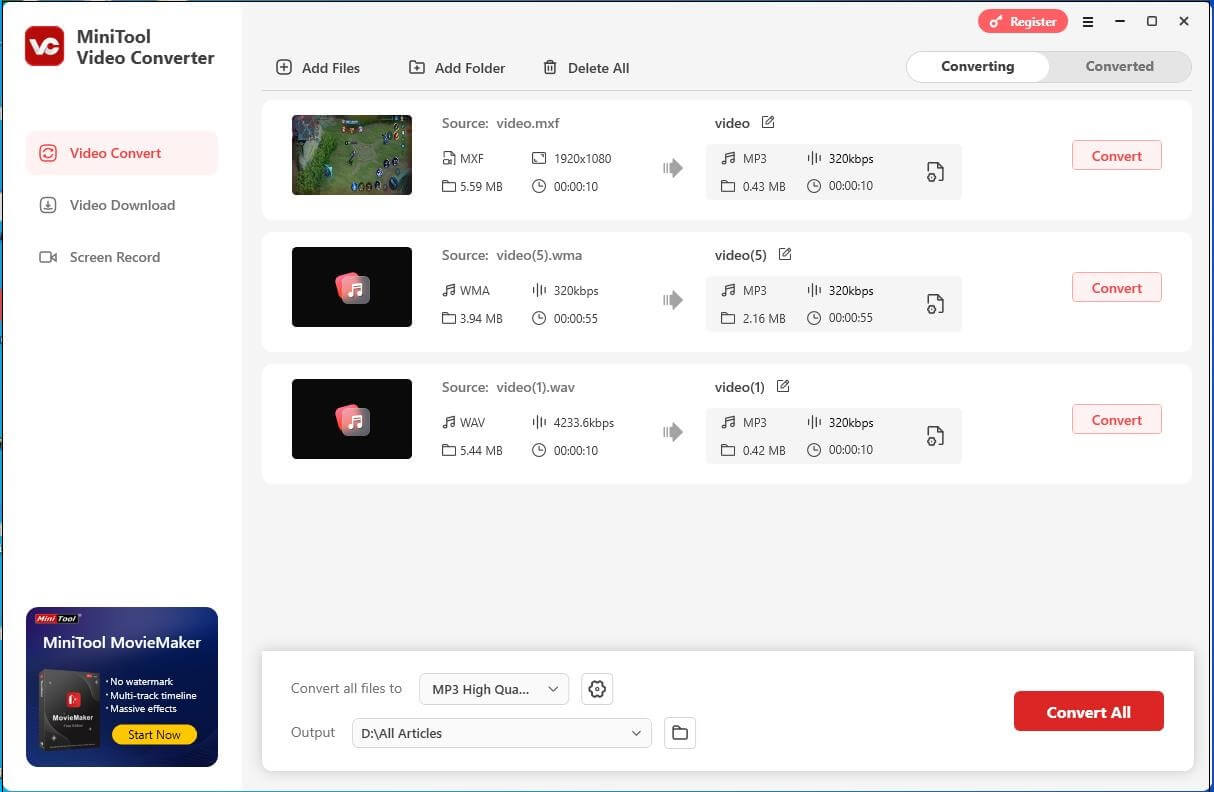
Features:
- It supports various audio/video conversion tasks, including AVI to MP4, WAV to MP3, WMV to MP4, and so on.
- It allows you to compress large files by adjusting parameters such as the encoder, audio channel, sample rate, frame rate, bit rate, and resolution.
- It enables you to record your screen without watermarks or time restrictions.
- It empowers you to download podcasts, movies, music, playlists, Shorts, and other content from YouTube.
- It is incredible at making your files compatible with numerous platforms and devices like Apple, Samsung, Android, Huawei, Instagram, Vimeo, Facebook, and YouTube.
- It supports batch conversion and allows you to convert up to five files at the same time.
As you can see, MiniTool Video Converter is a versatile application. If you want it, just click on the download button below.
MiniTool Video ConverterClick to Download100%Clean & Safe
7. HandBrake
HandBrake is an open-source video converter tool that is compatible with Windows, Mac OS, and Linux. This video converter offers extensive video file format support. Plus, it has numerous video conversion presets for those who do not want to manually customize the output.
With this converter, you can change the format of one or more videos at a time. It also comes with a couple of features, such as cropping, advanced filtering, frame rate adjustment, a vast range of presets, and a live preview, etc. However, the interface is not so user-friendly.
Features:
- Free and open source
- Batch conversion is supported
- Built-in device presets
- Offer various video filters
8. Any Video Converter
Any Video Converter, with an attractive and minimalist interface, is one of the best alternatives to CloudConvert. This video conversion program is easy to use and supports almost all video formats (100+ input formats and 160+ output ones).
Apart from this, it offers some video-editing features, such as cropping, rotating, adding video effects, and combining multiple videos into one file. If you need more options, it also offers a premium version, which can remove DRM protection, convert videos in batches, and burn videos to disc.
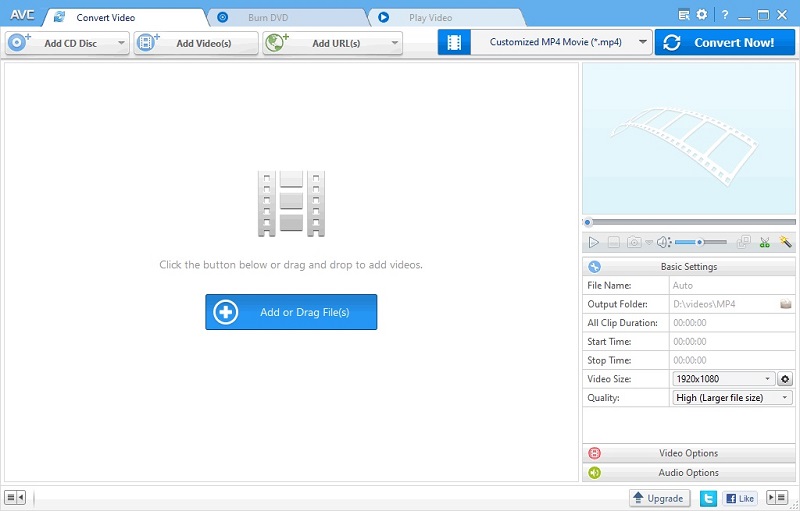
Features:
- 100% lossless quality
- Basic video-editing tools
- Rip audio from CDs/DVDs
- Download videos & music from YouTube
9. DivX Converter
DivX Converter is a great option when you need a CloudConvert alternative, which comes with a clean interface and lots of built-in options for inputs and outputs. Although the software provides a premium version, the free one works rather well.
When adding files, you can choose to import files from a local drive, or directly from Blu-ray discs. The software also supports Google Drive and Dropbox. Besides, you can set bitrate, video resolution, and file size, combine multiple clips or rotate video before you convert.
Features:
- Convert videos to play anywhere
- Back up your DVDs
- Transcode video according to your needs
- Advanced audio features
- Customize your workflow
10. Freemake Video Converter
Another best CloudConvert alternative is called Freemake Video Converter that it supports different conversions between 500+ video and audio file formats. It not only lets you convert a whole file but also empowers you with the option to convert just a specific segment of the original file.
Besides, you can convert media files in bulk, adjust the output quality of the converted files, convert videos directly to a DVD or Blu-ray disc, download clips from online video sites. Unfortunately, for all free conversions, the Freemake logo is added at the beginning and end of all converted videos.
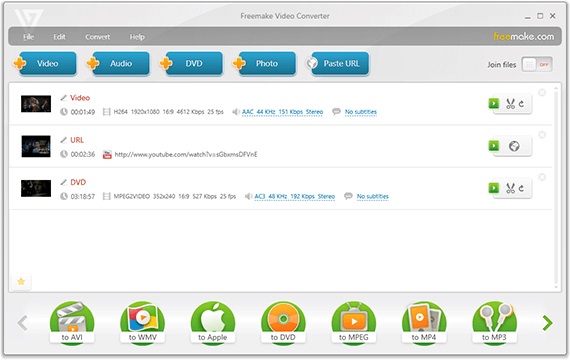
Features:
- Support 500+ formats
- Burn videos to DVDs
- Built-in editing tools
- Make photo slideshows
- Download and convert videos hosted online
This post details 10 excellent alternatives to CloudConvert. If CloudConvert crashes suddenly, try any one of them.Click to tweet
Bottom Line
Is CloudConvert safe? Absolute Yes. You can use it to convert almost all popular file formats. In case of the sudden crash of CloudConvert, the above detailed 10 best excellent CloudConvert alternatives for you to choose from. If you have any questions or suggestions about MiniTool Video Converter, please let us know via [email protected] or share them with me on Twitter.
Is CloudConvert Free FAQ
Step 2. Choose one method to upload your media file.
Step 3. Click the grey wrench icon to make advanced settings.
Step 4. Hit the Convert button to start the conversion.


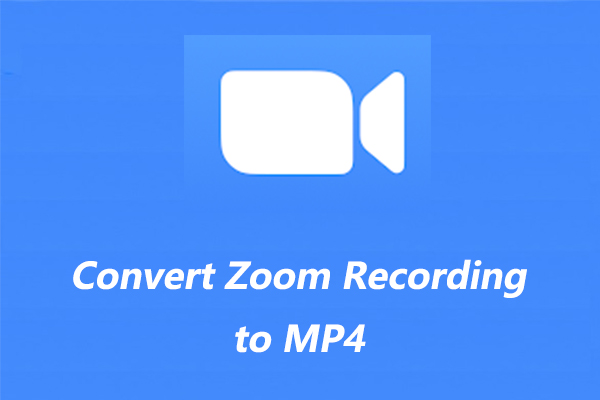
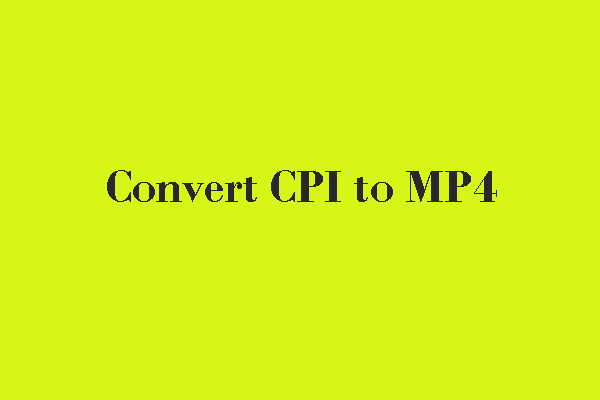
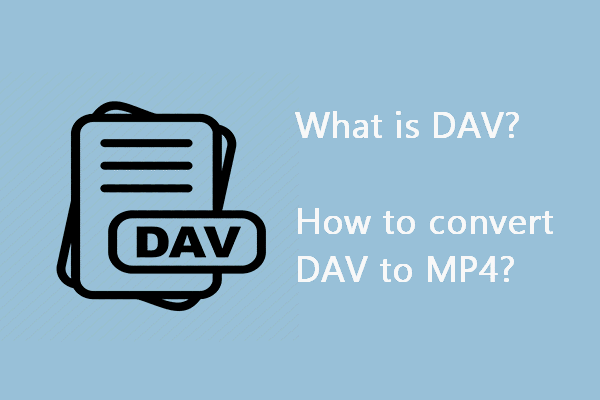

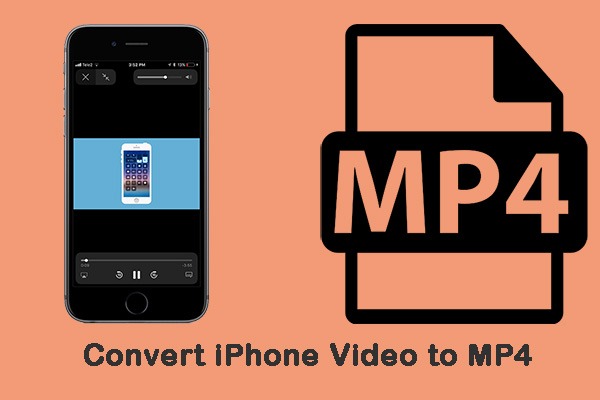
User Comments :