How to meet your MP3-related conversion requirements in daily life? Check out the 12 best MP3 audio converters below.
Part 1. Best MP3 Audio Converters for Windows
# MiniTool Video Converter – Recommended
MiniTool Video Converter is a 100% free, clean, and safe video and audio converter designed for the Windows system, which enables you to quickly convert MP3 audio files with no quality loss.
It is an ideal choice for those who need a professional MP3 audio converter because it has fast converting speed, batch conversion, various format support, optional output quality, and more. Besides, it is also capable of downloading YouTube videos, audio tracks, playlists, as well as subtitles.
MiniTool Video ConverterClick to Download100%Clean & Safe
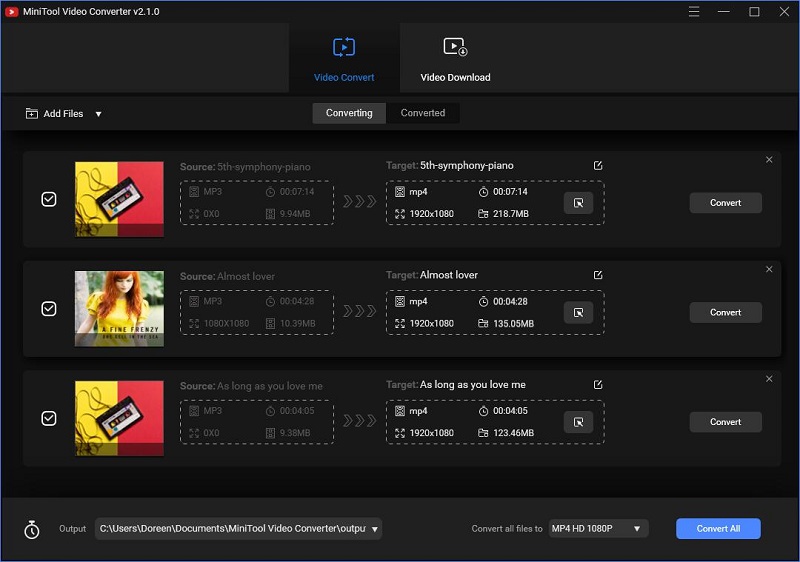
Let’s check how to convert MP3 files with MiniTool Video Converter?
- Download, install and run the MP3 audio converter free on your computer to enter the main interface.
- Open the Add Files drop-down arrow to select Add Folder from the list. Then upload the folder containing the MP3 files that you want to convert.
- Click the drop-down arrow next to Convert all files to. Choose an output format and a preset quality, such as MP4 – HD 1080P.
- Click the Convert All button to convert all MP3 files to MP4 format.
- Once finished, you can check the converted MP4 files under the Converted tab.
Features:
- 100% free, no bundles, no ads, and no watermarks
- Extract audio from video to save the audio track
- Support 100+ conversions between popular video and audio formats
- Convert multiple video and audio files into different formats in a single conversion process
- Make video and audio files compatible with mobile devices
- Download and convert YouTube to MP3, WAV, MP4, and WebM
# VSDC Free Audio Converter
VSDC Free Audio Converter is another best MP3 audio converter for Windows. It serves the main purpose to edit and convert MP3 files to another audio format and provides you with the convenience of converting local audio files and online ones.
This MP3 audio converter provides a tag editor for modifying the title, author, album, genre, etc., as well as a built-in media player for listening to the MP3 files before you convert them. If needed, you can choose the output quality, frequency, and bitrate from the advanced options.
Features:
- All popular audio formats are supported
- Convert both local and online audio files
- Save audio tracks from video files
- Delete audio fragments from an audio file
- Built-in media player
- Download audio files from the Internet
# Freemake Audio Converter
Freemake Audio Converter is a popular free audio converter that can easily convert your MP3 files. Like most MP3 converters, this audio converting software allows you to convert audio files in bulk and edit audio bitrate.
Also, it can help you extract audio from videos, combine audio files, optimize audio to a decent degree, and upload audio files to cloud services. However, it only supports audio files that are shorter than three minutes.
Features:
- Support different conversions between 500+ video and audio file formats
- Convert just a certain segment of the original file
- Join multiple audio files into one before conversion
- Convert video and audio files in bulk
- Adjust the quality of the converted file
Part 2. Best MP3 Audio Converters for Mac
# VLC Media Player
VLC Media Player is a free, open-source, and cross-platform media player that plays almost all multimedia files, DVDs, audio CDs, VCDs, and various streaming protocols.
Apart from as a media player, it can be used as a converter, which can help you convert MP3 files for free. Besides, it allows you to apply video and audio filters, loop videos, record videos, adjust subtitle delay and even stream YouTube videos.
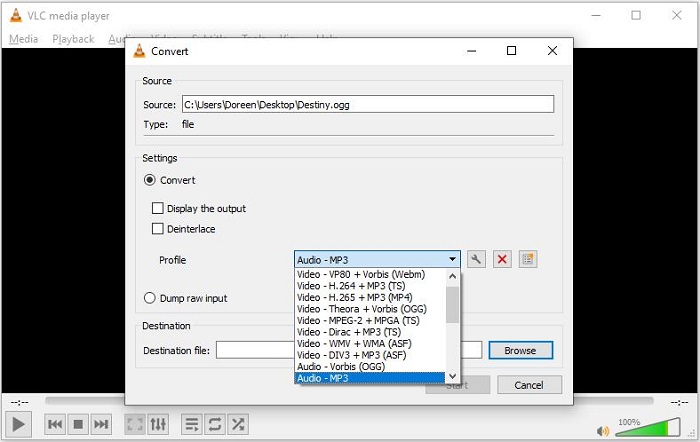
Features:
- No spyware, no ads, and no user tracking
- Work on all platforms
- Most complete feature-set
- Play files, discs, webcams, devices, and streams
# MediaHuman Audio Converter
If you’re looking for a simple and free MP3 audio converter without the advanced options and complicated interface, then MediaHuman Audio Converter is an ideal choice.
The software is used to convert between different audio formats, split lossless audio files using CUE and extract audio from video files. Besides, it also lets you customize things like the default output folder, and decide whether to automatically add the converted songs to iTunes, etc.
Features:
- Extract audio track from video.
- Convert multiple files simultaneously
- Retain folder structure
- Support for lossless formats
- Directly add the converted files to iTunes
# Stellar Audio Converter
Stellar Audio Converter is a fast and affordable MP3 audio converter for Mac that can convert video and audio files to various popular formats having different codecs, frame rates, resolution & bitrates.
Plus, it features some advanced tools for video editing, GIF creation, metadata insertion, and more. Unfortunately, the free version only allows you to convert and save one-third length of the audio/video file you added.
Features:
- Change bitrate, codec, and channel of the output audio file
- Add and edit metadata information
- Create GIFs from videos and photos
- Apply video or GIF overlay on videos
- Perform quick batch conversion of multiple audio files in one go
Part 3. Best Online MP3 Audio Converters
# Online Audio Converter
As its name suggests, Online Audio Converter is an online audio conversion tool that supports converting any audio format and extracting audio from a video file. You can use it to convert local MP3 audio files, online MP3 files as well as files in Google Drive and Dropbox.
This online audio converter allows you to alter the audio’s bitrate, channel and sample rate, reverse audio, fade in/out audio and edit the track info. What’s more, the MP3 audio converter also can convert multiple audio files in a batch.
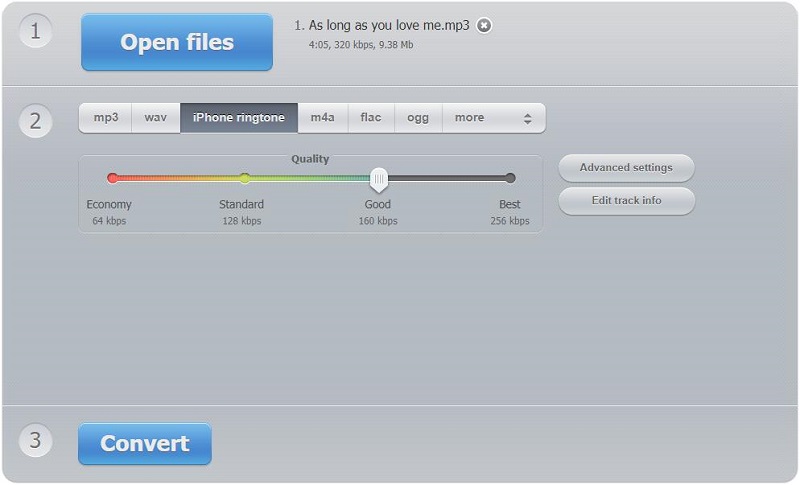
Features:
- No installation required
- Work with over 300 different file formats
- Extract audio from a video file
- Remove a voice from the audio track
- Convert multiple files simultaneously
- Configure the quality, bitrate, frequency, and number of channels
# Online-Convert
Online-Convert is a free online converter with a simplified design. It supports you to convert all kinds of files like document, image, audio, video, and more. The task of converting MP3 audio files can be easily done with the help of it.
The conversion process is pretty simple and it also offers an option for you to trim unwanted parts of the file. All you need to import the MP3 file from your PC, Dropbox, Google Drive, or via its URL and press a button. Once finished, you can directly download the converted file on its main interface.
Features:
- Work on all platforms.
- Convert media files free, fast, and online.
- Large choices of formats like video, audio, image, document, and e-book.
- Customize the frame per second rate, bitrate and even resolution.
- Save the converted files on the user account created for later download.
Part 4. Best MP3 Audio Converters for Android
# Audio Converter
Audio Converter is an easy-to-use app for Android users to convert audio files offline or online. It only takes three simple steps to finish your MP3 audio conversion. Besides, the converter provides optional options for target audio include audio bitrate and audio sample rate.
This MP3 audio converter also supports video to audio conversion. For example, you can use this app to convert MP4, WMV, M4V, AVI, MOV, MPEG, or MKV video to MP3 format. The conversion may take a few seconds to minutes depends on the file size and CPU performance of your phone.
Features:
- Simple and intuitive interface
- Multiple audio file formats supported
- Support batch conversion
- Add multiple files or add a folder
- Combine or cut audio files
- Feedback on conversion failure
# Media Converter
Media Converter is a lightweight yet powerful MP3 audio converter app for Android. With a clean and easy user interface, it supports you to import more than 30 file types. And there’s a file browser feature that makes it easy to find the audio file you want to convert.
With the app, you can cut audio or extract a section of the audio and use it as a ringtone. Besides you can change the audio or video bitrate, sample rate, frame rate, and resolution if needed.
Features:
- Extract the audio track from a video file to make a ringtone
- Quickly rotate and crop the output video
- Set the parameters including video/audio bitrate, resolution, frame rate, audio sample rate
- Background conversion is enabled
Part 5. Best MP3 Audio Converters for iOS
# The Audio Converter
The Audio Converter is the best MP3 audio converter that available for iPhone and iPad. It can import more than 30 file formats and exports to MP3, M4A, AAC, FLAC, OGA, OGG, WAV, WMA, AC3, or AIFF.
However, all conversions take place on a cloud server, which means that you can’t use this app while your iPhone is offline. Once the conversion is finished, you can preview the file and easily open it in another app.
Features:
- User-friendly interface
- Quick conversion of media files
- Convert your audio or video files to common audio formats
- Access the converted files through the in-app file browser
Also read: 7 Tools to Convert OGG to MP3 for Free (Desktop & Online)
# MP3 Converter -Audio Extractor
MP3 Converter -Audio Extractor is an excellent MP3 audio converter for the iOS system that supports MP3 file conversion to different file formats. During conversion, you can change the frequency, bitrate or even channel, the duration of the output file as well as the audio volume.
The application is easy to use and it supports background conversions. You can also customize your own presets. The app is free but it offers in-app purchases.
Features:
- Support all major audio formats
- Come with Metadata editor
- Background conversion capability
- Create and save your presets
- Easily customize the output file
Bottom Line
Among the above 12 MP3 audio converters, which one do you prefer? If you have any other outstanding MP3 converters to recommend, please let us know via [email protected] or share them in the comments section below.
MP3 Audio Converter FAQ
- Free to install and run MiniTool Video Converter.
- Enter the main interface and upload your file.
- Click the Edit icon, go to the Audio tab, and select MP3.
- Tap on Convert.
- Switch to the Converted tab and check the converted file.
- Run VLC Media Player.
- Go to the Media tab and select Convert/Save…
- Select the + Add… option to add the MP3 file.
- Tap on the Convert/Save option.
- Open the drop-down list next to Profile and select WAV.
- Click the Start button.
- Visit the CloudConvert site on your browser.
- Select M4A as the source format and MP3 as the target.
- Click Select File to import your M4A file.
- Customize the output MP3 file.
- Hit the Convert button.
- Free to run MiniTool uTube Downloader.
- Find and play the YouTube video you want to download.
- Click the Download icon.
- Select MP3 from the download list.
- Tap on DOWNLOAD.


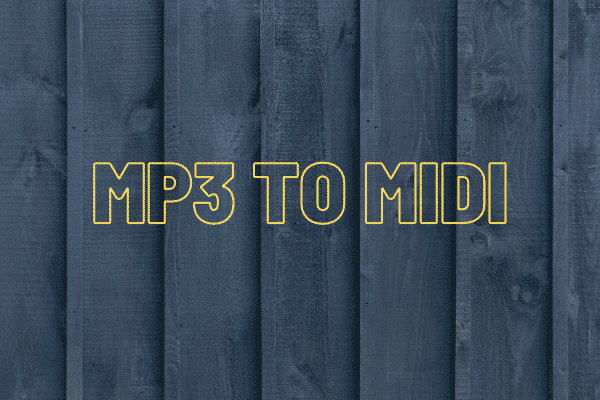
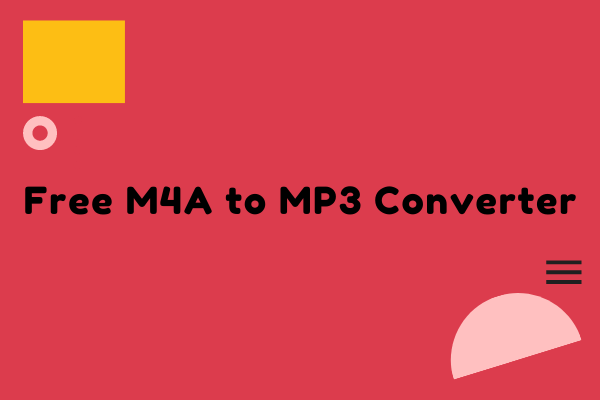
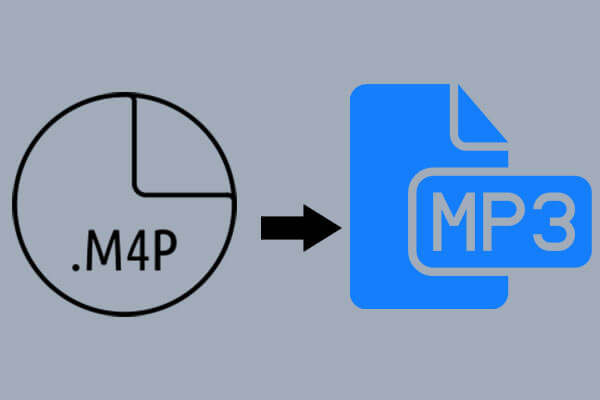
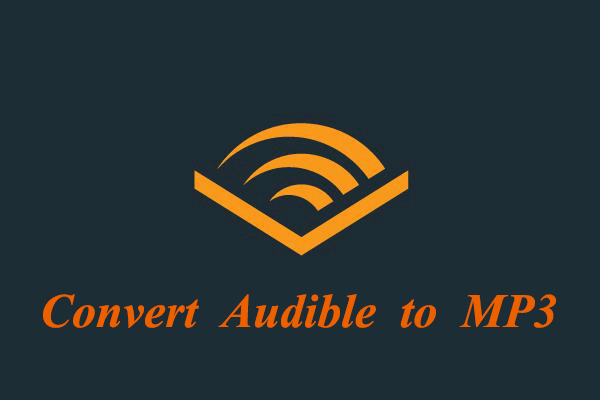
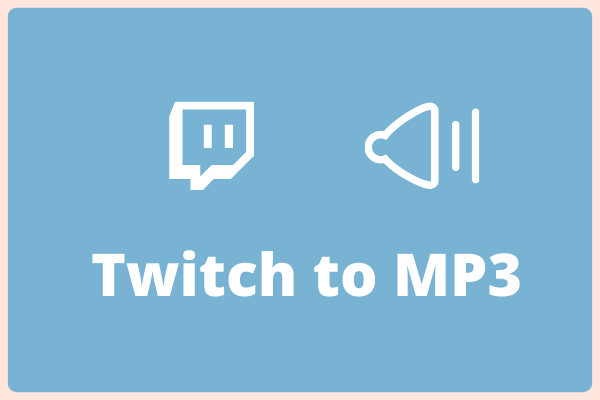

User Comments :