There are many well-known games from our early years still enjoyable to us and the Snake game is one of them. If you wish to capture the Snake game on your computer to share with other gamers, this free video converter post from MiniTool will suggest one of the greatest screen recorders that you can use to easily record Snake game. Plus, a specific guide on how to record Snake game easily on PC is offered as well.
To begin with, it is necessary to give an introduction to the Snake game.
Learn about Snake Game
Snake game is a famous and popular game with many versions, including Snake Classic, Snake Rival, Google Snake Game, Snake.io, etc. And one of the most popular games on the list is Google Snake Game. Using the arrow key on your keyboard, you can lead the snake to consume as many fruits as possible while avoiding obstacles like walls, borders, and other snakes. Whoever gets the longest snake or lives to the end wins.
Maintaining your high score and eventually breaking the world record for snake games is motivating. Additionally, sharing your games with friends, and other gamers, or posting the thrilling moment on YouTube will increase the fun.
In the following content, I will recommend a trustworthy game recorder and provide you with a thorough tutorial on how to record Snake game on PC smoothly.
Best Snake Game Recorder – MiniTool Video Converter
MiniTool Video Converter is an all-in-one and professional screen recorder that can record the whole snake game experience without watermarks and time limits. In addition, it is completely free and has no ads, bundles, or viruses. Moreover, this snake game recorder enables you to record any region or any activity on your computer screen, including but not limited to gameplay, online meetings, TV shows, movies, online presentations, etc.
Furthermore, this reliable application is capable of capturing microphone sound and system audio simultaneously or separately. Before recording, you can change the parameters to your preference, like frame rate, quality, etc. With this remarkable snake game recorder, you can record snake game easily and smoothly!
Other features of MiniTool Video Converter:
- It can serve as a file converter and supports a wide range of file conversions, including M4B to MP4, MOV to MP4, MOV to MKV, OGV to OGG, AAC to MP3, etc.
- It offers device-compatible formats, such as Samsung, Android, Apple, etc.
- It offers platform-compatible formats, including Instagram, Vimeo, YouTube, and Facebook.
- It provides customizable parameters, like frame rate, resolution, bitrate, encoder, quality, etc.
- It can reduce file size by changing its format, resolution, etc.
- It can convert multiple files in bulk.
- It allows users to download videos, music, playlists, Shorts, and even subtitles from YouTube.
Now, click the download button below and have a try!
MiniTool Video ConverterClick to Download100%Clean & Safe
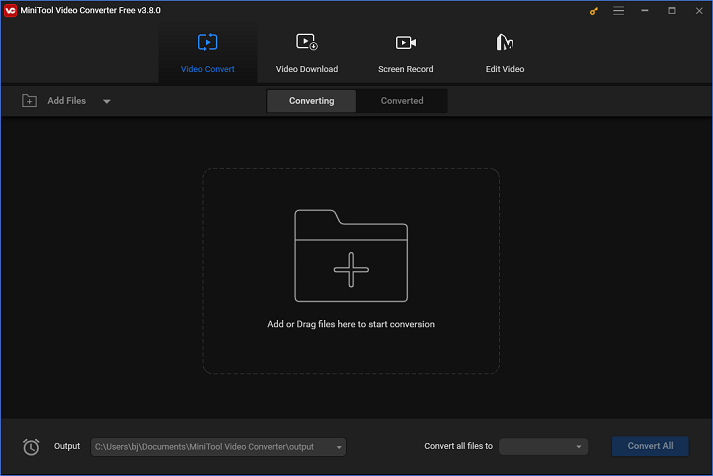
How to Record Snake Game on PC Step by Step
I believe you have a general understanding of MiniTool Video Converter after reading the introduction mentioned above. But maybe you are still confused about how to use it specifically. Don’t worry. Next, I will give you an ultimate guide on how to record snake game on PC using MiniTool Video Converter. Please follow the details below.
Step 1: Download and install MiniTool Video Converter for free.
Click the download button below to download and install MiniTool Video Converter on your PC for free.
MiniTool Video ConverterClick to Download100%Clean & Safe
Step 2: Open the MiniTool Screen Recorder window.
Run this software on your computer and enter its Screen Record interface. Then, click the Click to record screen area to open the MiniTool Screen Recorder window.
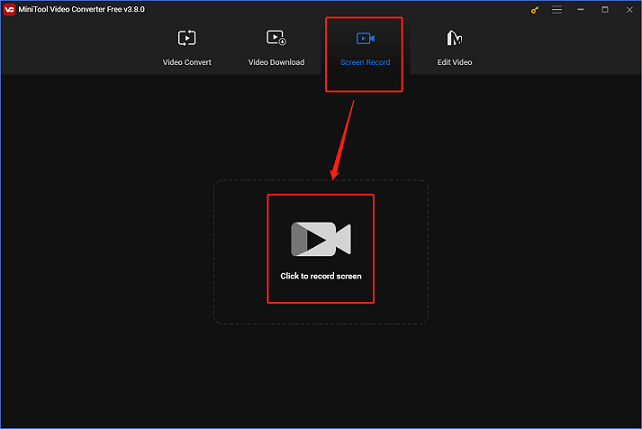
Step 3: Adjust some settings before recording.
If you want to record a specific area, click on the inverted arrow button to expand the option and choose Select region. By the way, a full-screen recording mode is set by default. Next, click the System Audio icon and Microphone icon to activate or deactivate them simultaneously or individually. Considering that you are recording gameplay videos, it is suggested you turn on the system audio. Click the gear icon to access the Settings window and adjust some parameters.
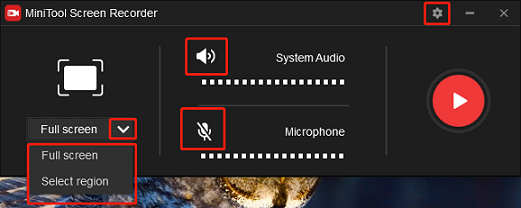
In the Settings window, click the three-dot button to select an output destination. You can change the hotkeys, quality, frame rate, and other settings as you wish. After that, click the OK button to save the changes you made.
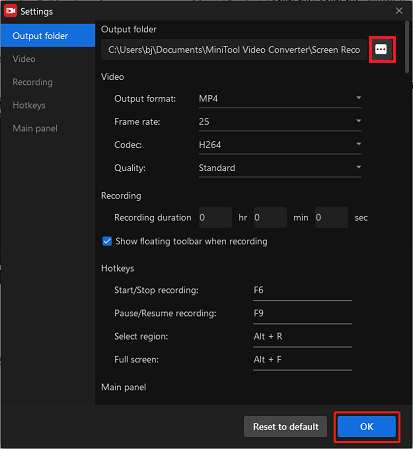
Step 4: Click the Record button to start recording.
When everything is finished, click the red Record button to start recording Snake game. You will have a three-second buffer time to get back to the Snake game’s user interface.
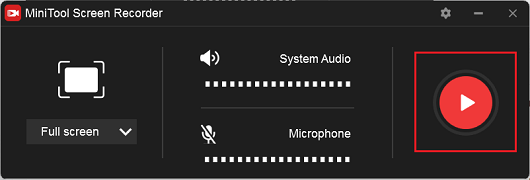
Press F6 on the keyboard to stop recording. Then, check the recording in the MiniTool Screen Recorder window. You can right-click it to preview, delete, rename, etc.
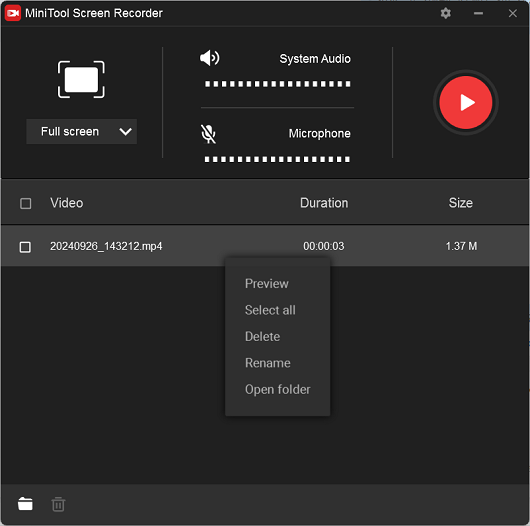
You can smoothly record Snake gameplay on a PC by following the easy steps above!
Bonus: How to Edit Your Recordings
Do you want to make your Snake game recording more unique? How to achieve that? MiniTool MovieMaker can be helpful. It is a powerful video editing tool with various functions. Without ads, watermarks, or bundles, this free video editing software can edit videos by trimming, cropping, reversing, adding effects, filters, music, transitions, text, and more. More than that, MiniTool MovieMaker offers different video templates to help you create videos without any effort.
Other features of MiniTool MovieMaker:
- It can play video or audio files in different formats, including MP4, MOV, MKV, MP3, FLAC, etc.
- It can reduce file size with minimum quality loss.
- It can serve as a video converter to finish conversion tasks quickly.
- It can merge several video files into one.
- It offers optional output parameters, including frame rate, bitrate, resolution, etc.
Hit the download button below to try it!
MiniTool MovieMakerClick to Download100%Clean & Safe
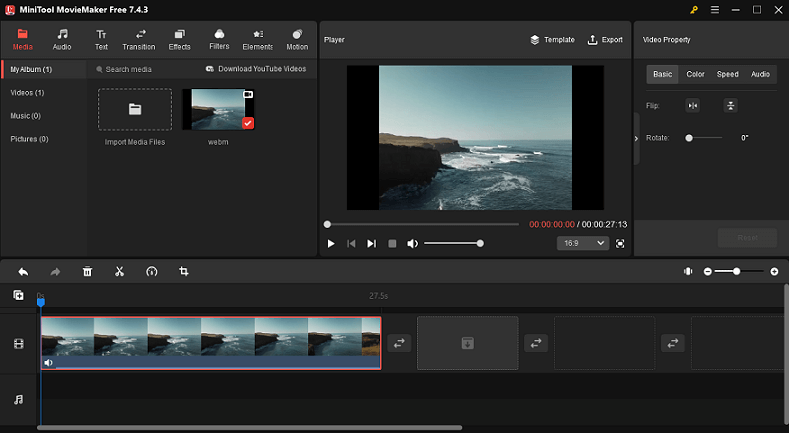
Conclusion
This article offers a reliable and professional screen recorder and shows you how to record Snake game on PC step by step. Besides, we recommend a powerful video editing tool to help you make an attractive snake gameplay recording. Hope this post can help you a lot!
You can get in touch with us via [email protected] if you have any questions while using MiniTool Video Converter or MiniTool MovieMaker. Additionally, you can ask me questions on Twitter. I’ll assist you as soon as I can.


![How to Record Osu Gameplay Smoothly on PC [Specific Guide]](https://images.minitool.com/videoconvert.minitool.com/images/uploads/2024/11/how-to-record-osu-gameplay-thumbnail.png)

User Comments :