Are you a horror video game enthusiast? Do you play Lethal Company? Have you ever thought about recording your gameplay experience for sharing or archiving? How to record Lethal Company smoothly? This free video converter post from MiniTool will offer 4 remarkable screen recorders and give a specific guide on recoding Lethal Company gameplay on Windows.
Before we show you how to record Lethal Company gameplay, it is necessary to give an introduction to Lethal Company.
Introduction to Lethal Company
Lethal Company is a horror video game developed by Zeekerss. In this game, up to 4 players can cooperate in a first-person perspective. While avoiding obstacles, natural dangers, creatures, and hostile wildlife, players gather and sell scrap from abandoned exomoons.
In order to achieve a succession of progressively higher profit quotas, players must sell enough scrap until they eventually fail and the game restarts.Lethal Company was released in early access on Windows in 2023 and obtained a 98% positive rating from Steam platform users.
The Best Lethal Company Gameplay Recorder – MiniTool Video Converter
MiniTool Video Converter is a highly recommended screen recorder that can record Lethal Company without lagging. It is incredible at recording computer screens without time limits or watermarks. In addition, MiniTool Video Converter allows users to record any region or any activity on the PC screen, including gameplay, TV series, videos, movies, online meetings, etc.
MiniTool Video Converter is also capable of recording screens with different frame rates (15fps, 20fps, 25fps, 30fps, 50fps) and quality (standard, original, high). Moreover, it can record with system audio and microphone sound simultaneously and separately.
Additional Features of MiniTool Video Converter
- Its converting function supports different format conversions, including M4B to MP4, MOV to MP4, FLV to WebM, etc.
- It compresses files with minimum quality loss
- It can convert video or audio files in bulk
- It supports device-supported formats, such as Apple, Samsung, Android, etc.
- It can download videos, music, playlists, Shorts, and subtitles from YouTube
- …
Click the download button below and have a try!
MiniTool Video ConverterClick to Download100%Clean & Safe
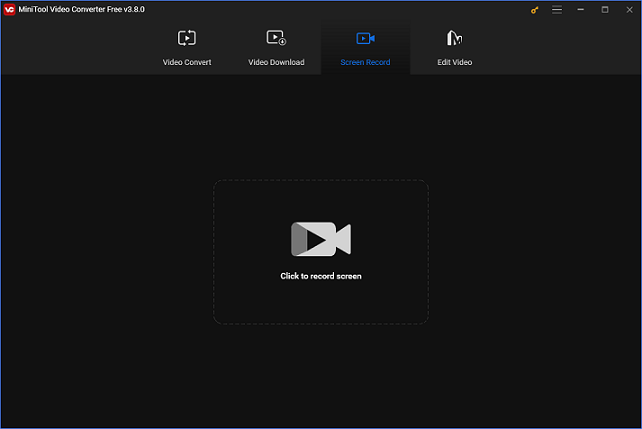
Specific Guide on How to Record Lethal Company on Windows
You can follow the details below to record lethal company gameplay:
Step 1: Click the download button below to download and install MiniTool Video Converter on your PC for free.
MiniTool Video ConverterClick to Download100%Clean & Safe
Step 2: Run this program and enter its Screen Record interface. Hit the Click to record screen button to open the MiniTool Screen Recorder window.
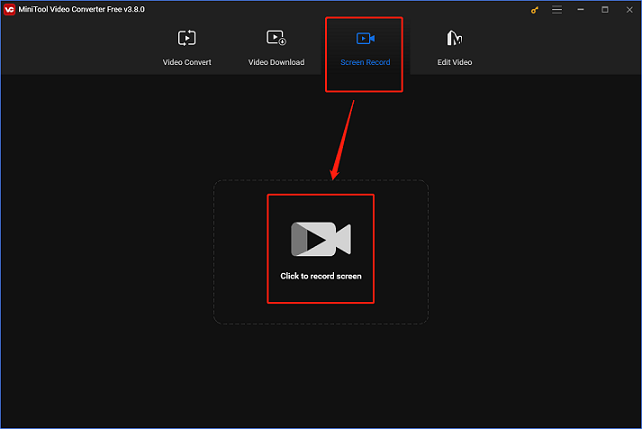
Step 3: Click the down-arrow button to open the menu where you can choose to record the entire screen or a specified region. Turn the Microphone and System Audio on or off by clicking their corresponding icons separately. To change some parameters, click the gear icon to open the Settings window.
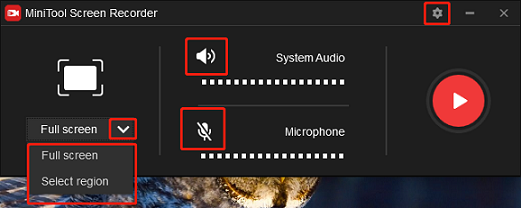
Step 4: In the Settings window, click the three-dot button to choose an output destination. You can also change the frame rate, quality, hotkeys, etc. Finally, click OK to save the changes that you have made.
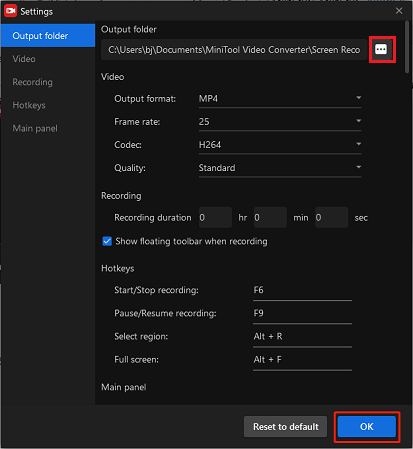
Step 5: After everything is finished, click the red Record button to start recording. You will be given a three-second buffer time, so you can go back to the Lethal Company game interface.
Step 6: Once your recording is over, press F6 to stop recording. Then check the recording in the MiniTool Screen Recorder window.
With the specific steps above, you can record Lethal Company gameplay on Windows effortlessly.
Alternative Lethal Company Gameplay Recorders
The following content covers 3 other recommended Lethal Company gameplay recorders. Read on for more information.
Option 1: Bandicam
Bandicam is a screen recording software made to record your computer’s screen activities, such as gameplay, on-screen tutorials, online chats, and more. Users can select from a variety of recording modes with Bandicam, including video recording mode, device recording mode, game recording mode, and so on. By selecting the suitable recording mode, the program’s preset will preserve the quality of your exported video.
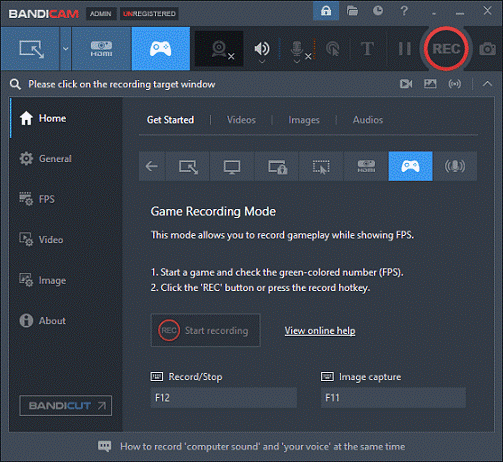
Option 2: OBS Studio
OBS Studio is a free, open-source screen recorder developed by OBS Project that can capture any activity on your computer screen. For many users who wish to record webinars and other online activities, OBS is the preferred recording tool because it can record screens with system audio and external audio simultaneously or separately. Besides, OBS Studio is capable of capturing video from an external camera and a webcam. However, despite its great capabilities, OBS is a little bit difficult for beginners to handle.
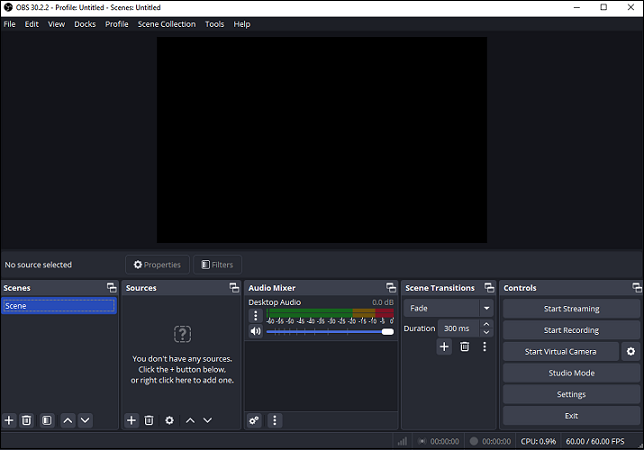
Option 3: FBX Game Recorder
FBX Game Recorder is a popular game recorder tool that is capable of capturing gameplay in high quality with no lag. It uses NVidia, AMD, or Intel hardware acceleration technology, offering a smooth recording experience. Plus, FBX Game Recorder allows users to customize output video parameters, including resolution, encoder, quality, and so on. Moreover, with this Lethal Company gameplay recorder, you can directly upload your recordings to YouTube.
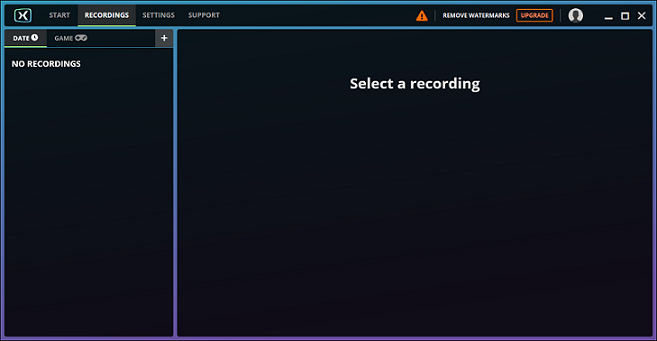
Bonus: How to Edit Your Recordings
After successfully getting your Lethal Company gameplay recording, have you thought about uploading it to social media? If so, you’d better edit the recording first to make it more attractive. MiniTool MovieMaker can be very helpful. It is a powerful and professional video editing tool that can edit videos by trimming, cropping, adding filters, text, effects, and more. Additionally, this free video editor offers different output parameters, like frame rates, resolution, formats, quality, encoder, and more.
Just click the download button below to try it!
MiniTool MovieMakerClick to Download100%Clean & Safe
Conclusion
This article offers 4 excellent screen recorders for Lethal Company gameplay recording. Plus, by taking MiniTool Video Converter as an example, we show you how to record Lethal Company gameplay step by step. By using MiniTool MovieMaker, you can make your recording more stylish. We hope this post can help you a lot! You can get in touch with us via [email protected] if you have any questions while using MiniTool Video Converter or MiniTool MovieMaker.


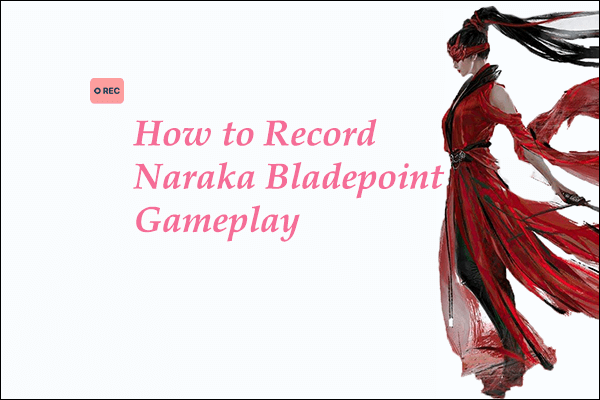
![How to Record WarRock Gameplay Smoothly? [Specific Guide]](https://images.minitool.com/videoconvert.minitool.com/images/uploads/2024/10/how-to-record-warrock-gameplay-thumbnail.png)
User Comments :