Many people are seeking ways to convert FLV to WebM easily and quickly. How to convert FLV to WebM? How to convert WebM to FLV? How to play FLV files on different devices? This free video converter post from MiniTool will offer 5 remarkable FLV to WebM converters and show you how to finish the conversion task step by step. More than that, 3 professional WebM to FLV will be provided, too.
The FLV format can be a container that stores audio, video, text, and metadata. Despite its effective streaming and storing capabilities, FLV has limited compatibility with contemporary platforms and devices. In contrast, WebM is an open-source format supported by a wide range of browsers and devices. Therefore, converting FLV to WebM is highly recommended if you want to seamlessly play your FLV videos on various platforms. Before converting FLV to WebM, it is necessary to understand these two formats first. Read on for more details.
Introduction to FLV and WebM
This section introduces the FLV and WebM format.
What Is FLV
FLV is a video file format that mainly serves to deliver digital video content via the Internet. Meanwhile, it is compatible with Flash and can be exported by the Flash Video Exporter plug-in or other FLV-compatible software. Plus, content in FLV files is typically encoded with codecs that use the Sorenson Spark or VP6 video compression formats.
Related Software to Open FLV Files
- Adobe Flash Player
- Windows Media Player
- VLC Media Player
- Media Player Classic
- …
What Is WebM
WebM, also known as Web Media File, is an open and royalty-free multimedia file format developed in 2010 mainly for use on the web. Plus, it is compatible with modern media players and browsers and can stream high-quality videos on the Internet.
Related Software to Open WebM Files
- QuickTime Player
- Google Chrome
- Opera
- Mozilla Firefox
- YouTube
- Adobe Flash Player
How to Convert FLV to WebM with MiniTool Video Converter?
When it comes to making the file conversion easier, a powerful converter is definitely necessary. So, the following content will recommend a professional and reliable FLV to WebM converter – MiniTool Video Converter and show you how to convert FLV to WebM efficiently step by step.
Overview of MiniTool Video Converter
MiniTool Video Converter is designed to complete various format conversions with no effort, just as its name. It is easy to use and supports a wide range of format conversions, including FLV to WebM, M4B to MP4, MOV to MP4, MKV to MOV, FLV to DivX, AVI to MP4, MXF to MPG, WebM to MPG, MP3 to MP4, and so on.
More than that, MiniTool Video Converter allows users to customize parameters like frame rate, resolution, quality, encoder, bitrate, etc. Batch conversion is also available in this free video converter, which saves much conversion time. Furthermore, it is completely free of ads, bundles, or watermarks, offering you a joyful conversion experience.
Additional Features of MiniTool Video Converter:
- It can download YouTube videos, music, playlists, Shorts, and even subtitles.
- It can reduce the file size by changing its resolution, format, bitrate, etc.
- It supports device-compatible formats including Samsung, Apple, Huawei, etc.
Click the download button below to try it!
MiniTool Video ConverterClick to Download100%Clean & Safe
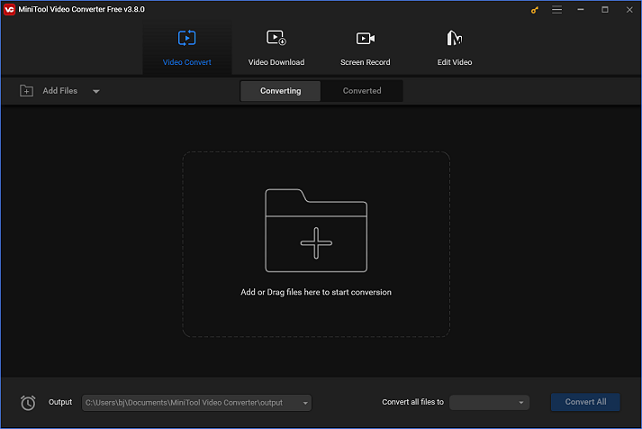
A Step-by-Step Guide on How to Convert FLV to WebM Effortlessly
Now you know that MiniTool Video Converter is a remarkable FLV to WebM converter you can’t miss. But how to convert FLV to WebM using MiniTool Video Converter? The content below covers a specific guide on converting FLV to WebM.
Step 1: Click the download button below to download and install MiniTool Video Converter on your PC for free.
MiniTool Video ConverterClick to Download100%Clean & Safe
Step 2: Launch this software to enter its main interface. Click the Add Files button to import the target FLV file. Or you can directly drag and drop the file to the + area.
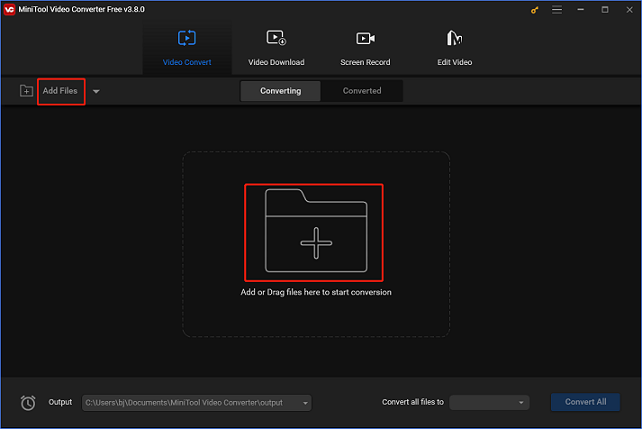
Step 3: Click the edit icon next to Target to rename the output file and choose an output destination. Click the diagonal-arrow button under Target to open the format library, select the Video tab, click WEBM, and choose a quality preset (taking HD 1080P as an example). If you want to change some parameters, open the Settings window by clicking the edit icon on the right of the format library.
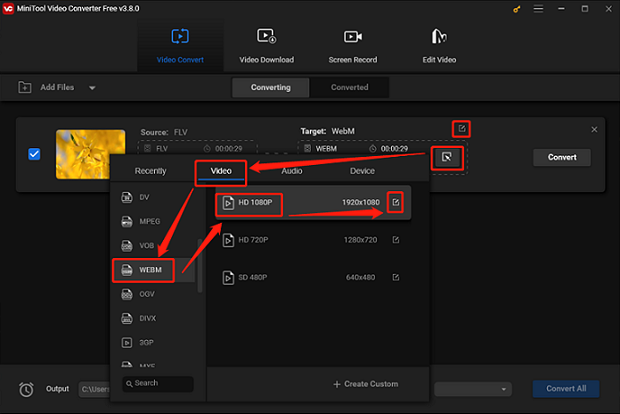
Step 4: Click the Convert button to start conversion. After the conversion is finished, check the converted file in the Converted section. Then click on Show in folder.
Just follow the above-detailed steps, and you can convert FLV to WebM easily and quickly.
Other Recommended FLV to WebM Converters
The following content recommends three other reliable converters that you can use to accomplish the FLV to WebM conversion.
Option 1: MiniTool MovieMaker
MiniTool MovieMaker can serve as a robust video converter. It is 100% clean and has no ads, bundles, or watermarks. Plus, MiniTool MovieMaker supports various input formats like FLV, WebM, MP4, 3GP, MPG, etc., and output formats including WebM, MP4, MOV, MKV, AVI, etc. Also, it offers different frame rates, resolutions, bitrate, encoder, quality, etc. for users to choose from. Moreover, MiniTool MovieMaker is capable of compressing video or audio files with just a few clicks.
Furthermore, MiniTool MovieMaker also features a powerful video editing function that can edit videos by trimming, cropping, adding effects, filters, transitions, and so on, allowing users to create or edit videos without effort.
Click the download button below and have a try!
MiniTool MovieMakerClick to Download100%Clean & Safe
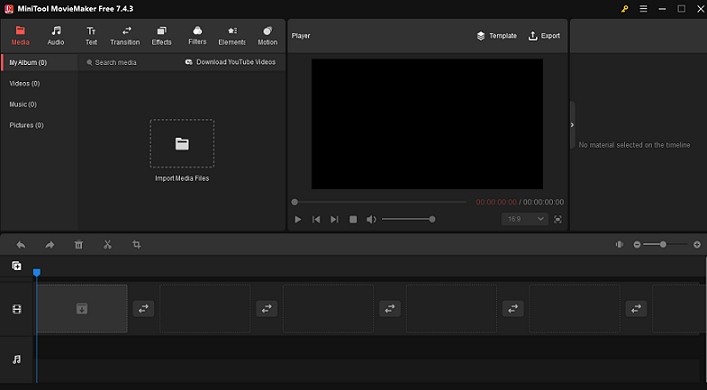
Option 2: HD Video Converter Factory Pro
HD Video Converter Factory Pro is an all-in-one video converter that can complete the conversion task at a fast speed. Moreover, it supports many popular video and audio formats, such as FLV, WebM, MP4, MKV, MOV, AVI, M4V, MPG, MP3, and so on. In addition, HD Video Converter Factory Pro offers multiple device-supported formats, including Apple, Nokia, Lenovo, HTC, Sony, etc. Its intuitive interface is friendly to new users, helping them convert files to other formats effortlessly. Furthermore, it is capable of compressing files with minimum quality loss.
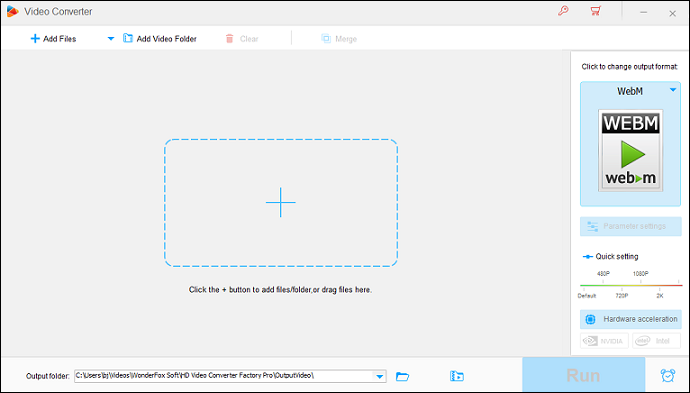
Option 3: CloudConvert
CloudConvert is an online file converter that supports more than 200 media formats, including FLV, WebM, MP4, AVI, DV, 3GP, AAC, AC3, MP3, and so on. Besides, this online converter allows users to customize different parameters, such as resolution, codec, aspect ratio, bitrate, volume, etc. It guarantees data security and only you can access your files. Also, to avoid unwelcome information access, CloudConvert allows professionals to export files to Dropbox or Google Drive and protect them.
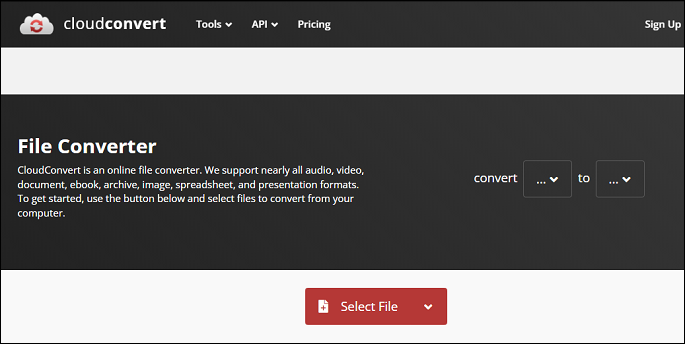
Option 4: FreeConvert
FreeConvert is also an online converter that is capable of converting FLV to WebM easily and quickly. It allows users to convert files between different formats, such as FLV, WebM, MP4, MOV, OGV, WMV, AIFF, OGG, GIF, and more. Additionally, FreeConvert is compatible with multiple devices, including Windows, Mac, Linux, and others. Usually, just open the browser on your device and search for FreeConvert, and then you can convert files with it right away.
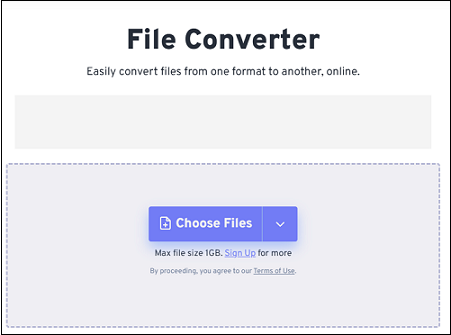
WebM to FLV Converters
The above content explores several effective ways to convert FLV to WebM. You may wonder, is any possible to convert WebM to FLV? The answer is yes for sure. How to convert WebM to FLV? In the following part, three reliable and user-friendly WebM to FLV converters will be offered. Please keep reading this article for more details.
Option 1: MiniTool Video Converter
MiniTool Video Converter is also an expert and excellent WebM to FLV converter that can finish the conversion task just in a few seconds. Beyond that, it can be used as a screen recorder. MiniTool Video Converter is capable of recording any region on the computer screen as well as any on-screen activity with no watermark, such as gameplay, movies, online meetings, on-screen presentations, online lessons, etc.
Moreover, record screen with or without microphone or system audio, users can select according to their circumstances. Furthermore, customizing parameters like quality, frame rate, etc. is also available.
MiniTool Video ConverterClick to Download100%Clean & Safe
Option 2: Movavi Video Converter
Movavi Video Converter is a trustworthy format converter that allows users to convert video or audio files to other formats without trouble. It is capable of upscaling video quality to 8K and converting quickly across a variety of media formats, including MP4, AVI, MOV, RAW, WMV, DVD, VOB, MKV, MP3, and more. By changing the parameters, you can alter the output audio or video quality. In addition, Movavi Video Converter can be used for editing tasks like cropping, trimming, adding effects, adding subtitles, and reducing noise.
Option 3: Convertio
Convertio is a popular and professional online converter supporting many video and audio formats, such as WebM, FLV, TS, MPEG, MKV, AVI, 3GP, CDDA, AU, and so on. This browser-based converter is compatible with nearly all platforms without download and installation. Besides, Convertio offers cloud service, which means you don’t have to worry about computer storage. And you can change the parameters as you like, including quality, codec, aspect ratio, and so on.
Most importantly, the uploaded files will be deleted immediately and the converted files will be removed after 24 hours as well, which 100% assures the file privacy. With Convertio, you can convert WebM to FLV efficiently.
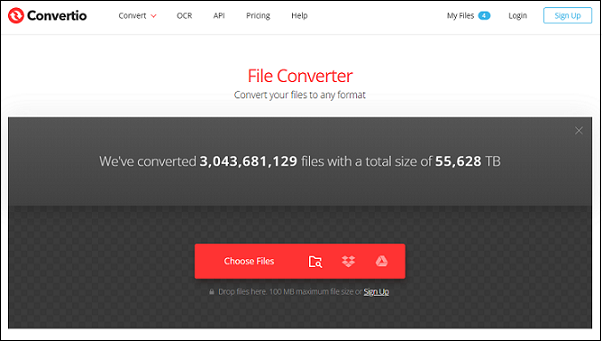
Bonus: How to Play FLV Files?
This section offers 2 practical ways to play FLV files on different devices.
Option 1: Play FLV Files with MiniTool MovieMaker [Windows]
This fully functional software is also a robust FLV player and editor that has the ability to play the FLV file smoothly. Just follow the specific steps below to play your FLV file easily on Windows.
Step 1: Click the download button below to download MiniTool MovieMaker on your computer.
MiniTool MovieMakerClick to Download100%Clean & Safe
Step 2: Run this software and then close the pop-up window.
Step 3: Click the Import Media Files area to import the target FLV file.
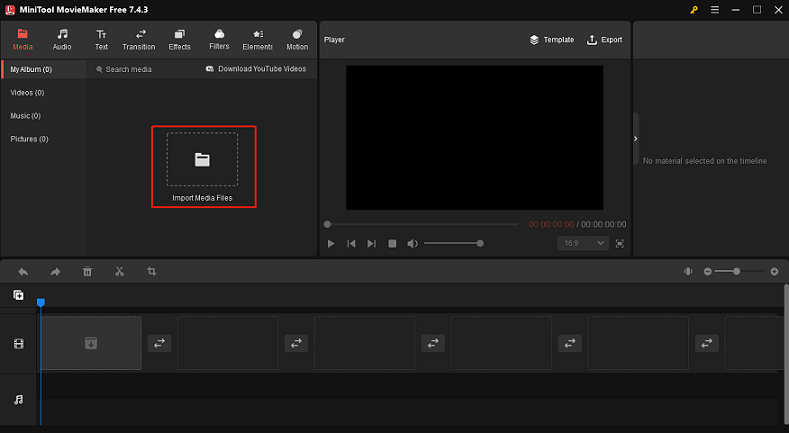
Step 4: Navigate your mouse to the target file and then you will see the + button, click it. Or you can directly drag the target video file to the video track. Then the target video will appear in the Player window, click the Play (Space) button to play it.
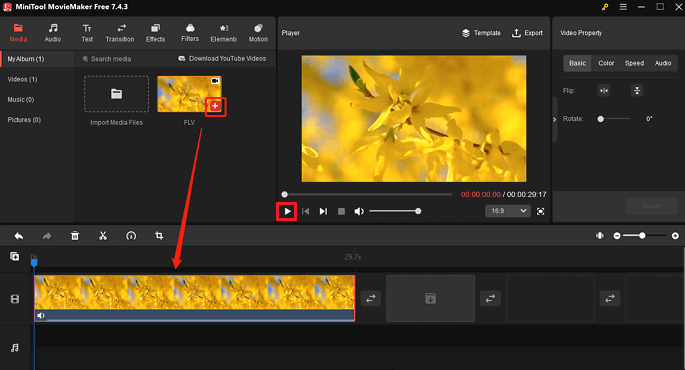
Just by a few steps, you can play your FLV file on MiniTool MovieMaker smoothly.
Option 2: Play FLV Files with VLC Media Player [Mac]
If you are a Mac user, how can you play FLV files? Just follow the details below to play the FLV file on Mac.
Step 1: Launch VLC Media Player on your Mac computer if you already have it. If not, go to the VLC Media Player’s official website to download and install it.
Step 2: When you enter VLC Media Player’s interface, click the File button to import the FLV file you want to play.
Step 3: After that, click the play icon to start playing.
Now you can enjoy FLV videos on your Mac!
Conclusion
This article offers 5 excellent converters to convert FLV to WebM effectively and efficiently. Plus, we take MiniTool Video Converter as an example, showing how to convert FLV to WebM step by step. 3 reliable WebM to FLV converters are recommended if you want to convert WebM to FLV. Moreover, if you’re struggling with playing your FLV files, this post can also help you with 2 wonderful FLV players. Hope this post can do you a big favor! You can get in touch with us via [email protected] if you have any questions while using MiniTool Video Converter or MiniTool MovieMaker.
FAQs
1. Web browsers like Chrome, Opera, Firefox, and more
2. YouTube HTML5 Player
3. Later versions of Android
4. Microsoft Windows Media Player 2022
5. VLC, Kodi, and Winamp


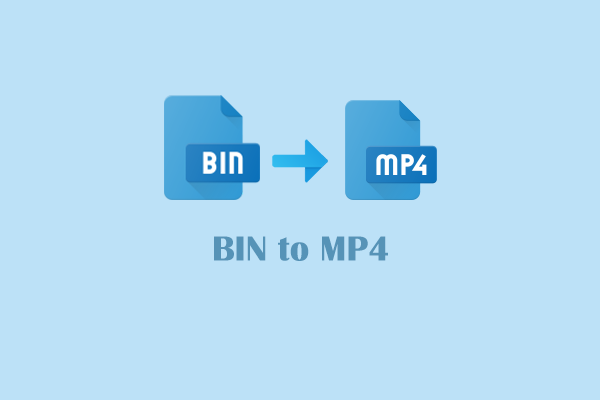
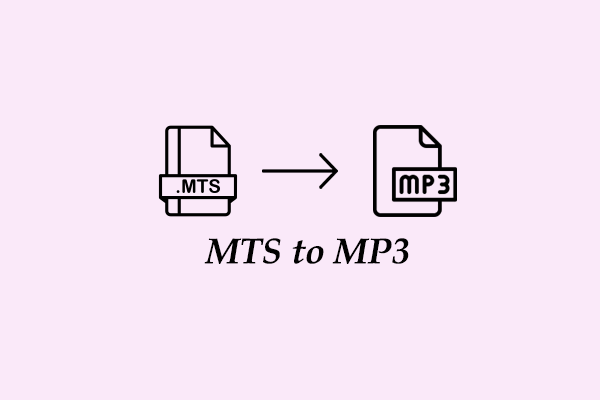

User Comments :