What Is DivX
DivX, developed by DivX, LLC, is a brand of video codec products. It’s a high-compression but high-quality video codec that supports up to 1080 HD video resolution. Compared with other H.263 video codecs, DivX has a higher degree of video compression and more innovations as a progressive implementation of the MPEG-4 format.
DivX includes 3 codes as follows:
- The original MPEG-4 Part 2 DivX codec
- The H.264/MPEG-4 AVC DivX Plus HD codec
- The High Efficiency Video Coding DivX HEVC Ultra HD codec
Which media player supports playing DivX? Most video players and DVD players are capable of playing DivX files. For detailed information, you can read this post to find the answer: Top 4 Best DivX Players for Different Devices [Latest]
What Is Xvid
Xvid is a video codec library based on the MPEG-4 video coding standard. It has a high definition in dynamic scenes because it uses ASP (Advanced Simple Profile) features like global or quarter pixel motion composition, b-frames, and others. You can use VLC media player, GOM player, Playable, and other Xvid players to open Xvid files.
What’s more, Xvid is the main competitor of the DivX Pro codec. What are the differences between them? In the below content, you will find the answer.
DivX vs Xvid: What Are the Differences
DivX vs Xvid, which one is better? Xvid is an open-source video codec and is released under the terms of the GNU General Public License, which means you can use Xvid on all platforms and operating systems that can compile source code. By contrast, DivX can only be used on a limited number of platforms. In terms of quality, Xvid is better than DivX in most instances. Because Xvid was born from DivX and aims to develop high-quality MPEG-4 codec.
How to Convert Between DivX and Xvid
Sometimes, you may need to convert DivX to Xvid or turn Xvid into DivX. What video converter should you choose? MiniTool Video Converter is highly recommended. It is a free video converter that supports converting video and audio files in a wide range of formats, such as MP4, MKV, M4V, MOV, WMV, DivX, Xvid, MP3, WMA, AAC, etc.
Since DivX and Xvid are not as popular as they used to be, it is better to convert them to AVI, MP4, or other common formats. Furthermore, its batch video conversion feature allows you to convert several files simultaneously.
Here’s how to convert between DivX and Xvid using MiniTool Video Converter
Step 1. Download and install MiniTool Video Converter and then launch it.
MiniTool Video ConverterClick to Download100%Clean & Safe
Step 2. Under the default Video Convert tab, click the Add Files button to upload your DivX or Xvid file. Or you can directly drag your target file from your computer to MiniTool Video Converter.
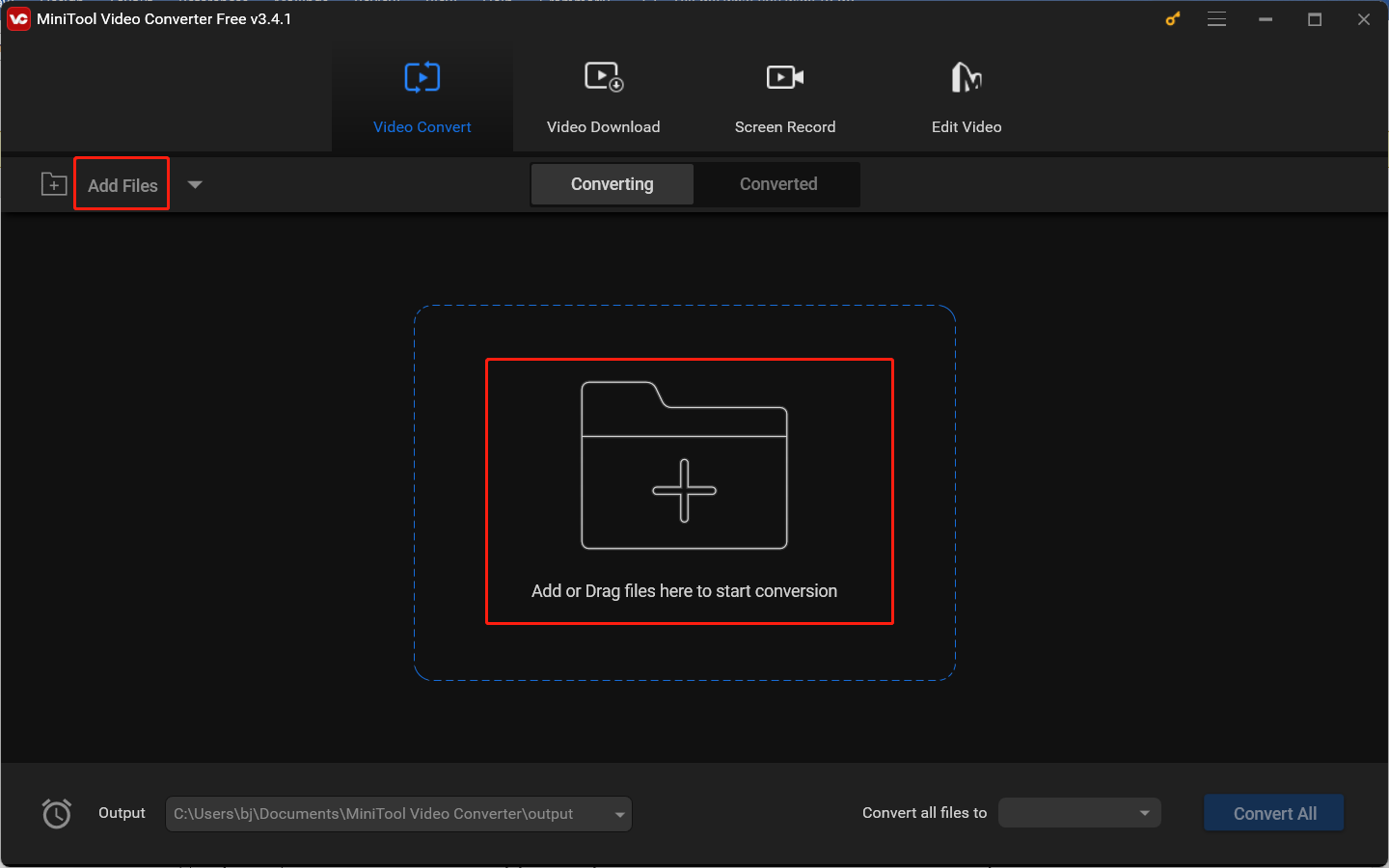
Step 3. In the Target dotted box, click the diagonal arrow to open the output format window, switch to the Video tab, choose the needed format, and select a desired resolution profile.
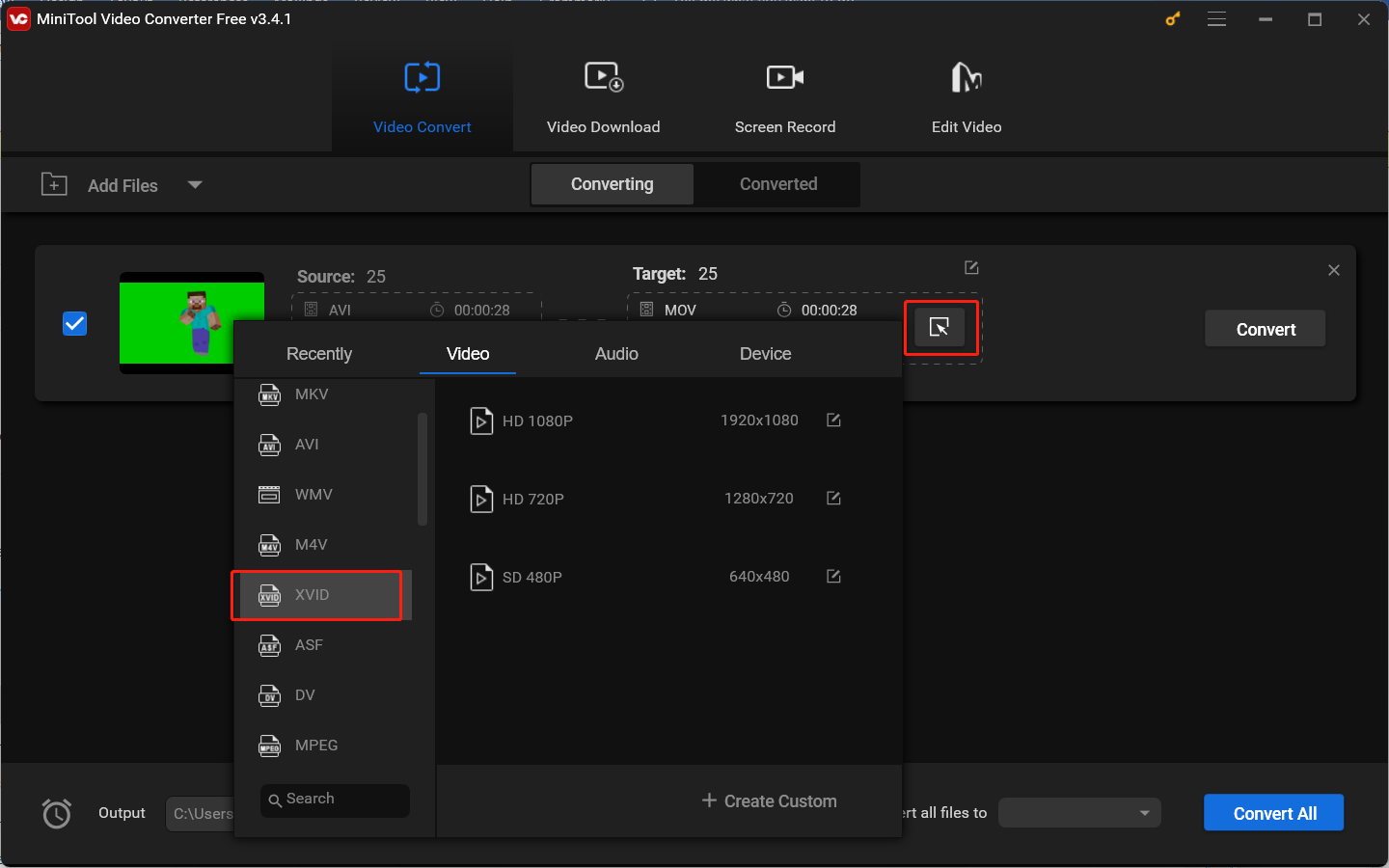
Step 4. Click the pen icon behind Target, rename the converted video, choose a folder to save the converted video, and click OK to apply the changes.
Step 5. Click the Convert button to start the conversion process.
Step 6. The conversion process will finish in a few seconds. Then click the Converted tab and click the Show in folder button to check and locate the converted file.
What’s more, MiniTool Video Converter has the feature of screen recording that can record online video conferences, presentations, online lectures, etc. It also helps you download videos, songs, playlists, and subtitles from YouTube.
Final Thoughts
DivX vs Xvid, what are the differences between them? After reading this post, you must have gotten the answer. You can use MiniTool Video Converter to convert between them or convert them to a more popular format. Hopefully, this post is helpful to you!



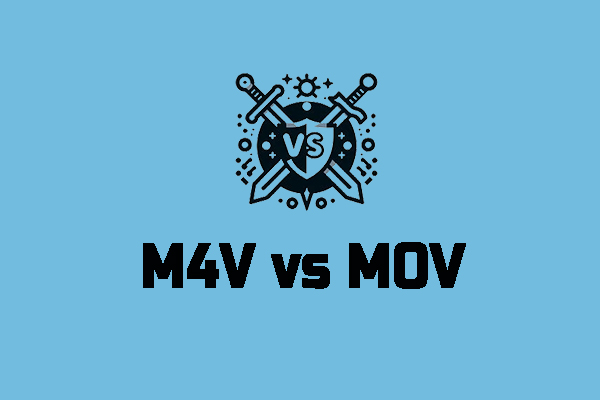
User Comments :