About AZ Screen Recorder
AZ Screen Recorder is a reliable screen recorder for Android. With this app, you can easily record everything that happens on the screen of your smartphone. During the recording, you can draw on the screen. If you want to quickly stop recording, just share your device. Also, it can be used as a game recorder and live streaming app.
Moreover, AZ Screen Recorder includes some video editing features to edit your screen recording. For instance, it lets you trim, crop, and rotate videos, add background music, extract frames from a video, and more.
However, AZ Screen Recorder doesn’t offer a desktop version, and this means that AZ Screen Recorder isn’t available on your PC. If you want to download and install AZ Screen Recorder for PC, an Android emulator can help you.
Download AZ Screen Recorder for PC
There’re many Android emulators for Windows PCs, and Bluestacks is one of them. In this part, we’ll show how to use Bluestacks to get AZ Screen Recorder on your PC.
Step 1. Download and install Bluestacks on your computer.
Step 2. Open Bluestacks and sign in with your Google account.
Step 3. Go to Google Play Store, search for AZ Screen Recorder, and click the result to install it.
Top 4 Alternatives to AZ Screen Recorder for PC
If you don’t want to use an Android emulator to download AZ Screen Recorder on your PC, you can try the following alternatives.
#MiniTool Video Converter
MiniTool Video Converter is a free video and audio converter for Windows, and it includes a free screen recorder that allows you to record all activities on your computer screen. Hence, it’s an alternative to AZ Screen Recorder for PC.
MiniTool Video ConverterClick to Download100%Clean & Safe
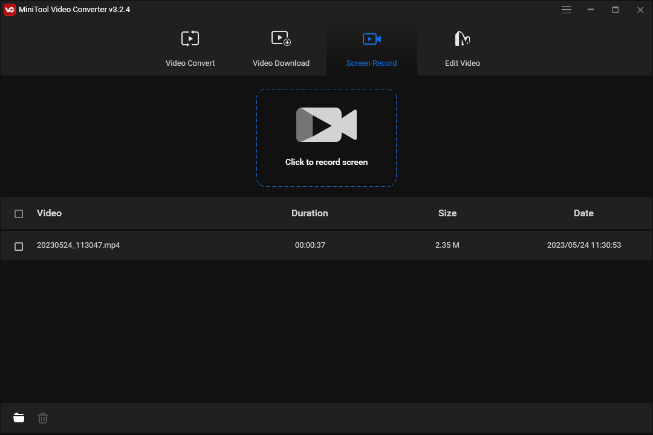
With MiniTool Video Converter, you can record at different frame rates including 15fps, 20fps, 25fps, and 30fps, and record mouse movements as well as system audio or your microphone. The supported recording formats are MP4, WMV, MKV, AVI, MOV, FLV, and TS formats.
MiniTool Video Converter is simple to use and it doesn’t have a time limit or watermark your video.
#Bandicam
Bandicam, a popular screen recorder for Windows, is also one of the best replacements for AZ Screen Recorder for PC. This application lets you easily record everything on your screen in any size. It lets you add arrows, boxes, numbers, text, and draw lines while screen recording.
Apart from that, Bandicam has a game recording mode that lets you record various games, a device recording mode to record external devices like a webcam, and an audio-only mode to only capture audio from a speaker or microphone.
However, the free version of Bandicam only allows for 10 minutes per recording and will add a watermark to the video.
#Debut Video Capture
Debut Video Capture is another AZ Screen Recorder alternative for PC and this program is capable of recording your screen, external devices, streaming videos, and gameplay with ease. Also, it supports time-lapse video recording.
Debut Video Capture enables you to save recorded video in many popular formats like MP4, WMV, and AVI, and it also lets you upload the video to YouTube, Vimeo, and Flickr.
#OBS
OBS, a free and open-source screen recorder, is also one of the best alternatives to AZ Screen Recorder for PC. It’s a powerful screen recording application that’s perfect for making video tutorials, gameplay, and other types of videos.
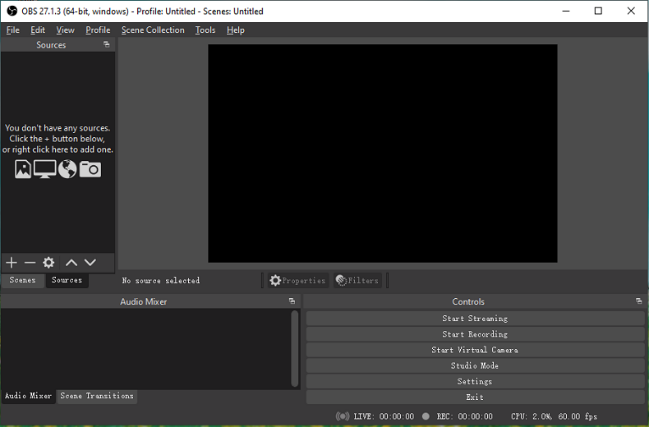
OBS has multiple sources that help you to record a full-screen, gameplay, a browser, an app window, and more on your computer. Before starting recording, you’re allowed to select a recording format, encoder, resolution, frame rate, and more.
Bottom Line
AZ Screen Recorder is a great Android screen recorder, but it’s not compatible with Android. If you want to use it on your PC, you have to use an Android emulator. Alternatively, try one of the above replacements for AZ Screen Recorder for PC.



![Why Is My Screen Recording Not Working? How to Fix it [Solved]](https://images.minitool.com/videoconvert.minitool.com/images/uploads/2022/08/why-is-my-screen-recording-not-working-thumbnail.jpg)
![How to Fix Bandicam Audio Not Recording Issue [Ultimate Guide]](https://images.minitool.com/videoconvert.minitool.com/images/uploads/2023/05/bandicam-audio-not-recording-thumbnail.jpg)
![How to Fix OBS Stuttering When Recording [Ultimate Guide]](https://images.minitool.com/videoconvert.minitool.com/images/uploads/2023/04/obs-stuttering-when-recording-thumbnail.jpg)
User Comments :