Do you want to watch shows on Sky Go offline? Have you ever wondered how to record on Sky Go? If so, you can continue reading this post to find the answers. In this post released by the free video converter from MiniTool, we will discuss whether is it possible to record on Sky Go and show you effective methods to record Sky Go.
Can You Record on Sky Go
Sky Go, provided by Sky Group, is a popular streaming television service for Sky TV subscribers in the United Kingdom and Ireland. It enables subscribers to watch live and on-demand Sky Go via an Internet connection on the go. Can you record on Sky Go? Of course. You can record videos, movies, shows, or other video content on Sky Go. Moreover, its Remote Record feature enables you to record on Sky Go.
How to Record on Sky Go via Remote Record
The Remote Record feature is available for the Sky Go app on computers and mobile phones. It enables you to record programs on Sky Go without any hassle. Here’s how:
Step 1. Run the Sky Go app and log into your Sky ID.
Step 2. Choose the TV Guide option at the bottom menu bar and then select the program you want to record.
Step 3. Hit the Record button and then there will appear two options – Record Once to Skybox and Record Series to Skybox. Choose the one you need.
It may take about 30 minutes to send the Remote Record request to your sky box. To record shows on Sky Go conveniently, you can try third-party screen recorders.
How to Record Sky Go on Windows
MiniTool Video Converter is a completely free screen recorder that can help you record Sky Go without time limits and watermarks. It enables you to record the full screen or part of the screen with the option to record microphone audio and system sound. With it, you can record any activities happening on the screen, such as online lectures, games (Fortnite, Valorant, etc.), video conferences, Zoom presentations, and more.
What’s more, it provides you with options to choose the recording frame rate and quality. It saves recordings in MP4 format. Follow the below steps to record Sky Go with MiniTool Video Converter.
Step 1. Download MiniTool Video Converter and install it on your Windows PC.
MiniTool Video ConverterClick to Download100%Clean & Safe
Step 2. Go to Sky Go and open the video you want to record. Next, launch MiniTool Video Converter.
Step 3. Click the Screen Record module and click the Click to record screen area to access MiniTool Screen Recorder.
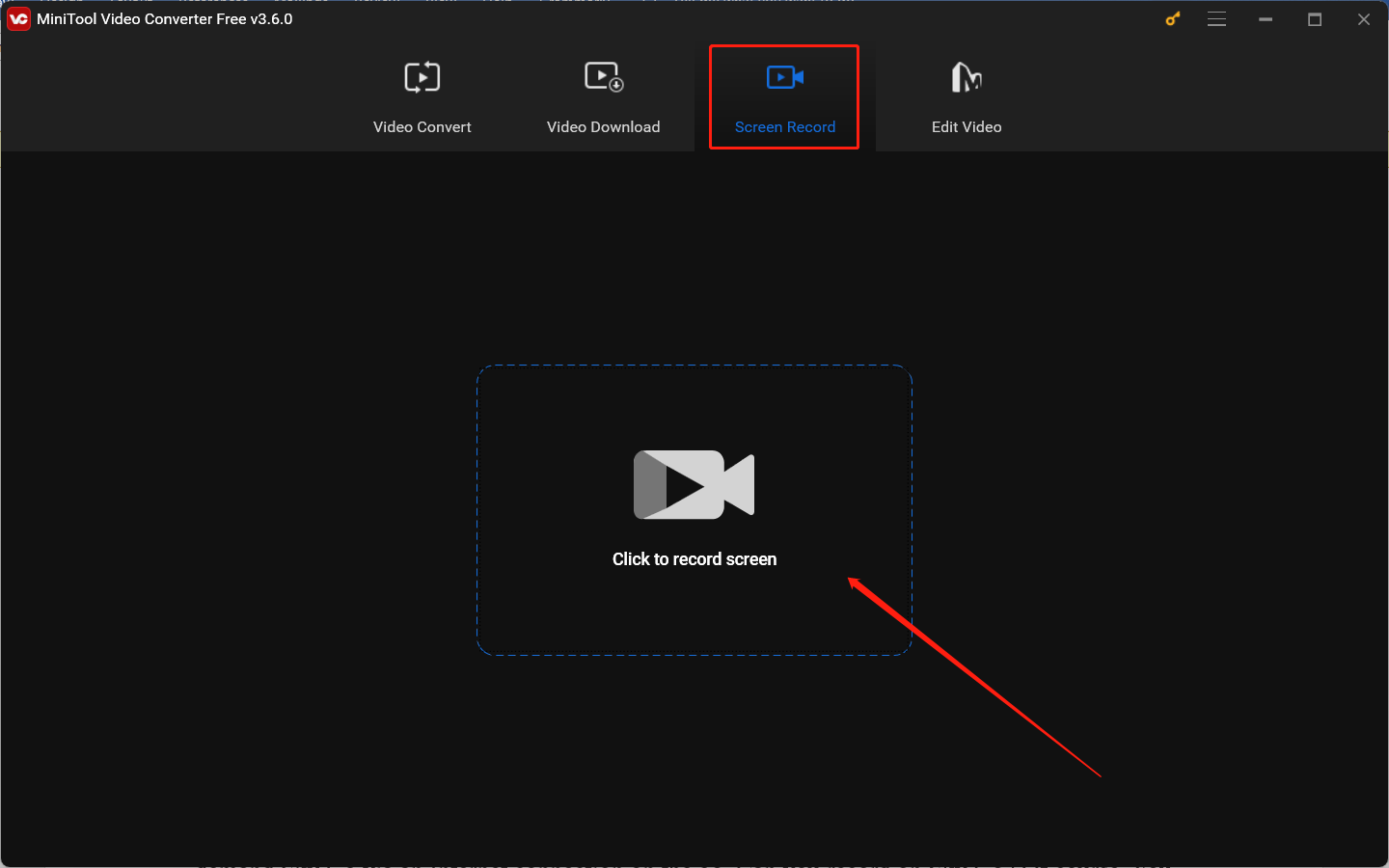
Step 4. Choose the recording area and audio source. To record Sky Go, we recommend you record the video in full screen with the system audio. By default, MiniTool Screen Recorder will record the full screen.
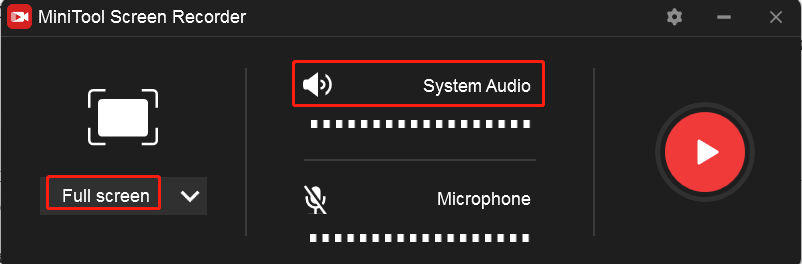
Step 5. Click the red Record button or press the default F6 key to start recording. You need to back to Sky Go and play the video. The recording will begin after a 3-second countdown.
Step 6. Press F6 again to complete the recording. Then the recording will appear in the list of MiniTool Screen Recorder. You can right-click on it to preview, rename, delete, or locate it.
How to Record Sky Go on Mac
For Mac users, it is convenient to use QuickTime Player for screen recording. QuickTime Player is pre-installed on your Mac computer, which means there is no need to download or install any applications. It can easily capture the whole screen or selected region of your screen with microphone sounds. It can help you record Sky Go easily. Here’s detailed guidance.
Step 1. Find the Sky Go video you want to capture. Open QuickTime Player, click the File tab at the top menu bar, and choose the New Screen Recording option.
Step 2. You can click the inverted arrow next to the Record icon to adjust the audio settings.
Step 3. Click the Record icon. If you want to record the whole screen, you just need to click anywhere on the screen to start recording. If you only want to record a specific window, you can click and drag the mouse cursor to select the recording area. Then hit Start Recording.
Step 4. After the video is over, you can click the Stop icon to finish the recording.
Other Great Screen Recorders for Sky Go Recording
If you are an Android or iPhone user, you can use its built-in screen recording tool to capture Sky Go. Alternatively, you can also try other third-party screen recording apps with more features. For example, AZ Screen Recorder, DU Recorder, and XRecorder are worth trying.
Is there another way to watch Sky Go offline except for screen recording? Of course, Sky Go enables its mobile phone users to download videos.
Bottom Line
How to record Sky Go shows? You can refer to the detailed guidance above and choose an appropriate screen recorder to have a try.


![How to Record TeamSpeak Audio Easily [3 Useful Methods]](https://images.minitool.com/videoconvert.minitool.com/images/uploads/2024/07/how-to-record-teamspeak-thumbnail.jpg)
![How to Record Omegle on PC or Other Platforms [Detailed Guide]](https://images.minitool.com/videoconvert.minitool.com/images/uploads/2024/08/how-to-record-omegle-on-pc-thumbnail.jpg)
User Comments :