Omegle is an online chat service where you can socialize with other people via video chats or text messages. How to record Omegle on PC? This article provided by MiniTool video converter will recommend several useful screen recorders and offer a step-by-step tutorial on how to record Omegle video chat.
Have you ever wondered about the problem of “Does Omegle record you or your video” when you talk with others on Omegle? The following content covers the answer. Sometimes, when you meet interesting people on Omegle and want to save your video chat, using a screen recorder is a great way to do that. What is the best screen recorder for Omegle? How to record Omegle on PC or other devices? Keep reading to find the answers.
What Is Omegle
Omegle is a free online chat service founded by Leif K-Brooks in March 2009. It offers a platform for people from different places or countries to meet or engage anonymously via video chat or text message. Omegle pairs users randomly for text or video chats, and users can talk with each other without revealing their identities. There are also other sites like Omegle for video chats, such as Chatrandom, Shagle, etc.
Does Omegle Record You
Does Omegle record you or does Omegle record your video? If you read the privacy policy of Omegle carefully, you can find that your chat is recorded from the beginning. Omegle records your IP addresses or ID cookies to identify your device. Also, the chatlogs, like the text contents of chats, are collected by Omegle. Why does Omegle record you even though it is an anonymous chat service? That’s because Omegle may be required to provide some necessary records to law enforcement if required by law.
How to Record Omegle on PC
Using a good screen recorder is important to record Omegle or other on-screen activities smoothly. Here, we recommend you use MiniTool Video Converter. Below is a detailed introduction and guidance on how to record Omegle video chat via MiniTool Video Converter.
Get to Know MiniTool Video Converter
How to record Omegle on PC? MiniTool Video Converter is highly recommended. It is an exceptional screen recorder with no watermarks, time limits, ads, or bundles. With MiniTool Video Converter, you can capture any activities that occur on the screen without hassle. For instance, it can capture videos from websites and record Zoom presentations, video chats, gameplays, and other video content. It supports recording the screen with the option to record microphone audio and system sounds separately or simultaneously.
What’s more, MiniTool Video Converter enables you to record the 4K screen with 3 quality options available, including Standard, High, and Original. In addition, it allows you to record videos in MP4 at 15fps, 20fps, 25fps, 30fps, and 50fps. You can quickly master how to use MiniTool Video Converter for Omegle recordings.
MiniTool Video ConverterClick to Download100%Clean & Safe
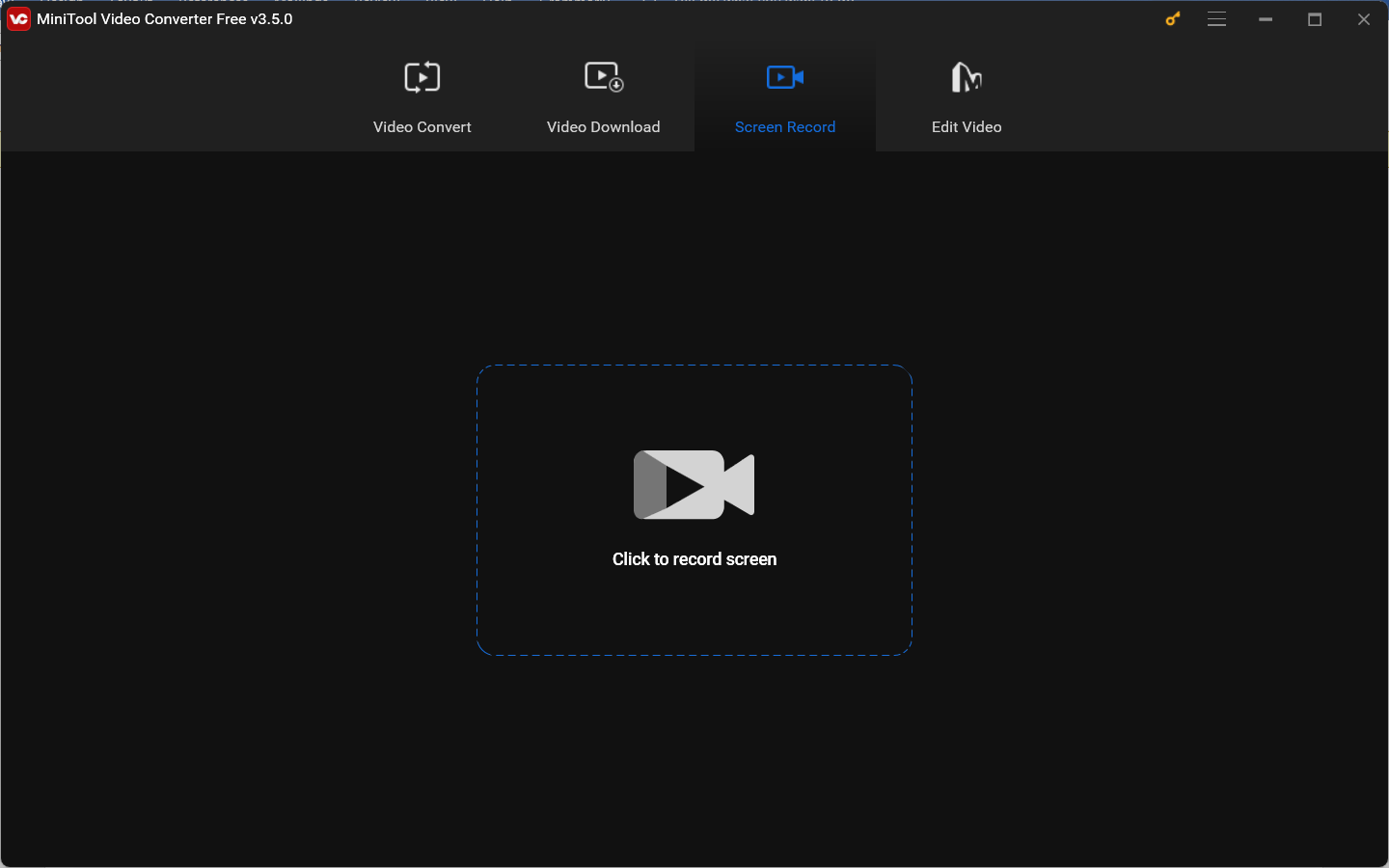
Apart from the screen recording feature, MiniTool Video Converter also has the following amazing features:
- It is a file converter that can convert video and audio files in a wide range of formats.
- It supports converting videos and audio to devices, including iPhone, iPad, Samsung, Huawei, and Android.
- It enables you to convert video to audio and audio to video.
- It can function as an audio/video compressor to reduce file size.
- It provides customizable output format parameters like the codec, resolution, frame rate as well as the bitrate of the video, and other audio parameters.
- Its batch video conversion feature allows you to convert several files in bulk.
- It supports downloading videos, audio, playlists, and subtitles from YouTube.
- …
How to Record Omegle on PC Using MiniTool Video Converter
Here are two stages to record Omegle video chat with MiniTool Video Converter. Let’s have a look.
Stage 1. Setting Up MiniTool Video Converter
Step 1. Click the button below to get the installation package of MiniTool Video Converter and then follow the on-screen installation instructions to install it on your Windows PC.
MiniTool Video ConverterClick to Download100%Clean & Safe
Step 2. Launch MiniTool Video Converter to get its main interface, switch from the Video Convert module to the Screen Record module, and click the Click to record screen region to access MiniTool Screen Recorder.
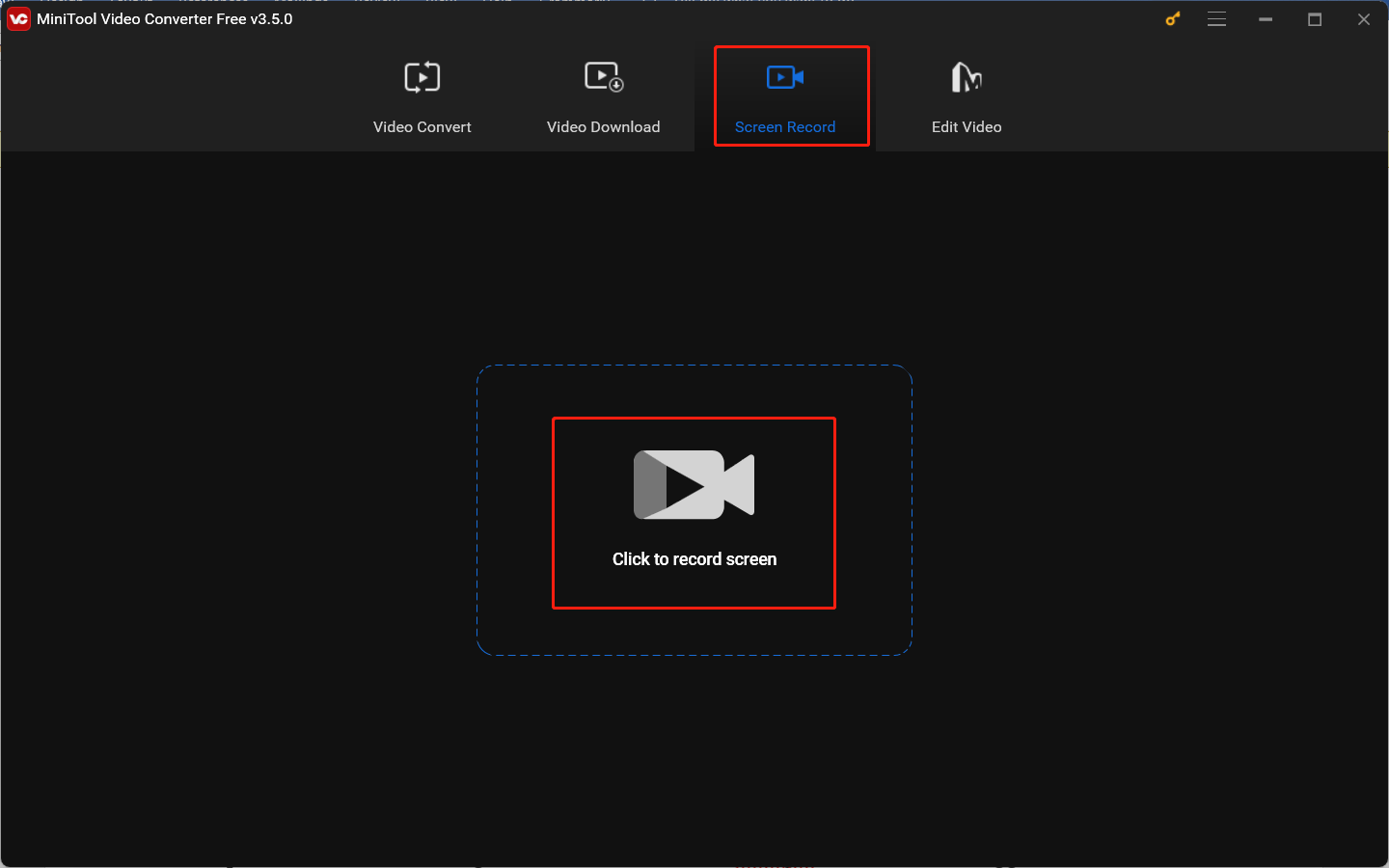
Step 3. In this MiniTool Screen Recorder panel, you can set the recording area. By default, you will get a full-screen recording. If you want to record a selected area, you can click the inverted arrow next to Full screen, choose Select region, and then click and drag the mouse cursor to select the recording area.
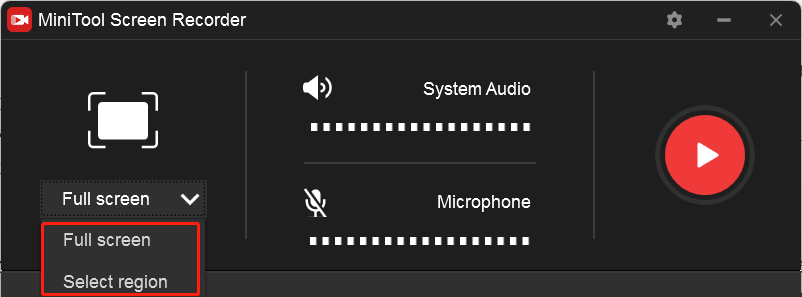
Step 4. Choose the recording audio source. To record Omegle video chat, we suggest recording both system and microphone sounds. You can click the speaker icon and microphone icon to turn them on or off.
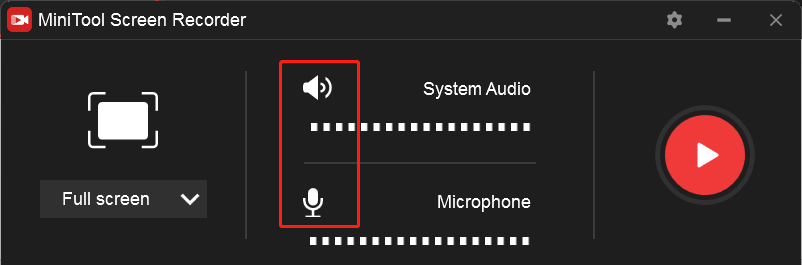
Step 5. To make further settings, you can click the Settings icon at the top right corner. In this new window, you can change its output folder, choose the recording frame rate and quality, set recording duration, and others. Next, click OK to confirm the changes.
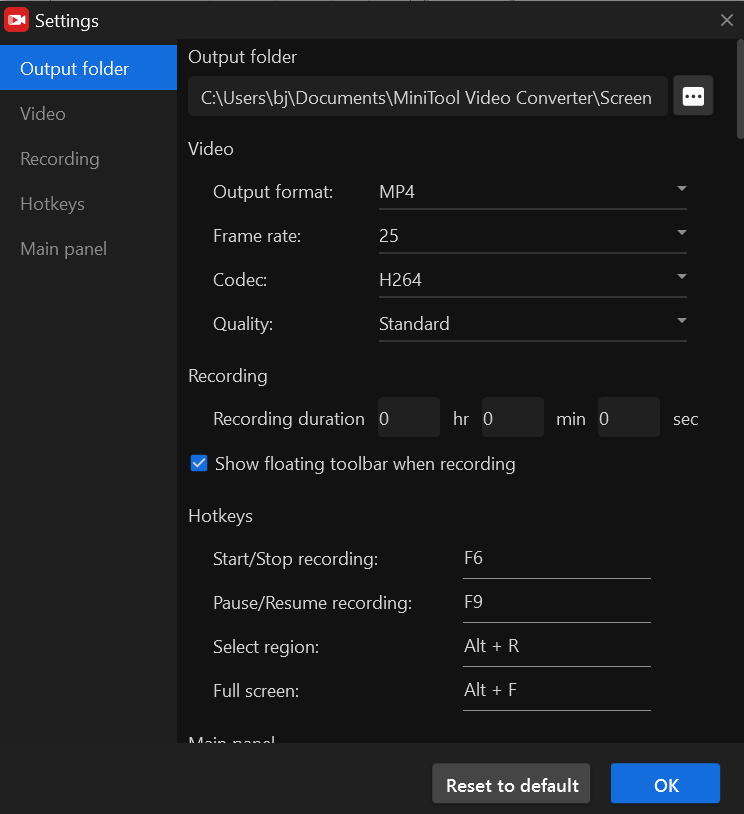
Stage 2. Recording Omegle Video Chat
Step 1. Open your browser and go to the website of Omegle.
Step 2. Start the Omegle video chat with others and enjoy the chat.
Step 3. You can choose to return to MiniTool Video Converter and click the red Record button to start recording. Or directly press the default F6 hotkey to activate the recording. The recording will begin after a 3-second countdown.
Step 4. During the chatting process, you can pause and resume the recording randomly by pressing the F9 key.
Step 5. When the video chat is over, you can hit the F6 key again to finish the recording. Later, the recorded video will appear in the MiniTool Video Converter list. You can right-click on the recorded video to preview, rename, delete, or locate it.
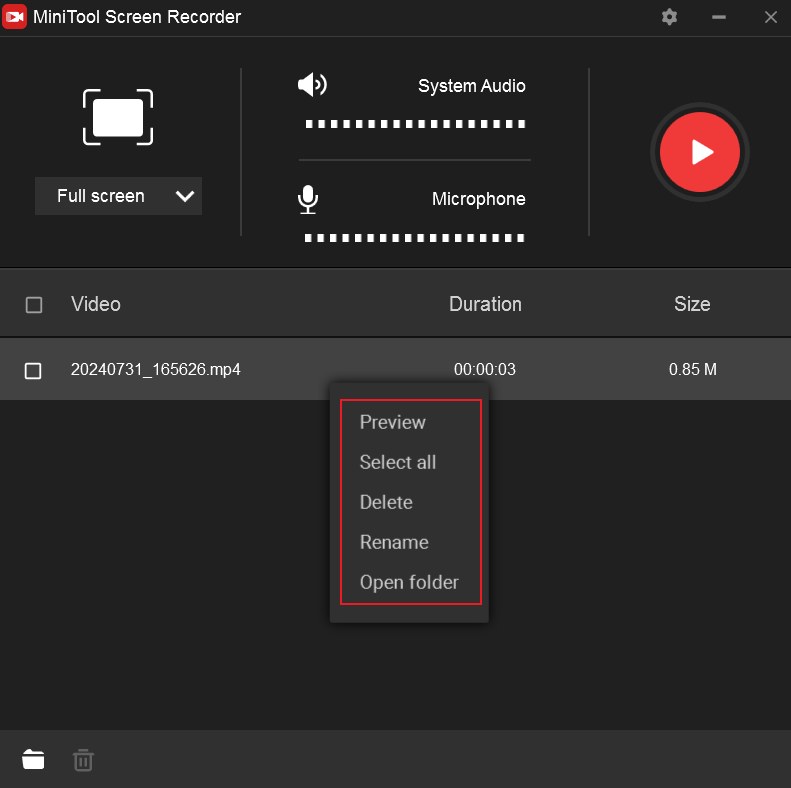
Other Recommended Ways to Record Omegle Video Chat
As a bonus, we have also rounded up 4 great screen recorders that can help you record Omegle video chat on different devices.
#1. QuickTime Player
Supported OS: macOS
Does QuickTime Player need to be downloaded or installed? No, you don’t need to do that. Because QuickTime Player is pre-installed on macOS as its default multimedia player which supports playing MOV, MP4, M4V, MP3, AAV, M4A, and others. With its playback controls, you can play, pause, fast-forward, or rewind your audio or video files.
In addition to working as a player, QuickTime Player can also function as a screen recorder that can record the screen, built-in or external camera, and microphone. It exports recordings in MP4 format at 1080P. Moreover, it enables you to make an audio-only recording. However, if you want to record the screen with system audio with QuickTime Player, you need to use additional sound tools like Soundflower or BlackHole.
Other Features of QuickTime Player:
- It is a video editor with basic editing features like trimming, rotating, rearranging, or splitting videos.
- It offers exporting videos in several resolutions.
- It supports compressing videos from 4K to 1080P or even lower to 480P.
- It allows you to directly share videos to YouTube, Facebook, Vimeo, Flicker, Messages, and other options supported by QuickTime Player.
#2. XRecorder
Supported OS: Android
For Android users, in addition to using its built-in screen recording feature, you can also use other third-party screen recorders with more advanced features. XRecorder is worth a try. It is an application that enables you to record screens and take screenshots in a few steps.
You can use it to record not only Omegle video chats but also video tutorials, online lectures, presentations, video calls, games, and some videos that can’t be downloaded. Furthermore, XRecorder is a screen recorder with facecam that can record your face and reaction in a small overlay window.
Other Features of XRecorder:
- It allows you to make YouTube and RTMP live streams.
- It offers brush tools to draw on the screen when screen recording.
- It supports recording screens up to 120 FPS to get the ultimate visual experience.
- It can export full HD video with custom settings.
- It is a screen recorder with editing tools that can trim, crop, split, or rotate videos, add music, filters, text, and stickers to videos, speed up or slow down videos, or change the video aspect ratio.
- It is a screen recorder without time limits and watermarks.
- It can record screens with audio from a microphone or system.
#3. DU Recorder
Supported OS: iOS, Android, Windows, macOS
DU Recorder is a cross-platform screen recorder. It makes it easy to record Omegle video chat, game videos, and other activities happening on the screen. You can use it to get high-quality screen recordings with options for different resolution and frame rate settings. Besides, it supports full-screen recording or selected-region recording. Like XRecorder, DU Recorder also supports audio-only recording. Furthermore, it supports recording videos as GIFs.
After the recording is over, you can use its built-in video editor to fine-tune the recorded video. For instance, you can remove unnecessary video clips, add music, text, frame, or filters to videos, adjust video speed, or make other edits.
Other Features of DU Recorder:
- It supports live streaming your screen to different platforms, such as YouTube, Facebook, Twitch, etc.
- It enables you to take screenshots and use its image editing tools to blur, stitch, or crop the screenshotted images.
- It supports saving recordings in the internal storage or SD card.
- Its facecam feature allows you to record reaction videos.
MiniTool MovieMakerClick to Download100%Clean & Safe
#4. Bandicam
Supported OS: Windows
Bandicam is a Windows screen recorder that has three recording modes, including Screen Recording, Device Recording, and Game Recording. You can use it to record your Omegle chat by capturing the computer screen as you are video chatting to your partner over Omegle.
What’s more, Bandicam enables you to record the computer screen and webcam together in real time to display your screen and facial expression. Therefore, Bandicam is an ideal tool for recording tutorials, PowerPoint presentations, or educational videos. In addition, it is a screen recorder with drawing tools, which offers real-time pen drawings, arrowheads, and others to create dynamic recordings.
But you can only record videos for up to 10 minutes each if using its free version.
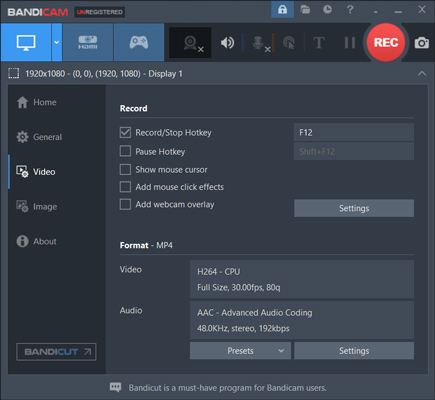
Other Main Features of Bandicam:
- It is a screen recorder with a timer that supports scheduling the recording.
- It supports uploading or sharing recorded videos to Google Drive or YouTube.
- It can set mouse click effects and record mouse movements.
- It can record dual or multiple monitors.
- Its webcam recorder can record various external devices like PlayStation, Xbox, IPTV, etc.
- It enables recording only the audio without recording the screen.
Conclusion
How to record Omegle on PC? MiniTool Video Converter is a good screen recorder that can finish that task and record other video content. Also, you can use the above screen recording applications to record Omegle video chats on different platforms. Finally, if you have any questions or feedback while using MiniTool Video Converter, you can contact us via [email protected].


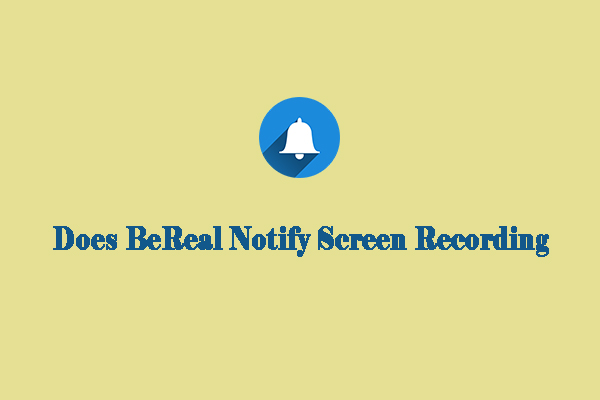
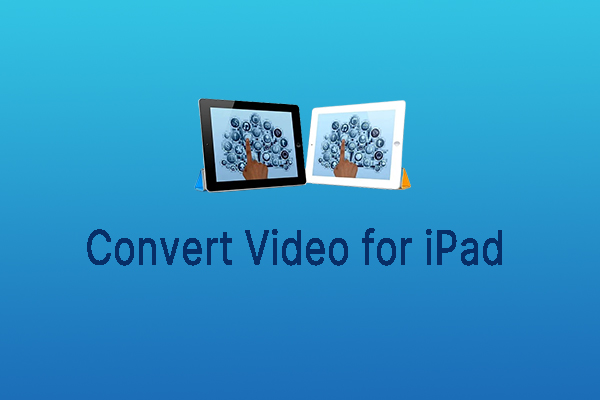
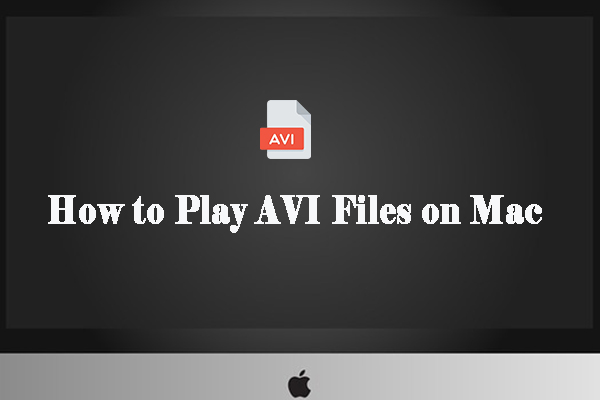
User Comments :