You may need to compress 4K videos to 1080p when you can’t play 4K videos smoothly on your PC. How to downscale 4K to 1080p? This post offers you 5 4K to 1080P converters to change video resolution from 4K to 1080P.
Why Need to Downscale 4K to 1080P
4K refers to a horizontal display resolution of around 4,000 pixels. 1080P, also known as Full HD or FHD, refers to a display resolution of 1920×1080 pixels. 4K is much sharper than 1080P. Why do people compress 4K videos to 1080P? Here are some reasons.
- Your computer monitor is in 1080P resolution.
- 4K videos take up too much space.
- 4K videos keep stuttering and lagging due to high CPU usage.
- ……
There are lots of 4K video converters (like MiniTool Video Converter) that support converting 4K to 1080P. In the following part, I’ll talk about how to downscale 4K to 1080P and vice versa.
Downscale 4K to 1080P with VLC media player
VLC media player is the most powerful tool for video playback and video conversion. It’s capable of playing 4K videos and converting 4K videos from one format to another. It can also be used to change video resolution from 4K to 1080P, rotate video, and record video clips. More than that, as a multimedia player, VLC can stream online videos, M3U files and save them to your computer.
This software supports a wide range of formats including MKV, MP4, WMV, AVI, MP3, and OGG. It’s free, open-source, and compatible with all the popular operating systems.
Below are the steps to downscale 4K video to 1080P with VLC media player.
Step 1. Open the VLC media player after installing it on your computer.
Step 2. Click on Media in the top-left corner of the window and select the Convert/Save… option from the drop-down menu.
Step 3. In the File tab, click the +Add… button to add the 4K video you want to compress, and then click on Convert/Save to proceed to the next step.
Step 4. Expand the Profile list and choose Video for MPEG4 1080p TV/device.
Alternatively, click on Create a new profile, select an output format, and go to Video codec. Check the Video box, switch to the Resolution tab and set the width to 1920, and set the height to 1080. Enter the name and click the Create button to create a profile. Then select the created profile.
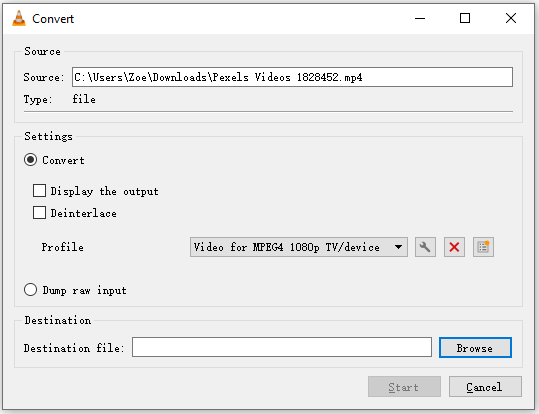
Step 5. Click on Browse to choose a file location. After that, tap on Start to downscale 4K to 1080P.
Downscale 4K to 1080P with HandBrake
HandBrake is a free and open-source 4K to 1080P downscaler that works on Windows, macOS, and Linux. It can process the most common video files and convert them to MP4, MKV, or WEBM format. HandBrake comes with built-in presets, so you can choose the wanted resolution preset, or a profile optimized for your device or Vimeo, Discord, or Gmail. With HandBrake, you can convert 4K video to 1080P while maintaining good quality.
Aside from that, it allows you to add external subtitles to videos, apply filters, crop videos, create chapter markers, add audio to videos, and so on.
Here’s how to lower the resolution of your 4K video using HandBrake.
Step 1. Go to the Handbrake website and download & install HandBrake on your computer. Then open the software.
Step 2. Import the 4K video by tapping on File, or dragging and dropping the 4K video to the program.
Step 3. Click on Presets in the top menu bar. Navigate to Presets > General and choose the desired 1080p30 option. Or switch to the Dimensions tab, and input “1920” in the Width box and “1080” in the Height box.
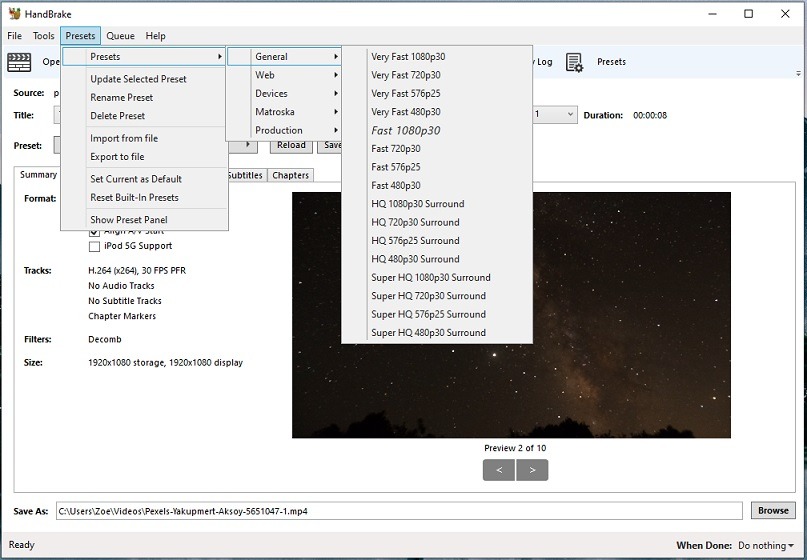
Step 4. Then change the output format and select a new destination folder. Lastly, tap on Start Encode to convert the resolution of the video from 4K to 1080P.
Downscale 4K to 1080P with MiniTool Video Converter
MiniTool Video Converter is not just a video converter. It can also function as a 4K to 1080P converter, screen recorder, and YouTube downloader. This software enables you to batch convert 4K videos to 1080P, record your computer screen, download videos from YouTube, and convert between all popular formats for free without any watermark.
MiniTool Video Converter is a free conversion tool for Windows with hundreds of conversion formats support.
Take the following steps to convert 4K video to 1080P with MiniTool Video Converter.
Step 1. Download, install, and launch MiniTool Video Converter
Download MiniTool Video Converter and follow the on-screen instructions to complete the installation. Then run the software.
MiniTool Video ConverterClick to Download100%Clean & Safe
Step 2. Add 4K video
Tap on Add Files to import the 4K video file you want to downscale from the computer.
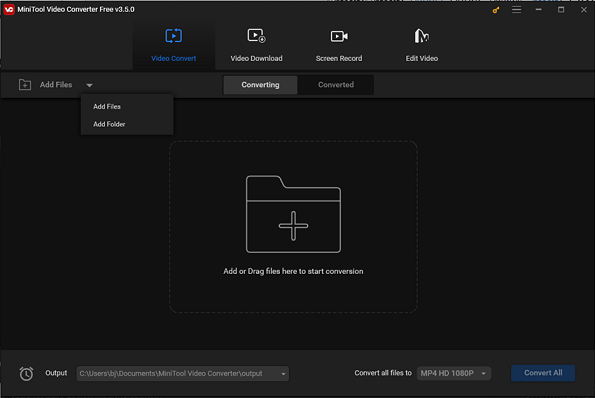
Step 3. Downscale 4K video to 1080P
Click the diagonal icon under the Target. On the pop-up output window, click on Video, select an output format, and choose the HD 1080P option. To customize the output format, click the Edit icon and you can adjust the settings by changing the quality, encoder, frame rate, bitrate, sample rate, and channel.
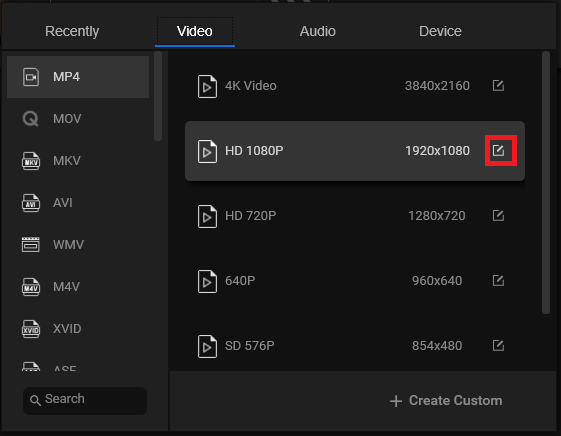
Step 4. Start the 4K to 1080P conversion
Press on Convert to begin the conversion. If you want to convert multiple 4K videos to 1080P, you need to click the Convert All button at the bottom right of the window.
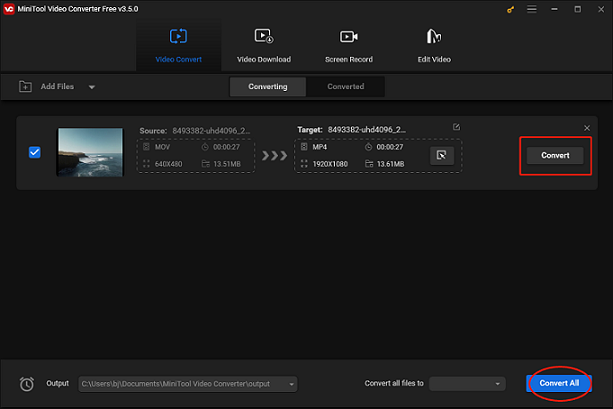
Step 5. Check the converted 1080P video
After finishing the converting process, go to the Converted section and you will find the converted 1080P video. Then click on Show in folder to open the file location.
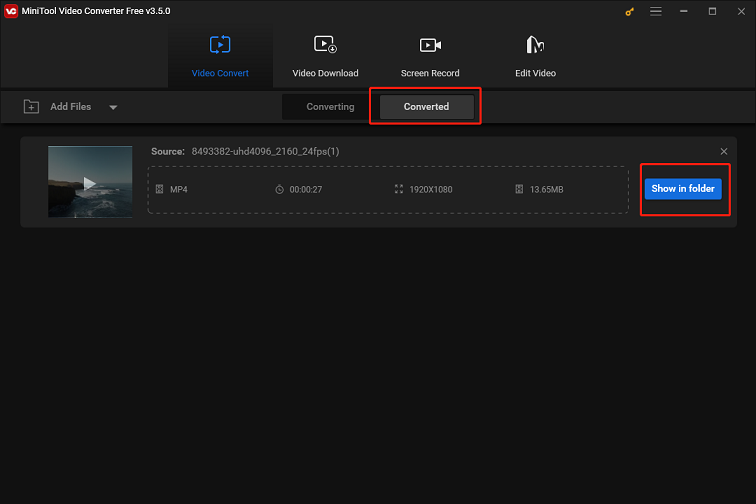
Downscale 4K to 1080P with Adobe Premiere Pro
Adobe Premiere Pro is another best software to downscale 4K to 1080P. Although Adobe Premiere is a top-notch video editing software, it can also change video resolution from 4K to 1080P. Unlike video converters, Adobe Premiere Pro supports rendering 4K footage and export to 1080P without quality loss.
Adobe Premiere Pro is expensive and difficult to use for beginners. But if you want to export your video in the best quality, use Adobe Premiere Pro. This video editing software is available for Windows and macOS.
Here’s how to export 4K video to Full HD 1080P without losing quality.
Step 1. Run Adobe Premiere Pro after you install it on your PC.
Step 2. Click on File > Import to add the 4K video file.
Step 3. Drag and drop the file to the timeline.
Step 4. Head to Sequence > Sequence Settings… to adjust the sequence settings. On the popup window, set the horizontal frame size to 1920 and the vertical frame size to 1080. Then check the Maximum Bit Depth and the Maximum Render Quality options and press OK to save the changes.
Step 5. Click on File in the upper-left corner of the window and select Export > Media….
Step 6. Select the preferred output format and hit the Export button to export the downscaled video.
Want to edit 4K videos without losing quality? Check out this post: 5 Best 4K Video Editing Software for Windows and Mac.
Downscale 4K to 1080P Online with FreeConvert
There are a lot of online HD video converters on the web, but some of them are not free. Thus, this part introduces a free 4K to 1080P converter to you – FreeConvert. It’s a comprehensive online tool that handles various file conversions, compresses videos, crops videos, trims videos, makes GIFs from videos and downscales videos to HD.
Commonly, online converters have file size limits. FreeConvert allows you to upload a video no more than 1GB. Moreover, you can upload your 4K video from the computer, Dropbox, Google Drive, or enter the URL.
Here’s how to convert 4K to 1080P online.
Step 1. Visit the FreeConvert website.
Step 2. In the VIDEO Converters section, choose the output format you want such as MP4, and click on it.
Step 3. Tap on Choose Files to upload your 4K video.
Step 4. After uploading the video, click the settings icon to change the output video resolution. On the Advanced Options window, select the 1920×1080 (1080p) option from the Video Screen Size drop-down list. Change the output settings as needed and then click on Apply Settings to apply the changes.
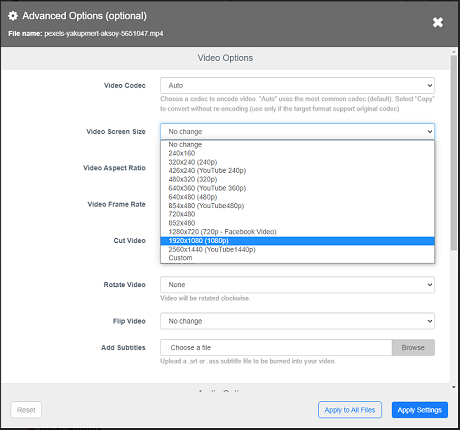
Step 5. Now, click on Convert To MP4 to downscale the 4K video to 1080P.
Step 6. When the process is complete, save the downscaled video to your device.
How to Download 4K YouTube Videos in 1080P
If you want to download (royalty-free) 4K YouTube videos in 1080P for video editing or offline watching, you can use MiniTool Video Converter. It can be used to download 4K videos in various resolutions (including 4K, 1080P, 720P, 480P, 360P, 240P, 144P) and different formats (including MP4, WEBM, MP3, WAV). It can also download YouTube videos with subtitles and can batch download up to 10 videos simultaneously.
To download 4K YouTube videos in 1080P, take the below steps:
Step 1. Download and install MiniTool Video Converter. Then open the software.
MiniTool Video ConverterClick to Download100%Clean & Safe
Step 2. Copy the URL of your desired video in the YouTube website search box. Click on Video Download and paste the copied URL of the 4K YouTube video.
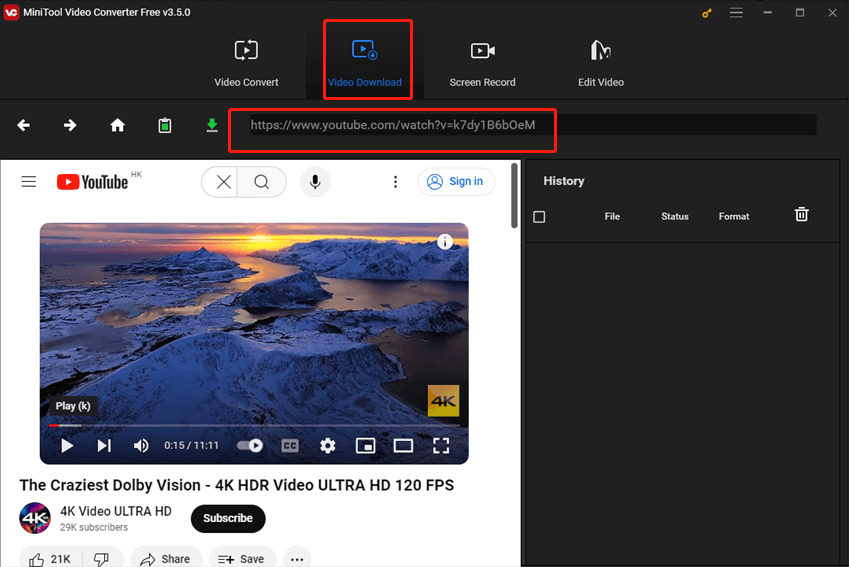
Step 3. Click the download icon next to the address bar and choose the desired output format and video resolution.
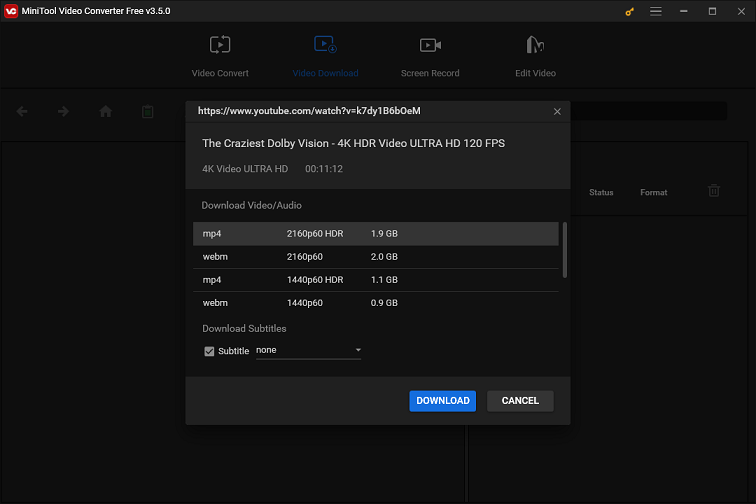
Step 4. Finally, click the DOWNLOAD button to start downloading the video in 1080P.
How to Upscale 1080P to 4K
Do you want to know how to upscale 1080P to 4K? If yes, continue to read this post. In this part, I’ll show you how to upscale HD video to 4K with DVDFab Enlarger AI. This software can upscale 1080P videos while retaining details and improving the video quality and sharpness.
Here’s a quick guide:
Step 1. Launch DVDFab after installing it and then click on Converter.
Step 2. Add the 1080 video to DVDFab and you are required to specify the default profiles for Enlarger AI. Change the settings as required and click OK.
Step 3. Choose 4K as the output resolution and specify the save path. After that, hit the Start button to upscale the video from 1080P to 4K.
Conclusion
Here are the top 5 methods to downscale 4K to 1080P. Choose a 4K to 1080P converter you like and export 1080P video in high quality.
If you have other 4K to 1080P downscalers to recommend or encounter problems when using MiniTool Video Converter, please contact us via [email protected].


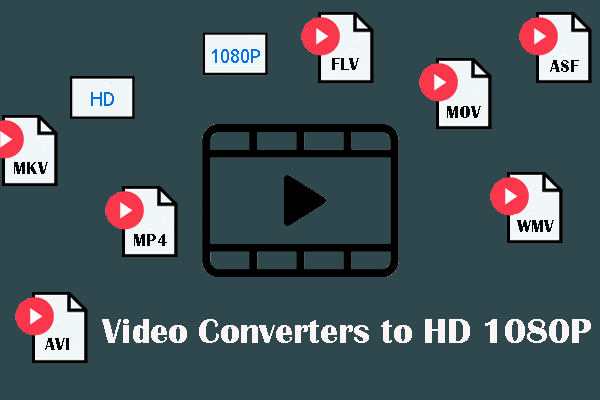
![Is HandBrake Safe & What Are Its Best Alternatives [Answered]](https://images.minitool.com/videoconvert.minitool.com/images/uploads/2025/04/is-handbrake-safe-thumbnail.png)
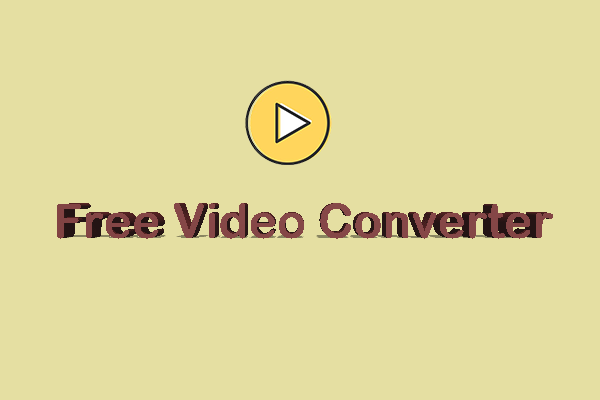
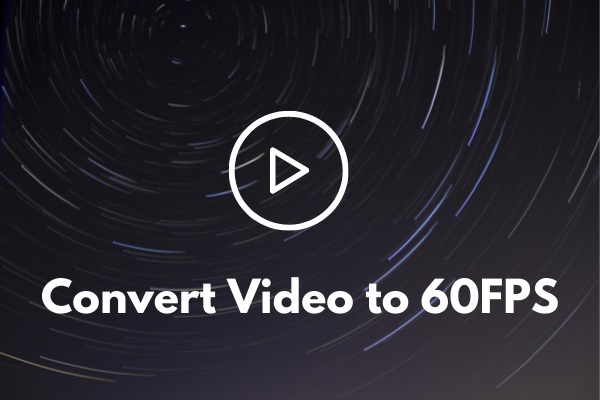
![Top 4 Video Resolution Converters [Desktop & Online]](https://images.minitool.com/videoconvert.minitool.com/images/uploads/2020/09/video-resolution-converter-thumbnail.png)
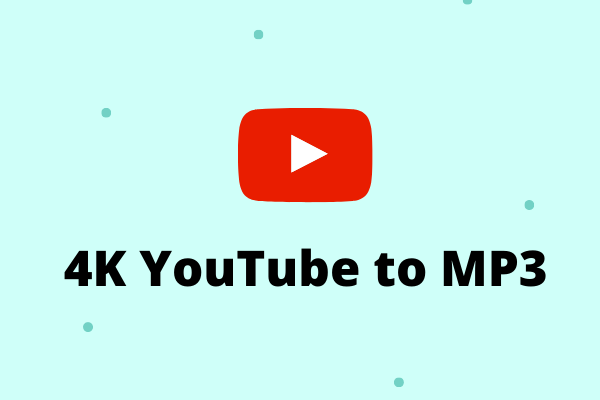
User Comments :