Do You Need to Convert Video to HD Quality Online?
Converting a video to HD quality is a very common requirement nowadays. After all, we would like to watch a video with high definition. Is it possible to convert video to HD? Of course, some developers have designed 1080P video converters: some of them are online tools and some of them are desktop applications.
Performing a video format conversion online is quite convenient. You don’t need to install third-party software on your computer so as to save some disk space. As long as the network connection is enabled, you can use your web browser to open a video converter to HD 1080P online free and then select the target video to convert it to HD.
However, if the network connection is unavailable, a desktop 1080P video converter is necessary.
In this article, we will talk about the 1080P video conversion issue including video converter to HD 1080P online free and 1080P video converter software. If you want to convert videos to HD 1080P without quality loss, you can select one of these tools to do the job.
Online video converters to HD 1080P free
- HDconvert
- Freeconvert
- Online-convert
- Chipchamputilities
Some Video Converters to HD 1080P Online Free
In this part, we will show you some online 1080P video converters that are worth trying. You can just select one of them for further use.
1. HDconvert
HDconvert is a fast and free online HD video converter. You can use it to complete the video format conversion between different formats within some simple clicks.
It can compress a video to a small size and convert videos to full HD 1080P and 4K quality fast. No matter how large the source video is, you can use this online 1080P video converter to easily convert video to HD 1080P quality.
Here, we will show you how to use this online video converter to convert a video to HD 1080P quality:
1. Go to hdconvert.com.
2. Click the Convert Now button on the home page to continue.
3. On the next page, you need to scroll down to find the operation panel. Then, click Select files to pick out the source video from your computer and click NEXT to continue.
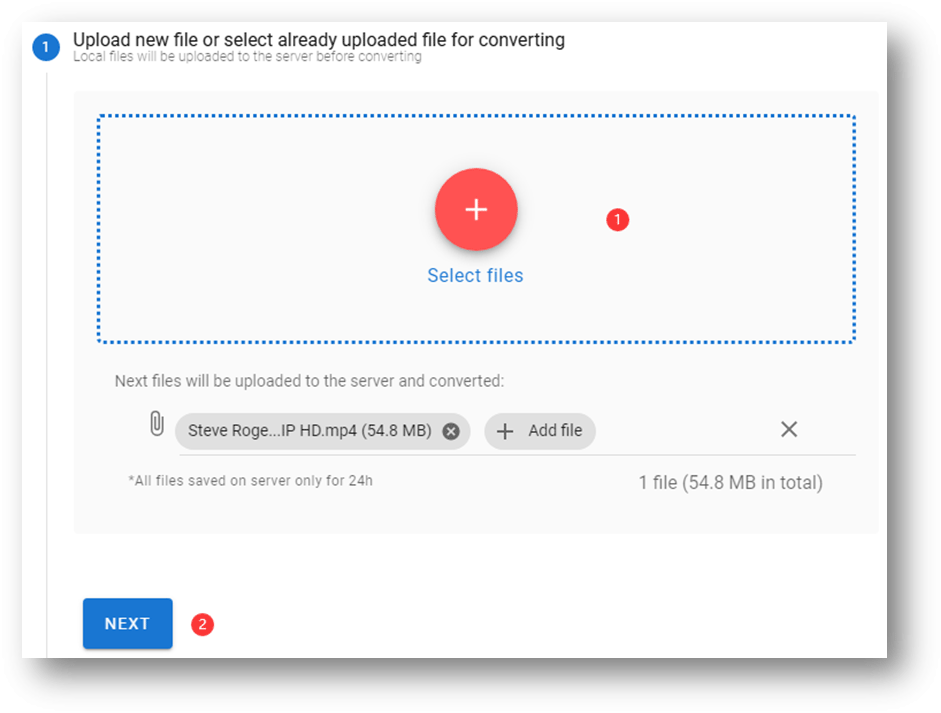
4. Select the output format you want to use and click NEXT to continue.
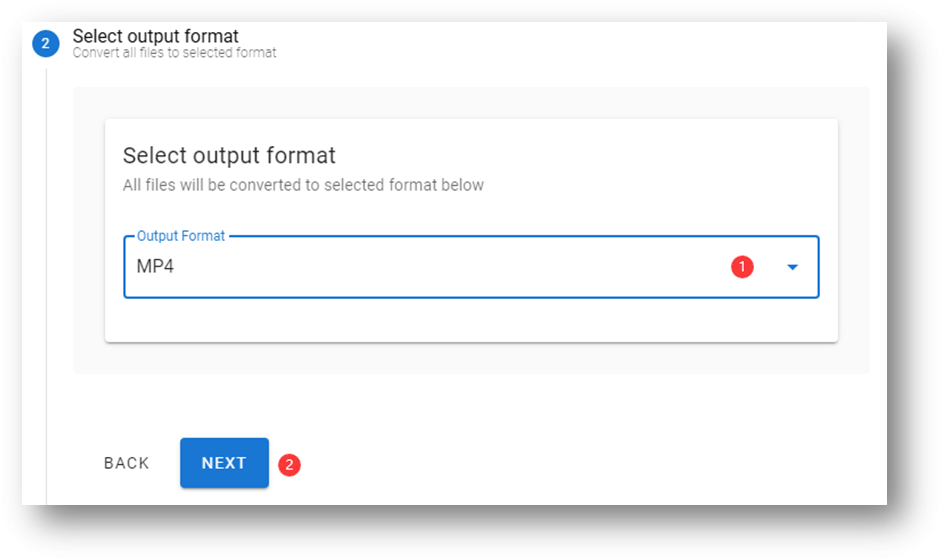
5. Select the video preset you want to use. In this case, you need to select High Quality (HD Video). Then, you need to select the output video quality. Here it should be Full HD 1080P.
6. Click NEXT to continue.
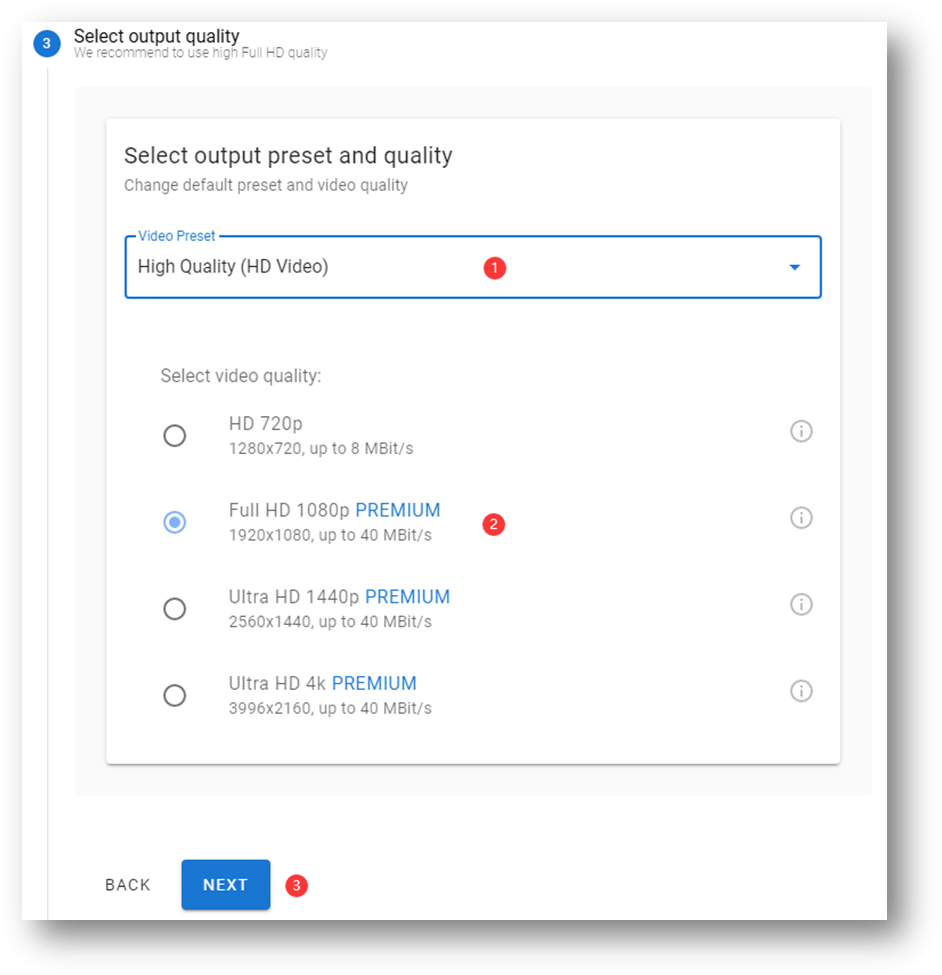
7. These advanced video settings are optional. You can use them or not according to your requirements. After settings, click NEXT to continue.
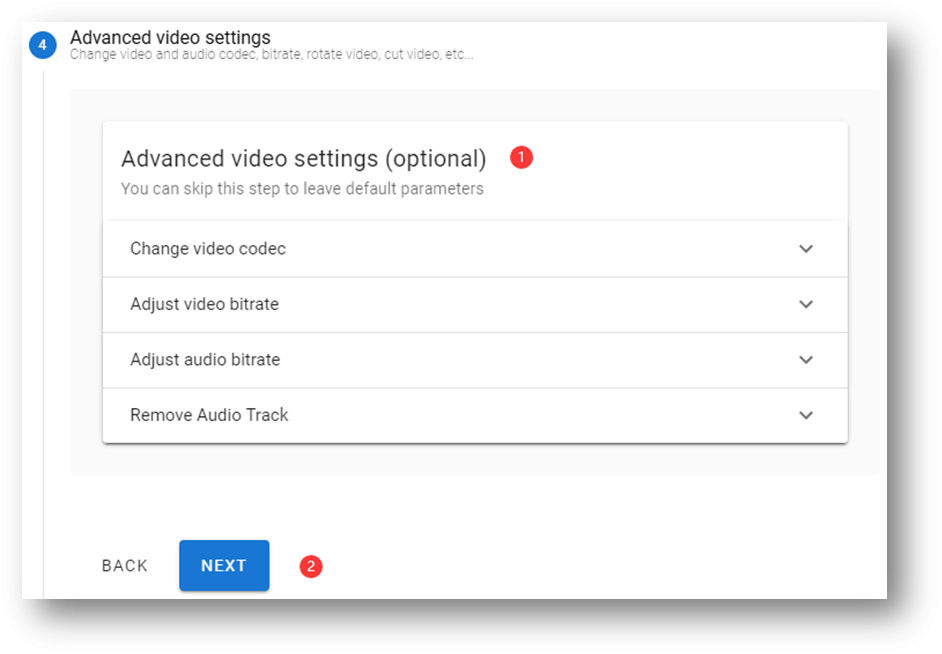
8. Select the notification settings according to your requirements and click NEXT.
9. Check FREE but with watermark and click CONVERT to start the converting process.
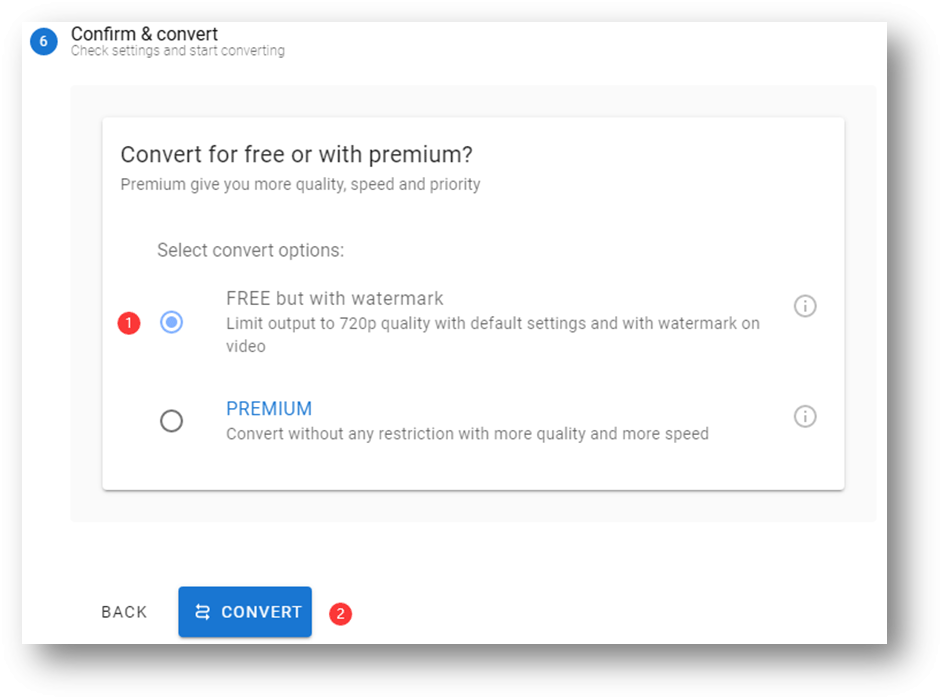
10. When the converting process ends, you need to click the DOWNLOAD button to download the video to your computer.
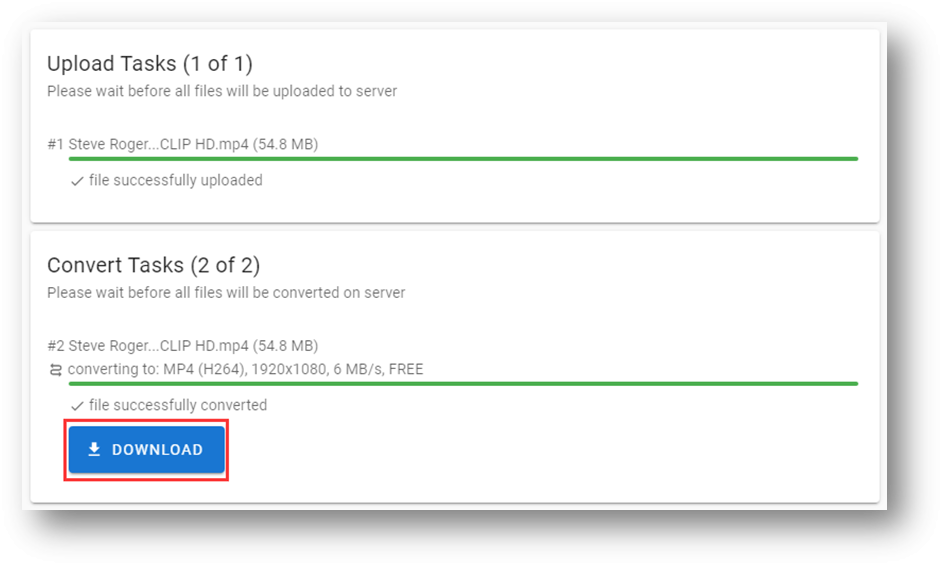
After downloading, you can access the download location to use this output video directly.
Here is one thing you should know: if you use the free edition of this online 1080P video converter, there will be a watermark in the video.
Comprehensive Evaluation
HDconvert: ★★★★☆
Pros:
- There is no file size limitation.
- The video converting speed can be up to 900 frames/sec.
- The output qualities range from low 360P to full HD & 4K.
- It supports various video output formats including MP4, AVI, MOV, and more.
Cons:
- There will be a watermark in the video if you use the free edition of HDconvert.
- It doesn’t support converting videos from Dropbox, Google Drive, and URL.
If you want to download a YouTube video to 1080P, you can use the professional YouTube video downloader, MiniTool uTube Downloader, to do the job. You can refer to this article to do the job: How to Easily and Quickly Download YouTube Videos for Free.
2. FreeConvert
FreeConvert is also a good video converter. It can convert videos from different source locations like your computer, removable disk drive, Dropbox, Google Drive, and URL.
Here is a guide on how to use this tool to convert your video to HD 1080P quality.
1. Go to freeconvert.com/video-converter.
2. Click Choose Files and then select the source video from your computer. You can also directly drag the video file to this tool.
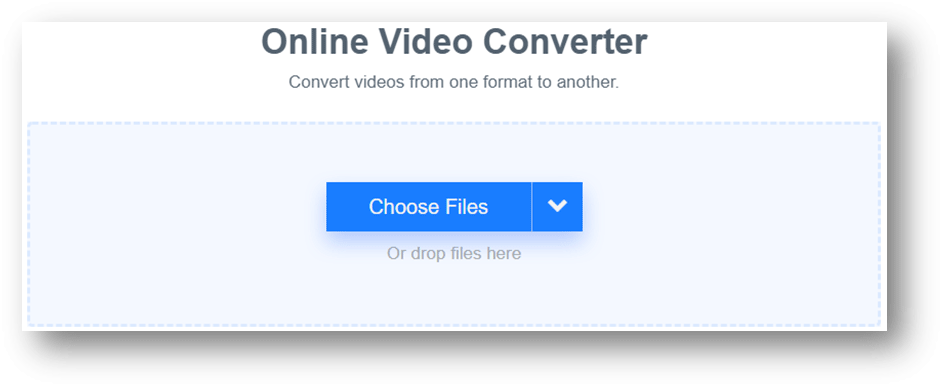
3. Click Advanced Settings (optional) to unfold it. Then, you can select the output video format according to your requirements. To convert a video to HD 1080P, you need to select 1920*1080 (1080P) in the Video Screen Size box.
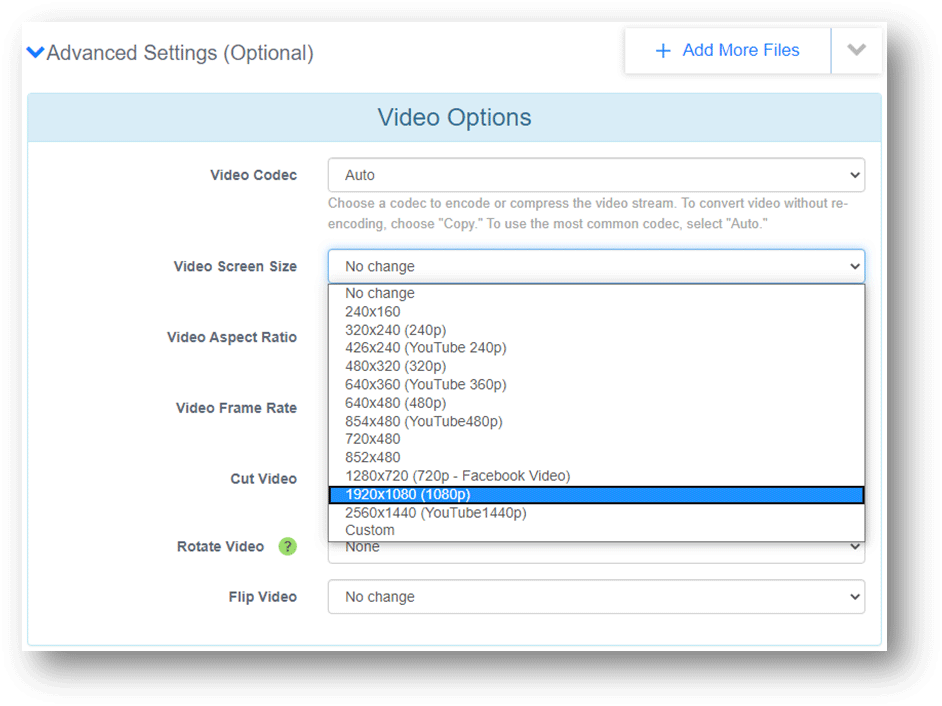
4. Select the target output video format and then click the Convert button to start the converting process.
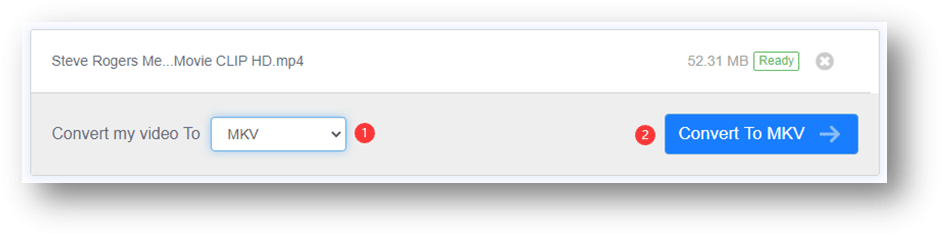
5. When the video converting process ends, you need to click the Download button to download the video to your PC.
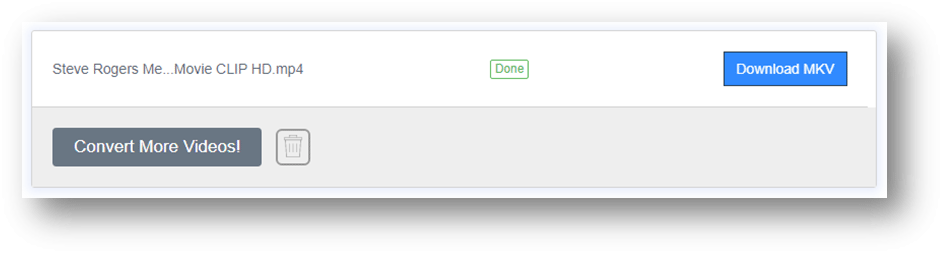
You can also directly use the downloaded video.
Comprehensive Evaluation
FreeConvert: ★★★★
Pros:
- It can convert videos from your device, Dropbox, Google Drive, and URL.
- It supports many output video formats like MP4, MKV, AVI, WMV, MOV, 3GP, FLV, and more.
Cons:
- If the video is larger than 1GB, this 1080P video converter will not work.
Recommendation: MKV vs. MP4 – Which One is Better and How to Convert?
3. Online-Convert
Online-convert is another online video converter that can be used to convert a video to HD 1080P quality. Here is a guide on how to use it:
1. Go to video-conversion.online-convert.com.
2. Select the output video format. For example, if you want to convert your video to MKV, you need to click the Changes MKV settings option under the Convert to MKV button to continue.
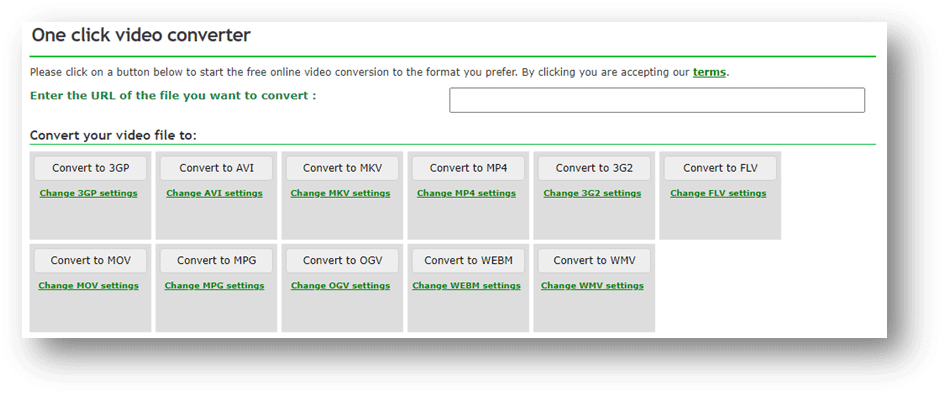
3. Click Choose Files and select the source video from your computer.
4. If you want to convert the video to 1080P quality, you need to type 1920 * 1080 in the Change screen size box under the Video settings section.
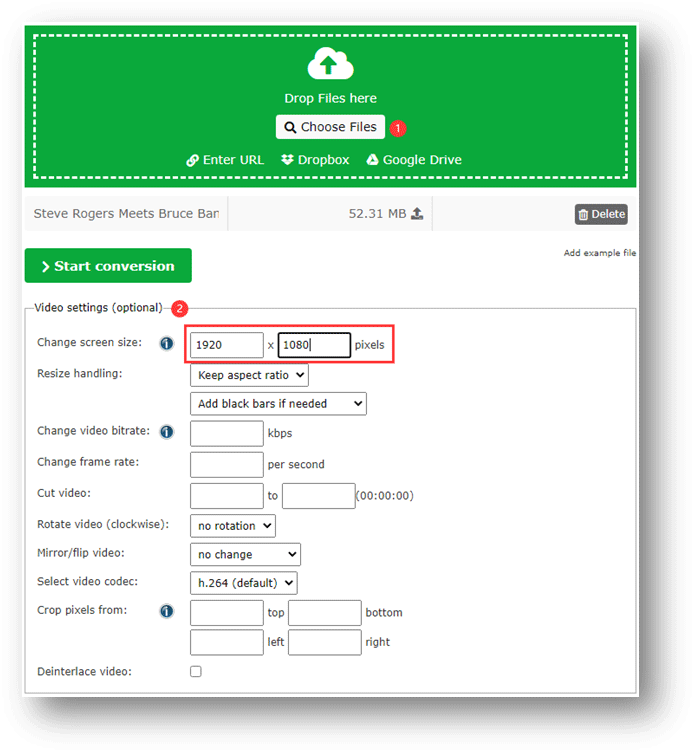
5. Click the Start conversion button to start the converting process.
6. When the conversion process ends, the video download process will automatically start.
After these steps, you can go to the download folder to watch the converted video directly.
Comprehensive Evaluation
Online-convert: ★★★☆
Pros:
- It can convert videos from your device, Dropbox, Google Drive, and URL.
- It supports many output video formats like 3GP, MP4, MKV, MPG, AVI, WMV, MOV, FLV, and more.
Cons:
- If you want to convert a video that is larger than 100MB, you need to upgrade the tool to an advanced version.
- You are only allowed to convert one file one time.
Recommendation: The Best Video Format for YouTube 1080P in 2020.
4. Clipchamputilities
Chipchamputilities has many useful functions including video converter, editor, compressor, and webcam recorder. As a video converter, it is not as powerful as the above tools.
1. Go to util.clipchamp.com/en/dashboard.
2. Click Convert my video and select the source video from your PC.
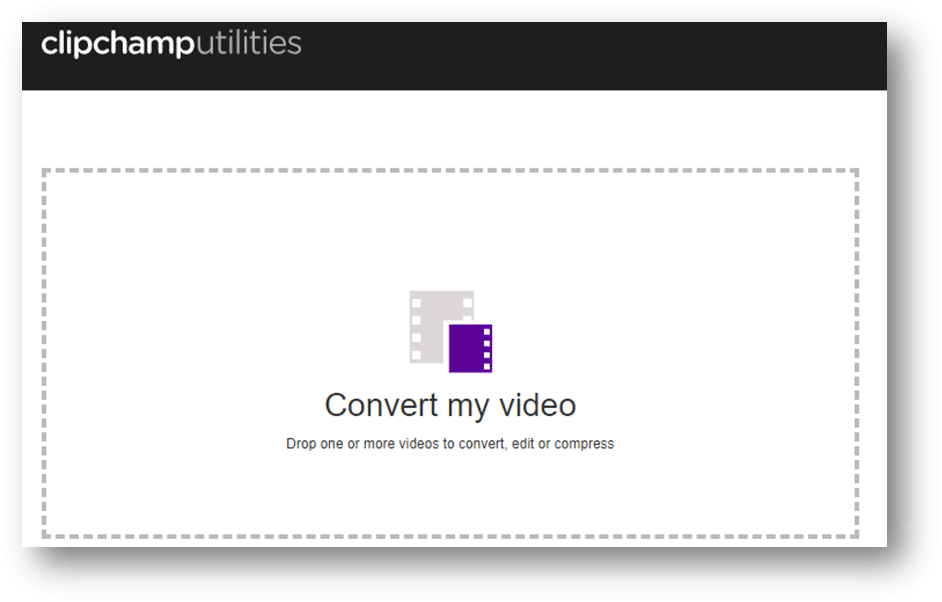
3. Unfold Resolution, Format, and Quality one by one to select the option you want to use.
4. Click Start to start the conversion process.
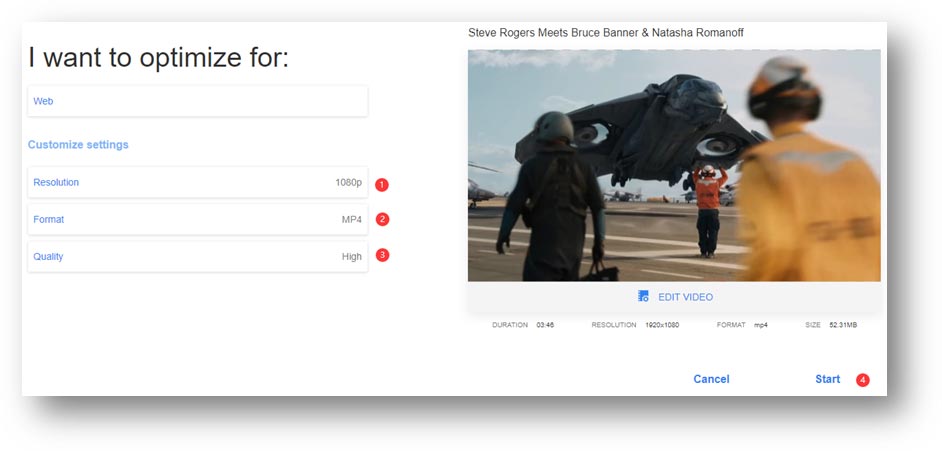
5. When the video conversion process you need to click the SAVE button to download the video to your computer.
Comprehensive Evaluation
Chipchamputilities: ★★★
Pros:
- The operation panel is very simple.
- It supports converting videos from your Google Drive.
Cons:
- The video conversion process is slower relatively.
- The supported output video formats are less relatively.
Those are the free online video converters to HD 1080P that are worth trying. You know that an online video converter can only work when the network connection is enabled. If there is something with your network, you will need to use a professional video converter desktop version to do the job. We will show you an available choice in the following part.
Desktop 1080P Video Converter: MiniTool Video Converter
MiniTool Video Converter is a professional video converter. You can use it to convert your videos to different formats like MP4, MOV, MKV, AVI, WMV, M4V, XVID, etc. You are allowed to select the video resolution before video conversion.
This is a free video converter. You can press the following button to get it and then install it on your computer.
MiniTool Video ConverterClick to Download100%Clean & Safe
This guide will show you how to convert video to HD.
1. Open MiniTool Video Converter.
2. Click Add to select the source video from your computer. You can also drag the file here.
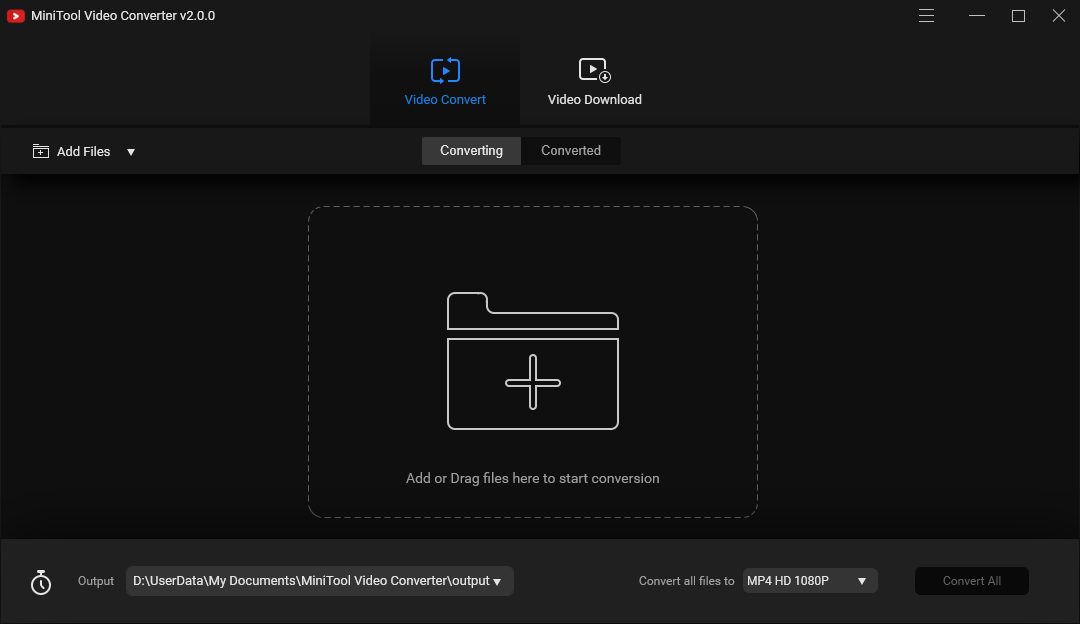
3. Click Convert files to and then select the video format & resolution you want to use. Here you can also click Create Custom to custom the video quality according to your requirements.
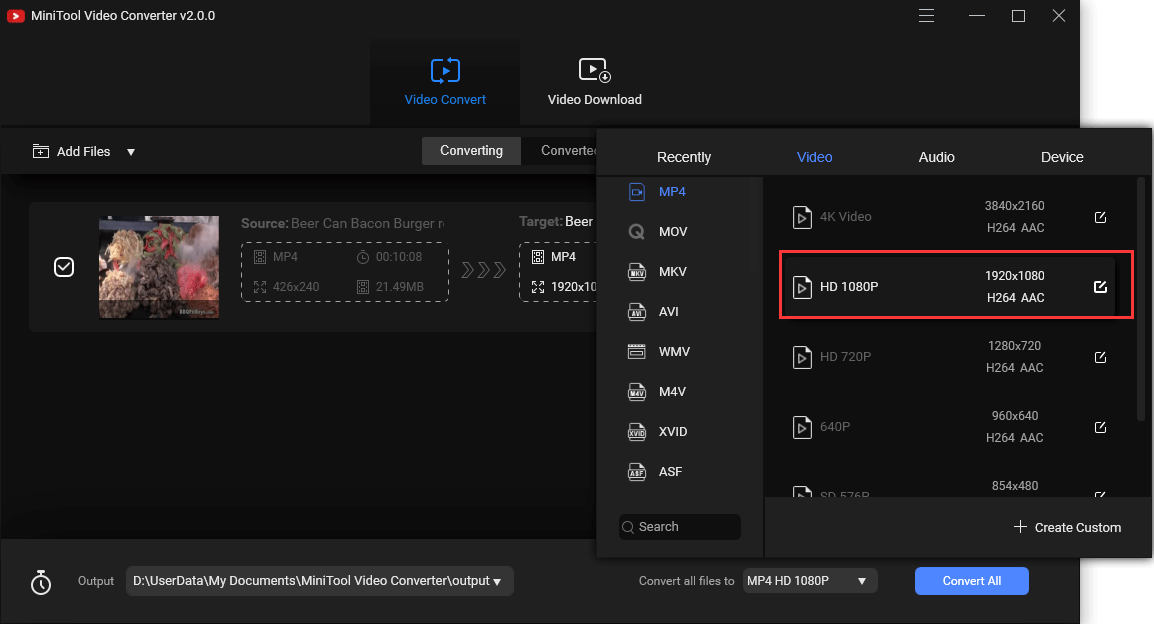
4. Click the Output box to select a location to save the output video. Here, you can use the software default location or the source folder. You can also click Browse to choose another folder to save the file.
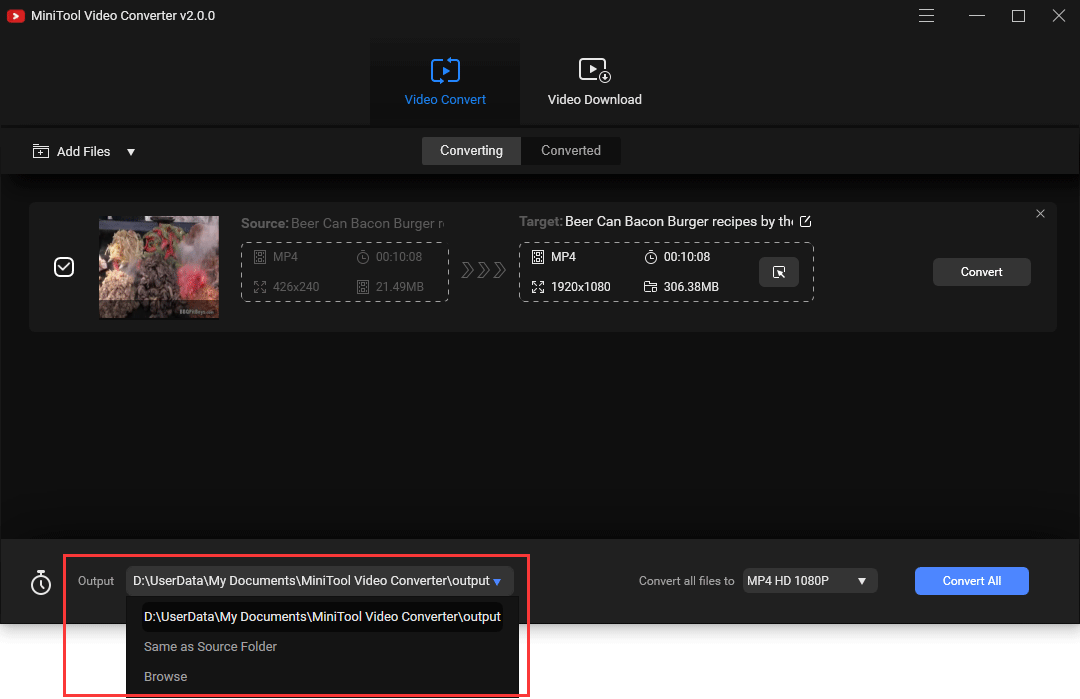
5. Click Convert All to start the video conversion process.
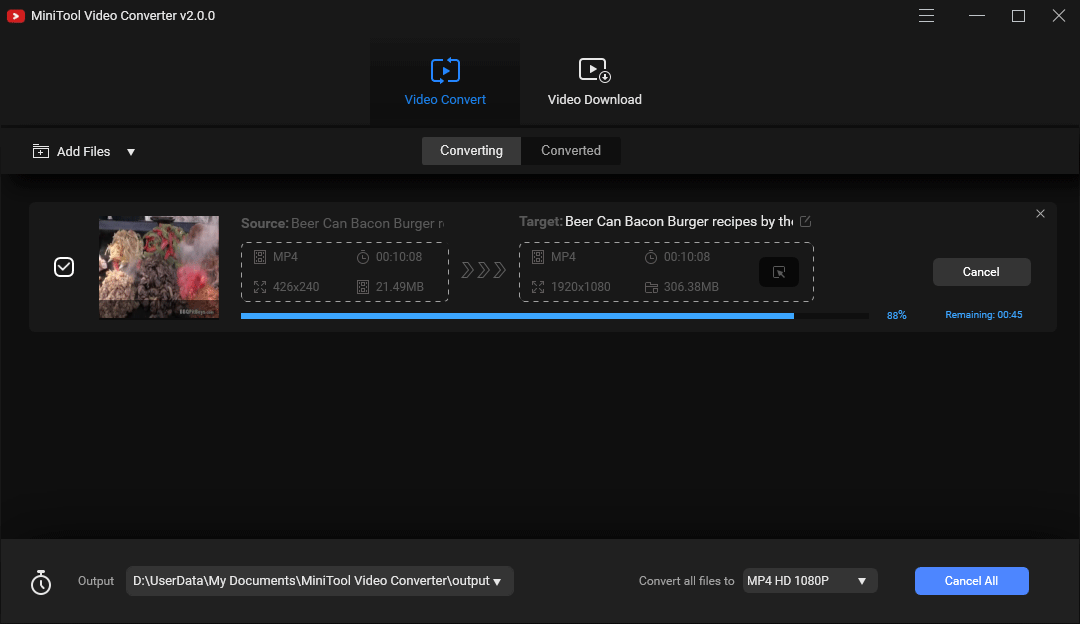
6. When the conversion process ends, you can switch to the Converted section and then click Show in folder to directly enter the storage path. Then, you can watch the converted video immediately.
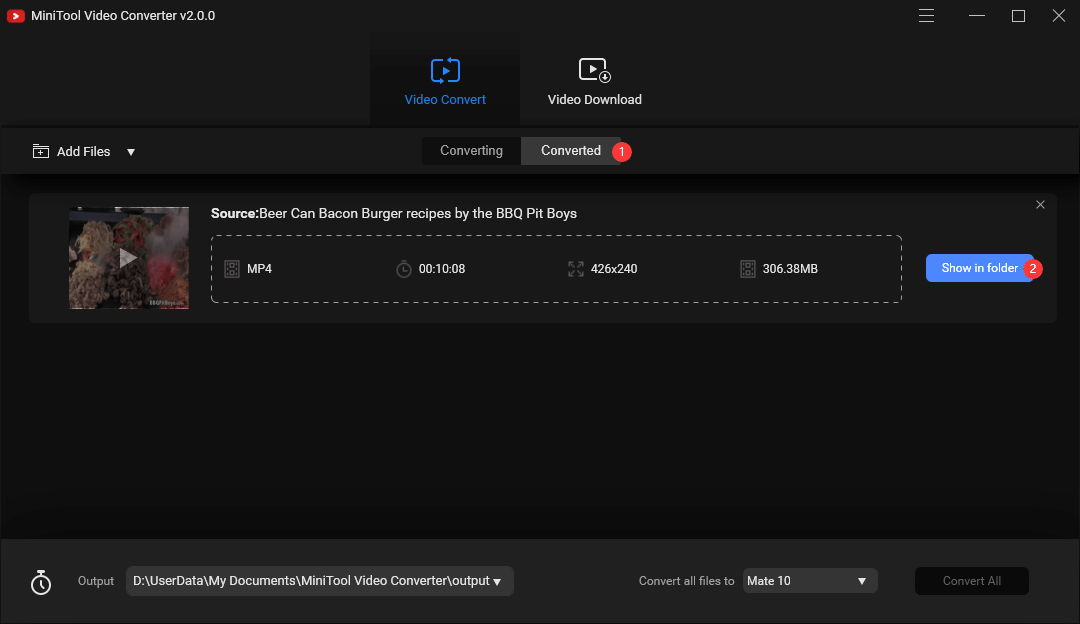
Only with these simple steps, you can convert your video to HD 1080P free.
Comprehensive Evaluation
MiniTool Video Converter: ★★★★☆
Pros:
- It is totally free.
- It supports batch conversion.
- It supports video quality-custom.
- It can work when the network connection is disabled.
- It supports many output video formats like MP4, MKV, AVI, WMV, MOV, 3GP, FLV, and more.
Cons:
- It will take some disk space on your computer.
Bottom Line
After reading this post, you should know which free online video converters can be used to convert video to HD 1080P. On the other hand, a desktop version of video converter is also needed. When your network connection is not available, you can use it to perform a video conversion.
If you encounter some issues when converting video formats, you can let us know in the comment or contact us via [email protected].
Video Converters to HD 1080P Online Free FAQ
- Download and install this software on your PC.
- Add the source video to the software.
- Select the output video format and resolution.
- Select the output location.
- Click Convert All to start the video conversion.
- Access the storage folder to use the converted video.


User Comments :