AVI (Audio Video Interleave), developed by Microsoft, is a container format that is widely used on Windows for storing both video and audio data. Though AVI is also supported by Mac, you may encounter some problems when playing them on Mac. Why can’t I play AVI videos on Mac smoothly? You’ve come to the right place. The following content will tell you why you can’t play AVI files on Mac smoothly and present how to play AVI files on Mac without hassle.
Why Can’t I Play AVI Files on My Mac
Can Mac play AVI files? Of course! But for some reason, AVI files can’t be played on Mac smoothly or successfully. There are two main factors:
- Incompatible Codec: AVI is a container format and can use different codecs to encode files. If the AVI files use a codec that is not supported by Mac media player, you can’t play AVI files on Mac.
- Corrupted AVI Files: If the AVI files are corrupted or incomplete, the media player can’t recognize and play them successfully.
In addition to the above main factors, that problem may be caused by the outdated media player, insufficient system resources, missing plugins, etc. How do I play AVI files on Mac? Don’t worry, in the following parts, we have compiled 5 workable methods to help you play AVI videos on Mac successfully.
Way 1. Use VLC Media Player to Play AVI Files on Mac
VLC media player is a free and open-source media player that is available for cross-platform including Windows, Mac, and others. It supports playing files and discs in most of the media codecs and video formats including AVI. Here’s how to play an AVI video with VLC on Mac.
1. After downloading and installing VLC, launch it to get to its main interface.
2. Click File and choose the Open File… option to select the target AVI video.
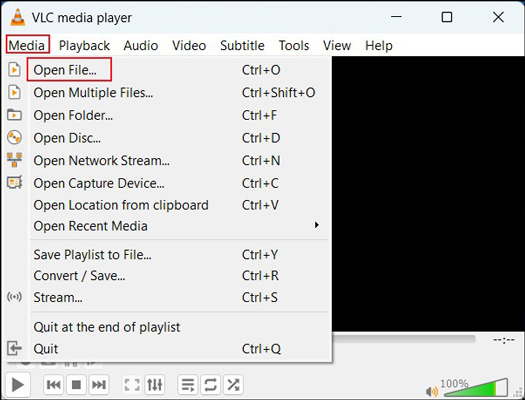
3. Then you can enjoy the AVI video on Mac.
Way 2. Convert AVI to Mac-supported Formats
It is an effective way to convert AVI to Mac-friendly formats like MOV and MP4 which can be supported by QuickTime Player and other media players or applications on Mac. You can directly use online video converters like CloudConvert, FreeConvert, and others to convert AVI to MOV or MP4.
If you are a Windows user and want to convert AVI to MOV, MP4, or other formats, you can try to use MiniTool Video Converter. It is a completely free converter that can convert video and audio files in various formats, such as MP4, AVI, MOV, MKV, M4V, WMV, MP3, WMA, AAC, etc. Moreover, it supports converting files to Apple devices like iPhones and iPads.
MiniTool Video ConverterClick to Download100%Clean & Safe
Way 3. Install Perian Plugin to QuickTime Player
What can you do if you want to play AVI files with QuickTime Player? Generally, QuickTime Player doesn’t support playing AVI videos. Fortunately, you can install the Perian plugin to QuickTime Player, which can help QuickTime Player play unsupported formats like AVI, DivX, Xvid, and others.
Way 4. Play AVI Files on Other Mac AVI Players
In addition to using QuickTime Player, you can also use other AVI players for Mac like Elmedia Player, MPlayerX, 5KPlayer, etc.
Way 5. Repair the Corrupted AVI Files
After trying the above methods, the AVI file still can’t be played on Mac. That’s why? It is possible that your AVI video has been corrupted. You can use a video repair tool like VLC or Wondershare Repairit to repair the damaged AVI video.
MiniTool Video RepairClick to Download100%Clean & Safe
Wrapping Up
How to play AVI files on Mac successfully? The above has shown you 5 feasible methods. You can play AVI files with VLC media player or other AVI players for Mac. Also, you can convert AVI to Mac-friendly formats like MOV or MP4. Besides, you can install the Perian plugin to QuickTime Player to play AVI videos. Hopefully, this post is helpful to you.


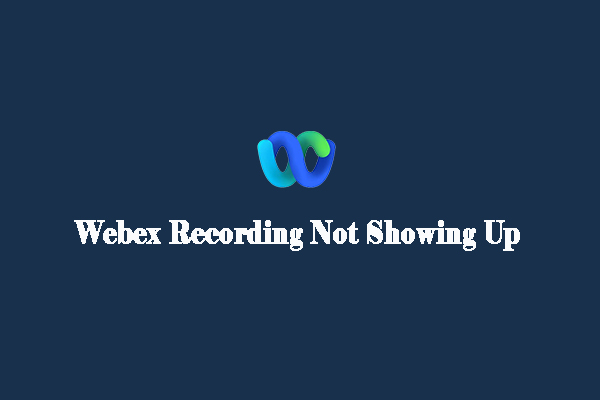
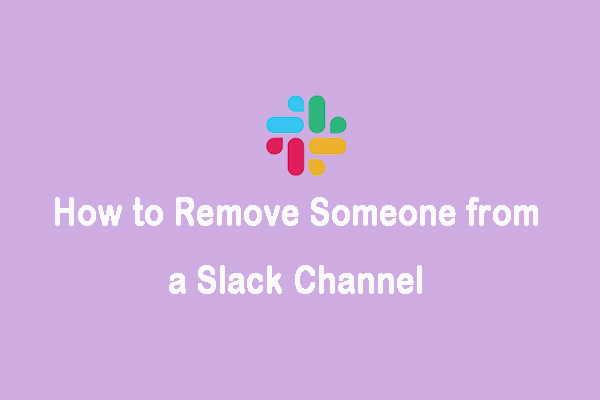
User Comments :