It is necessary to remove some members from a Slack channel if they have language or behavior that breaks teamwork or if they are not team players. In the following content, this post will show you how to remove someone from a Slack channel on a PC or phone. Now, let’s get started!
MiniTool Video ConverterClick to Download100%Clean & Safe
Who Has the Power to Remove People from Slack
Slack organizes conversations into channels. You need to remove someone from a channel if they aren’t a part of the channel. Does everyone have the power to remove people from a public Slack channel? The answer is no. Who can remove someone from Slack channel? Here’s the answer:
- The Workspace Primary Owner
- The Workspace Owner
- The Workspace Admin
How to Remove Someone from a Slack Channel on PC
For PC users, you can not only use Slack on its desktop app or browsers. Their operation is similar and you can refer to the below tutorial on how to remove people from a Slack channel on PC.
Step 1. You can open your Slack app on your PC or go to its official website and log in to your Slack account.
Step 2. From the left panel, choose the target channel.
Step 3. Click the cluster of profile pictures at the higher-right corner to view all the channel members.
Or click the channel’s name to get the channel details, click the Members tab.
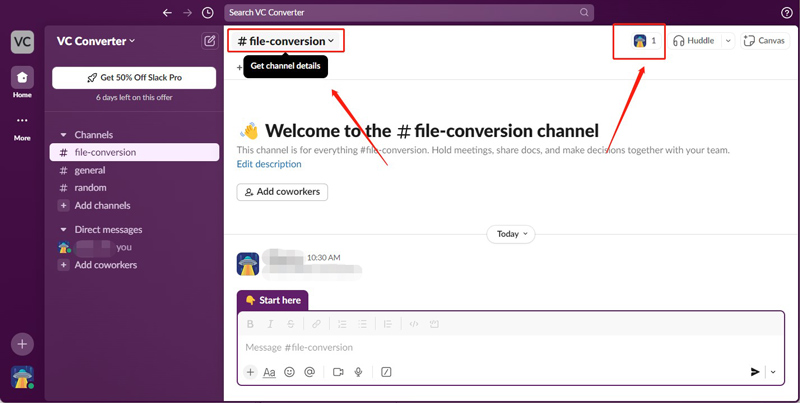
Step 4. Move the cursor to the member you want to remove, click the three-dot icon, and choose the Remove from channel option. Finally, click the Remove button to confirm the operation.
How to Remove Someone from a Slack Channel on Phone
It is also simple to remove someone from a Slack channel on a phone. Here are detailed steps:
Step 1. Open the Slack app on your mobile phone.
Step 2. Tap the target channel from which you want to remove people.
Step 3. In the message field, type into /remove @member’s username or /kick @member’s username.
Step 4. Tap the paper plane icon to apply the command. Then the target member will be removed immediately.
Bonus Tips: How to Remove People from Slack Workspaces
You can remove people from a specific Slack channel but they still exist in your workspace or other channels. To remove people from all channels, you can choose to remove them from Slack workspace. Here’s a detailed guide:
Step 1. Click the name of the target workspace to open its list, navigate to Tools & settings, and select the Manage members option.
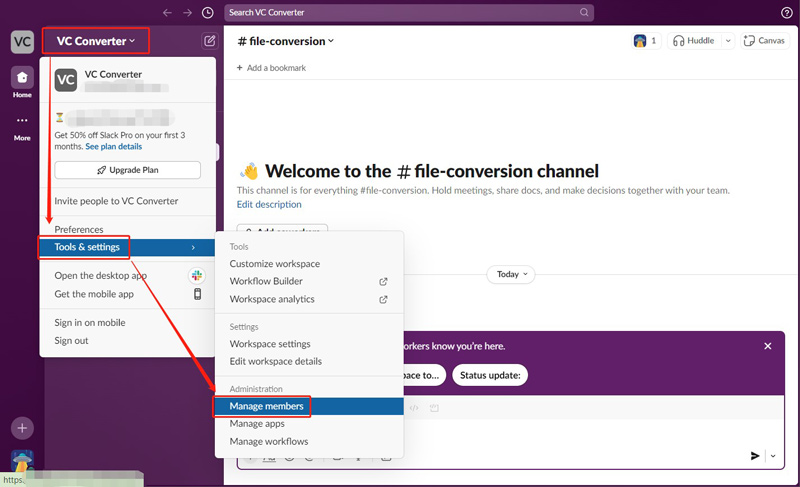
Step 2. Click the three-dot icon next to the username of the target people, choose the Revoke invitation option, and click the Deactivate button to confirm the action. Then you can find the username will change to @deactivateduser.
Step 3. If you want to reactivate a Slack member, you can click the three-dot icon and choose Activate account. A popup will appear, choose an account type like Regular Member and click the Save button.
Final Thoughts
How to remove someone from a Slack channel? This post has provided you with detailed steps to remove people from Slack channel on both PC and phone. Furthermore, we have shown you how to remove people from Slack workspaces.



![How to Stream on Kick with OBS & Streamlabs [Complete Guide]](https://images.minitool.com/videoconvert.minitool.com/images/uploads/2024/05/how-to-stream-on-kick-with-obs-thumbnail.jpg)

User Comments :