XRecorder is a good Android screen recorder. This MiniTool Video Converter post will offer detailed information on XRecorder and recommend the top 2 alternatives to XRecorder for PC.
XRecorder Overview
XRecorder is a free Android screen recorder that can capture smooth and clear screen videos and screenshots easily. You can use it to record video calls, tutorials, and some videos that cannot be downloaded. What’s more, it enables you to start and end screen recording flexibly through floating windows and notification bars.
Moreover, it is a screen recorder with facecam, which means you can use it to record your face and reaction in a small overlay window. You can use its brush tool to draw on the screen to keep the attention of your viewers. After recording, XRecorder supports exporting full HD video with custom settings. Then you can use its built-in video editor to trim, rotate, speed up, or slow down a video.
Main features of XRecorder:
- Support export recordings in different resolutions
- Support YouTube and RTMP live stream
- Allow recording internal audio without noise (only Android 10 and above)
- Screen recorder with several editing features
- Screen recorder without time limits
- Facecam recorder
How to Download XRecorder on a PC
XRecorder is not available for computers. If you want to download XRecorder for PC, you need to use a third-party application to get XRecorder on your PC. In this part, we mainly introduce two ways to you and tell you detailed steps.
#1. BlueStacks (Windows &Mac)
Step 1. Download and install BlueStacks on your computer.
Step 2. Complete Google sign-in to access the Google Play Store.
Step 3. Enter Screen Recorder – Xrecorder in the search bar and download XRecorder. Then install it on your computer.
#2. Memu (Windows)
Step 1. Get the Memu and install it on your computer.
Step 2. Launch Memu and open Google Play.
Step 3. Search Screen Recorder & Video Recorder – XRecorder in Google Play. Then download the APK file and install it.
2 Best Alternatives to XRecorder for PC
There are many good screen recorders you can use for recording computer screens. Compared with downloading and using XRecorder to record computer screens, it is better to choose a good alternative to XRecorder for PC. Because you don’t need to download third-party Android emulators to download XRecorder. This part has rounded up the 2 best XRecorder alternatives for you.
MiniTool Video Converter
MiniTool Video Converter is not only a good video and audio converter but also an excellent screen recorder. With its intuitive and simple operation, you can record any activities happening on your computer screens easily. What’s more, it is a free screen recorder without watermarks and time limits. You can use it to record internal audio, audio from a microphone, or both.
Furthermore, it supports recording the cursor movement to focus on the key points. It enables you to save recordings in the most common video formats like MP4, AVI, and MOV. Also, it supports saving recordings as GIFs.
MiniTool Video ConverterClick to Download100%Clean & Safe
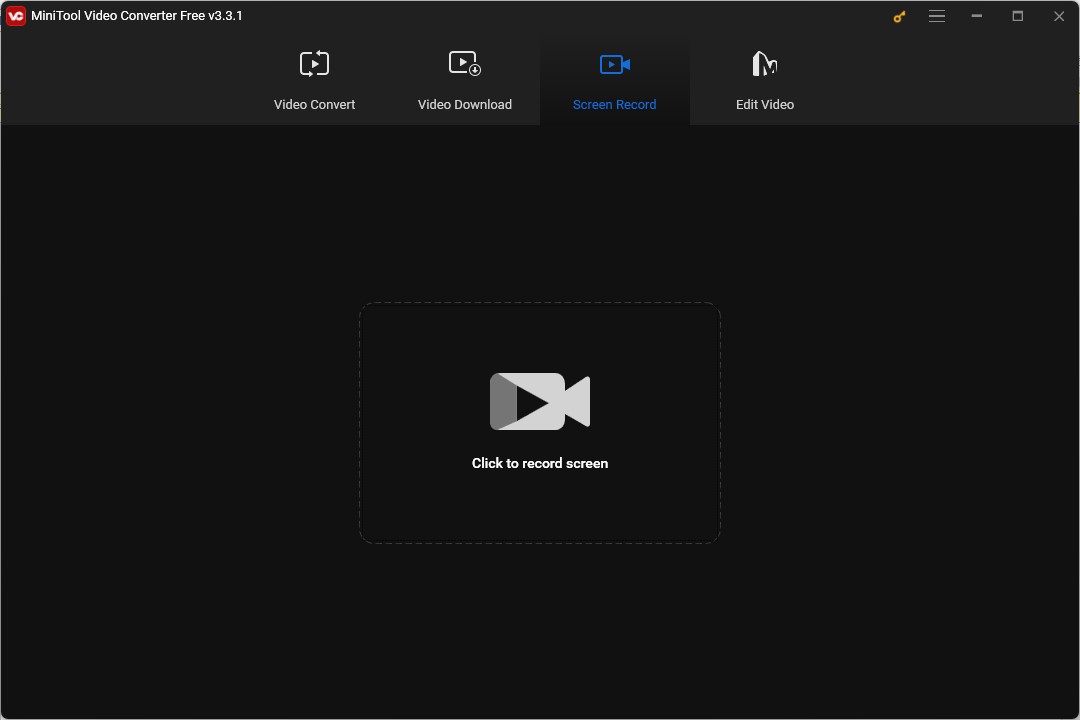
MiniTool MovieMakerClick to Download100%Clean & Safe
OBS Studio
If you are a Mac user, OBS Studio is a good XRecorder alternative you can try. Also, you can get OBS Studio on Windows and Linux. OBS Studio is an open-source screen recorder that can record the full screen or selected areas like browser windows, webcam, or other scenes. Moreover, OBS supports streaming on some social media like Twitch and YouTube.
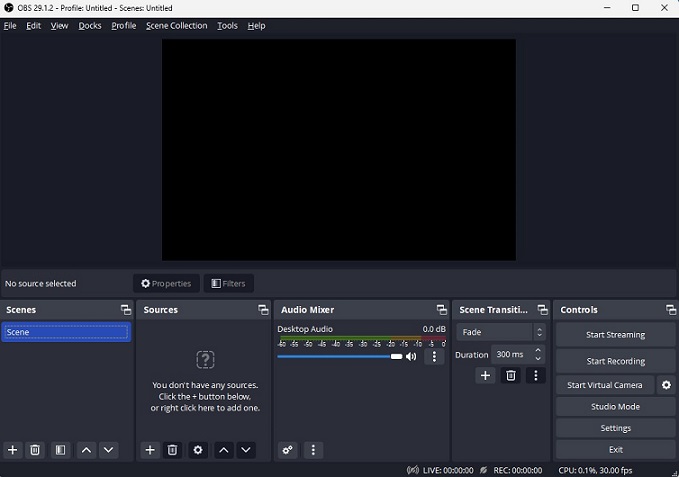
You may also like: 7 Best Screen Recorders for Mac You Can Try [Free & Paid]
Conclusion
After reading this post, you must have learned more information about XRecorder and know how to download XRecorder on a PC. You can also try the above two alternatives to XRecorder for PC.



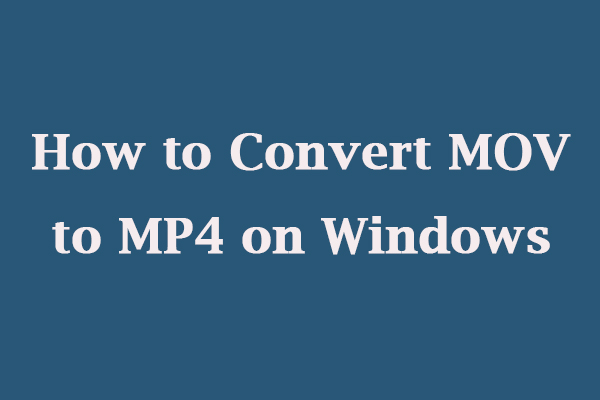
User Comments :