It’s an annoying thing to encounter not receiving WhatsApp messages until I open the app. Do you know why WhatsApp is not receiving messages and how to fix it? This post offered by the free file converter from MiniTool will discuss the reasons and offer some workable solutions.
Why WhatsApp Is Not Receiving Messages
In this part, we have compiled several factors that can lead to the issue of “WhatsApp not receiving messages”. Let’s have a look.
- Your WhatsApp version is out-of-date.
- You have blocked contacts or groups in WhatsApp.
- The notification settings for WhatsApp are turned off.
- The Internet connection is poor or unstable.
- The corrupted cache or data in WhatsApp.
- Your phone is in Low Power or Do Not Disturb mode.
- The storage of your phone is insufficient.
- …
5 General Solutions to Fix WhatsApp Not Receiving Messages for Android and iPhone
After knowing the causes, we can troubleshoot the issue according to the above causes. Whether you are an Android or iPhone user, the following are 5 general solutions that you can try to solve not receiving WhatsApp messages issue.
Solution 1. Restart Your Phone
It is the quickest and simplest solution to fix WhatsApp not receiving messages on both Android and iPhone. Just try it to check if restarting your phone can solve this problem.
Solution 2. Check the Notification Settings for WhatsApp
You also need to check the notification settings since both iPhone and Android offer options to turn notifications for certain applications on or off. If the notification for WhatsApp is disabled, you can’t receive your WhatsApp messages. How to enable the notification settings for WhatsApp on Android and iPhone? The steps are as follows.
For Android: Navigate to Settings > Notifications (or Notifications & status bar), scroll down to find WhatsApp, and enable the Allow notifications option.
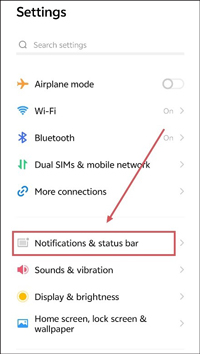
For iPhone: Go to Settings > Notifications > WhatsApp and then toggle on Allow Notifications.
Solution 3. Check the Blocked Contacts on WhatsApp
It is impossible to receive WhatsApp messages from certain contacts or groups provided that you blocked them on WhatsApp. How to check if you block someone? Here’s how:
1. Run the WhatsApp app and go to Settings.
2. Tap on Contact, choose Privacy, and select the Blocked contacts option. Then the list of the blocked contacts will be displayed.
To unblock them, you can tap on the Unblock option next to the name of the contact.
Solution 4. Clear WhatsApp Cache
Or you can directly to clear the cache documents in WhatsApp to troubleshoot the problem.
- For Android users: Open Settings and then go to Apps > WhatsApp > Storage > Clear Data.
- For iPhone users: Open WhatsApp and navigate to Storage and Data. Then you can choose the types of data you want to delete and tap the trash icon to remove it.
Solution 5. Update/Uninstall/Reinstall the WhatsApp App
Why am I not receiving WhatsApp messages until I open the app? This issue may be caused by the outdated WhatsApp, especially when there are other problems along with the “WhatsApp not receiving messages” issue. What you need to do is update WhatsApp. If updating doesn’t work, you can try to uninstall and reinstall WhatsApp, which can clear cache documents and reset some settings or preferences.
2 Fixes for Not Receiving WhatsApp Messages on iPhone
For iPhone users, you can also try the below two tricks.
Fix 1. Turn off Low Power and Do Not Disturb Mode
The Low Power mode would disable some features or background processes of certain apps to conserve battery life. This may cause you not to receive WhatsApp messages until you open it. Also, if you enable the Do Not Disturb mode of your iPhone, you can’t receive WhatsApp messages.
- Disable Low Power: Go to Settings > Control and toggle off Low Power Mode.
- Disable Do Not Disturb: Go to Settings > Do Not Disturb and turn it off.
Fix 2. Enable Background App Refresh
Besides, you can turn on the Background App Refresh feature which can refresh and receive messages frequently. Just open Settings, go to General, and enable the Background App Refresh option.
2 Fixes for Not Receiving WhatsApp Messages on Android
Below are two solutions for Android users.
Fix 1. Free Up Storage Space
The limited storage space of your phone may forestall WhatsApp from receiving messages. The methods to free up storage space are different from various types of phones. Generally, you need to go to Settings of your phone to find the Storage option and cleanup space according to the instructions of your phone.
Fix 2. Disable Mobile Data Limitations
Some Android phones offer the option to limit mobile data consumption. If you exceed the set mobile data limitations, WhatsApp will not be able to receive or send messages.
You can go to Settings > Network & Internet (or Mobile Network) > Data management (or Data usage). Then tap Data-saving mode and disable it.
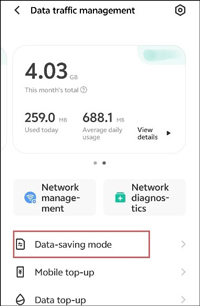
MiniTool Video ConverterClick to Download100%Clean & Safe
Conclusion
How to fix WhatsApp not receiving messages issue? Try the above workable solutions. Hopefully, those solutions can help you solve the problem.


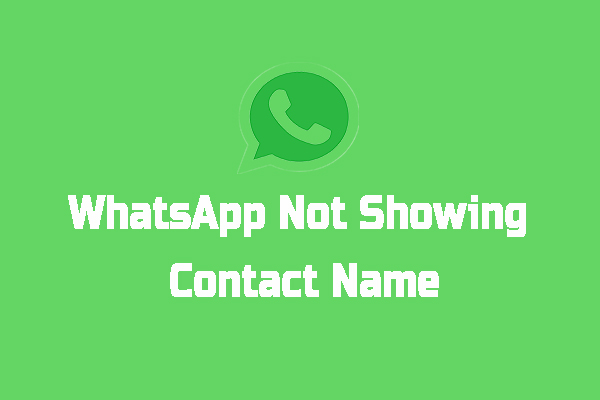
![How to Know If Someone Blocked You on WhatsApp [Full Guide]](https://images.minitool.com/videoconvert.minitool.com/images/uploads/2024/08/how-to-know-if-someone-blocked-you-on-whatsapp-thumbnail.jpg)
User Comments :