Is it possible to play WebM on your music player? WebM is a file format that can store video and audio content. If you just want to listen to the audio part of the WebM file, you can choose to convert WebM to OGG or other audio formats. In the article released by the free video converter from MiniTool, we will show you 5 useful WebM to OGG converters and instructions on how to get OGG audio files from WebM files.
In this article, you will learn more information about both WebM and OGG formats and some worthy-trying WebM to OGG converters. Additionally, we will display step-by-step guidance on how to use them to get OGG from WebM.
Part 1. Overview of WebM and OGG
In the beginning, it is necessary to know what WebM and OGG are before learning how to convert WebM to OGG.
#About WebM
WebM is a container format that can hold both video and audio content. It stores video and audio content using VP8, VP9, or AV1 for video compression and Vorbis and Opus for audio compression.
According to Wikipedia, WebM is primarily intended to provide a royalty-free alternative to use in the HTML video and the HTML audio elements. What’s more, most web browsers support WebM, like Google Chrome, Mozilla Firefox, Opera, and Safari.
#About OGG
OGG, maintained by Xiph.Org Foundation, is a free and open container format. It is a container for Vorbis, Opus, FLAC, Theora, Speex, Dirac, and others. Before 2007, all files that use the OGG format for content have the .ogg filename extension. But since 2007, it has had multiple filename extensions including .ogg (OGG Vorbis audio files), .oga (audio-only files), .ogv (video with or without sound), etc.
OGG is designed to provide efficient streaming and operation of high-quality digital multimedia. It is popular with music lovers due to its high sound quality.
Part 2. Top 5 WebM to OGG Converters
Here, we have rounded up 5 good WebM to OGG converters to help you turn WebM files into OGG offline or online.
#1. MiniTool Video Converter
How to extract audio from a WebM file and save it in OGG format on Windows? MiniTool is an excellent free file converter that is worth trying. It not only supports converting video and audio formats but also supports extracting audio from video and converting audio to video. Hence, you can use it to convert WebM to OGG.
MiniTool Video ConverterClick to Download100%Clean & Safe
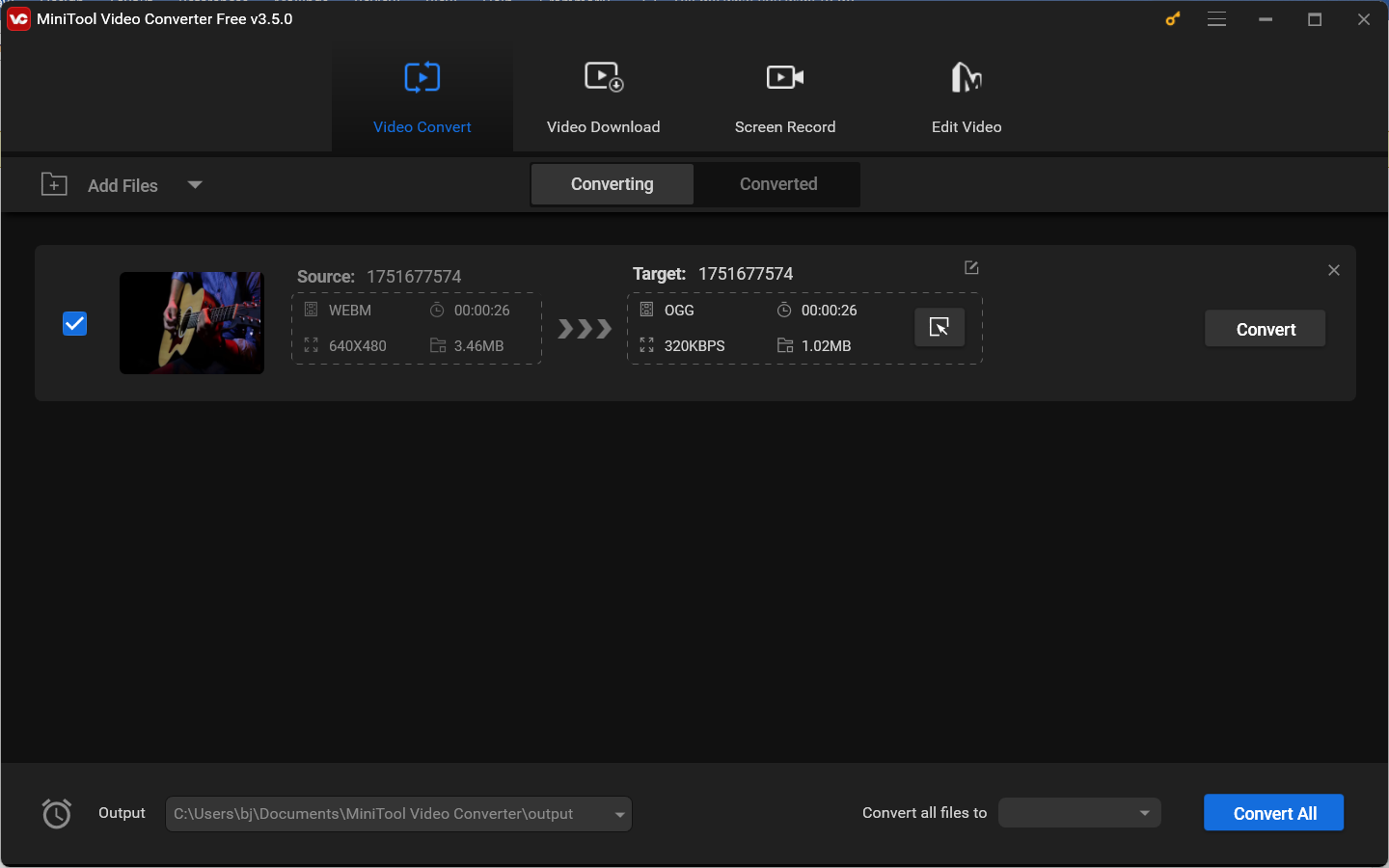
Furthermore, MiniTool Video Converter supports a wide range of video and audio formats, such as MP4, WMV, MOV, MKV, M4V, WebM, MP3, AAC, WMA, OGG, etc. In addition to converting WebM to OGG, it can also convert OGG to WebM or turn WebM to other audio formats. With its user-friendly interface and simple operation, you can easily master how to use MiniTool Video Converter for file conversion.
Other Key Features of MiniTool Video Converter:
- Its batch file conversion feature can convert up to 5 files simultaneously.
- It provides customizable output format parameters including the encoder, resolution, and frame rate as well as the bitrate of the video and the encoder, channel, sample rate, and bitrate of the audio.
- It is a video and audio compressor that can reduce file size.
- It works as a mobile video converter that can convert video to formats that can be played on Apple, Huawei, Samsung, and Android devices.
- It is a free screen recorder that can record anything happening on the screen without time limits and watermarks.
- It allows you to record the entire screen or the part of the screen with the option to record a microphone audio and system sounds.
- It supports downloading YouTube videos, audio, playlists, and subtitles.
- …
#2. VLC media player
VLC media player, developed by the VideoLAN project, is a free and open-source media player and streaming media service. In addition, it has features for converting which helps you to convert video and audio files. As a file converter, VLC can convert various file formats like MP4, WMV, FLV, WebM, OGG, MP3, AC3, etc. Furthermore, VLC supports batch file conversion. Additionally, it can upscale video by adjusting output modules or using its filters.
Other Features of VLC media player:
- It is a cross-platform application that is available on Windows, macOS, Linux, Android, iOS, and iPad operating systems.
- It can function as a video editor that can trim, crop, or rotate videos, and remove or add subtitles.
- It is a screen recorder that can record the streams and other activities happening on the desktop.
- Its hardware decoding feature can optimize playback performance by utilizing GPU capabilities.
- It has no ads, no spyware, and no user tracking.
#3. Convertio
Convertio is an online file converter that doesn’t require any installation. You can use it on any of your favorite browsers. With it, you can not only convert video and audio files but also convert images, documents, archives, presentations, fonts, and ebooks. It can convert files to or from popular formats like MP4, WebM, AVI, MP3, OGG, WAV, WMA, and others, and even other rare formats. It is an easy-to-use WebM to OGG converter.
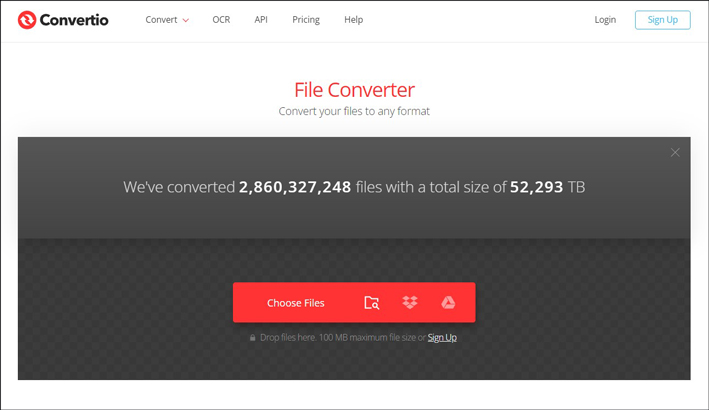
Other Features of Convertio:
- It provides customizable settings that enable you to change quality, codec, aspect ratio, or other parameters and make basic edits like rotating and flipping.
- All of its conversions take place in the cloud.
- It guarantees privacy and security by deleting uploaded files instantly and converted files after 24 hours.
- It supports uploading files from your devices, Google Drive, or Dropbox.
#4. FreeConvert
FreeConvert is an online file converter that doesn’t have a steep learning curve. It can convert videos, audio, documents, images, and other files. You can use it to convert WebM video to OGG or other video or audio formats. Moreover, it enables you to change the audio codec, adjust audio volume, or fade audio. But its prominent drawback is there are a lot of ads on its interface if you’re using its free version.
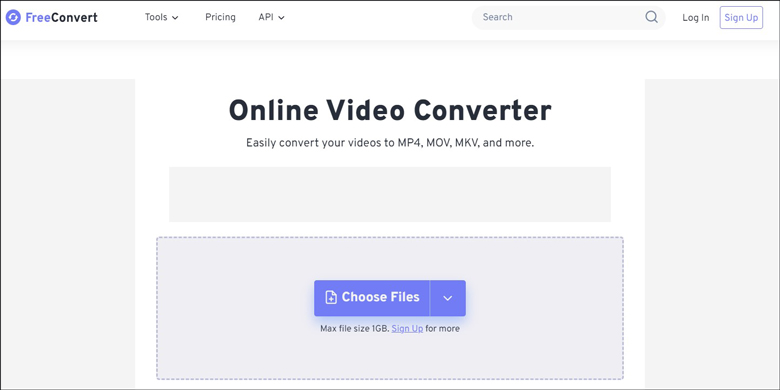
Other Features of FreeConvert:
- It is a free and secure online file converter.
- It supports importing files from your devices, Dropbox, Google Drive, OneDrive, or by pasting URLs.
- It is a file compressor that can compress videos, audio, images, and PDFs.
- It can convert video to GIF or turn GIF into video.
- It has other video tools like the video cropper and video trimmer.
#5. MConverter
MConverter is a free WebM to OGG converter. You can upload your WebM files from your devices or Google Drive, OneDrive, or Dropbox. It can convert multiple files at the same time. But MConverter requires you to sign in to your account to start a conversion.
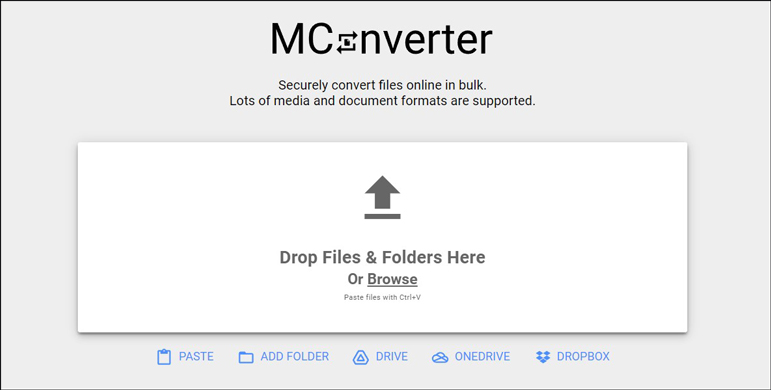
Other Features of MConvert:
- It can convert documents, ebooks, subtitles, images as well as archives.
- It has a browser extension.
- It provides a batch file conversion feature.
Part 3. How to Convert WebM to OGG
In this part, we only take MiniTool Video Converter and VLC as examples to show you how to convert WebM to OGG. Let’s have a look.
How to Turn WebM into OGG on Windows
Below is how to convert a WebM file to OGG format by MiniTool Video Converter. You can also follow this guide to convert OGG to WebM.
Step 1. Get MiniTool Video Converter by clicking the below download button and then install it on your Windows PC based on the on-screen prompts.
MiniTool Video ConverterClick to Download100%Clean & Safe
Step 2. Launch this free file converter to get to its main interface, click the Add Files button to choose the target WebM file, and click Open to import it. Alternatively, you can click the Add or Drag files here to start conversion area to upload the target WebM file or directly drag and drop the WebM file from your computer to this area.
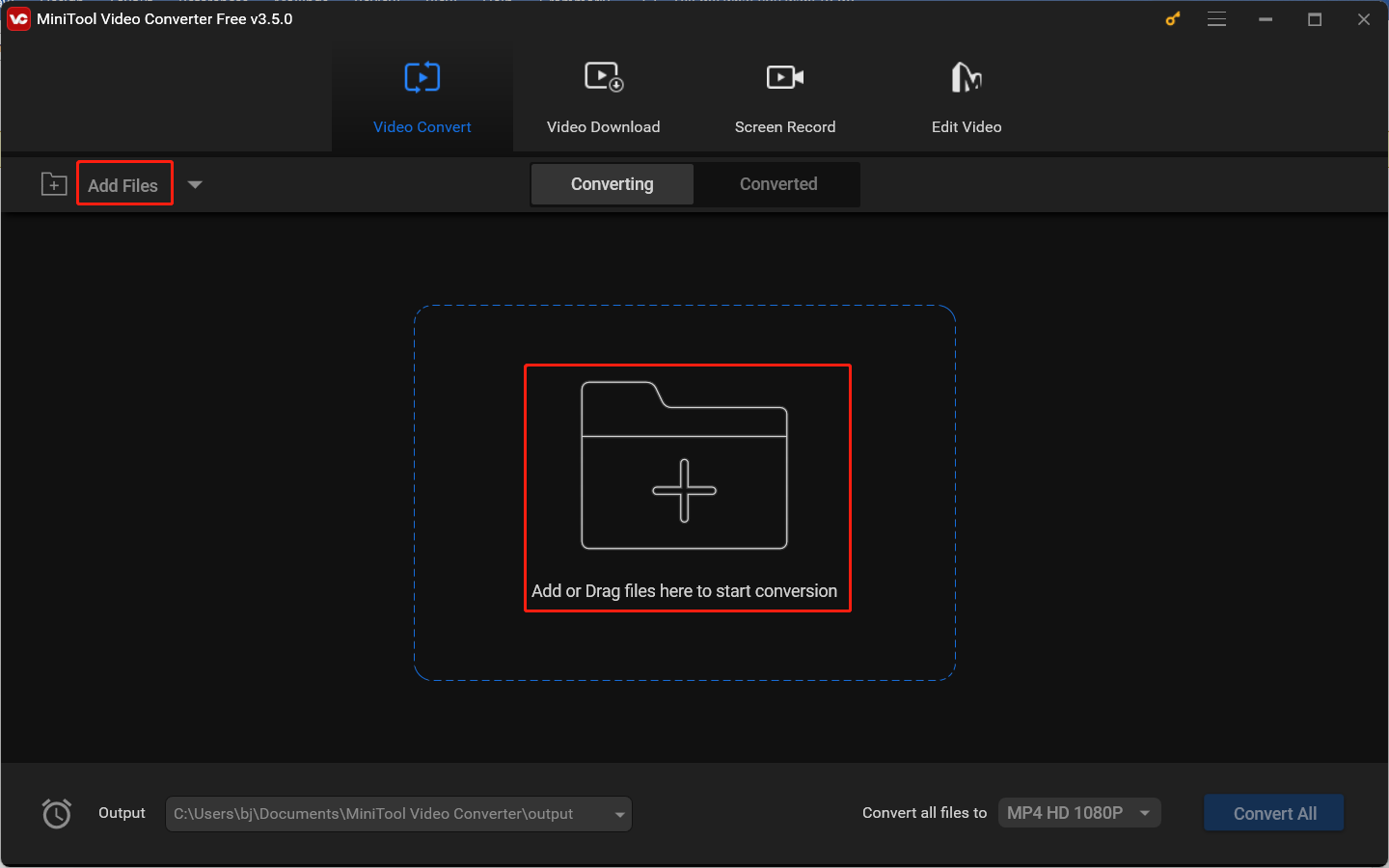
Step 3. To open the output format window, click the diagonal arrow framed in the below screenshot. Navigate to the Audio format tab, scroll down to choose OGG, and select the needed audio quality preset from the right panel.
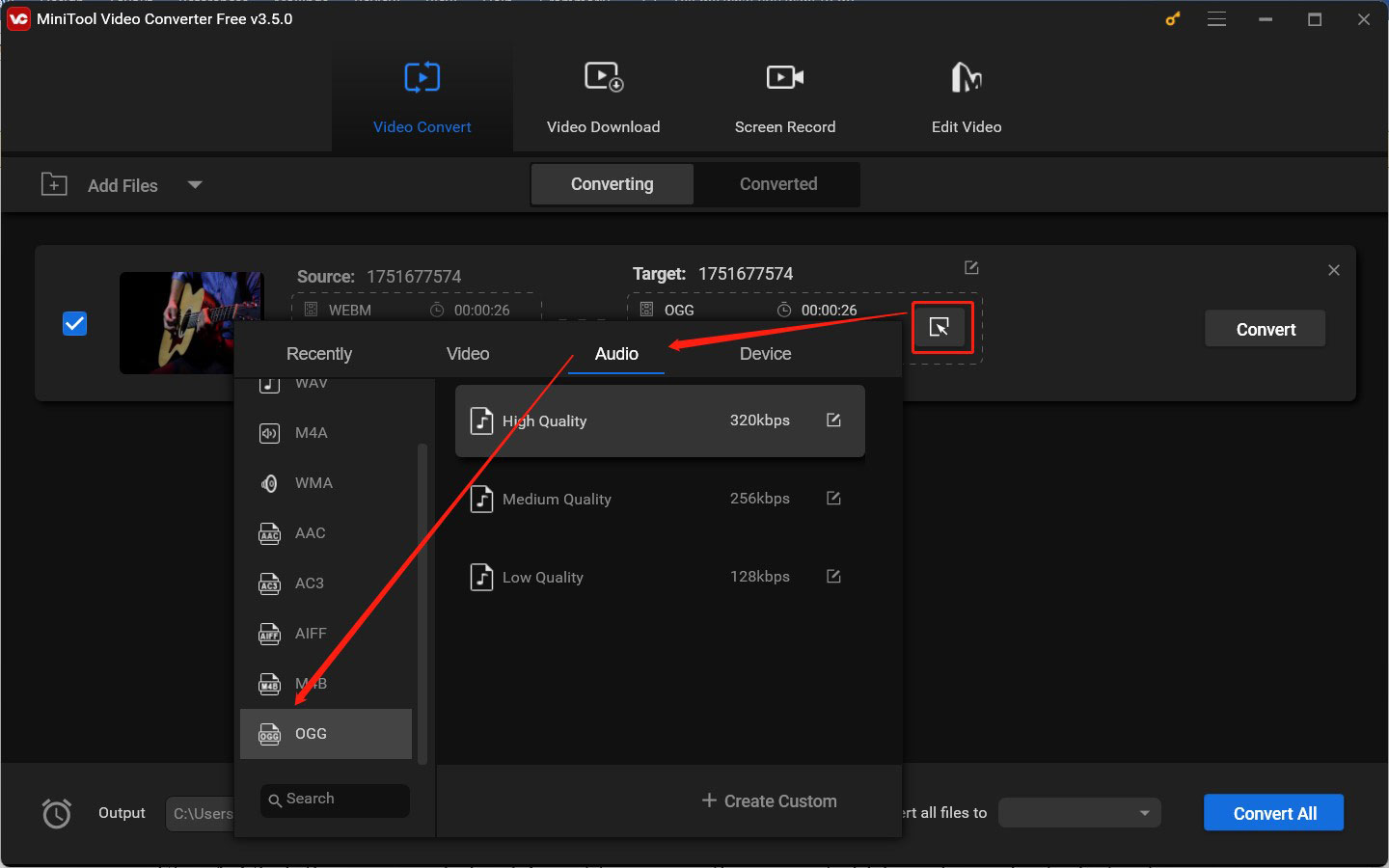
(Optional) You can click the Edit icon or the + Create Custom option to personalize some format parameters including the encoder, channel, sample rate, and bitrate of the audio. Then click Create. If you want to use the personalized audio format, you need to reselect the newly created format in the right panel.
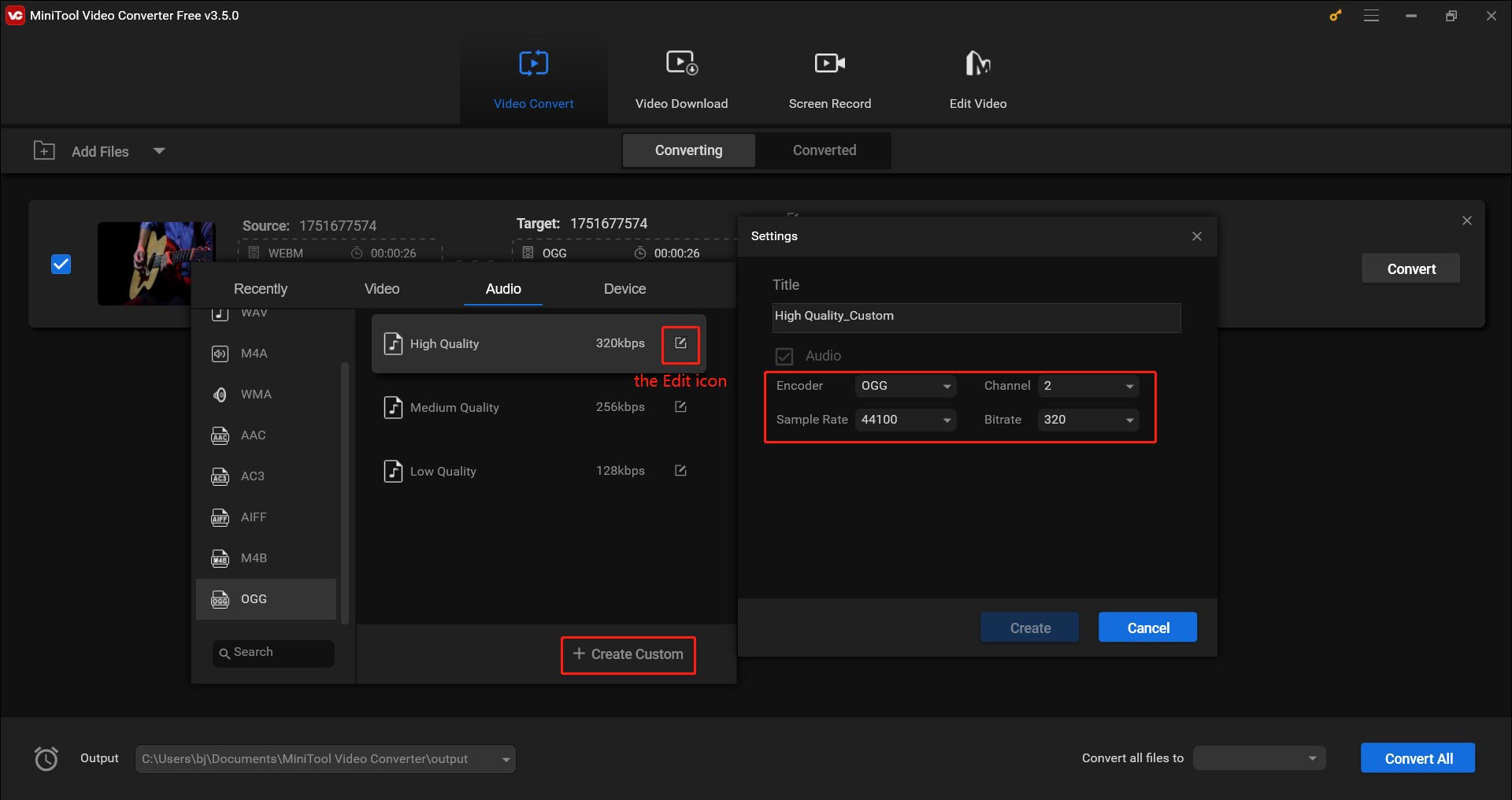
Step 4. Click the pen icon behind Target to rename the converted file and specify its destination folder. Then click OK to confirm the changes.
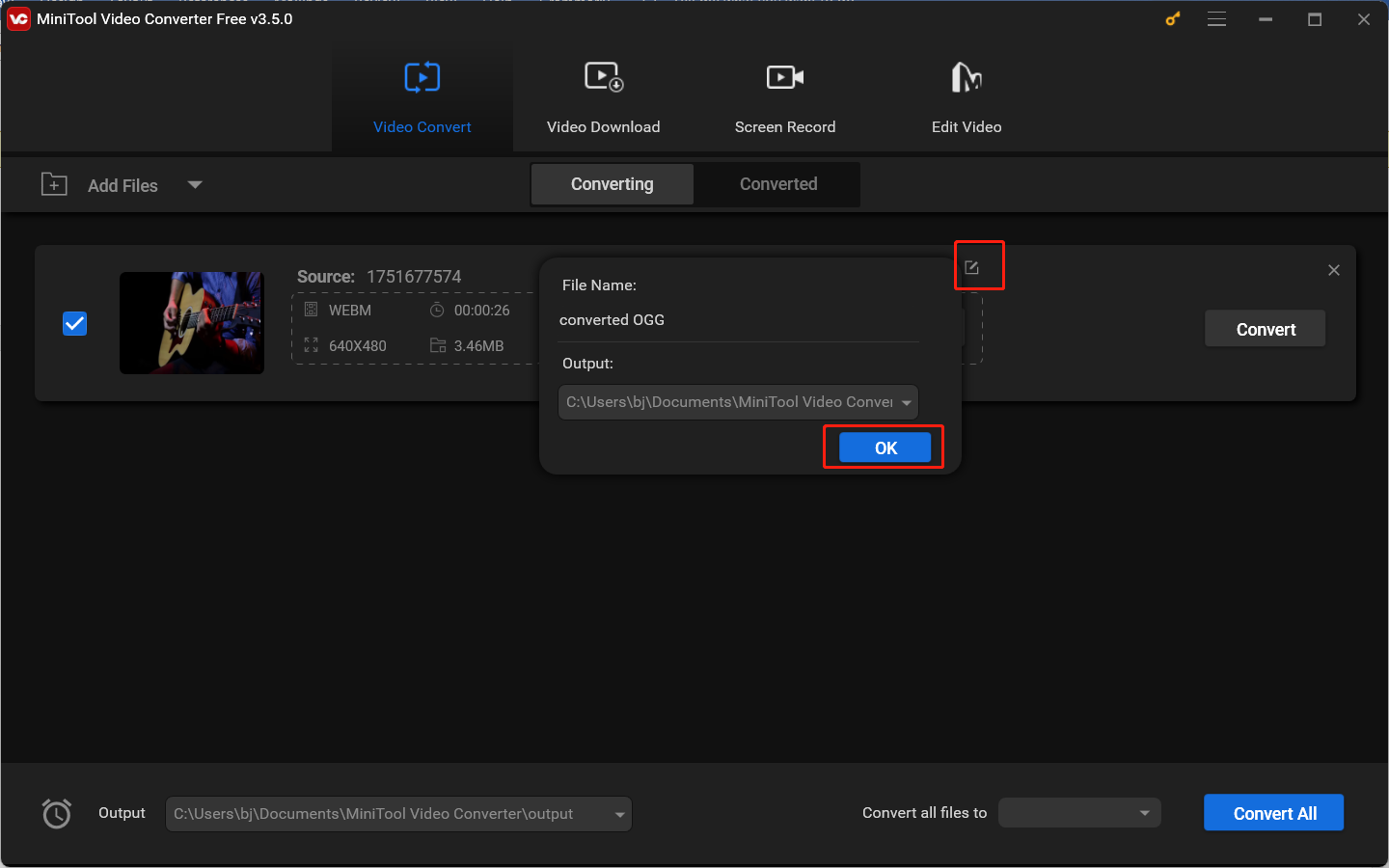
Step 5. Click the Convert button to start converting WebM to OGG. After the conversion process is over, you can click the Converted tab and click Show in folder to check and locate the converted file.
How to Convert WebM to OGG on Mac
If you are a Mac user, you can refer to the below tutorial on how to extract audio from WebM and save it in OGG with the help of VLC media player.
Step 1. Go to the official website of VLC to download and install it on your Mac.
Step 2. Run VLC, click Media at the top menu bar, and choose the Convert/Save… option.
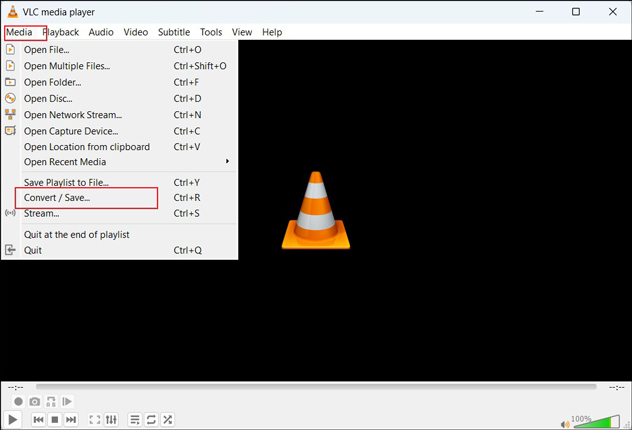
Step 3. Click the + Add tab, locate the WebM file you want to convert, and click Open to import it.
Step 4. Click Convert/Save to open the Convert window, expand the Profile dropdown, and choose the Audio – Vorbis (OGG) option.
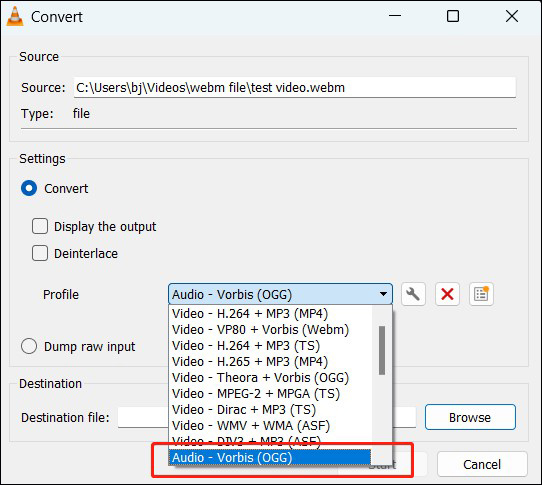
Step 5. In the Destination section, click the Browse button to choose a folder to save the converted file.
Step 6. Click the Start button to execute the conversion.
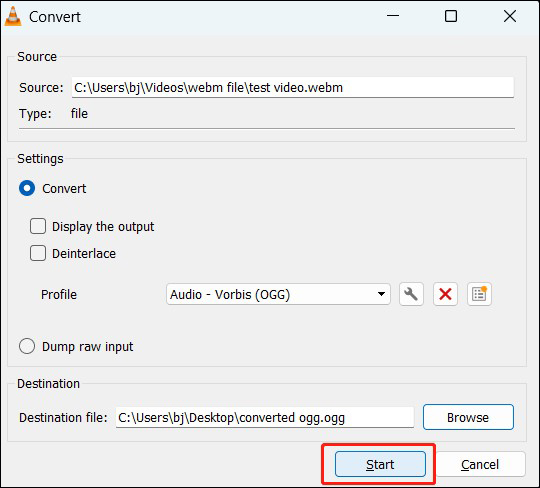
Part 4. How Do I Open OGG Files
What media players or web browsers support playing OGG files? Here’s a list:
Media players:
- VLC media player
- Windows Media Player
- KMPlayer
- Elmedia Player
- Adobe Audition
Web browsers:
- Firefox
- Opera
Part 5. BONUS: OGG vs MP3
Is it the best choice to save audio extracted from WebM in OGG format? How about saving audio as MP3 files? Is MP3 better than OGG?
Although OGG files have a better sound quality than MP3, they are less compatible than MP3. MP3 is the most widely supported audio format that is supported by various media players, operating systems, or devices. The audio quality of MP3 can meet the needs of most people.
Generally, it is better to save audio in MP3 format if you want to listen to audio without the compatibility limitation. To learn more about the differences between MP3 and OGG, you can read this post: OGG VS MP3: What Are the Differences & How to Convert
Wrapping Up
If you just want to listen to the audio part of WebM, it is a good idea to extract audio from WebM files and store the audio in OGG format. How to convert WebM to OGG? This article introduces 5 useful converters and displays how to turn WebM into OGG conversions with MiniTool Video Converter and VLC. As a bonus, we also provide methods to play OGG files. Hopefully, this article can help you get OGG files from WebM files successfully.
If you have any questions or feedback when using MiniTool Video Converter, you can contact us via [email protected] for help.
You may also be interested in:



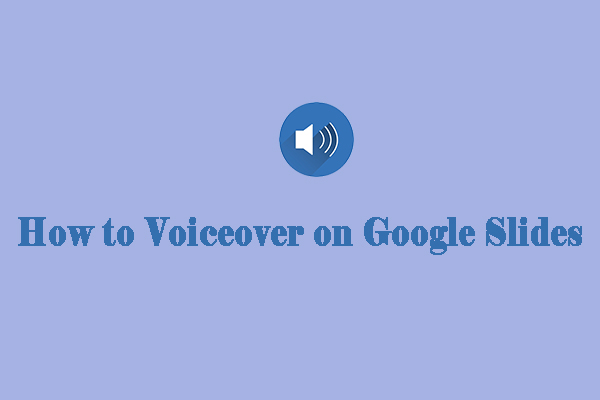
![How to Use FFmpeg to Convert WebM to MP4 [Step-by-Step Guide]](https://images.minitool.com/videoconvert.minitool.com/images/uploads/2024/07/ffmpeg-webm-to-mp4-thumbnail.jpg)
User Comments :