FFmpeg is a free and open-source software project that can handle videos, audio as well as other multimedia files. It supports converting and editing videos. How to use FFmpeg to convert WebM to MP4? In this free video converter post, we will show you a detailed tutorial and an easy way to convert WebM to MP4 with an alternative to FFmpeg.
How to Convert WebM to MP4 via FFmpeg
Compared with WebM, MP4 has a better compatibility which can play on most devices and media players. Furthermore, the quality of MP4 is better than WebM. You can use FFmpeg to convert WebM to MP4. Below are detailed steps:
Step 1. Go to the official website of FFmpeg to download it and then install it on your PC. Read this post for FFmpeg installation: How to Download and Install FFmpeg on Windows/Mac/Linux
Step 2. Navigate to the search box of Windows, type into CMD, and press Enter to open the Command Prompt window.
Or press Win + R, enter CMD in the box, and click OK to open Command Prompt.
Step 3. To specify the directories for the WebM file that needs to convert, you need to type the “cd” command, press Space to leave a space, and paste the directory name. Then press Enter. Just like the below screenshot.
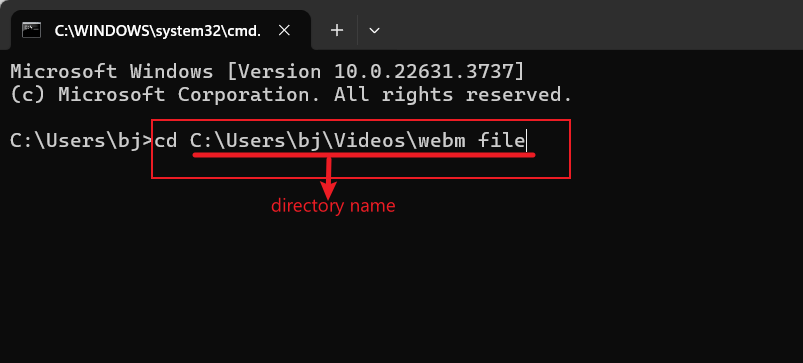
Step 4. After making the above operation, let’s go to start the conversion. You need to enter the following command to convert WebM to MP4:
ffmpeg -i filename.webm filename.mp4
You need to replay “filename” with the true name of the WebM file that you intend to convert.
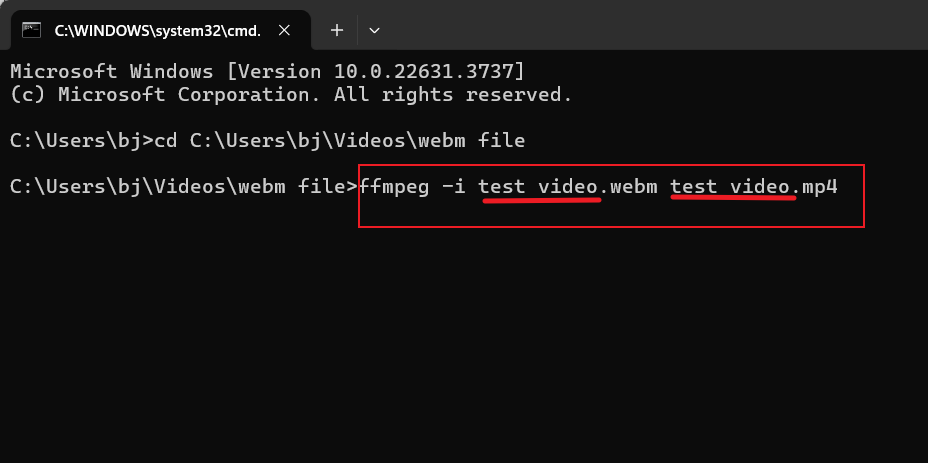
Step 5. Press Enter to start converting WebM to MP4. Then you can return to the same directory of WebM to find the converted MP4 file.
The above has shown the detailed steps to convert WebM to MP4. Though FFmpeg is a useful tool for video conversion, it is difficult for beginners.
How to Upscale the Video Resolution When Converted to MP4 via FFmpeg
After specifying the directory of the WebM video and getting ready for video conversion, you can enter the demand “ffmpeg -i sample.webm -c:a copy -s 1280×720 output.mp4” to downscale or upscale the video resolution when converted to MP4. You can replace 1280 x720 with other resolutions. Next press Enter to activate the process.
An Easy Alternative for FFmpeg to Convert WebM to MP4
If you are a beginner, it is recommended to use an easy-to-use video converter. MiniTool Video Converter is highly recommended. Like FFmpeg, it also supports converting video and audio files for free. It supports most common formats and can extract audio from video. With its batch file conversion, you can convert up to 5 files at the same time. You can follow the below tutorial to convert WebM to MP4 by MiniTool Video Converter.
1. Download, install, and run MiniTool Video Converter.
MiniTool Video ConverterClick to Download100%Clean & Safe
2. Click the Add Files button or the Add or Drag files here to start conversion area to import the target WebM video.
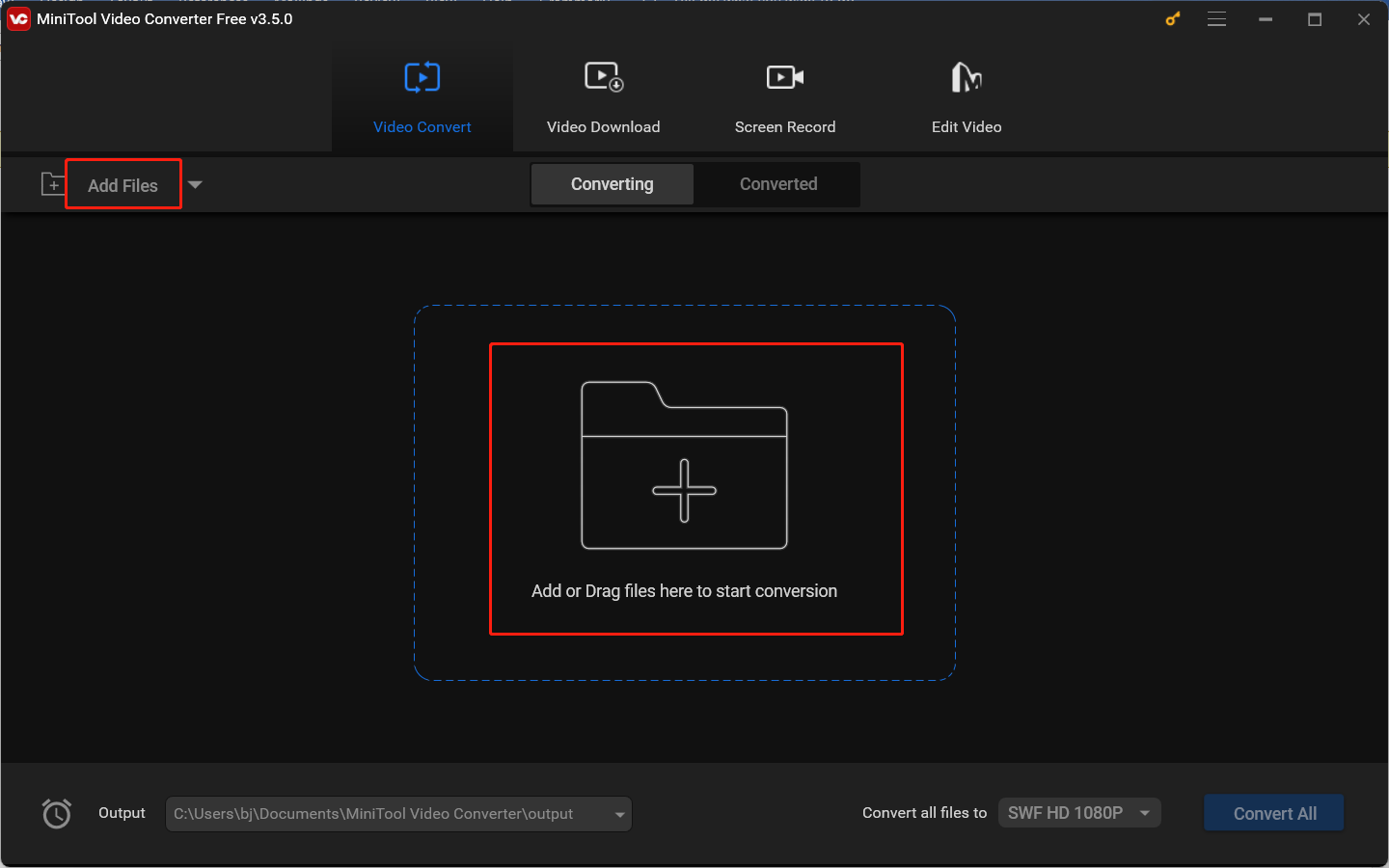
3. Hit the diagonal arrow framed in the below screenshot, click the Video tab, choose MP4, and select a desired preset quality.
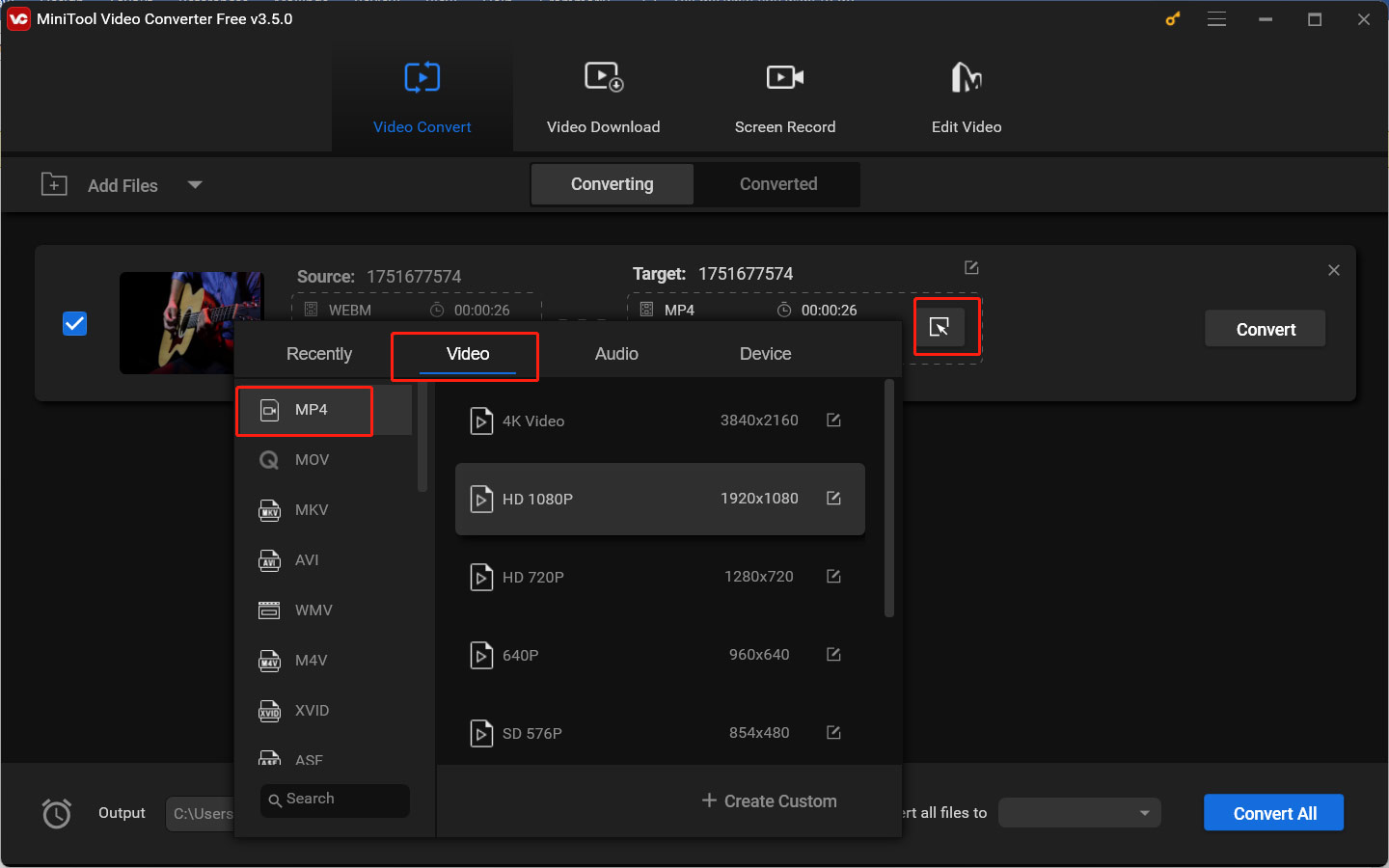
4. Click the Convert button to start the conversion process. Once the conversion process is over, you can switch to the Converted tab and click Show in folder to check and locate the converted file.
Other Key Features of MiniTool Video Converter:
- It supports a wide range of formats, such as MP4, MKV, M4V, WMV, WebM, MP3, WAV, AAC, etc.
- It works as a video/audio compressor.
- It enables you to adjust the format parameters like video bitrate, resolution, frame rate, audio bitrate, and others.
- It is a free screen recorder without time limits and watermarks.
- …
MiniTool MovieMakerClick to Download100%Clean & Safe
Conclusion
Hopefully, this post can help you master how to use FFmpeg to convert WebM to MP4. If you are looking for an easy way for file conversion, MiniTool Video Converter is a worth-trying tool.




User Comments :