AAC and WAV are two different audio file formats. Then, do you know how to convert AAC to WAV? This post from the free file converter will show you how to convert files from AAC to WAV. Let’s dive in!
What Are AAC and WAV?
Let’s start with defining AAC and WAV audio. If you are already familiar with the concepts, you can go straight to the next part to see how to convert AAC to WAV.
What Is AAC Audio File
AAC (Advanced Audio Coding) is an audio coding standard for lossy audio digital compression. Designed to be the successor of the MP3 format, AAC offers higher sound quality at the same bitrate.
What Is a WAV File
WAV (Waveform Audio File Format) is a raw audio format developed by Microsoft and IBM. This format uses containers to store audio data, track numbers, sample rate, and bit rate. WAV files are uncompressed lossless audio files, so they will take up more space, coming in at around 10 MB per minute with a maximum file size of 4GB.
In general, WAV files offer a better audio quality compared with MP3 and AAC. So, some users may choose to convert MP3 to WAV or convert AAC to WAV.
Meanwhile, do you know how to convert AAC to WAV? In this post, we will show you 8 reliable ways to convert AAC to WAV.
How to Convert AAC to WAV on Desktop
MiniTool Video Converter has always been my top 1 choice when converting files offline. I have used it many times and it has never disappointed me. This tool is free, simple, quick, and feature-rich.
MiniTool Video Converter has an intuitive interface that makes the conversion process hassle-free. It supports a wide range of file formats, including but not limited to AAC, WAV, MP3, OGG, MP4, AVI, MOV, and WebM. That is to say, the free tool can convert AAC to not only WAC, but also MP3, OGG, as well as video formats like MP4, AVI, etc. It also allows you to convert videos for devices and social media platforms, like iPhone, iPad, Samsung, Instagram, and Facebook.
To better suit your needs, MiniTool Video Converter gives you full control over the converted file, allowing you to adjust the target audio encoder, sample rate, bitrate, and channel. With its batch conversion feature, you can process up to 5 files simultaneously, saving time and energy.
Now, let’s see how to convert AAC file to WAV using MiniTool Video Converter.
1. Click the following button to download and install MiniTool Video Converter on your Windows PC.
MiniTool Video ConverterClick to Download100%Clean & Safe
2. Open this free AAC to WAV converter and enter its main interface. Under the default Video Convert tab, click Add files or the Add or Drag files here to start conversion area to import the AAC file you want to convert.
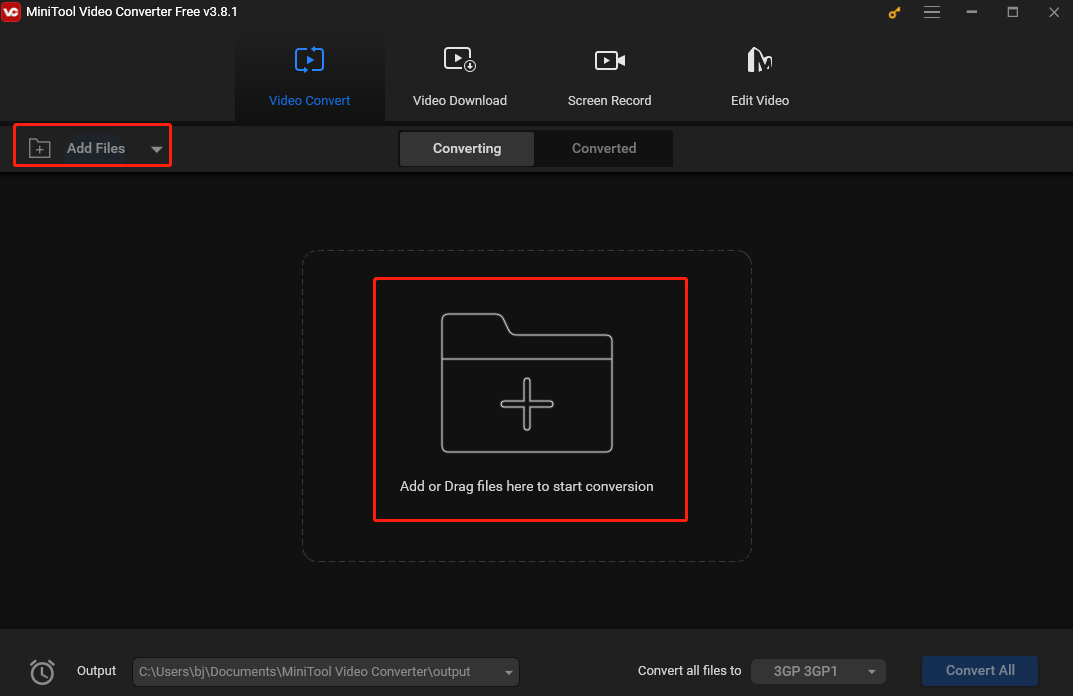
Step 3. Click the diagonal arrow in the Target section to open the output format window. Here, navigate to the Audio tab and choose WAV as the output format. Then you will see 3 preset profiles on the right. You can either choose one profile from it or click + Create Custom to personalize one.
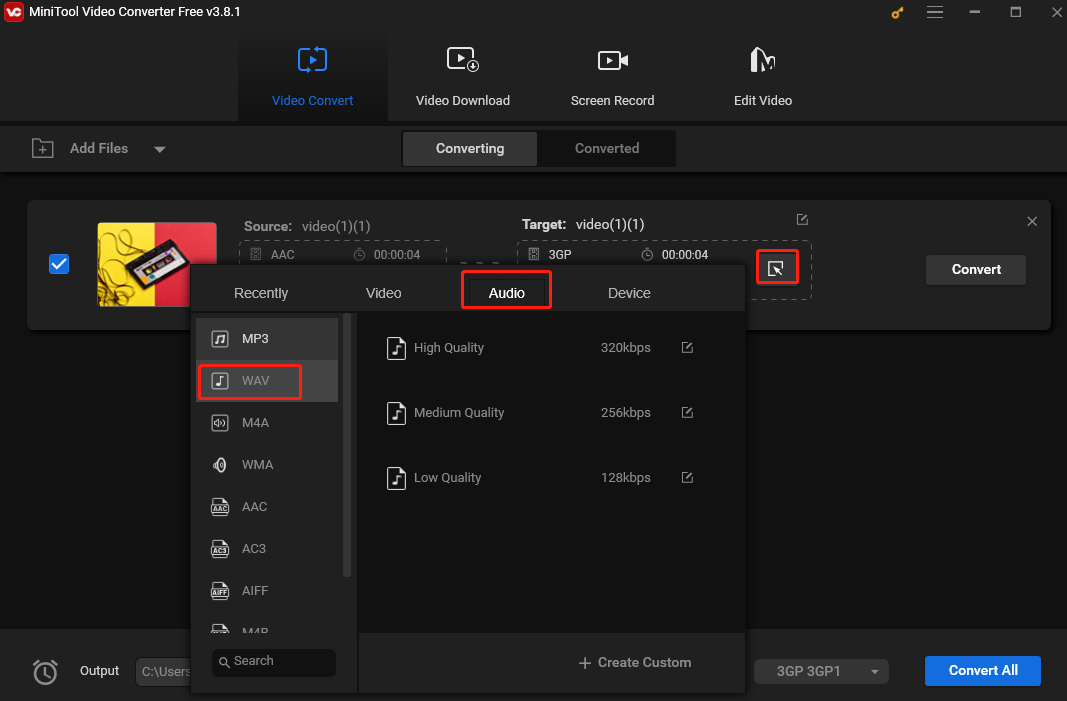
Step 4. (Optional) Click the pen icon behind Target to rename the converted audio and choose a saving path for it. Don’t forget to click OK to save the changes.
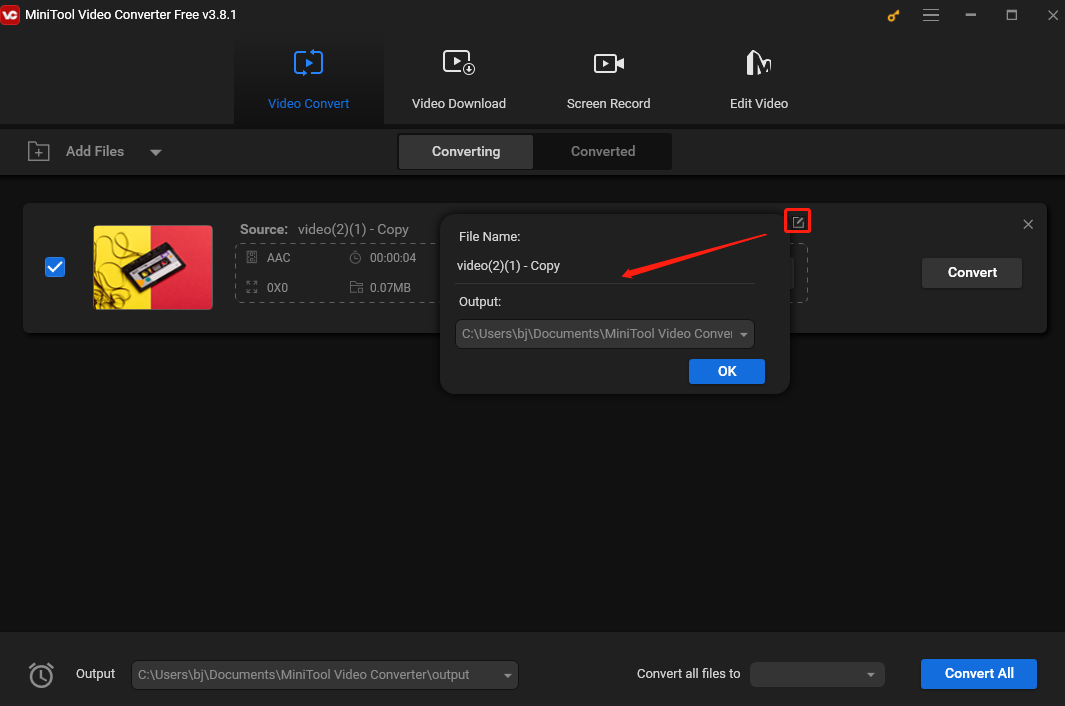
Step 5. Click the Convert button to begin the conversion process. Once finished, go to the Converted subtab and click Show in folder button to locate the converted WAV file.
Pros:
- Support converting audio and video files.
- Support more than 1000 file formats.
- Customize the output format.
- Make audio and video files compatible with mobile devices.
- Support batch conversion.
- Offer a super-fast conversion speed.
- 100% free and no watermark.
How to Convert AAC to WAV Online
Here are 7 tools to help you convert AAC to WAV online.
1. ZAMZAR
To convert AAC to WAV, you can use an online video converter. ZAMZAR is one of the best choices. ZAMZAR supports more than 1200 file formats conversion and it aims to complete all conversions within 10 minutes.
Now, Let’s see how to convert AAC to WAV.
1. Go to the ZAMZAR official site.
2. Then click Add Files to import the AAC file.
3. Then select the WAV as the output format.
4. Then click Convert Now to start the conversion.
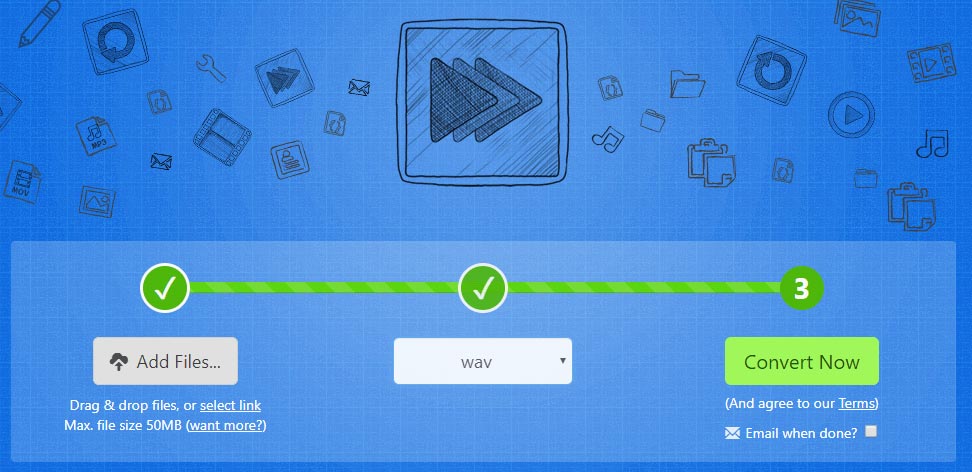
Pros:
- Do not need downloading and installing.
- Provide fast conversion speed.
- Support more than 1200 file formats.
Cons:
- To use more features, you are required to register it.
- The download links are only valid for 24 hours.
2. Convertio
Convertio is another online AAC to WAV converter software. It supports more than 25600 conversions between more than 300 different media files.
Now, here is the tutorial.
1. Go to the official site of Convertio.
2. Click Choose Files to upload files and start conversion
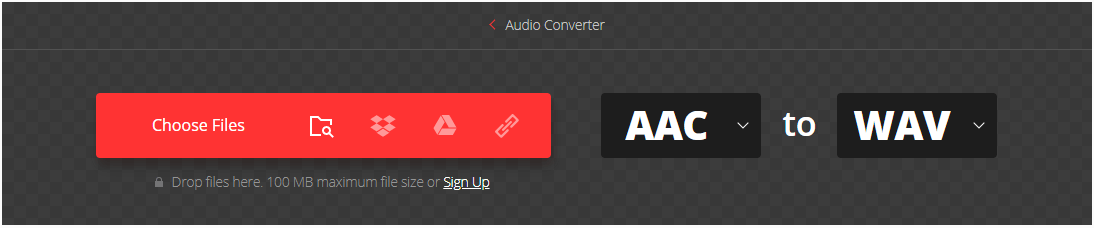
3. Then select the WAV format as the output format.
4. Then click Convert to start converting AAC to WAV.
Pros:
- Do not need downloading and installing.
- Support more than 25600 different conversions between more than 300 different file formats.
- Customize some output parameters.
- All conversions take place in the cloud and will not consume any capacity from your computer.
- Offer fast file conversion speed.
Cons:
- In order to get the converted files, you need to log into it.
- The maximum file size is 100MB at a time.
3. Online-Convert
To convert AAC to WAV, you can try Online-Convert. This free AAC to WAV converter software allows you to convert media easily and quickly from one format to another, such as M4A to OGG. It supports many file types, such as audio, document, video, e-book, image, archive, etc.
Now, I will show you the detailed guidance.
1. Go to the official site of Online-Converter.
2. Click the inverted triangle icon next to “Convert” to choose AAC under Audio and click the inverted triangle icon next to “to” to select WAV under Audio.

3. Click Choose File to load the AAC audio.
4. Then click START to begin the process.
Pros:
- Support uploading files from PC, Dropbox, Google Drive or URL.
- Can work on all platforms.
- Customize conversion settings.
Cons:
- Do not support batch conversion.
- To customize converting parameters, you need to log in it.
- The interface is not tidy.
4. CloudConvert
Now, we will show you the fifth AAC to WAV converter software – CloudConvert. It is an online file converter, which supports nearly any audio, video, documents, ebook, archive, image, spreadsheet or presentation format.
Now, here is the tutorial.
1. Go to the official site of CloudConvert.
2. Click the inverted triangle icon next to “Convert” to choose AAC under Audio and click the inverted triangle icon next to “to” to select WAV under Audio.
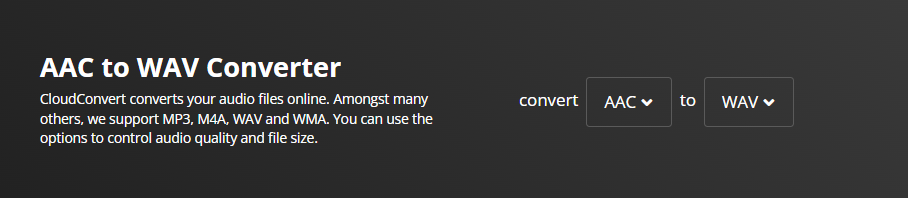
3. Click Select File to load the target format.
4. Then click the Convert button to convert ACC to WAV
Pros:
- Support uploading files from PC, URL, OneDrive, Google Drive, and Dropbox.
- Support batch file conversion to save conversion time.
- Support more than 200 file formats.
- Allow you to customize conversion settings.
- Provide a Chrome plug-in and iOS app.
Cons:
- When converting document files, it can sometimes mess up the file if the font is missing in CloudConvert.
- It only allows you to convert files if you are in guest mode.
5. AnyConv
AnyConv is a 100% free AAC converter, allowing you to convert AAC files to other formats, such as WAV, MP3, M4R, etc. It provides the simplest way to convert your files and supports converting documents, images, audio, video, e-books, archives, etc. However, the maximum size of file conversion is 50MB at a time.
Related article: AAC vs MP3 – How to Convert AAC to MP3 and Vice Versa
Now, I will show you how to convert AAC to WAV.
1. Go to its official site.
2. Click CHOOSE FILES to upload the AAC files you want to convert. The AAC files can be up to 50 MB.
3. Then click the inverted arrow next to “to” and choose WAV.
4. Last, click CONVERT to start the process.
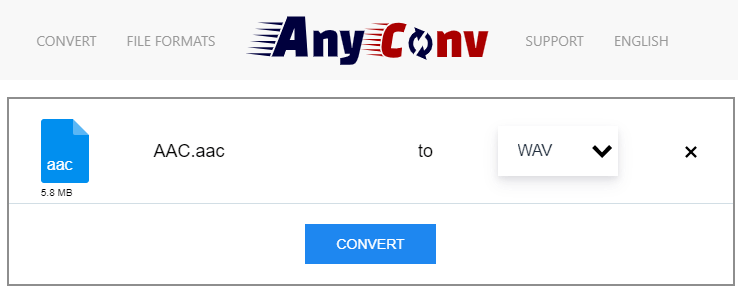
Pros:
- Support more than 300 file formats.
- 100% free.
- Offer email support if you have any problems while using it.
- Do not need downloading and installing.
Cons:
- The maximum size of file conversion is 50MB at a time.
- The interface is not neat.
6. ConvertFiles
The seventh AAC to WAV converter we want to mention is ConvertFiles. This online AAC converter is able to convert several files, such as documents, presentations, e-books, drawings, images, audios, videos, and others. It supports more than 300 formats. But you can only convert 250MB at a time.
Now, we will show you how to convert AAC to WAV.
1. Go to the official site of ConvertFiles.
2. Then upload your AAC file by clicking Choose a local file.
3. Then select the WAV as the output format.
4. At last, click Convert.
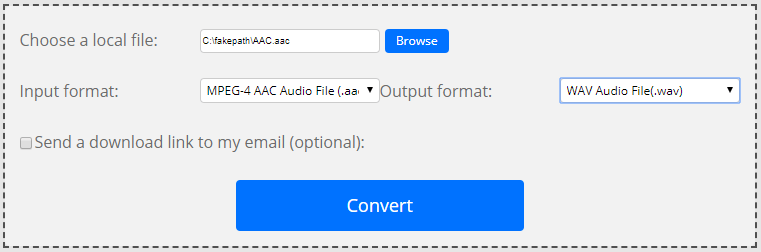
Pros:
- Provide fast conversion speed.
- Provide multiple media file types.
Cons:
- It has a limited file size upload. You can only convert 250MB at a time.
- The converted file can only be kept for one hour.
- The file protected by the Acrobat security method will not be converted.
- Password-protected archives files will not be converted.
Related article: Top 9 Ways to Convert M2TS to MP4 Free and Online
7. FreeFileConvert
FreeFileConvert is an online tool that can convert documents, images, audio, videos, presentations, archives, e-books, and font files. It supports converting 5 files at the same time. However, all files should not be more than 300MB. Additionally, it enables you to split, encrypt, and decrypt files.
Now, let’s see how to convert AAC to WAV with this free online converter.
1. Go to its official site.
2. Then click Choose File to upload the AAC file.
3. Select the WAV as the output format.
4. Then click Convert to begin the conversion process.

Pros:
- Support batch conversion.
- Support uploading files from PC, URL, and Cloud.
- Completely free.
Cons:
- Registration of an account is necessary to get the converted file.
- The batch conversion speed is slow.
- The maximum uploading size is 300MB at a time.
In the above, we have introduced 8 free AAC converters. MiniTool Video Converter is a desktop converter and the rest are online tools. Each converter has its unique characteristics. However, here’s something you need to note. Some online tools require you to sign up, some offer limited uploading size, and some do not support batch conversion.
But all those troubles will not happen when you use MiniTool Video Converter. If your computer has room for extra software, give this free tool a try!
Final Words
Both AAC and WAV are audio formats. Sometimes, you may need to convert AAC to WAV for better audio quality. This post has shown you 8 reliable ways, including desktop software and online tools. Now choose one that suits your needs and start the conversion journey.
If you encounter any issues while using MiniTool Video Converter, you can contact me on Twitter. Happy converting!


User Comments :