Although MP3 is the most popular audio format, some people still wish to convert MP3 to OGG or other formats. If you want to convert OGG to MP3 or Flac to MP3, try MiniTool Video Converter developed by MiniTool.
How to Convert MP3 to OGG for Free
So how to convert MP3 to OGG? To convert MP3 to OGG, you need an excellent MP3 to OGG converter. We recommend the best free MP3 to OGG converters: MiniTool Video Converter, Format Factory, VLC Media Player and Zamzar. You can choose the one you like!
Convert MP3 to OGG on Windows
If you’re a Windows user, you can use MiniTool Video Converter and Format Factory.
MiniTool Video Converter
As the best audio converter, MiniTool Video Converter can be used to convert audio file to any audio format including MP3 to OGG, MP3 to WAV, MP3 to AAC, WMA to MP3, etc. Also, it allows you to download videos or music from YouTube.
Here’s how:
Step 1. Download and install MiniTool Video Converter.
MiniTool Video ConverterClick to Download100%Clean & Safe
Step 2. Run the program and add the MP3 file to this program by clicking the Add Files button or clicking +.
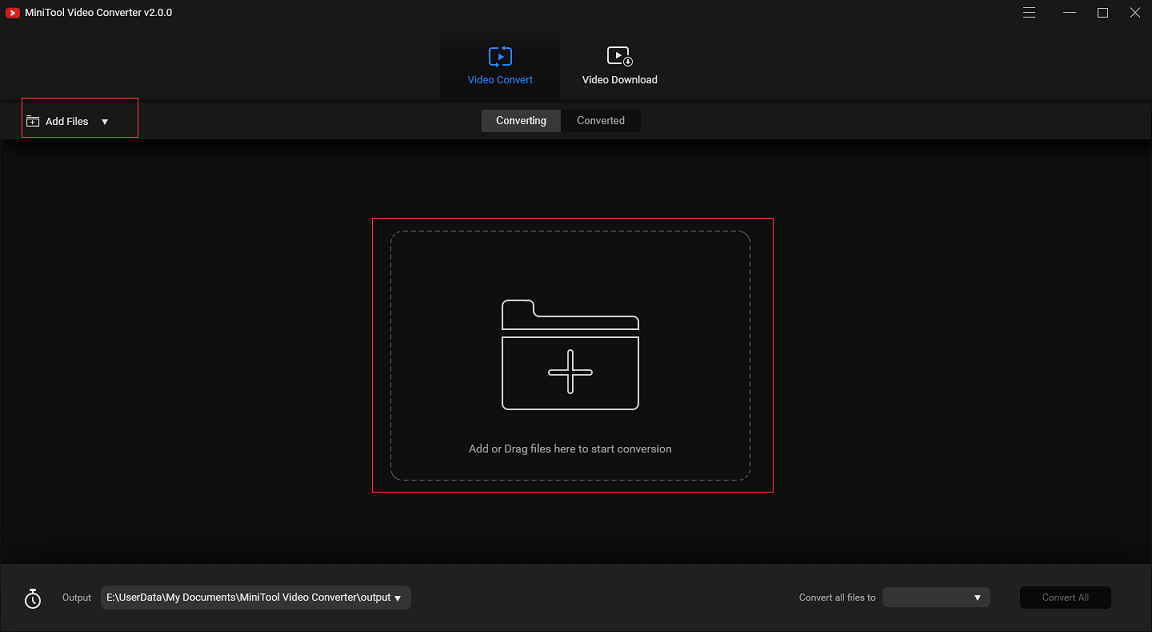
Step 3. Click on this icon, shift to the Audio tab in the pop-up window and choose the OGG format.
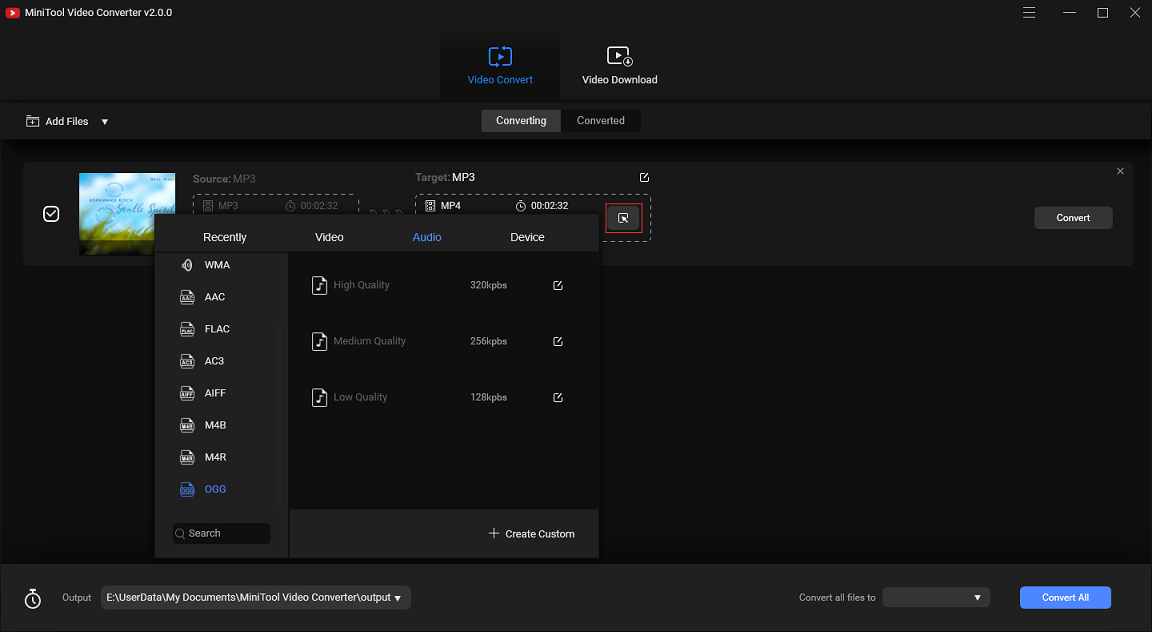
Step 4. Tap on Convert to start the conversion.
Format Factory
Format Factory is a free and multifunctional tool that allows converting audio, splitting audio, ripping Music CD to audio file, recording video and more. See this post: 4 Best Free Streaming Video Recorders.
Besides, it can be used to download videos from streaming sites including YouTube. To download videos from other sites, you might be interested in this post: Instagram to MP4 – Convert Instagram to MP4 Online.
Here’s how to convert MP3 to OGG:
Step 1. After installing Format Factory, you need to open run it.
Step 2. Tap Audio and choose OGG format as the output format.
Step 3. Click on Add File to open the target file. Then you can change the Output Setting or clip the audio track if you want.
Step 4. Once you’re done, click on OK.
Step 5. Lastly, you can hit the Start button in the toolbar to starting converting MP3 to OGG.
Convert MP3 to OGG on Mac
For Mac users, VLC Media Player is the best option. It’s a free and open-source multimedia player. It can play videos and audio files in any format or convert them to other formats. Also, VLC works on all platforms including Mac and Windows.
Take the following steps to convert to OGG format.
Step 1. Download and install this software on your computer.
Step 2. Then launch it and navigate to Media > Convert/ Save….
Step 3. Press the Add… button to import the MP3 file and click on Convert / Save to go on.
Step 4. Tap on the triangle icon to drop down the output format list and choose the OGG option. After that, choose Browse to select a destination folder and hit the Start button.
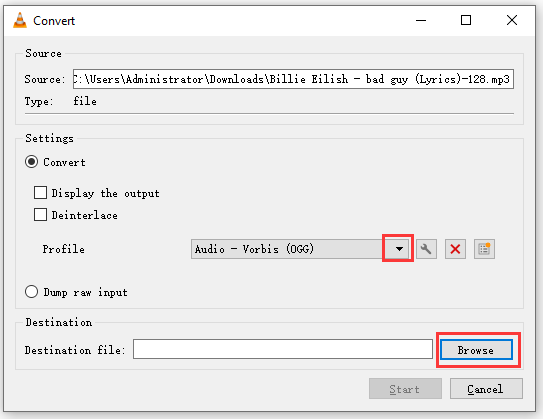
Step 5. When the converting process finishes, you can find the OGG file in the destination folder.
To learn more details about audio formats, see this post: What’s the Best Audio Format? Everything You Need to Know!
Convert MP3 to OGG Online
If you want to convert MP3 to OGG without any software, you need to try online MP3 to OGG converters. Zamzar is a web application that can convert MP3 to OGG online. It supports over 1200 file formats.
Here’s how:
Step 1. Head to Zamzar and choose Add Files… to add the MP3 file.
Step 2. Click on Convert To to select the OGG format from the drop-down list and tap on Convert Now.
Step 3. It will take a few minutes to complete the conversion. After that, you can click the Download button to save the OGG file on your device.
Conclusion
See! It’s very easy to convert MP3 to OGG. Now, it’s your time! If you like this post, don’t forget to share it with others.
If there is any problem, please let us know by leaving a comment below!


User Comments :