Have you ever wondered whether you can screen record on OnlyFans when you want to watch OnlyFans videos or live streams offline? Does OnlyFans know if you screenshot or screen record? If you’re looking for the answers to those questions, you’ve come to the right place! This post released by the video converter from MiniTool will give you the answers and show you good ways to screen record OnlyFans.
OnlyFans is a subscription-based video-on-demand service and social media network where you can watch various video content or live streams. For some reason, you may want to save those videos for later viewing. Unfortunately, OnlyFans doesn’t provide the video download feature. In that case, it is a good way to save those videos by screen recording. Can you screen record on OnlyFans and how to screen record OnlyFans? In the below content, we will answer those questions and provide a tutorial on how to record OnlyFans with some useful screen recorders.
About OnlyFans
OnlyFans is an Internet content subscription service whose content is generated by its users. It encourages content creators to share and upload videos and then the viewers need to subscribe if they want to watch videos or live streams on OnlyFans. Subscribers pay content creators in monthly installments, one-time tips, or pay-per-view, and creators are paid 80% of those fees.
In 2021, OnlyFans released OFTV which is an app and streaming site offering a collection of its safe-for-work content. It became popular and gained millions of registered creators and hundreds of millions of registered users.
Can You Screen Record on OnlyFans
There is no official method to download videos from OnlyFans. If you want to save some OnlyFans videos, it is a good idea to screen record OnlyFans videos. But is it legal to record on OnlyFans or can OnlyFans detect screen recording? Currently, OnlyFans doesn’t detect screen recording which means you can record OnlyFans videos without being known by OnlyFans.
Though it is legal to record OnlyFans, you can’t screen record OnlyFans videos and distribute those recordings without creators’ permission because of the copyright and the terms of service of OnlyFans. You can only use those recordings for personal usage but not for any commercial usage or making any improper secondary edits.
What’s more, OnlyFans doesn’t have a DVR feature for built-in screen recording. Hence, you need to use other third-party screen recorders. In the following parts, we will show you how to screen record videos on OnlyFans with the best screen recorder for Windows and recommend other screen recorders for different devices.
How to Screen Record OnlyFans on Windows
When it comes to the best screen recorder for Windows, MiniTool Video Converter comes first. It is a 100% free screen recorder that can record any activities that occur on your screen with the option to record the full screen or part of the screen.
Moreover, it allows you to record screens with audio from a microphone or system, which means you can use MiniTool Video Converter to create instruction or explanatory videos with your voiceover. You can record shows or other videos on OnlyFans easily with the help of MiniTool Video Converter.
MiniTool Video ConverterClick to Download100%Clean & Safe
Other Key Features of MiniTool Video Converter:
- It is a free screen recorder without time limits and watermarks.
- It helps you to save high-quality screen recordings in MP4 format.
- It can record videos with synchronized audio and video.
- It supports multiple frame rates consisting of 15fps, 20fps, 25fps, 30fps, and 50fps.
- It can record screens in standard, high, or original quality.
- It supports converting audio to video and extracting audio from video.
- It offers customizable parameters for conversion including encoder, resolution, frame rate as well as bitrate of the video and other audio parameters.
- It can work as a mobile video converter that can convert video and audio files for some mobile devices like Apple or Huawei.
- It is a video/audio compressor for shrinking the file size.
- It can convert videos for iPad.
How to Screen Record OnlyFans via MiniTool Video Converter
MiniTool Video Converter is a screen recorder worth trying. With it, you can easily capture the desired video on OnlyFans. Here’s a detailed guide on how to use MiniTool Video Converter to record OnlyFans.
Step 1. Open the OnlyFans videos you want to record.
Step 2. Click the below download button to get the installation package of MiniTool Video Converter and then install it on your PC according to the on-screen prompts.
MiniTool Video ConverterClick to Download100%Clean & Safe
Step 3. Run this free screen recorder, switch to the Screen Record tab, and click the Click to record screen dotted region to access MiniTool Screen Recorder.
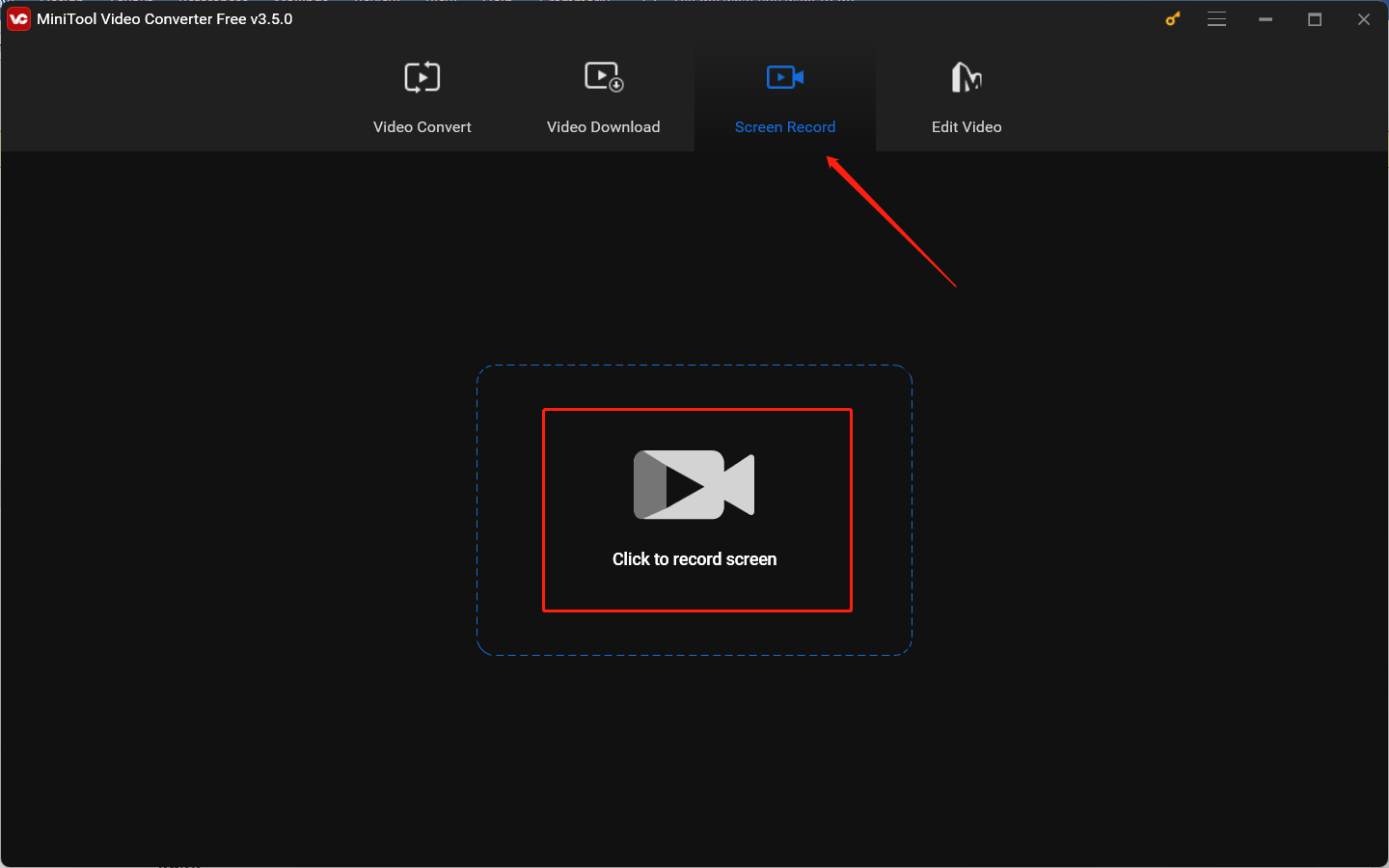
Step 4. If you want to play and record OnlyFans in full screen, you can keep the default Full screen option. Sometimes, you need to do other things when playing OnlyFans shows, which means you play OnlyFans in a small window. In that case, you can click the inverted arrow next to Full screen, choose Select region, and then click and drag the cursor to choose the recording area.
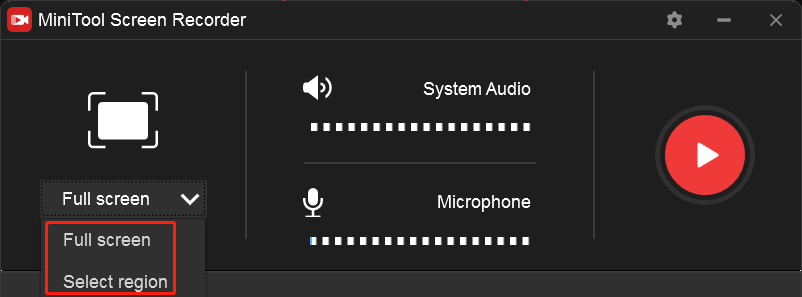
Step 5. We recommended to record OnlyFans shows or movies without recording the audio from a microphone if you want to record videos without background noise. What you need to do is to click the microphone icon to turn off it, just like the below screenshot.
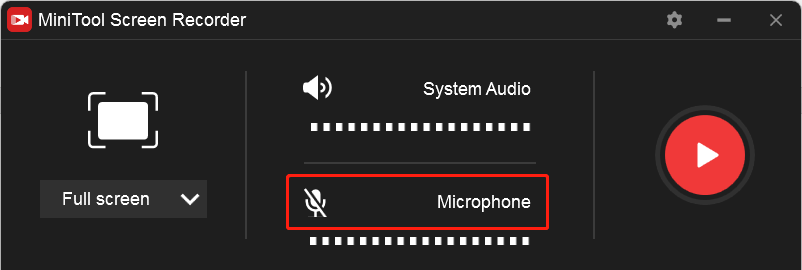
Step 6. Click the gear icon then the Settings window will pop up. In this window, you can click the Select folder icon to choose a destination folder to save the recording. Or you can change the frame rate or codec of the recording or customize the recording shortcut keys. Later, don’t forget to click the OK button to apply those changes.
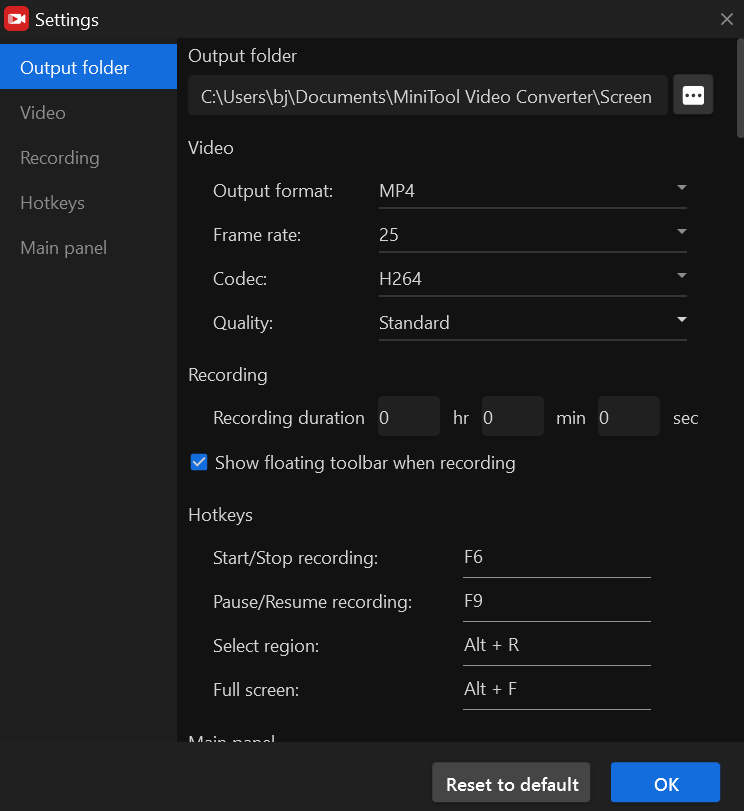
Step 7. Click the red Record button or press F6 to begin the recording. The recording will begin after a three-second countdown and you need to return to play the OnlyFans video quickly. You can press F6 again to complete the recording when the video is over.
Step 8. Then the recorded video will appear in the list of MiniTool Video Converter. You can right-click on the recorded video to preview, delete, rename, or locate it.
5 Recommended Screen Recorders for OnlyFans
To give you more choices, this part has compiled other 5 good screen recorders that can help you record videos or live streams on OnlyFans. Let’s take a look at the brief introduction to the following screen recorders.
1. Bandicam
Bandicam is a Windows application that can record screens and take screenshots. It provides you with three modes. One is the Screen Recording mode which is used to record a certain region on your computer screen. The other is the Device Recording mode which allows you to record external devices like PlayStations or webcams. The last one is the Game Recording mode which can record games using DirectX/OpenGL/Vulkan graphics technology.
Meanwhile, Bandicam enables you to save recordings in AVI or MP4 formats and store screenshots as BMP, PNG, or JPG. With Bandicam, you can record OnlyFans videos easily.
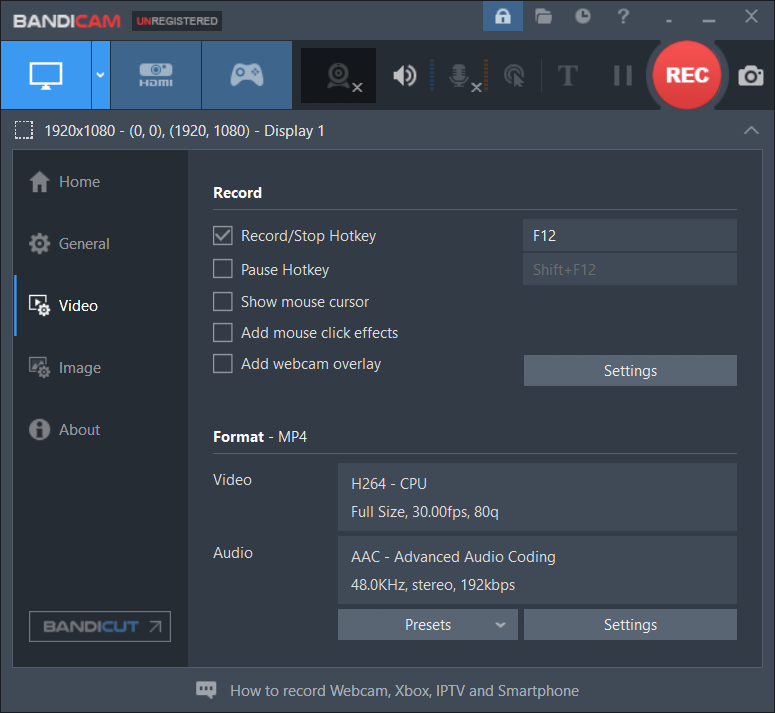
Pros of Bandicam:
- It is a screen recorder with drawing tools that enables you to add annotation while screen recording.
- It allows you to schedule a recording to start at a specific time.
- It supports only recording audio without the screen.
- It supports multiple codecs for efficient compression.
- It is a screen recorder for low-end PCs which requires low system requirements.
Cons of Bandicam:
- It only works on Windows.
- Its free version is limited to 10 minutes per recording and adds a watermark to the recording.
2. QuickTime Player
QuickTime Player is known as a multimedia player pre-installed on Mac. It can also work as a screen recorder which can record the entire screen or part of the screen with the option to record audio from a microphone or system.
Pros of QuickTime Player:
- It has a user-friendly interface.
- It’s pre-installed on Mac so there is no need to download or install it.
Cons of QuickTime Player:
- It only supports exporting recordings in MOV format.
- It limits your recording quality to 1080P.
3. AZ Screen Recorder
AZ Screen Recorder is one of the best Android screen recorders that has many features consisting of recording screens, taking screenshots, editing videos, and making live streaming.
In terms of its screen recording feature, AZ Screen Recorder can record screen and audio. In addition to exporting recordings in video formats, it also allows you to record videos to GIFs. You can use it to record video calls, games, and other video content like OnlyFans videos.
Pros of AZ Screen Recorder:
- It allows recording screens without watermarks or time limits.
- It supports many resolutions from HD, Full HD, 2K to 4K.
- Its basic editing features allow you to merge or trim screen recordings, add background music, rotate videos, extract frame rates from videos, or others.
- It can work as a live-streaming app for YouTube or Facebook.
Cons of AZ Screen Recorder:
- It is only available for Android.
- Its free version has ads.
4. DU Recorder
How to screen record OnlyFans on iPhone? You can try DU Recorder which is a good screen recorder for iPhone and iPad. You can use it to record games, online lectures, video conferences, online videos, live shows, or other content. Furthermore, it supports only recording audio. You can also use DU Recorder for live streaming and video editing.
Pros of DU Recorder:
- It can record video, audio as well as facecam at the same time.
- It helps livestream your screen to YouTube, Facebook, or Twitch.
- It provides some useful editing features.
Cons of DU Recorder:
- Some of its advanced features are only available in the paid version.
5. Loom
If you don’t want to install any software on your computer, you can try an online screen recorder. Among various online screen recorders, Loom is safe and worth trying. You can use it to record on different devices with its Chrome extension, desktop or mobile app.
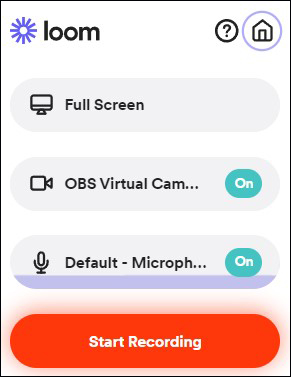
Pros of Loom:
- It offers an instant link to your recordings for easy sharing or embedding.
- It can record screen and camera.
- It allows remote collaboration.
Cons of Loom:
- It is limited to recording up to 5 minutes per recording for the free users.
- Its editing features are limited.
Further Reading: Can You Screenshot OnlyFans
Can you screenshot OnlyFans or does OnlyFans know if you screenshot? Like screen recording on OnlyFans, you can screenshot on OnlyFans and will not receive a notification. But screenshotting on OnlyFans is not permitted or encouraged.
Since OnlyFans content is the intellectual property of the original creators, they have the right to regulate the use or distribution of the content. If you are found to be copying or distributing content without permission, you may face penalties in the form of legal action or suspension of your account.
To Wrapping Things Up
Though OnlyFans will not know if you screenshot or screen record OnlyFans, those actions are not encouraged. You can only use those screenshots or recordings for personal use. The above has shown you how to screen record content on OnlyFans. You can use MiniTool Video Converter, Bandicam, or other screen recorders.
Hopefully, this article is helpful to you! If you have any problems while using MiniTool Video Converter, you can contact us via [email protected].


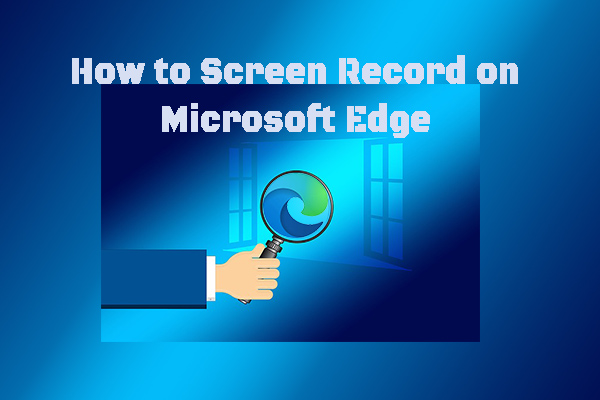
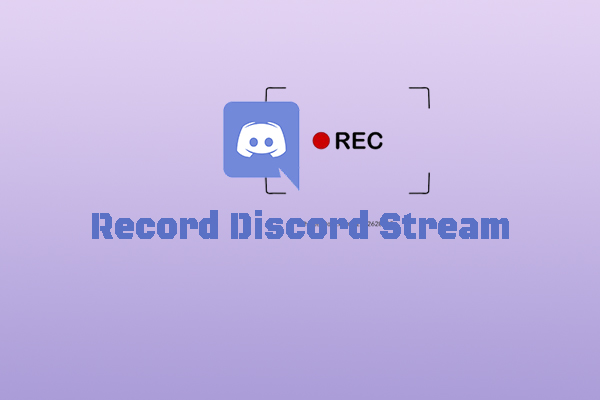
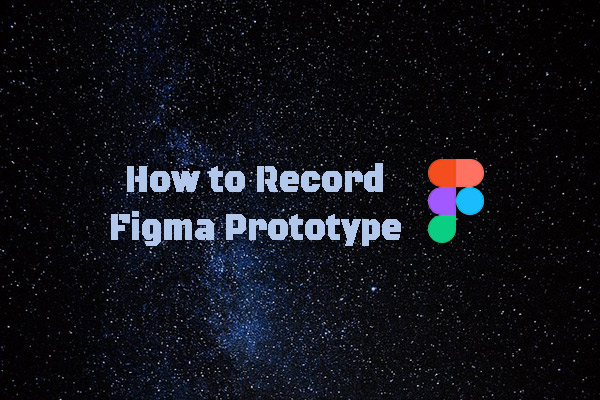

![Here’re the 7 Best Call Recording Apps for Android [Free and Paid]](https://images.minitool.com/videoconvert.minitool.com/images/uploads/2024/10/best-call-recording-app-for-android-thumbnail.jpg)

User Comments :