How to convert M4A to WebM and transform WebM into M4A easily? If you have no idea about that, you’ve come to the right place. In this MiniTool free video converter article, I will walk you through how to extract audio from WebM and save it as M4A, as well as convert M4A to WebM with or without adding pictures and videos.
Sometimes, you may only want to listen to the audio part of the WebM files in music players or other audio applications. Converting WebM to an audio format is a good way. If you are an iPhone, iPad, or Mac user, M4A should be your choice. In addition, Apple devices do not support WebM natively, converting WebM to M4A can help you get a smooth playback experience. On the other hand, you may need to convert M4A to WebM for video and audio streaming or uploading videos to video-sharing sites.
How to convert M4A to WebM or vice versa? What is the best file converter that is worth a try? After reading this useful article, you’ll find out the answers. Now, let’s explore the following content.
Part 1. Recommended Way to Convert WebM to/from M4A for Free
At the beginning, I’d like to recommend a free and easy-to-use file converter to you. It is really worth a try. Below is a comprehensive introduction to it and a detailed tutorial on how to use it to convert M4A to or from WebM.
Overview of MiniTool Video Converter
MiniTool Video Converter is a completely free file converter with no file size limit, watermark, ads, or bundles. Use just this one tool for all your M4A to WebM and WebM to M4A needs.
Furthermore, MiniTool Video Converter supports a wide range of formats, including but not limited to MKV, MOV, 3GP, WMV, M4V, FLV, MP3, AAC, WMA, AC3, and FLAC. Additionally, it allows you to change the audio and video encoders to VP9, H.265, H.264, AV1, VP8, Opus, Vorbis, etc., and adjust other format parameters, such as resolution, sample rate, and others.
In addition. MiniTool Video Converter is a batch file converter that supports converting up to 5 files at the same time. Its interface is intuitive and user-friendly. With it, you can easily convert audio and video files to the format you need.
MiniTool Video ConverterClick to Download100%Clean & Safe
Other Key Features of MiniTool Video Converter:
- Function as an audio and video compressor to shrink file sizes.
- Support converting videos for iPad, iPhone, Samsung, Huawei, and Android devices.
- Offer format presets for social media, such as Facebook, YouTube, and Instagram.
- Work as a screen recorder with no time limit or watermarks.
- Support recording the 4K screen at the standard, high, or original quality.
- Can record the screen with or without capturing the microphone sounds and system audio.
- Provide recording frame rate options, including 50fps, 30fps, 25fps, 20fps, and 15fps.
- Download videos, music, playlists, and even subtitles from YouTube.
How to Convert M4A to/from WebM with MiniTool Video Converter
Converting M4A to WebM and WebM to M4A with MiniTool Video Converter is as easy as a few clicks.
Step 1. Download and install MiniTool Video Converter
You can click the button below to obtain this free file converter and then install it on your computer. Then launch it.
MiniTool Video ConverterClick to Download100%Clean & Safe
Step 2. Import target WebM and M4A files
Under the default Video Convert tab, click the Add Files button or the Add or Drag files here to start conversion area to locate the WebM and M4A files you want to convert and click Open to import them.
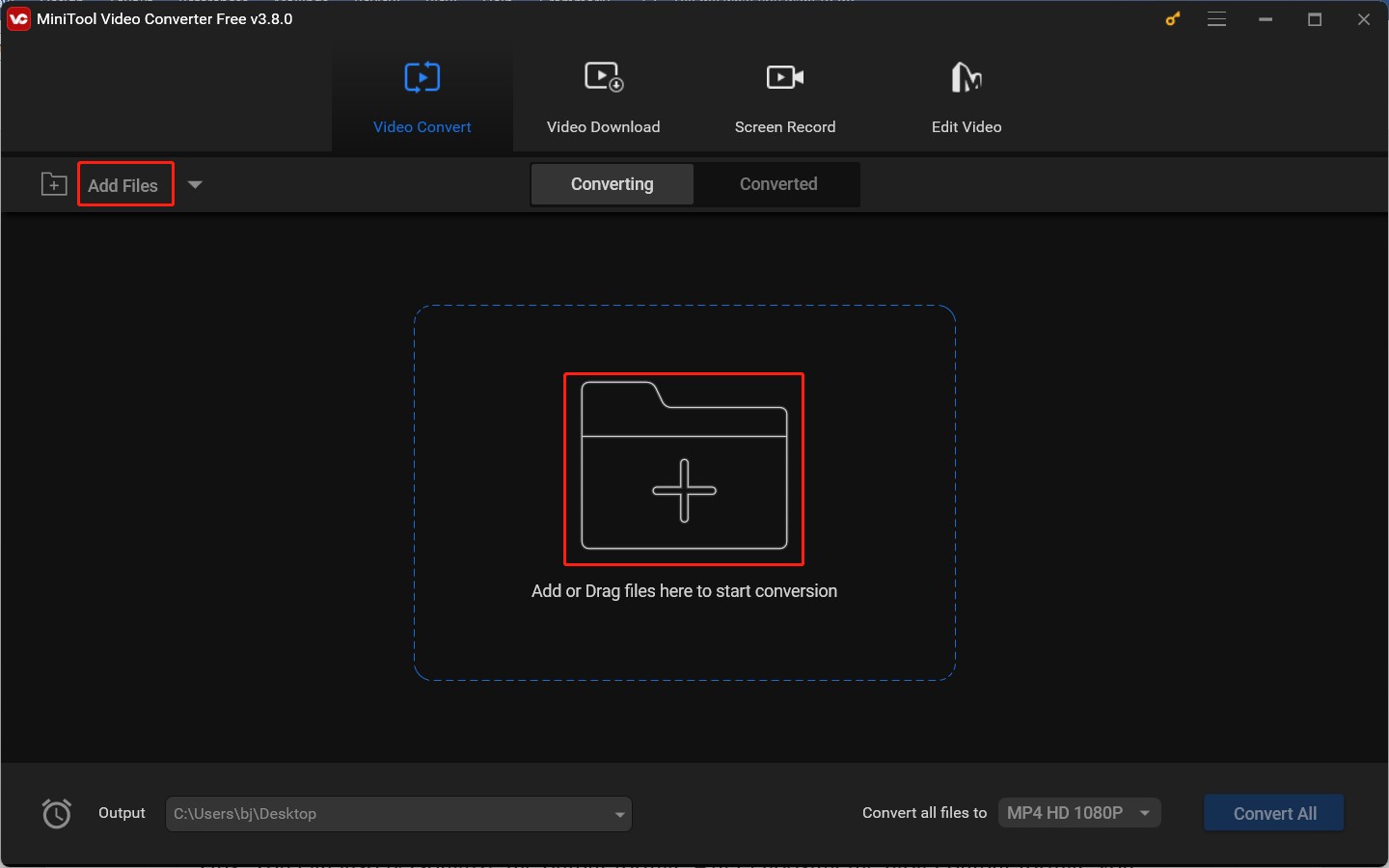
Step 3. Choose the desired output formats
How to convert WebM to M4A? You need to click the diagonal arrow in the Target dotted box of the WebM file to open the output format window. Then switch to the Audio tab, choose M4A from the left sidebar, and choose a needed audio preset from the right panel.
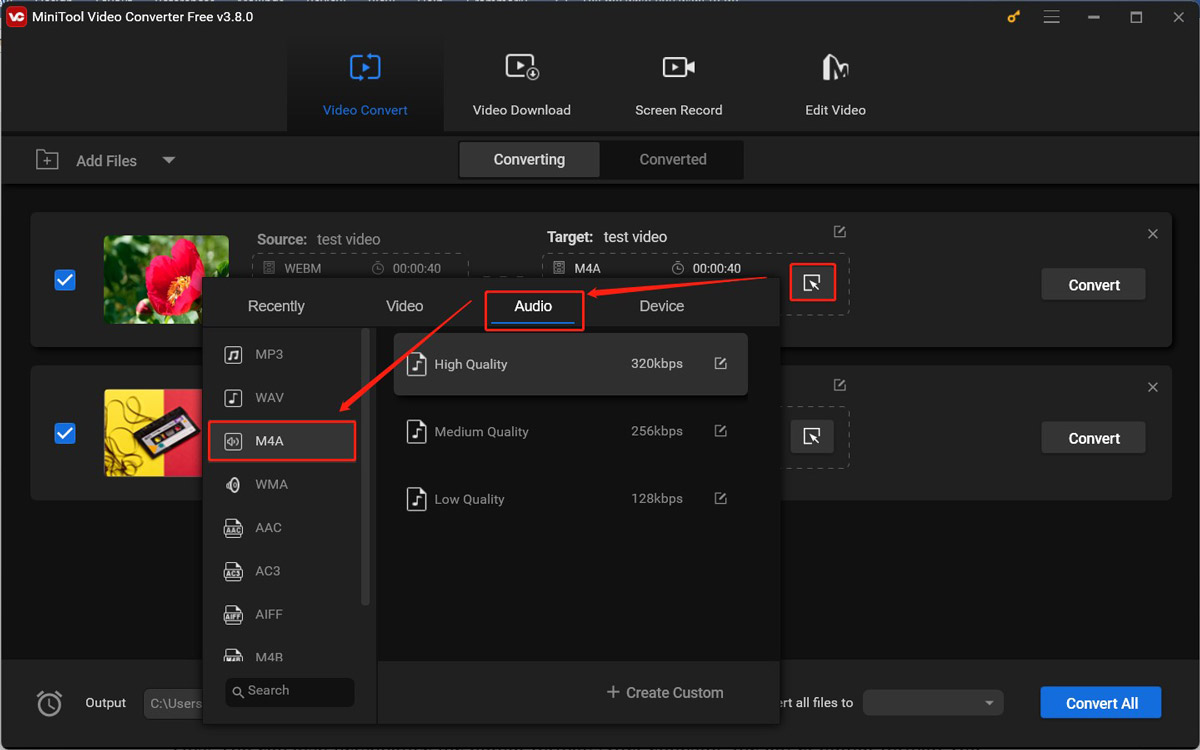
If you want to convert M4A to WebM, go to the Video tab, choose the WEBM option, and click on the preferred video preset.
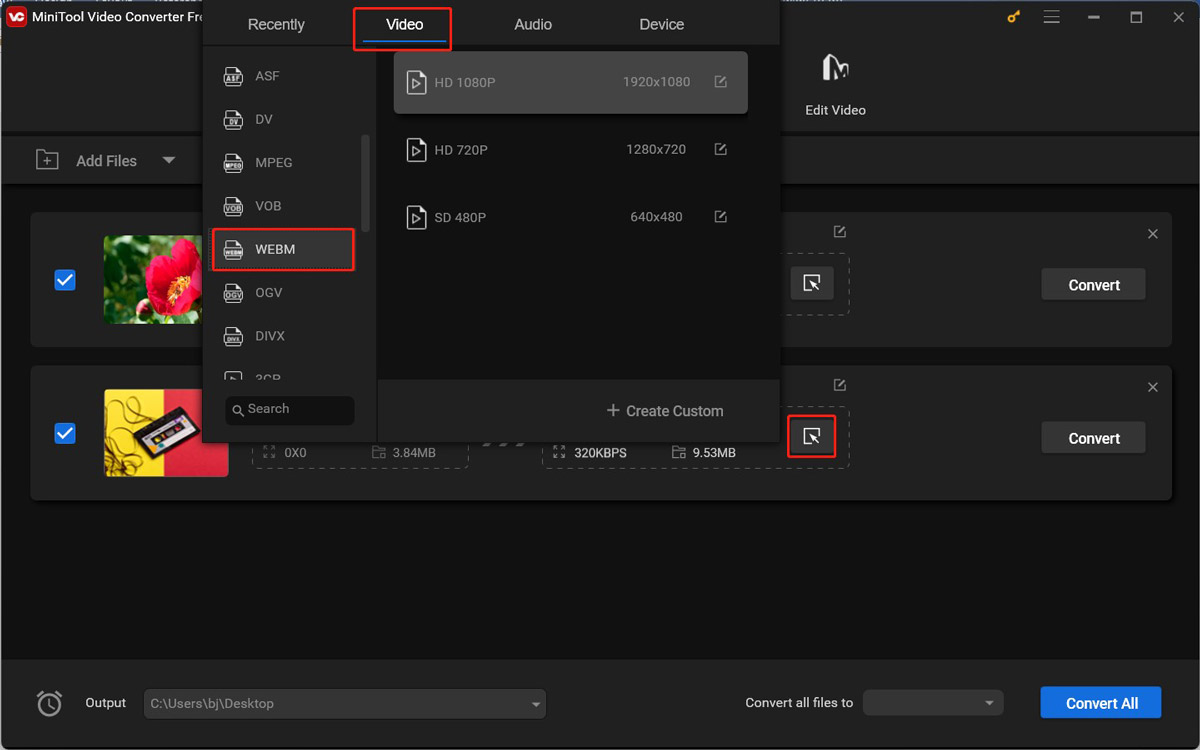
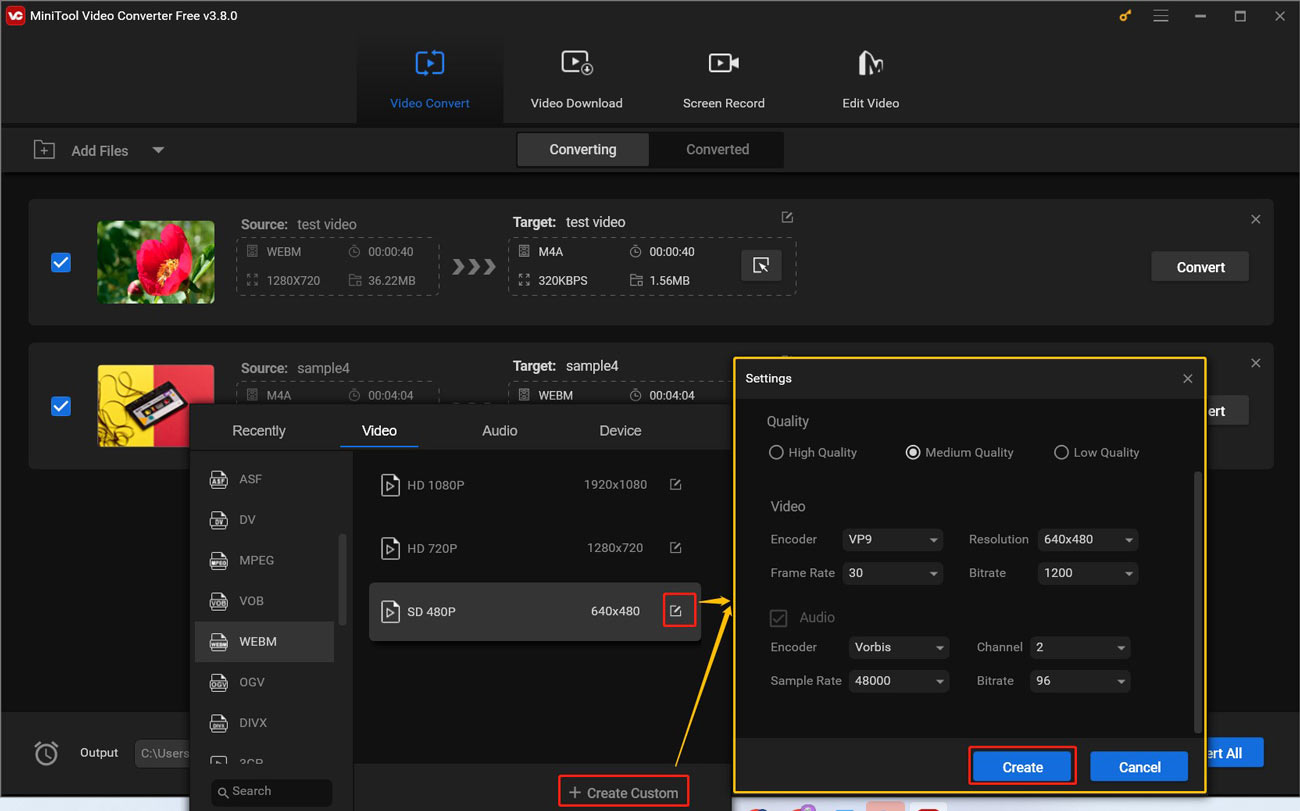
Step 4. Select a folder to save the converted files
Expand the Output drop-down list to choose a folder to store the converted files. You can save the converted files on the desktop or in the folder saving the source files. Alternatively, you can choose the Browser option to select the folder you need.
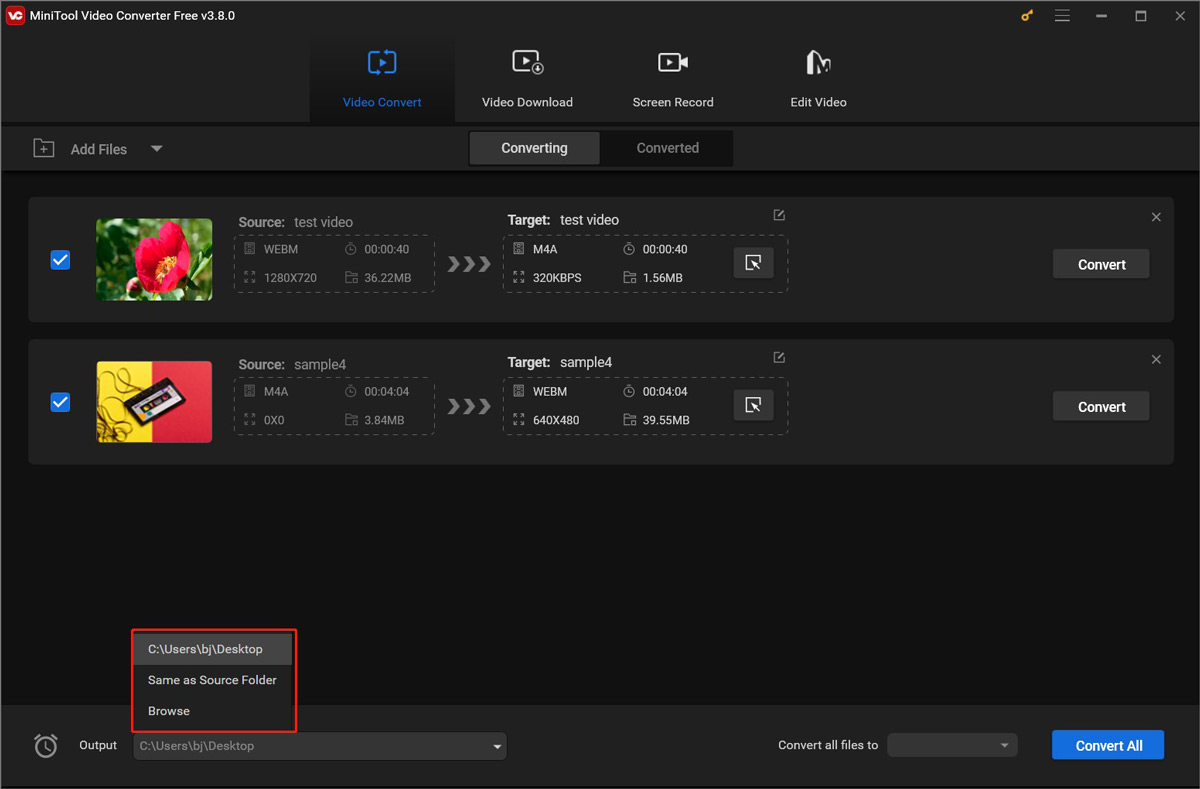
Step 5. Start converting M4A to WebM or WebM to M4A
Click the Convert All button at the lower right to begin the conversion process. Once the conversion is complete, switch to the Converted subtab, click the Play icon to check the converted file, or click the Show in folder button to locate the converted file.
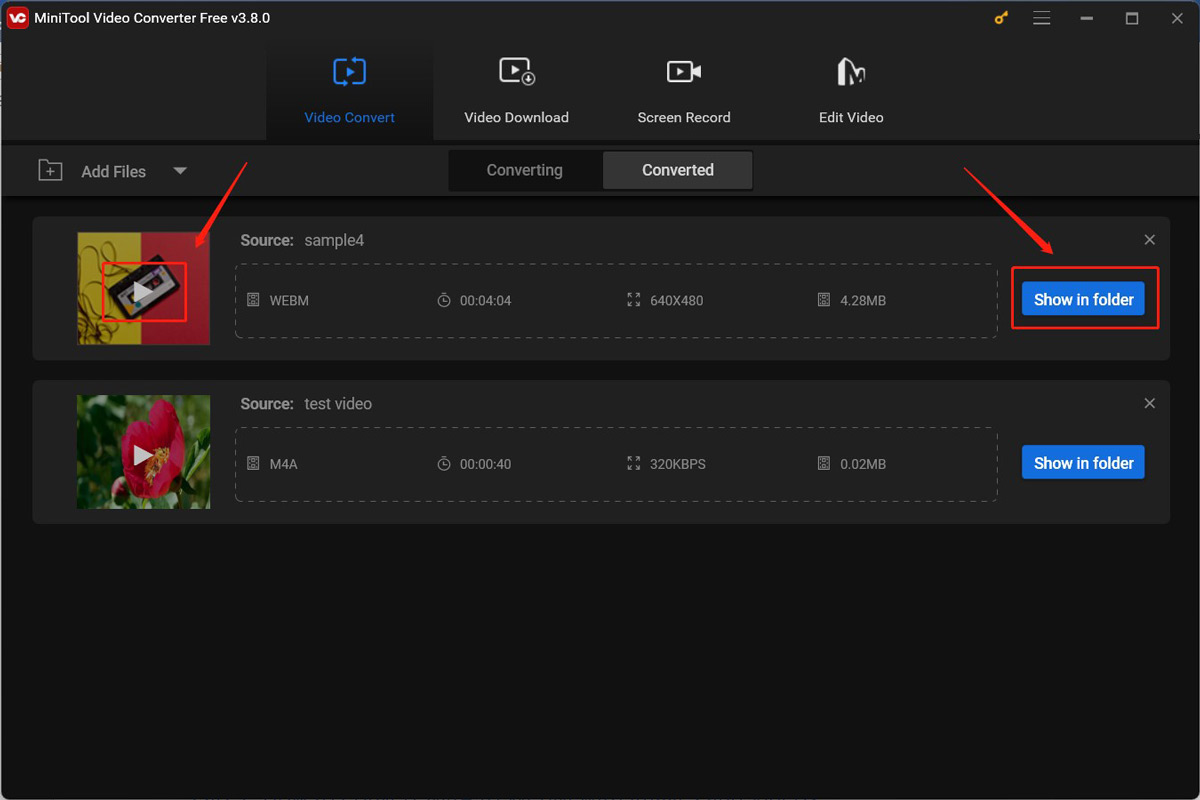
Part 2. How to Convert M4A to WebM with Images and Videos
An M4A file can’t be directly uploaded to certain video-sharing websites like YouTube. You need to transform the audio file and save it in a video format. Also, you can choose to convert M4A to WebM with images and videos. MiniTool MovieMaker is highly recommended, which is a feature-rich video editor without watermark.
It enables you to import videos, audio, and images in most common formats, such as MP4, 3GP, MPG, WebM, MP3, M4A, M4R, PNG, GIF, and more. It also offers several output format options, including MP4, AVI, MOV, WMV, MKV, WEBM, GIF, and MP3. You can use it to convert M4A to WebM.
Besides, MiniTool MovieMaker provides various royalty-free resources as well as useful editing features for videos, audio, and images. You can use it to trim, split, merge, and trim videos, add animated stickers, and make other edits. More importantly, MiniTool MovieMaker can serve as a media player to play M4A and WebM files.
Here are detailed Steps to Convert M4A to WebM Using MiniTool MovieMaker.
Step 1. Hit the button below to get the installation package of MiniTool MovieMaker and then follow the on-screen instructions to install it on your PC.
MiniTool MovieMakerClick to Download100%Clean & Safe
Step 2. Run MiniTool MovieMaker and close the promotion window to enter its main editing interface. Click the Import Media Files area to import the target M4A audio file and then directly drag and drop it onto the timeline. Also, you need to import and add some preferred videos and images to the timeline for editing.
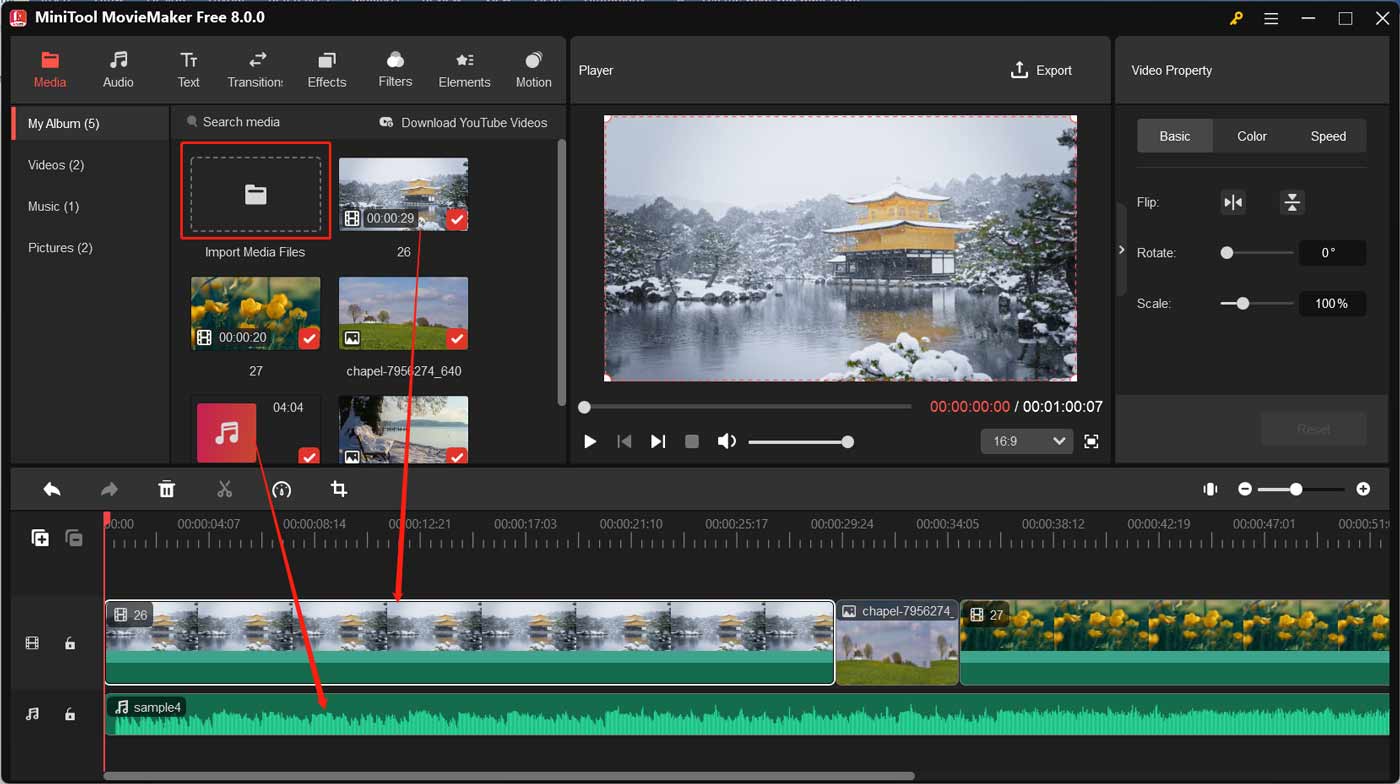
Step 3. Edit the M4A as you like. If you don’t want to make any edits, just proceed to Step 4. What edits can you make? You can fade in or fade out the audio, adjust the audio volume, change the audio speed, and more. Also, you can edit the images and videos by applying text templates, adding Instagram-style filters, making color corrections, and more. Click the Play icon in the Player section to preview the video clips, images, and audio.
Step 4. Once you are satisfied with your work, you can click the Export option in the Player section. Then the Export window will pop up. Expand the Format dropdown and choose the WEBM option. Adjust other export settings and click the red Export button to save the WebM video.
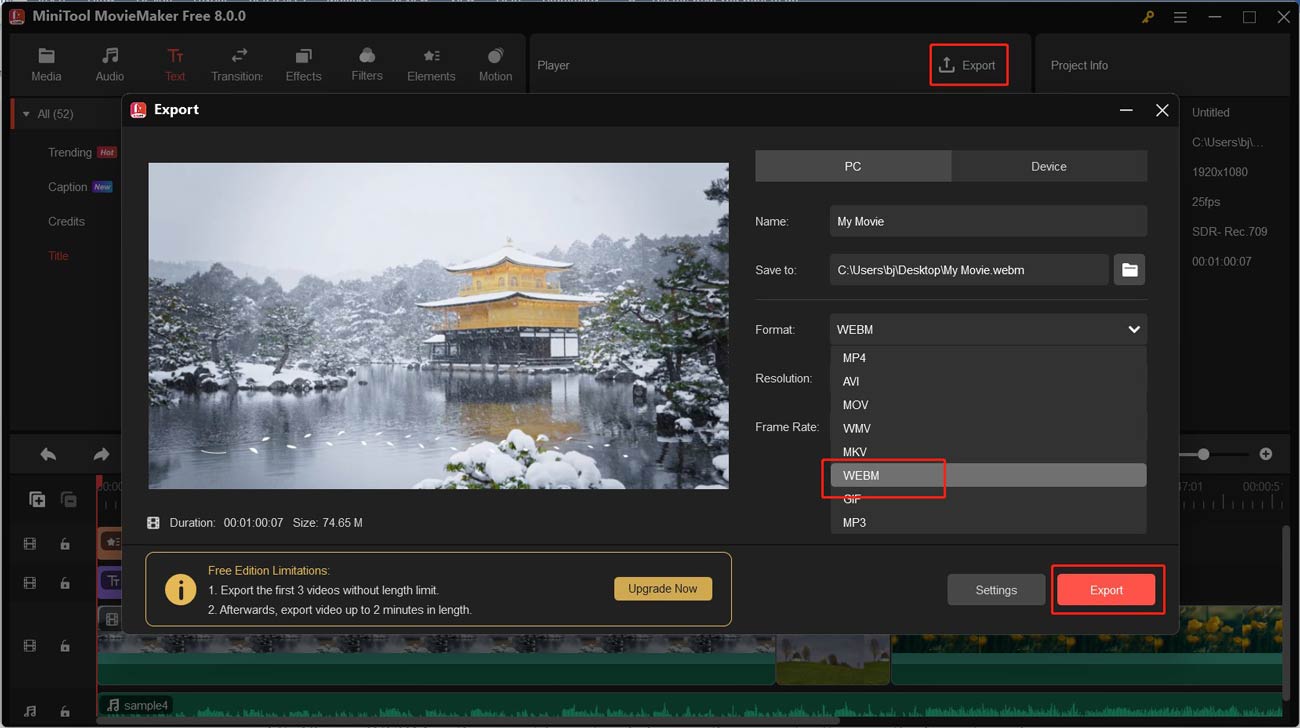
Part 3. Other Useful M4A to WebM Converters
In this part, I have also compiled 3 useful M4A to WebM converters for you to choose from. Let’s check them one by one.
#Option 1. VLC Media Player
VLC Media Player is a cross-platform media player that is available on Windows, macOS, Linux, Android, and others. It is known as a multimedia player that can play MPEG, AVI, MKV, and others. Additionally, it is a video and audio transcoder, converting M4A to WebM, MKV to MP4, MKV to WebM, and more. Like MiniTool Video Converter, it also allows you to change the audio and video codecs, bitrate, and others.
What’s more, VLC Media Player has some editing features, like trimming, merging, and rotating videos and adding text and subtitles. It can also work as a DVD ripper to rip DVDs to digital formats. However, its interface is outdated and not user-friendly. If you are a new user, you will definitely be confused with its interface.
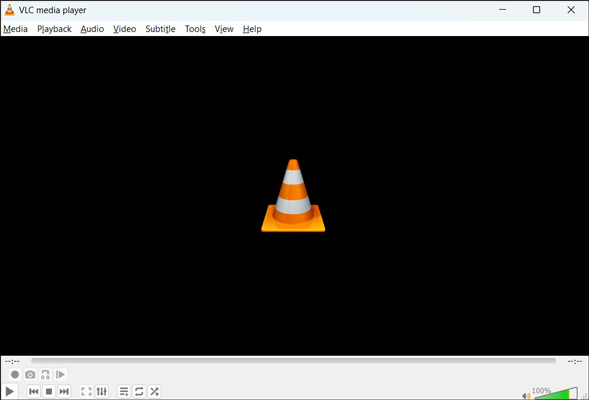
#Option 2. FreeConvert
FreeConvert is an online file converter for videos, audio, images, ebooks, archives, and other file types. You can use it without downloading or installing any software or extension. It can be used on Windows, Mac, Linux, and any mobile device. You can access this online M4A to WebM converter on all major browsers. Moreover, it allows you to import files not only from your device but also from Google Drive, Dropbox, OneDrive, or by pasting a URL.
Furthermore, FreeConvert enables you to change the codec, rotate or flip videos, change the video aspect ratio, add subtitles, and make other advanced settings. You can use it to easily transform M4A into WebM. However, the interface of its free version has many ads.
#Option 3. MConverter
MConverter is an easy-to-use online file converter that can convert videos, audio, images, subtitles, documents, and others. It enables you to convert M4A to WebM, WMV, OGG, MOV, MP4, MP3, and other formats. What’s more, it has cloud integration that allows you to pick files from Google Drive, OneDrive, and Dropbox. Meanwhile, its batch conversion feature helps you convert multiple files at the same time.
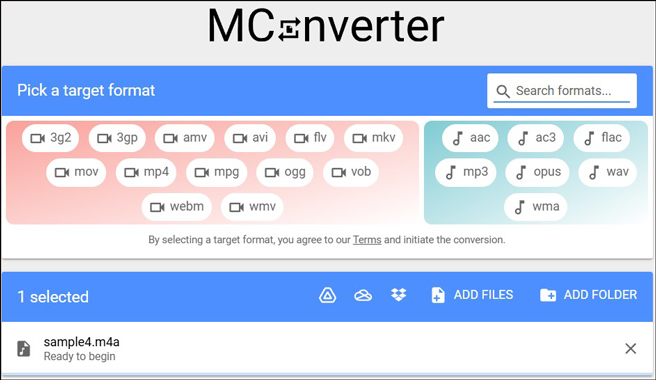
Part 4. 2 Easy WebM to M4A Converters
Find two other useful WebM to M4A converters in this part. Below is the introduction to them.
#Option 1. CloudConvert
CloudConvert is a powerful online file converter that supports nearly all video, audio, document, archive, spreadsheet, and presentation formats. In addition, it can be used to compress PDF, PNG, and JPG.
As a good video-to-audio converter, it supports converting WebM to M4A, VOB to WAV, AVI to WMA, and others. Besides, you are allowed to change the audio codec, bitrate, channel, sample rate, and volume. The intuitive interface of CloudConvert helps you master how to use it for conversion quickly and easily.
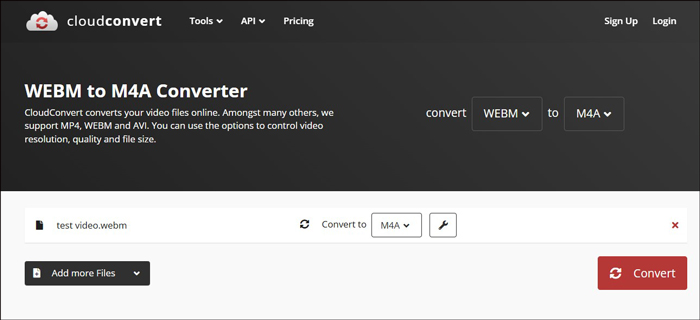
#Option 2. Convertio
Convertio is also an online WebM to M4A converter that enables you to import files from your device, Dropbox, and Google Drive. All its conversion tasks take place in the cloud and will not consume any capacity from your device. Moreover, it enables you to personalize the aspect ratio, codec, quality, and other settings. In addition to converting audio and video files, Convertio can also convert images, documents, fonts, ebooks, presentations, and archives.
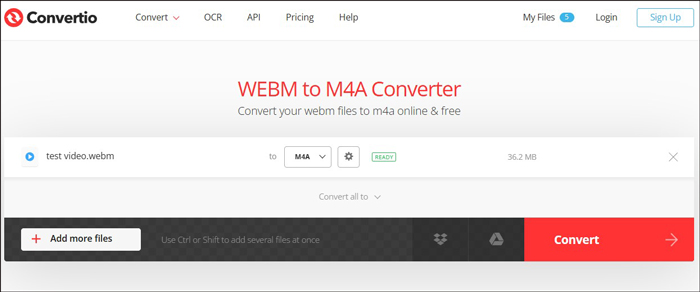
Part 5. How to Play M4A and WebM Files
How to play M4A and WebM files on different devices? MiniTool MovieMaker is not only a good video editor for M4A and WebM but also a useful player that can help you play M4A and WebM. Just click the button below to get this useful tool.
MiniTool MovieMakerClick to Download100%Clean & Safe
If your device natively supports these two formats, you can directly play them with the built-in player. For example, M4A can be directly played with QuickTime Player on Mac. If the format is not natively supported, you can use a file converter to convert the unsupported format to another supported format or use third-party media players to play it.
To learn more about the M4A and WebM players, you can read the following 2 useful articles.
Conclusion
It is a good idea to only listen to the audio part of a WebM file by converting it to M4A. Also, if you want to share your M4A on video-sharing websites like YouTube, you need to convert it to video format to meet the YouTube upload requirements. You can convert M4A to WebM with or without adding images and videos. How to convert WebM to M4A or M4A to WebM? You can complete the task with tools like MiniTool Video Converter and MiniTool MovieMaker.
The above shows useful converters and detailed guidance. You can choose one from them and give it a try. Finally, if you have any questions while using MiniTool Video Converter and MiniTool MovieMaker, please contact us at [email protected].





![How to Convert CDA to MP4 Effectively [Detailed Guidance]](https://images.minitool.com/videoconvert.minitool.com/images/uploads/2024/11/convert-cda-to-mp4-thumbnail.jpg)

User Comments :