The music market has been constantly changing in recent years. To guarantee the quality of music transmission and occupy a larger market, music streamers, especially Apple Music and Spotify, are optimizing their online streaming strategies, including the format of streaming music and others. OGG vs AAC, which format should you choose for your audio? Only if you have a deep understanding of both OGG and AAC as well as the differences between them can you select the right one for your audio.
In the below content, we will show you the introduction to OGG and AAC and then display a comparison of AAC vs OGG from different aspects. If you have OGG files and want to play them on your iPhone or other Apple devices conveniently, it is recommended to convert them to AAC. Sometimes, you may also need to convert AAC to OGG due to incompatibility or other reasons. Fortunately, this useful article will also recommend several converters. Now, let’s delve into this article.
Understanding of OGG and AAC
Having a basic understanding of OGG and AAC can help you explore the differences between them. This section covers what OGG and AAC are.
What Is OGG
OGG, developed by the Xiph.Org Foundation, is a free and open container format that can store audio, videos, text, and metadata. According to Wikipedia, OGG is designed to provide for efficient streaming and manipulation of high-quality digital multimedia. What’s more, it offers different compression methods for streams of audio, videos, text, and metadata, including Vorbis, Opus, FLAC, OggPCM, Theora, and others.
All content saved in the OGG container format adopted the .ogg file extension before 2007. But since 2007, .ogg has been the exclusive extension for OGG Vorbis audio files. To describe different types of content, the Xiph.Org Foundation has created a new set of file extensions and media types. For instance, .oga is used for audio-only files, .ogv is used for video with or without audio (including Theora), .ogx is used for multiplex Ogg, etc.
What Is AAC
AAC (Advanced Audio Coding) is an audio coding standard for lossy digital audio compression. As part of the MPEG-2 and MPEG-4 specifications, AAC has been standardized by ISO (International Organization for Standardization) and IEC (International Electrotechnical Commission). Moreover, as a successor of MP3, AAC has higher sound quality at the same bitrate.
AAC is widely supported on various devices and applications. Besides, it is used as the default or standard audio format for iPhone, iPad, iPod, Apple Music, iTunes, PlayStation 4, and others. In contrast to using the .aac as the file extension, an audio file encoded by AAC is usually saved with the .m4a file extension.
A Comparison of OGG vs AAC
After reading the introduction of both OGG and AAC, you must have a better understanding of them and may find little differences between them. In this section, we will show you the comparison of AAC vs OGG from 3 main aspects. Let’s check them one by one.
#1. OGG vs AAC: License and Patent
It is important to choose a format without a license and patent. From the above, we know that OGG is a free and open container format, which means it is both patent-free and open-source. OGG is not restricted to use, modify, or distribute.
AAC is patented and all developers or manufacturers of AAC “end-user” codecs require a patent license. However, you are allowed to stream or distribute audio in AAC format with no licenses or payments. AAC doesn’t require streaming fees, which makes it a prioritized option for streaming audio.
If you prefer a completely free and open format, OGG is a better choice than AAC.
#2. OGG vs AAC: Compatibility
Compatibility is also a crucial factor in choosing an appropriate format. Both AAC and OGG have good compatibility. AAC vs OGG, which one has better compatibility? Generally, AAC is the winner. AAC is widely supported on various devices and software, such as Wii, PlayStation Vita, Sony Walkman, some in-dash car audio systems, Android devices, and others. More importantly, AAC is the standard and default audio format for Apple Music, iTunes, and iOS devices.
OGG is chosen by Spotify as the default streaming audio format. Moreover, it is supported by most web browsers, platforms, and devices. You can choose from OGG and AAC according to your devices and software. If you are an Apple user, AAC would be a good choice. If you are using the Linux operating system or prefer streaming audio in the browser, OGG is the first choice.
#3. OGG vs AAC: Sound Quality and File Size
The last aspect we need to compare is the file size. Compression efficiency and bitrate are two main factors that affect the file size. At lower bit rates, like 64 kbps or 96 kbps, AAC has a smaller file size and a better sound quality than OGG. When the bit rate is 128 kbps or other higher bit rates, OGG outperforms AAC in terms of sound quality but its file size is slightly larger.
All in all, the difference between AAC and OGG in terms of sound quality and file size is minimal.
Related articles:
- AAC vs MP3 – How to Convert AAC to MP3 and Vice Versa
- OGG VS MP3: What Are the Differences & How to Convert
Recommended Converter to Convert Between OGG and AAC
How to convert between OGG and AAC? Are there any free but useful audio converters for OGG and AAC? Of course. MiniTool Video Converter is worth a try, which can not only convert OGG to AAC but also turn AAC into OGG.
About MiniTool Video Converter
MiniTool Video Converter is a completely free file converter for video and audio files. It supports converting them to various video and audio formats as well as devices, including iPhone, iPad, Samsung, and Huawei. As an audio converter, it can convert audio not only to other audio formats but also to video formats. Meanwhile, it can function as an audio extractor to separate audio from video.
MiniTool Video ConverterClick to Download100%Clean & Safe
Furthermore, MiniTool Video Converter can batch convert several files. Also, it allows you to customize output format parameters by adjusting the encoder, resolution, frame rate, and bitrate of video and other audio format parameters. You can use it to compress video/audio file size by changing those format parameters or converting to lossy compressed formats.
Other Main Features of MiniTool Video Converter:
- It is a free screen recorder with no watermarks, time limits, ads, or bundles.
- It can record the full screen, selected region, or specific window.
- It supports recording the screen with the system sounds and microphone audio separately or simultaneously.
- It can record a 4K screen with 3 quality options, including Standard, High, and Original.
- It works as a downloader that can help you get videos, audio, playlists, and subtitles from YouTube.
- …
How to Convert OGG to AAC and Vice Versa
Step 1. Download MiniTool Video Converter by clicking the button below and then install it on your Windows PC based on the on-screen instructions. Then open this free file converter.
MiniTool Video ConverterClick to Download100%Clean & Safe
Step 2. Under the Converting subtab in the Video Convert module, you can click the Add Files button or the Add or Drag files here to start conversion region to locate the target OGG file and click Open to import it.
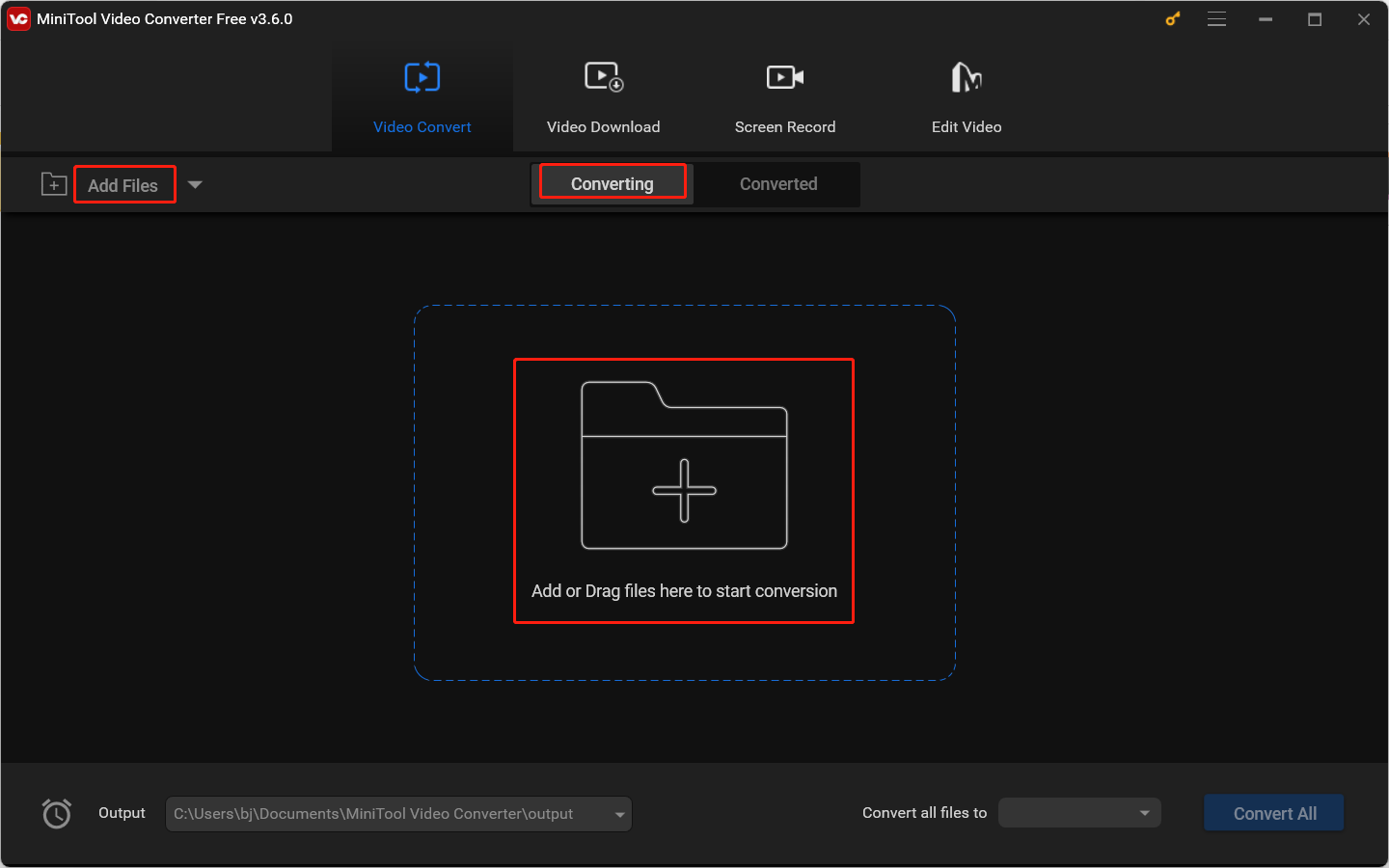
Step 3. Click the diagonal arrow framed in the below screenshot to open the output format window, hit the Audio option, and choose AAC. Here are 3 quality presets you can choose from in the right panel.
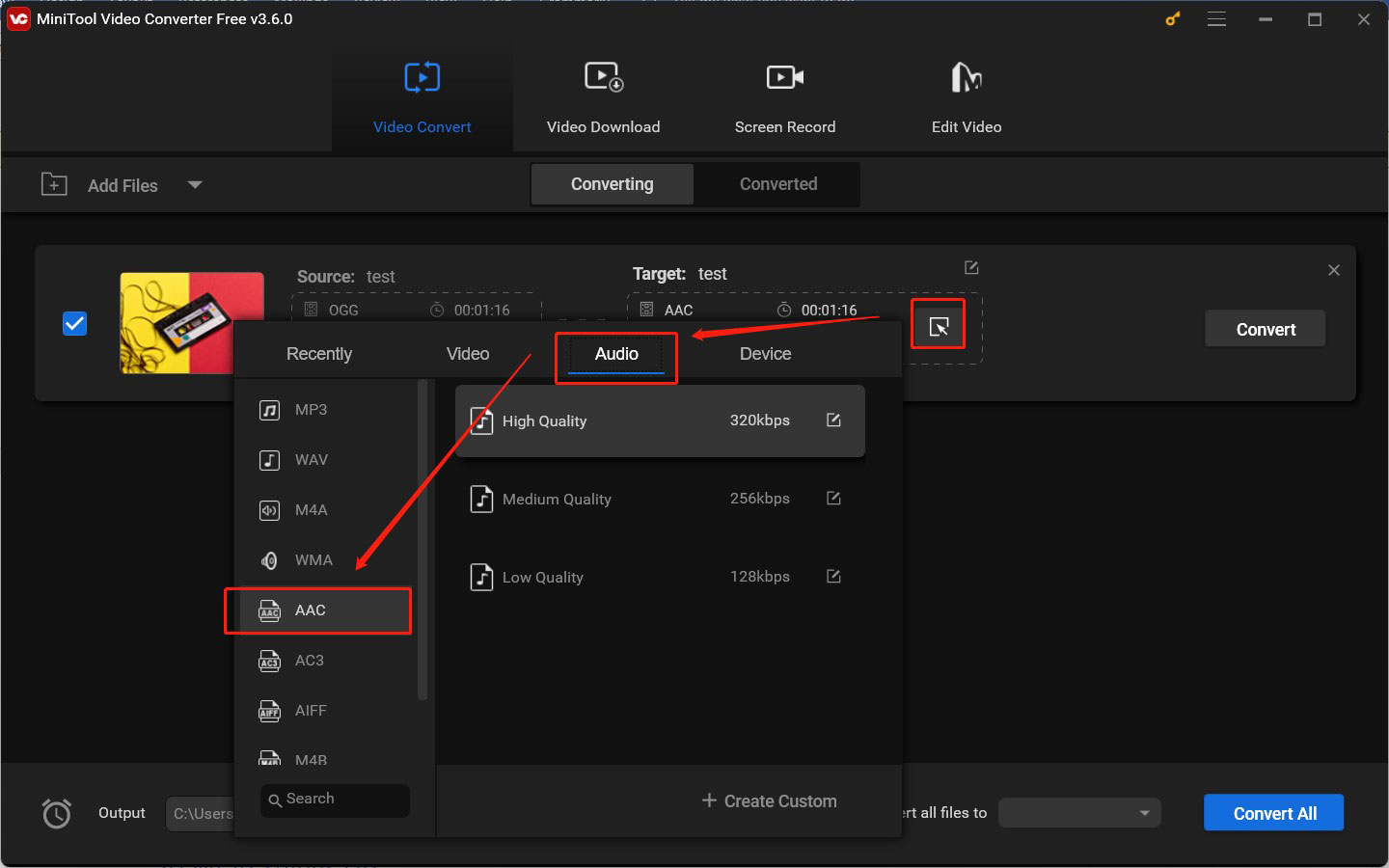
Alternatively, you can click the + Create Custom button to create a customized AAC format. In this popup, you can personalize the encoder, channel, sample rate, and bitrate of audio. Click Create to save the changes and then choose the newly created format.
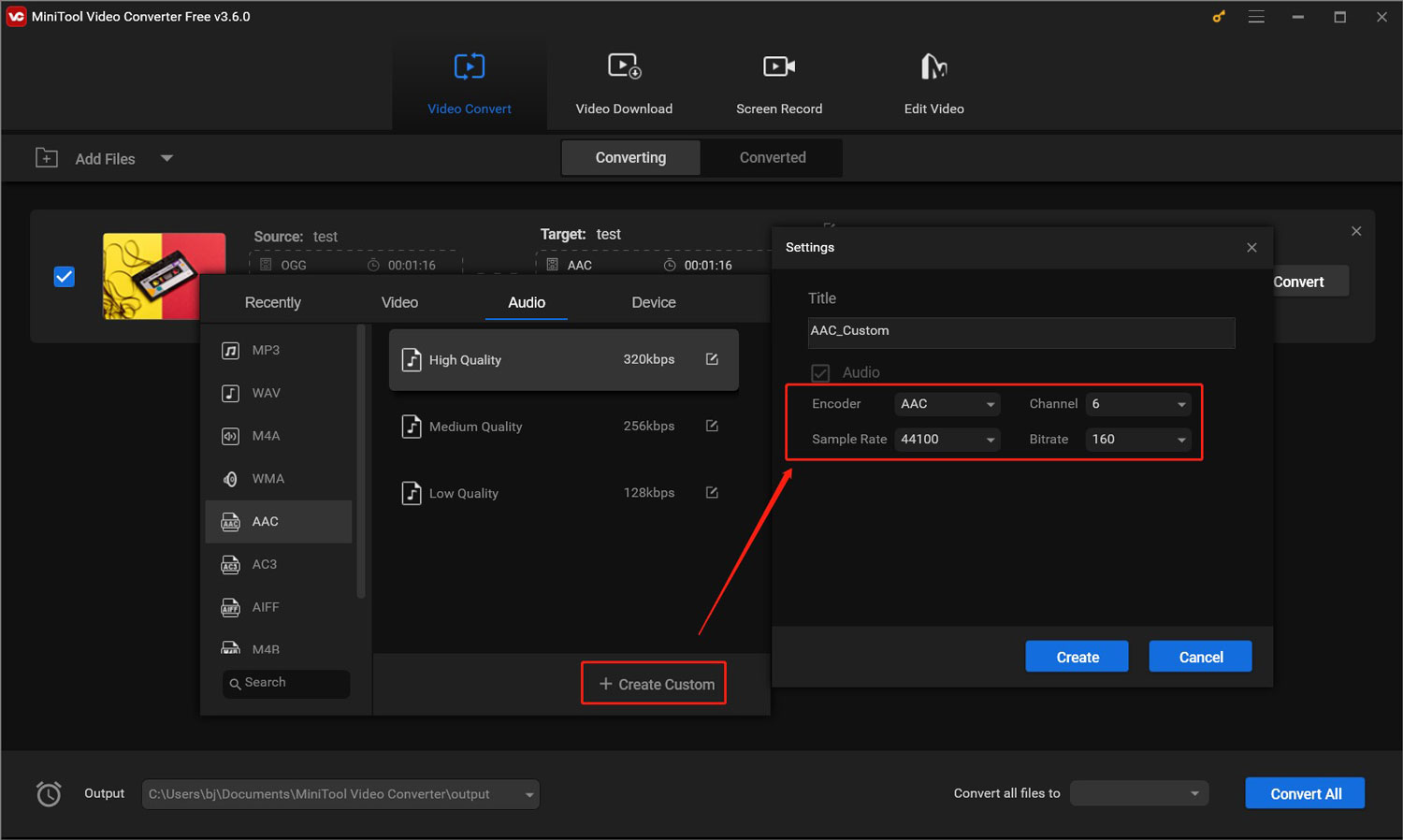
Step 4. Click the pen icon behind Target to give a name to the AAC file and choose a folder to save it. Then hit OK to confirm the changes.
Step 5. Click Convert to start converting OGG to AAC. After the conversion process is successful, go to the Converted subtab and click Show in folder to check and locate the AAC file.
How to convert AAC to OGG with MiniTool Video Converter? What you need to do is refer to the above steps to upload your AAC file, choose OGG as the output format, and then begin the conversion process.
Other Online Tools to Convert OGG to/from AAC
If you don’t want to download and install any software, you can try online audio converters to convert AAC to OGG or vice versa. There are so many online converters in the market. How do you choose a safe and useful converter? Here are 3 online audio converters worth trying.
#1. Zamzar
Zamzar is an excellent online file converter and compressor. It supports converting audio, videos, images, documents, ebooks, and others to or from a wide range of formats. Additionally, it provides you with various utilities to turn images into text, convert audio to text, and more. You can choose to load your files from your PC, Box, Dropbox, Google Drive, OneDrive, or by pasting URLs.
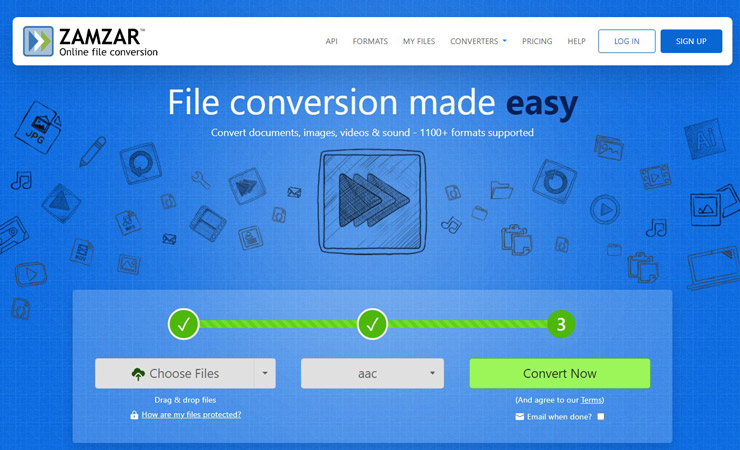
#2. Convertio
Convertio is another great OGG to AAC converter that doesn’t require any software installation. It can convert between various audio formats, such as MP3, WAV, M4A, OGG, AIFF, and more. Besides, it can convert other files like images, videos, documents, presentations, archives, fonts as well as ebooks.
One of the prominent advantages of Convertio is that the conversion will not consume any capacity of your computer since all of its conversions take place in the cloud. What’s more, it allows you to customize some settings like changing bitrate or adjusting audio volume.

#3. CloudConvert
CloudConvert is the last recommended online converter to convert OGG to AAC. You can use it to convert videos, presentations, vectors, archives, documents, and other types of files. Also, you can use it to compress files like PDF, PNG, and JPG. Its batch file conversion feature enables you to convert multiple files at the same time. With its user-friendly interface, you can easily master how to use it for file conversion.
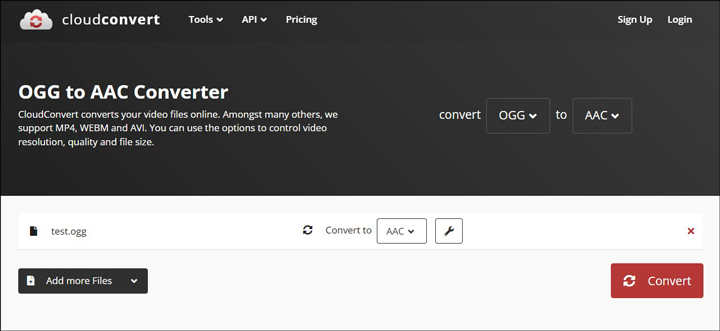
To Wrap Things Up
OGG vs AAC, which audio format should you choose? In this article, we have shown a brief introduction to them and discussed the differences between them from 3 main aspects. Both of them are good formats. You can choose a proper format according to your practical needs. If you already have OGG or AAC files and want to convert between them, you can try MiniTool Video Converter to convert them offline or try other online audio converters.
Hopefully, this article will be helpful to you. At last, if you have any questions or feedback while using MiniTool Video Converter, please contact us via [email protected].


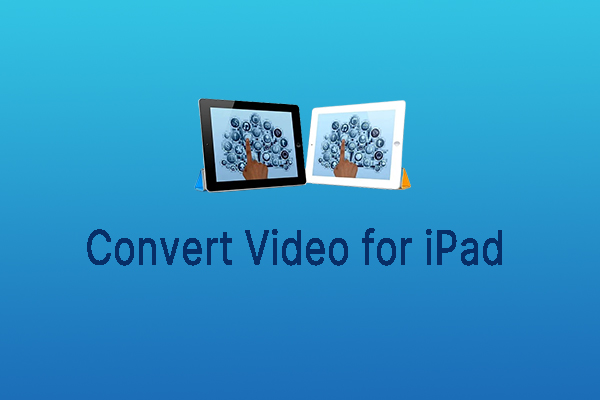
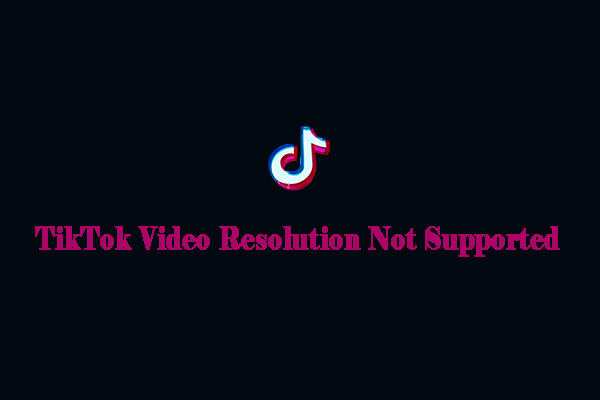

User Comments :