MP3 is supported by iTunes, but why you can’t add or play MP3 on iTunes? Many factors can lead to that problem, including the out-of-date iTunes version, corrupted MP3 files, or others. How to solve the “Can’t add MP3 to iTunes problem”? The below content has rounded up 3 feasible solutions. Meanwhile, you can learn detailed steps to add MP3 to iTunes on different devices. Furthermore, we also provide a tutorial on how to add MP3 to Apple Music.
How to Fix Can’t Add MP3 to iTunes Issue
Let’s check out the 3 workable solutions one by one.
Fix 1. Update iTunes or Re-login Your Account
The errors or incompatibilities in the earlier versions or iTunes may cause MP3 can’t be added to the library. Hence, the first trick you can try is to check the version of your iTunes. If it is out of date, just update it. What you need to do is to click the Help and choose the Check for Updates to upgrade your iTunes. Meanwhile, you can also try to sign out of your Apple ID or iTunes account and then sign in again.
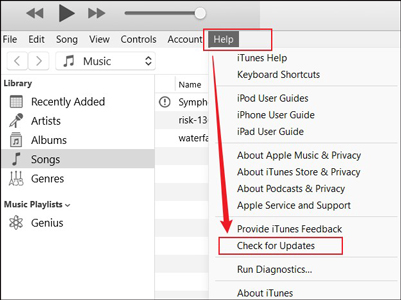
Fix 2. Repair Corrupted MP3 Files
If you attempt to add damaged MP3 files to iTunes or other audio players, you will be failed to do that. To solve that problem, just try useful audio repair tools like MP3 Diags or MP3val.
MiniTool Video RepairClick to Download100%Clean & Safe
Fix 3. Convert MP3 to M4A (iTunes-friendly Format)
Alternatively, you can try to convert MP3 to M4A, an iTunes-friendly format. How to convert MP3 to M4A? QuickTime Player is the first choice for Mac users. For Windows users, MiniTool Video Converter is highly recommended, which is a completely free file converter that can convert video and audio files, convert video to audio as well as audio to video. In addition to converting MP3 to M4A, it supports a wide range of formats like AIFF, AAC, WMA, WAV, etc. Here’s how:
1. Download, install, and launch MiniTool Video Converter.
MiniTool Video ConverterClick to Download100%Clean & Safe
2. Click Add Files to upload the target MP3 file, click the diagonal arrow to open the output format window, switch to Audio, and choose M4A.
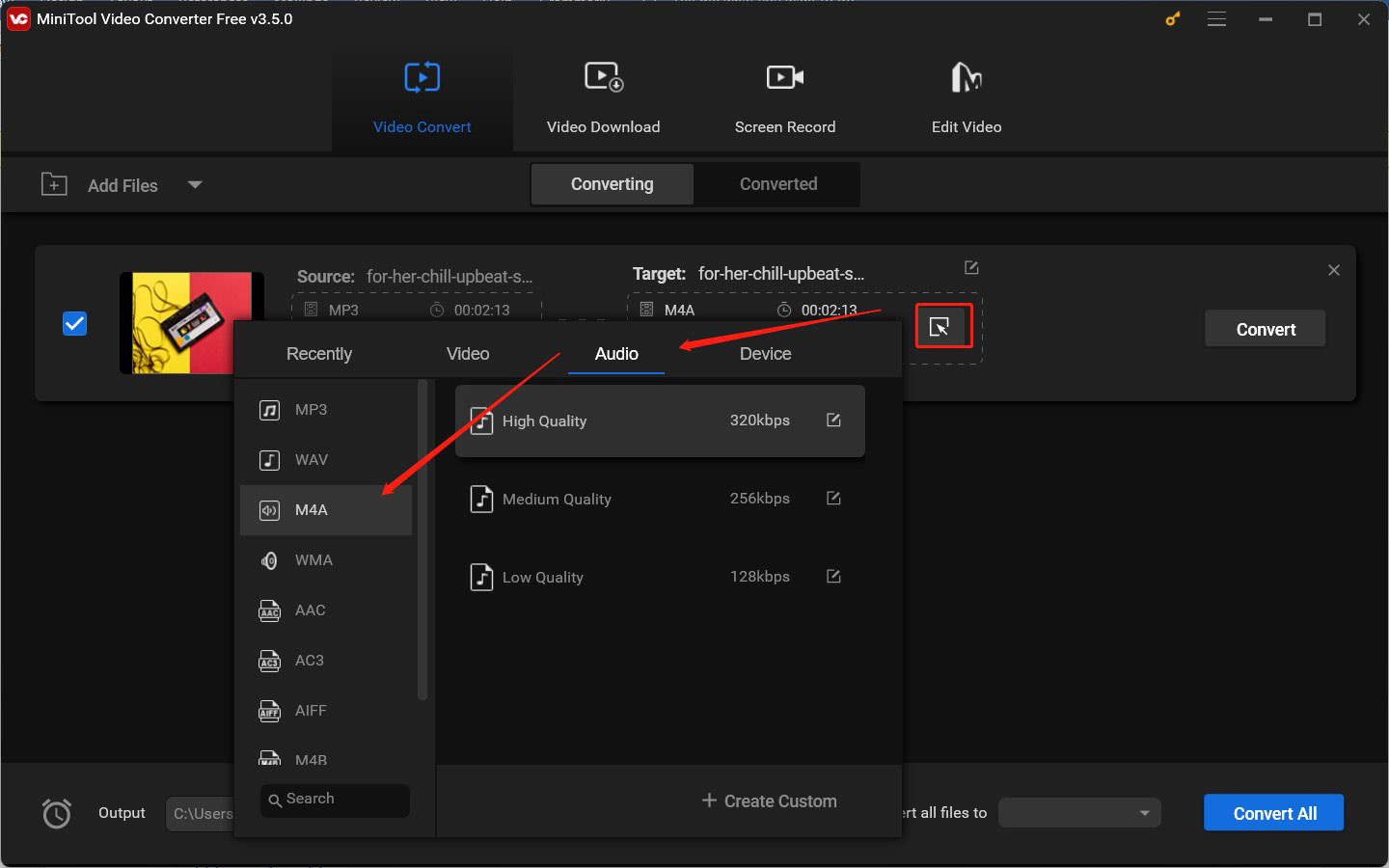
3. Click the Convert button to start conversion. Once the conversion process is over, you can go to the Converted subtab and click Show in folder to check and locate the converted file.
Besides, you can also try to check if the MP3 files are already added to iTunes. Try to use the above methods to fix can’t import MP3 to iTunes issue. After that, you can add those MP3 files to iTunes. How to add MP3 or other music to iTunes library? You can read this post: Step-by-Step Guide – How to Add Music to iTunes Easily?
Bonus: Way to Add MP3 to Apple Music on iPhone with iTunes
Want to enjoy your MP3 audio on Apple Music on your iPhone? How to add MP3 files to Apple Music? Read the following tutorial and have a try. Let’s see how to add MP3 to Apple Music on iPhone on both Windows and Mac.
1. iTunes is pre-installed on Mac. For Windows users, you need to download and install iTunes first. Then run iTunes.
2. Click File and choose Add File to Library or Add Folder to Library to import your MP3 files to iTunes Library.
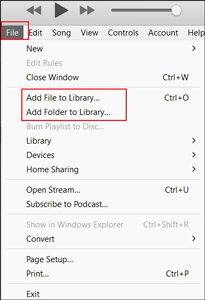
3. Use a data cable to connect your iPhone to the computer. Your iPhone will be recognized by iTunes and then you need to click Device and choose Music.
4. Tick the Sync Music checkbox, select your MP3 files, and click the Apply button to add MP3 to Apple Music on your iPhone.
Wrapping Up
It is easy to solve the problem “Can’t add MP3 to iTunes”. You can try to update your iTunes version or re-login your account, repair the damaged MP3 files, or convert MP3 to M4A. Hopefully, this post can solve your problem.


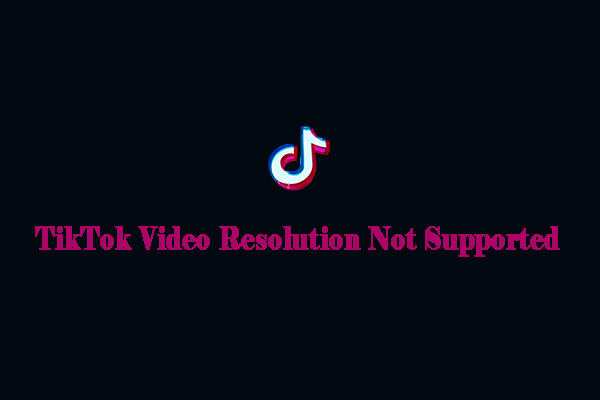
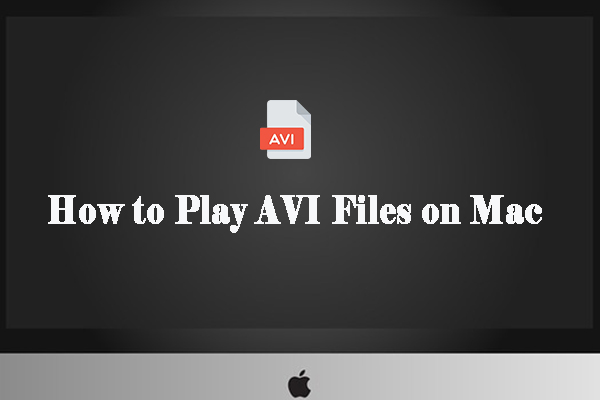
User Comments :