Why the video resolution is not supported at this time on TikTok? In this post offered by the free video converter from MiniTool, we will tell you the reason and what the recommended TikTok video resolution is. Meanwhile, workable methods to solve that problem are also covered in this post.
TikTok is one of the most popular platforms for sharing videos. Have you ever experienced the issue of “TikTok video resolution not supported”? It is terrible to encounter that problem when you are happy to share your wonderful and interesting video on TikTok. Fortunately, this post will walk you through the reasons and methods to solve that problem.
Why TikTok Video Resolution Not Supported
Why the current video resolution is not supported by TikTok? The prominent reason is the unsupported resolution. If your video resolution does not meet the resolution requirement of TikTok, you may encounter that issue. Also, other factors like the large file size, technical limitations, or outdated TikTok app version can lead to that problem.
The Recommended TikTok Video Resolution
Before uploading a video to TikTok, it is necessary to know its video specs. What video resolution does TikTok support? Here’s a list:
- Common video: up to 1080P (1080 x 1920 pixels)
- In-Feed video: 720 x 1280 (most recommended), 640 x 640 pixels, and 1280 x 720 pixels
- NewsFeed video: 720 x 1280 pixels, 640 x 640 pixels, or 1280 x 720 pixels
Can you upload 4K videos on TikTok? The answer is no. The maximum video resolution you can upload on TikTok is 1080P. If the video resolution exceeds 1080P, you may fail to upload the video on TikTok and will receive the notification “Videos over 1080P are currently not supported”.
How to Fix TikTok Video Resolution Not Supported
After knowing the reasons and the supported TikTok video resolution, it’s time to learn how to solve the TikTok video resolution not supported error.
#Method 1. Change Video Resolution to TikTok-supported Resolution
If your video resolution is over 1080P or even up to 4K, you can use a tool to change or downscale the video resolution. MiniTool Video Converter is a free and excellent program that can help you convert video and audio files, record screens, and download videos from YouTube.
As a video converter, it allows you to customize format parameters including the video codec, resolution, frame rate, and bitrate. If your video has audio tracks, you can also personalize the codec, channel, sample rate, and bitrate of audio. Hence, you can use MiniTool Video Converter to change the video resolution for TikTok. Here’s how:
Step 1. Download, install, and open MiniTool Video Converter.
MiniTool Video ConverterClick to Download100%Clean & Safe
Step 2. Click the Add Files button or the Add or Drag files here to start conversion region to locate the video you want to change resolution and then click Open to load it.
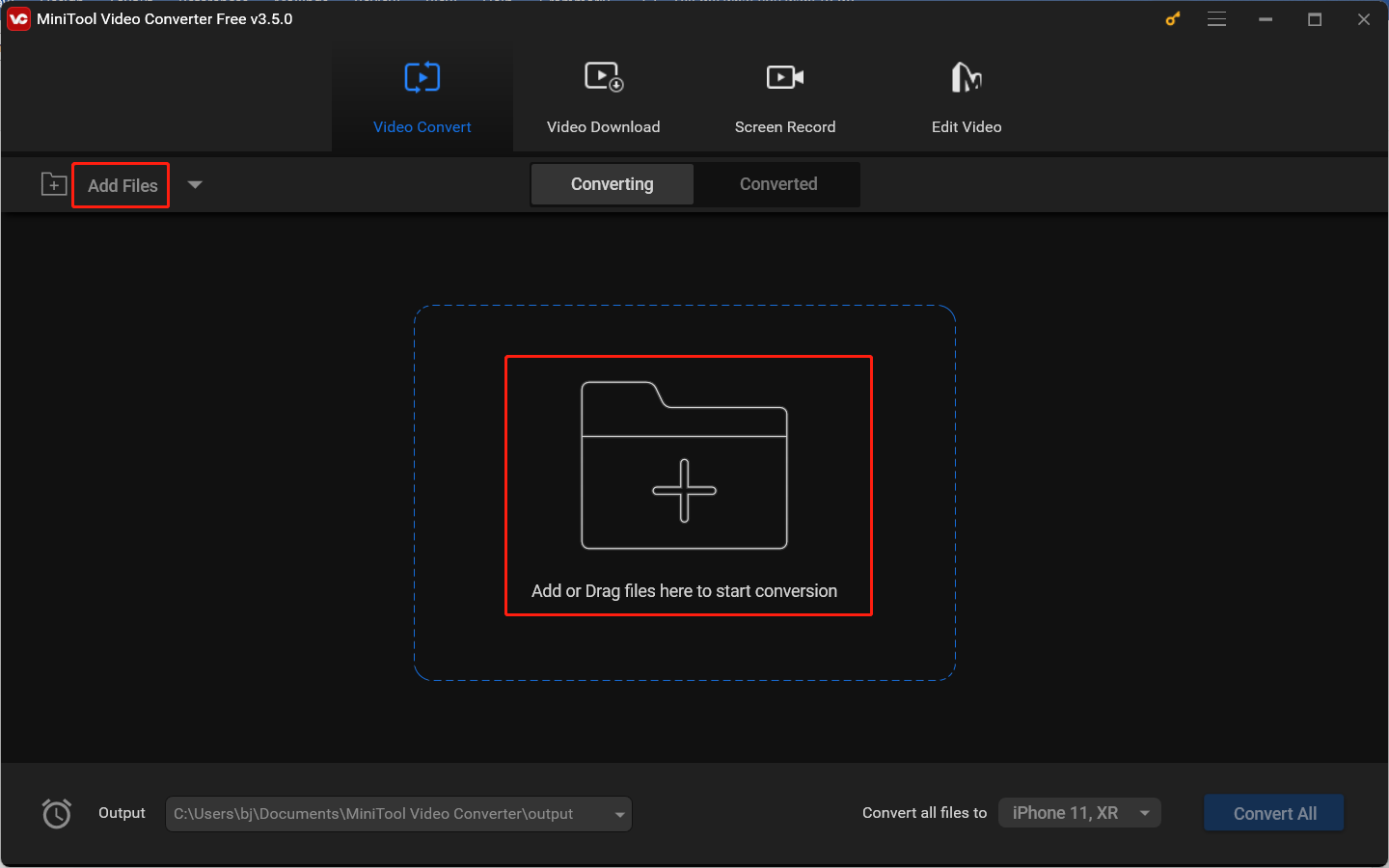
Step 3. Click the diagonal arrow circled in the below screenshot, switch to the Video tab, and choose MP4, MOV, or other formats supported by TikTok. Then you can choose the HD 1080P profile in the right panel.
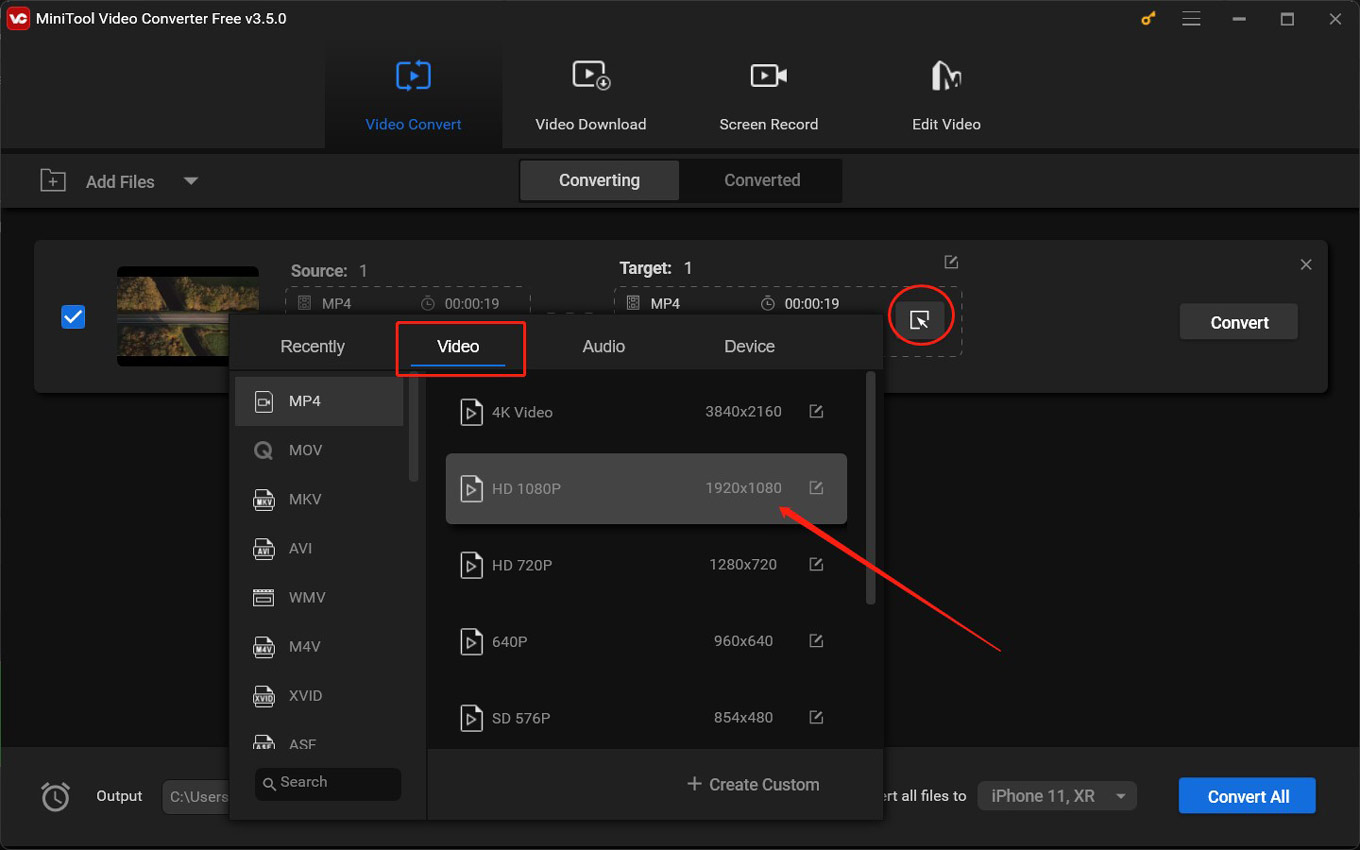
Or you can click the + Create Custom option. In this Settings popup, you can personalize the video resolution and other parameters. Then click the Create button. Scroll down to choose the newly created format.
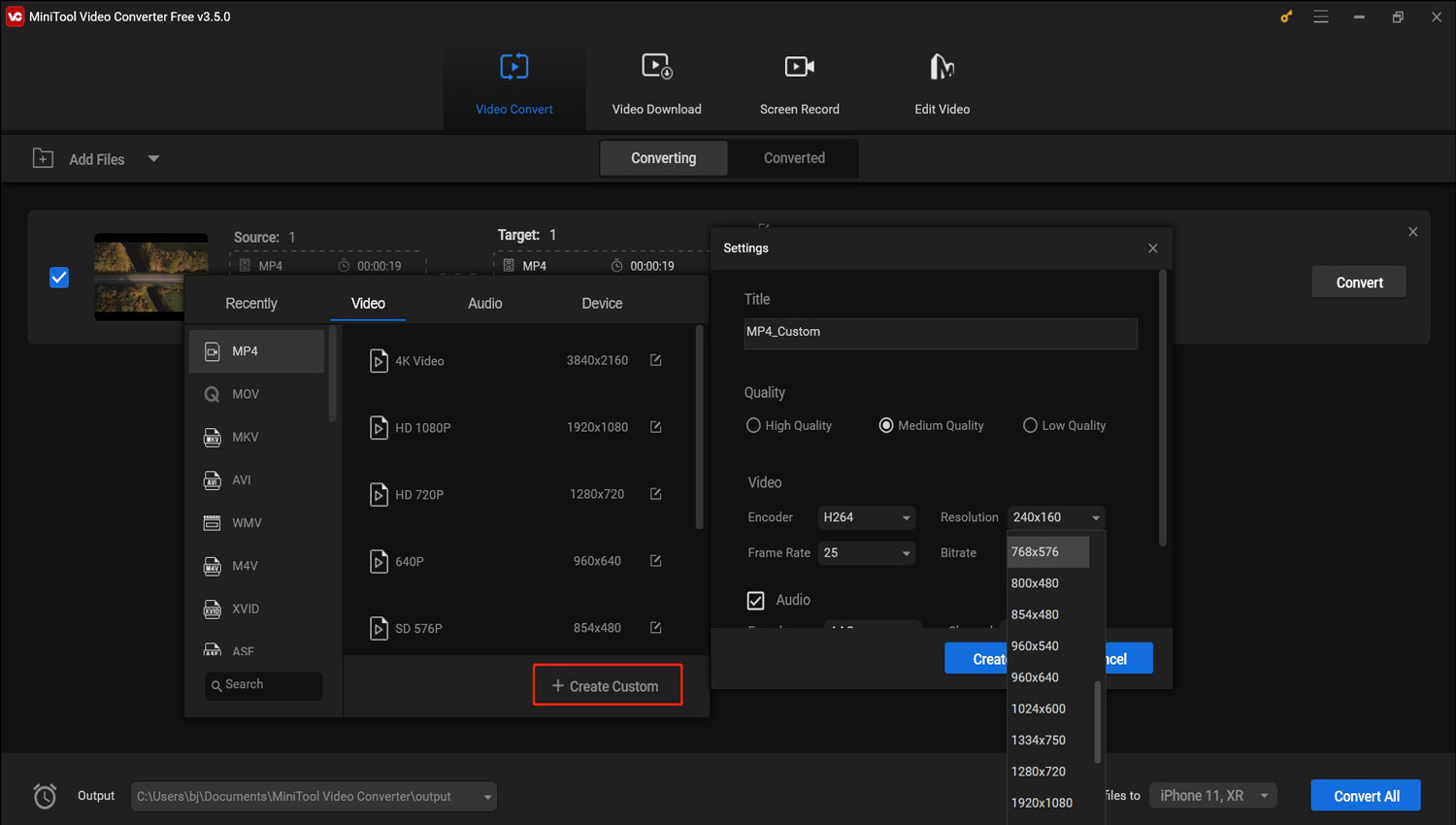
Step 4. Click the Convert button to start changing the video resolution. Once the process ends, you can go to the Converted subtab and click the Show in folder button to check and locate the video.
MiniTool MovieMakerClick to Download100%Clean & Safe
#Method 2. Update or Reinstall TikTok
Besides, you can also try to update or reinstall TikTok. It is useful to update TikTok to fix bugs and enjoy the latest features. If the current video resolution is not supported by TikTok, reinstalling TikTok may help you solve that problem.
Final Words
Why and how to solve the problem of “TikTok video resolution not supported”? You can update or reinstall TikTok or change video resolution with MiniTool Video Converter or MiniTool MovieMaker. Hope this post is helpful to you.
You may also like:



User Comments :