In this article published by video converter free from MiniTool, we'll delve into the world of Wii U recording, exploring software, devices, and various methods to capture your favorite gaming moments.
The Nintendo Wii U, a beloved gaming console that brought unique gameplay experiences to households worldwide, holds a treasure trove of memories for gamers. Whether you’re a casual player or a content creator looking to share your gaming adventures, recording Wii U gameplay can enhance enjoyment and create lasting memories.
Wii U Recording Basics
Recording Wii U gameplay involves capturing the action on your console and preserving it for future enjoyment or sharing. Several methods and tools can help you achieve this, ranging from software solutions to dedicated hardware.
Wii U Recording Software
Several software options cater specifically to recording Wii U gameplay. Some popular Wii U recorders include MiniTool Video Converter, OBS Studio, XSplit, and Bandicam. These applications offer a range of features, including customizable recording settings, live streaming capabilities, and video editing tools. Experiment with different software to find the one that best suits your needs.
Wii U Recording Devices
Dedicated recording devices, such as Wii capture cards, provide high-quality video capture for Wii U gameplay. Elgato Game Capture HD is a popular choice among gamers, offering ease of use and excellent video quality. Invest in a reliable capture device to elevate your recording experience.
Can the Elgato HD60 record Wii? The Elgato HD60, a popular choice among content creators, is compatible with the Wii U. Ensure you have the necessary cables and follow the setup instructions provided by Elgato to seamlessly record and stream your Wii U gameplay.
How to Record Wii U Gameplay for Free?
For those on a budget, free recording options are available. MiniTool Video Converter, for instance, is an easy-to-use application that offers robust recording capabilities without any cost. Explore free alternatives and discover the features they bring to the table.
MiniTool Video ConverterClick to Download100%Clean & Safe
Step 1. Connect the Wii U game console with your Windows computer through Elgato Game Capture HD.
Step 2. Download, install, and launch the free converter – MiniTool Video Converter on your Windows computer.
Step 3. In the main interface of MiniTool Video Converter, switch to the Screen Record tab from the top menu. There, select the Click to record screen option.
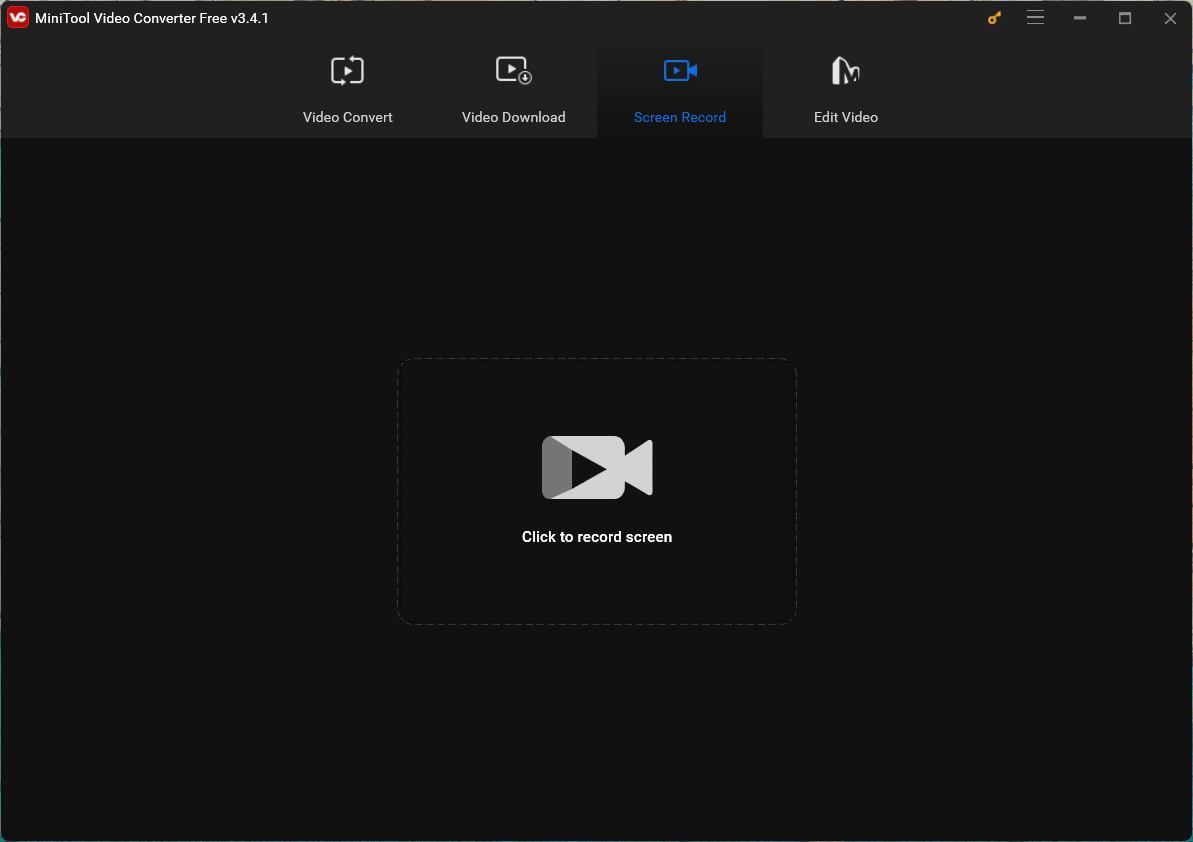
Step 4. Then, MiniTool Screen Recorder will pop up. There, you can specify the recording area and sound recording. To do more customization, click the Settings icon in the upper right.
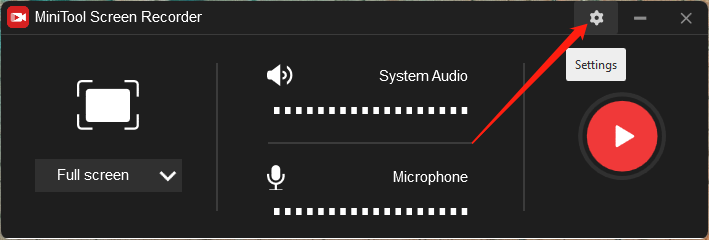
Step 5. In the next Settings window, you can personalize the video output folder, format, frame rate, codec, quality, and mouse movement. Recording hotkeys are also under adjustment.
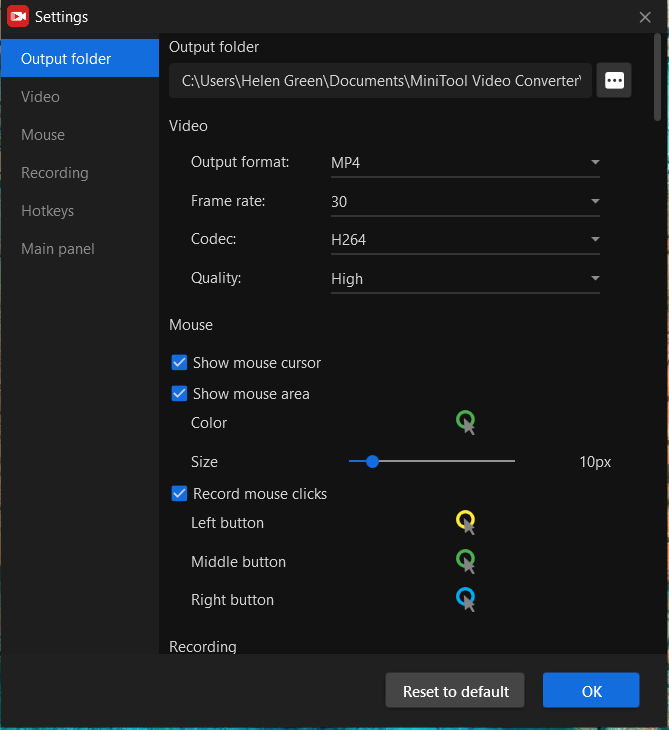
Step 6. Finally, click the Record button to start recording. During the 3-second countdown, start playing your game on Wii U immediately.
Step 7. When you want to stop Wii U recording, press F6 on your PC keyboard.
When you get your Wii U gameplay recording, before sharing it with others, you can use video editing software like MiniTool MovieMaker to refine it. For example, cut off the unwanted parts; speed up your fighting; add text commentary, beautiful effects/filters, and animated stickers; and so on.
MiniTool MovieMakerClick to Download100%Clean & Safe
Record Wii U Gameplay Without Capture Card
If you don’t have a Wii U capture card, fear not – there are alternative methods. Utilize the Wii U’s HDMI output to connect to a computer or laptop with recording software or directly record the Wii U console using a mobile phone. Both methods allow for streaming Wii U without capture card. While the quality may not match that of a dedicated capture card, they are viable solutions for those without one.
Wii U Screen and Video Capture
Some software options provide screen and video capture functionalities directly on the Wii U console. Explore the settings and features of your chosen software to make the most of these built-in capabilities.
Record Wii U Gamepad
To capture the unique gameplay experiences involving the Wii U GamePad, consider using devices that specifically support this feature. Some Wii U capture cards come equipped with features to record GamePad footage, ensuring you capture every aspect of your gaming session.
Recording Wii Gameplay
If you’re looking to record Wii games on your Wii U console, the process is relatively straightforward. Utilize the Wii U’s backward compatibility feature by launching the Wii Menu and connecting your preferred recording software. This enables you to capture classic Wii titles seamlessly.
Conclusion
Wii U recording gameplay opens up a world of possibilities, from reliving nostalgic gaming moments to sharing your adventures with a global audience. Whether you opt for software solutions, invest in a dedicated capture card, or explore free recording options, the key is to find the method that best suits your preferences and budget. Unleash your creativity, capture those epic gaming moments, and share the joy of Wii U gaming with the world.


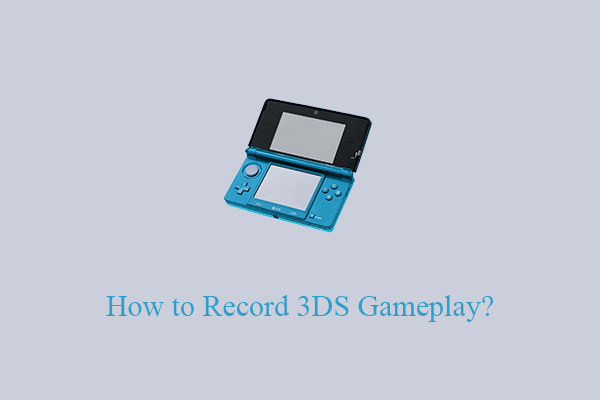
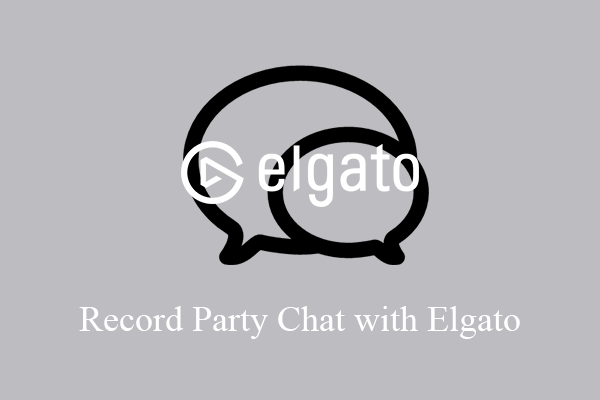
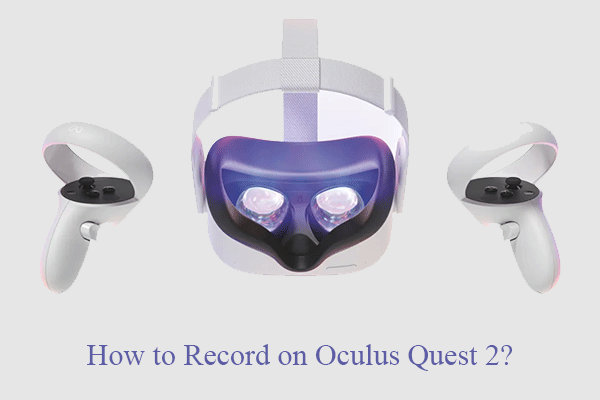
User Comments :