Party chat is a voice chat with other game players. Being different from in-game chat, only when you invite people or you are invited by others, can you talk to each other. As long as you are in the same chat group, you can chat freely no matter what game everyone is playing. Yet, in-game chat requires you and the other people to be in the same game.
Nowadays, many gamers capture their gameplay including their chat with others for sharing on social media. They use many kinds of game recording utilities like MiniTool Video Converter, Elgato Game Capture HD, OBS Studio, etc.
MiniTool Video ConverterClick to Download100%Clean & Safe
Does Elgato record party chat? Of course!
How to Record Party Chat on PS4 with Elgato HD60?
The PS4 will disable HDMI audio when a headset is connected. That is to say, if you use a headset, PS4 won’t send an audio signal out of its HDMI port to your TV, computer, or other display devices. Thus, that audio can’t reach the Elgato capture device either. So, no game sound in recordings or streams when you are using a headset.
Luckily, there is a workaround.
Firstly, you need to figure out what type of headset your headset is, Analog, USB, or USB and Optical, no matter if the headset is wired or wireless.
#1 Record PartyChat While Using Analog Headset
There are two types of analog headsets:
- Headsets with a single, 4 pole, 3.5mm jack (often called “mobile jack”), which carries both game audio and microphone sound. It can be inserted directly into the PS4 controller.
- Headsets with two 3.5mm jacks, one for game audio and one for microphone sound. This kind of headset is commonly used for computers.
If you are using a headset with two 3.5mm jacks, you need a 4-pole Y-adapter to turn the two jacks into a single “mobile jack”.
Once you have a single 3.5mm “mobile jack”, you can continue.
Step 1. Set Up the Hardware.
- Insert the male, 4-pole 3.5mm jack of the Elgato Chat Link into your PS4 controller.
- Plug the headset into the female port of the Elgato Chat Link.
- Insert the 3.5mm jack of the Elgato Chat Link into the female, Audio In port of the Elgato Game Capture HD60, or the Elgato Game Capture HD60s. If you are using Elgato Game Capture HD60 Pro, plug the 3.5mm Elgato Chat Link into the Line In port of your PC.
If you are still using the original Elgato Game Capture HD, you will also need a 3.5mm to RCA adapter and the Component breakout cable embedded with Elgato Gaming Capture HD:
- Elgato Gaming Capture HD (include component breakout adapter)
- Elgato Gaming Chat Link cable
- RCA to 3.5mm Y cable
- Microphone
- Compatible headset (using analog connection)
Then, the setup is a little bit complex compared with using Elgato Game Capture HD60.
- Insert the male 4-pole 3.5mm jack of the Elgato Gaming Chat Link cable into the PS4 controller.
- Plug the compatible headset into the female 4-pole 3.5mm port on the Elgato Gaming Chat Link.
- Connect the male 3.5mm jack of the Elgato Gaming Chat Link cable with the female 3.5mm port of the RCA to the 3.5mm Y cable.
- Insert the 2 male RCA jacks of the RCA to 3.5mm Y cable into the RCA ports on the component breakout cable.
- Plug the component breakout adaptor into the A/V input of the Gaming Capture HD60.
Step 2. Set Up the Game Capture Software.
- Open the device Settings by clicking the hammer and wrench icon in the device menu on the right area of the software.
- Under the Capture tab, find Audio Input.
- Change audio input from HDMI Audio (Gaming Capture HD) to Analog Audio (Gaming Capture HD).
- Click OK.
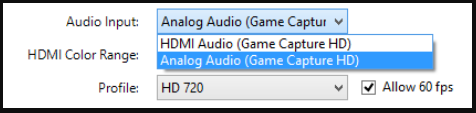
If you want to record your own voice, you need to connect a separate microphone to your computer.
#2 Record PartyChat While Using USB Headset
A headset connecting with the PS4 using USB Only won’t have a workaround, no matter if the headset is wired or wireless.
#3 Record PartyChat While Using USB and Optical Headset
Headsets using USB and Optical connections include the Astro A40 with Mixamp, the Turtle Beach Elite Pro Tactical Audio System, and the Turtle Beach Elite 800.
To record PartyChat while using this kind of headset, you just need to configure the PS4 software.
- Go to Settings in the PS4 interface.
- Select Devices.
- Choose Audio Devices.
- Switch the output to TV or AV Amplifier under Output Device.
Then, PS4 will send all game audio out through HDMI and optical instead of USB on your headset. Also, the chat audio might not sound quite the same as it did when it came over USB.
#4 Record PartyChat While Using Astro Mixamp Headset
For preparation:
- PS4-compatible Astro Mixamp
- Optical cable
- Mixamp USB cable
- Astro Mixamp compatible headset
Then the guide:
- Connect the USB power and optical audio of the Astro Mixamp to the PS4.
- Connect the Astro Mixamp compatible headset to the Astro Mixamp.
- Turn on the PS4.
- Navigate to Settings > Devices > Audio Devices.
- Select Output Device and press X on your PS4 controller.
- Replace the USB Headset (Astro Mixamp) with the TV or AV Amplifier.
Now both chat and game sound will be sent to the Astro Mixamp via optical and your Elgato Gaming device via HDMI.
How to Record Party Chat with Xbox One with Elgato HD60?
How to record Xbox Live party chat with Elgato? Similar to the PS4 setup, recording party chat on Xbox One involves using the Elgato Chat Link cable. Also, make sure your Xbox One controller is equipped with 3.5mm headset ports. The current generation official Xbox One controller all come with this kind of port. If you are using an early-generation Xbox One controller, you need an Xbox One headset adapter.
Conclusion
By following these steps, you should be able to record party chat seamlessly with your Elgato HD60 or HD60 S. Always check for any updates to the Elgato software or firmware to access the latest features and improvements.Top of Form


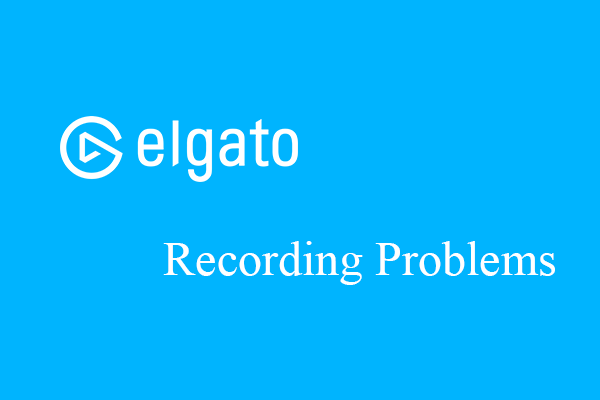
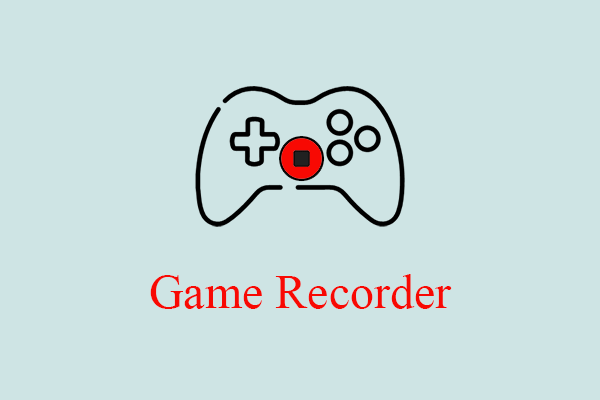
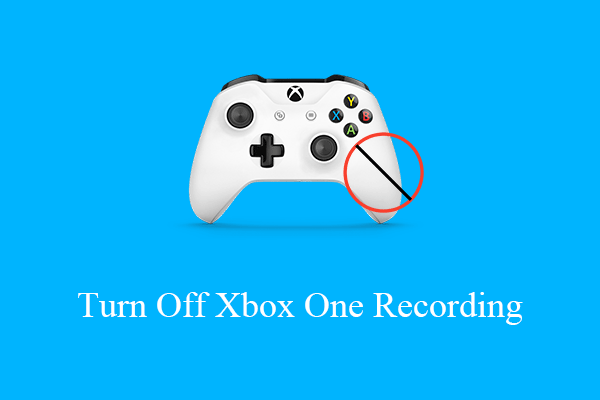
User Comments :