Elgato has become synonymous with high-quality game capture devices, allowing gamers to record and share their epic moments seamlessly. However, like any technology, users may encounter occasional hiccups while using Elgato recording devices.
Elgato HD60 PC Recording Issues
If you’re facing problems while recording on your PC using the Elgato HD60, ensure that your software and drivers are up-to-date. Verify the USB connection and consider restarting both your PC and the Elgato device.
Elgato Flashback Recording
Elgato’s Flashback Recording feature is designed to capture gameplay retroactively. If you’re having issues, check if the feature is enabled in your software settings. Also, ensure you have sufficient storage space on your recording drive.
Disabling Flashback Recording on Elgato
If you want to disable Elgato’s Flashback Recording, access the settings in your Elgato recording software free and turn off the feature. This might be useful if you are experiencing issues related to saving or retrieving recordings.
Elgato Not Recording Sound
Lacking of audio in Elgato game capture is a common concern. Verify that your audio sources are properly connected to the Elgato device. Check the audio settings in your recording software and ensure that your PC’s audio settings are configured correctly.
Elgato Not Recording Commentary
If your Elgato is not capturing commentary, ensure that your microphone is properly connected and configured in the recording software. Check the microphone’s settings and make sure it’s selected as the primary audio source.
Elgato Sound Capture Driver Error
A driver error can impede proper functioning. Update your Elgato Sound Capture drivers or reinstall them to address any potential conflicts. Verify that your operating system is also up to date.
Elgato Game Capture HD Stops Recording
If your Elgato Game Capture HD stops recording abruptly, check for software conflicts, update your recording software, and confirm that your PC meets the system requirements. Additionally, consider reinstalling the Elgato software to resolve potential glitches.
Elgato Lags When Recording
Lag during recording can be frustrating. Optimize your PC settings by closing unnecessary background applications, lowering in-game graphics settings, and ensuring your PC meets Elgato’s recommended specifications.
Elgato Freezing While Recording
Freezing issues can arise due to software conflicts or insufficient resources. Close unnecessary applications, update your graphics drivers, and consider lowering your recording settings to alleviate the strain on your system.
Elgato Glitchy Recording
Glitches in recordings may be attributed to various factors. Ensure that your Elgato device firmware and software are up to date. Experiment with different USB ports, as glitches can sometimes occur due to connectivity issues.
Use Elgato Alternatives
If you fail to get your problem solved following the above methods, you can abandon Elgato and turn to one of its alternatives such as MiniTool Video Converter, which is also an excellent and reliable video recorder based on Windows systems. It can capture both system audio and microphone without glitches.
MiniTool Video ConverterClick to Download100%Clean & Safe
Conclusion
Troubleshooting Elgato recording problems requires a systematic approach, considering both hardware and software factors. By following the steps outlined above, you can resolve common issues, ensuring that your Elgato recording device delivers a smooth and uninterrupted experience. Remember to stay informed about software updates and periodically check for firmware upgrades to keep your Elgato device running at its best.


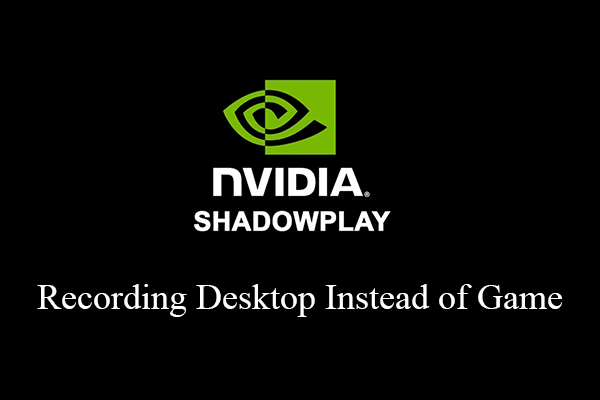
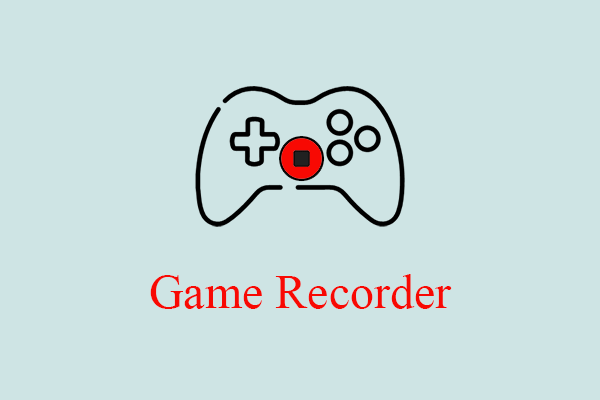

User Comments :