The PlayStation 4 (PS4) has been a cornerstone of gaming, offering a plethora of features, including the ability to effortlessly record and share gameplay moments. However, there are times when you might want to halt or manage those recording functions for various reasons.
How to Stop Gameplay Recording on PS4?
How to stop video recording on PS4? The following are the guides for different cases.
#1 How to Pause or Resume Recording on PS4?
- During gameplay, press the Share button on your DualShock 4 controller.
- Choose Video Clip and then select Stop Recording to pause the recording.
- To resume, press Share again and select Start Recording.
#2 How to Disable Automatic Recording on PS4?
- Access the Settings on your PS4’s main menu.
- Navigate to Sharing and Broadcasts or Sharing and Usage Data.
- Find the Video Clip Settings or Broadcast Settings option.
- Here, you can adjust settings to disable automatic gameplay recording or set limitations on duration and quality.
#3 How to Stop GTA Recording PS4? (e.g., GTA 5)
- For game-specific recording settings, look for in-game options within GTA 5’s settings menu.
- Check for Recording or Capture settings specific to the game and disable recording if available.
#4 How to Stop Screen Recording on PS4?
- If you’re utilizing the PS4’s built-in screen recording feature, press the Share button.
- Select Video Clip and then press the square button to stop screen recording.
#5 How to Manage Recorded Videos on PS4?
- To delete recorded videos and free up space, navigate to the Capture Gallery on the PS4’s main menu.
- Select the recordings you wish to delete and press the Options button on the controller.
- Finally, choose Delete to remove the recorded videos.
#6 Ps4 How to Turn Off Gameplay Recording Notifications?
Notifications regarding gameplay recording can sometimes be bothersome. You can follow these steps to remove future messages.
- Go to Settings.
- Select Notifications and then Pop-Up Notifications.
- From here, you can disable specific notifications related to gameplay recording.
Reasons to Halt Recording from PS4
As for why need to PS4 stop video recording, the possible reasons are:
- Privacy and Content Control: Some players prefer not to share their gameplay or recordings due to privacy concerns or content sensitivity.
- Storage Optimization: Regular recordings take up considerable space on the PS4’s hard drive. Turning off recording helps conserve storage for games and other media.
- Performance Enhancement: In certain instances, recording gameplay can impact the console’s performance, especially in resource-intensive games. Disabling recording can ensure a smoother gaming experience.
- Reducing Distractions: Pausing or disabling recording prevents interruptions during gameplay, especially when notifications regarding resumed recording pop up.
If you do want to record your PS4 gameplay but don’t want to occupy storage space on your console, you can connect your PS4 to your computer and record the game with a PC-based video recorder like MiniTool Video Converter. Thus, the recorded videos are stored on your computer.
MiniTool Video ConverterClick to Download100%Clean & Safe
Recording PS4 gameplay on PC is also convenient for editing the recorded videos. You can rely on a powerful and easy-to-use video editor such as MiniTool MovieMaker.
MiniTool MovieMakerClick to Download100%Clean & Safe
Conclusion
Learning how to stop gameplay recording on PS4 grants you greater control over your gaming experience. Whether it’s preserving storage space, maintaining privacy, or optimizing performance, these steps enable you to customize your gaming setup according to your preferences. Understanding the available settings and options empowers you to make informed decisions about when and how you capture and share your gameplay moments on the PS4.


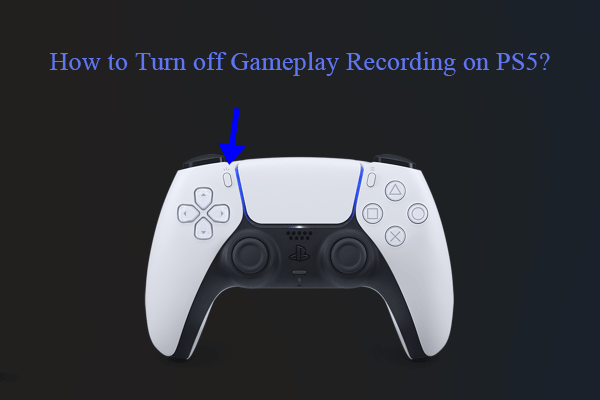
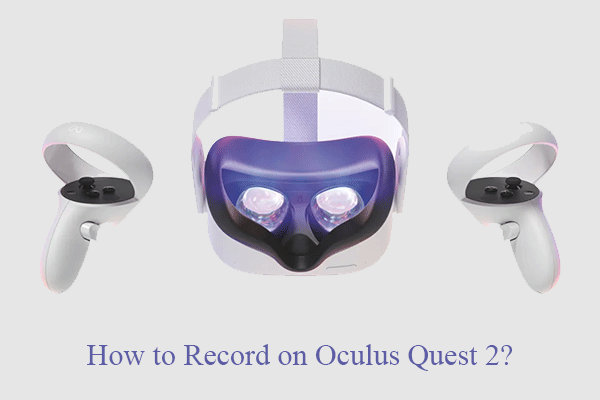
User Comments :