AMD’s line of graphics cards has gained immense popularity among gamers and content creators, and the company offers a suite of software tools that go hand-in-hand with their hardware.
AMD Raptr Recording
Raptr Gaming Evolved was an integral part of AMD’s software ecosystem. However, in the update of September 2016, Raptr had been phased out in favor of other tools like AMD Radeon Crimson ReLive software. If you still have Raptr installed, consider transitioning to the newer software for an enhanced recording experience.
AMD Gaming Evolved Recording Not Working
If you’re experiencing issues with AMD Gaming Evolved (Raptr) recording, it’s recommended to transition to AMD Adrenalin for a more reliable and up-to-date recording solution.
AMD Adrenalin Recording
AMD Adrenalin is the latest software for AMD graphics cards, offering a wide range of features, including game recording (Crimson ReLive). Ensure that your Adrenalin software is up to date and explore the intuitive interface for recording options. Select the desired recording settings based on your preferences and system capabilities.
Best AMD Recording Settings
Finding the best recording settings depends on your preferences and system specifications. Experiment with different video codecs, resolutions, and frame rates in the AMD Adrenalin settings to achieve the ideal balance between video quality and file size.
Best Recording Software for AMD Cards
AMD Adrenalin is among the best recording software options for AMD graphics cards, providing a seamless experience for capturing gameplay and creating content. It’s regularly updated to enhance performance and address issues.
AMD Recording Hotkey
Familiarize yourself with the hotkey settings in AMD Adrenalin for starting and stopping recordings. Adjust these settings to your preference to streamline the recording process.
- Ctrl + Shift + E: turn on/off video recording.
- Ctrl + Shift + M: turn on/off specific region video recording.
AMD Recording Not Working
Although the first-hand AMD gameplay capturing software is more powerful than its former third-party partner – Raptr Gaming Evolved, there are still cases when AMD official recorder encounters problems.
AMD Relive Not Recording Audio
If AMD Relive is not recording audio, check your system’s audio settings and ensure that the correct input devices are selected within the Adrenalin software. Verify that your microphone is properly connected and functioning and ensure that your system’s audio drivers are up to date.
AMD Recording Disabled Due to Protected Content
Some content, particularly protected content such as certain games or streaming services, may disable recording features. Ensure that you are compliant with the terms of use for the content you are attempting to record.
AMD Relive Black Screen Recording
Black screen recordings with AMD Relive can be caused by various factors, including outdated graphics drivers or conflicts with other applications. Keep your drivers updated and consider disabling overlays or conflicting software.
Radeon Live Not Recording Game, Audio, or Mic
If you’re encountering issues with Radeon Live not recording game, audio, or microphone, ensure that your Adrenalin software is updated, and review the software’s settings to confirm that the correct sources are selected for recording.
AMD Recording Software Alternative
If none of the above solutions can solve your problem with AMD recording software, you can turn to one of its alternatives MiniTool Video Converter, which can also help you record videos on your computer using an AMD graphics card. It can capture both system sound and microphone.
MiniTool Video ConverterClick to Download100%Clean & Safe
Conclusion
Recording with AMD software offers a powerful and efficient solution for capturing gameplay and creating content. Whether you’re using AMD Adrenalin or transitioning from older tools like AMD Gaming Evolved, staying updated and optimizing your recording settings is key to a smooth experience. Addressing common issues such as audio glitches or black screen problems involves checking system settings, keeping drivers up to date, and understanding the intricacies of the recording software. With the right configurations, AMD users can harness the full potential of their graphics cards for an immersive recording experience.


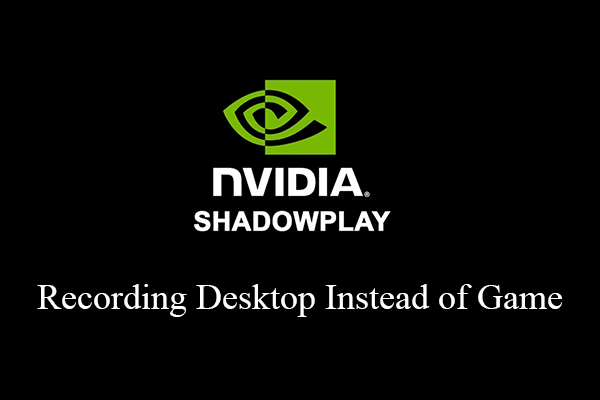
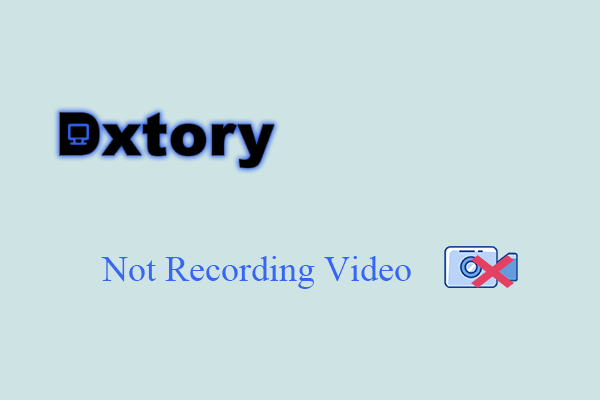
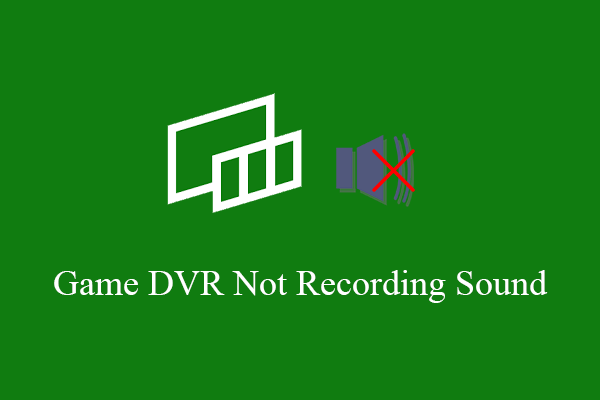
User Comments :