Spotify is a platform for music, videos, as well as podcasts. You can share your podcast on Spotify to get more new traffic, followers, and reputations. Before uploading your podcast on Spotify, it is necessary to know Spotify’s podcast requirements. The following content will give you answers and guide you on how to upload a podcast to Spotify.
The Podcast Formats Supported by Spotify
Before we start a podcast on Spotify, it is necessary to know its supported file types. It supports creating and uploading two types of files consisting of audio and videos. Its supported audio formats are MP3, M4A, WAV as well as MPG and its supported video formats include MP4 and MOV.
If your podcast for Spotify is in the wrong format, you can try to use the excellent video converter – MiniTool Video Converter. It can convert video and audio files and supports various formats.
MiniTool Video ConverterClick to Download100%Clean & Safe
How to Upload Podcast to Spotify
You can start a podcast on Spotify by uploading your pre-made podcast. Also, you can upload an existing podcast on Spotify. For making a good video podcast, you can try to use MiniTool MovieMaker which offers various editing tools, a royalty-free music library, and other resources.
MiniTool MovieMakerClick to Download100%Clean & Safe
How to Start a Podcast on Spotify
To learn how to start a podcast on Spotify, just follow the below guidance!
Step 1. Create a Spotify Account
You can go to the website of Spotify for Podcasters on your web browser. If you already have an account, just log into your account. If you don’t have an account, you can create one using the same email that connected with your podcast host.
Step 2. Set Up Your Podcast
In this step, you can click the Go to podcast setup button to set up your podcast. There are 5 aspects you need to fill in, which include podcast name, description, category, language, and author name. You can click the Continue button once you have finished filling in the information. Next, Click the Upload an image button to choose a picture from your computer for your cover art.
Step 3. Create or Upload a Podcast to Spotify
Click the Let’s do it button under Make your first episode. You can click on the Select a file button to upload your pre-made podcast. If you don’t have a complete podcast to upload, you can click on Record or edit to record, upload, and edit multiple clips to create a new episode. Then click on Save episode.
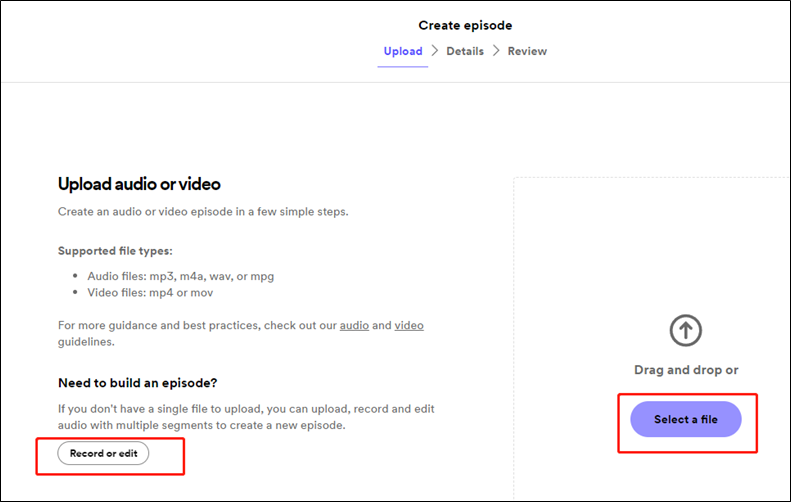
Next, you need to fill in the detailed information of the episode like title, description, or scheduling the publish date.
Step 4. Publish and Distribute Your Podcast
You can click on the Publish button to share your podcast. Then you can click on Facebook or Twitter for distribution. Or you can click on Copy Link to get its sharable link
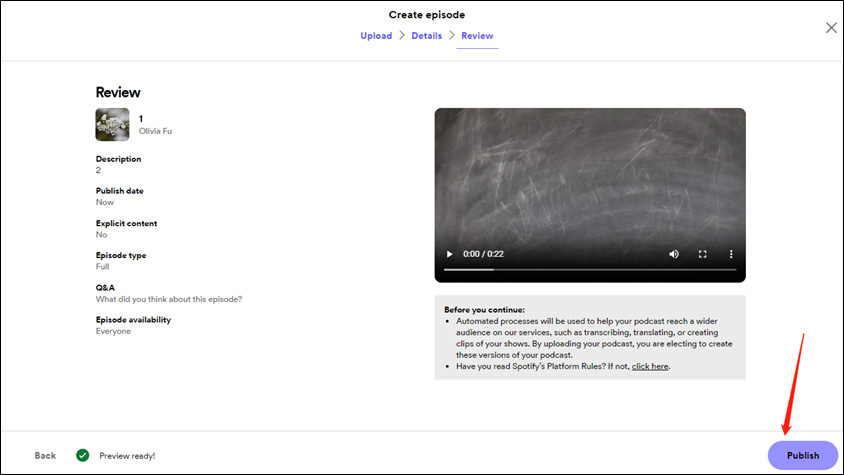
How to Upload an Existing Podcast on Spotify
In addition to starting a podcast on Spotify, you can also upload an existing podcast on Spotify. Here’s how to upload a podcast to Spotify:
Step 1. Return to the official website of Spotify for Podcasters, click on Get Started, and select the I have a podcast option.
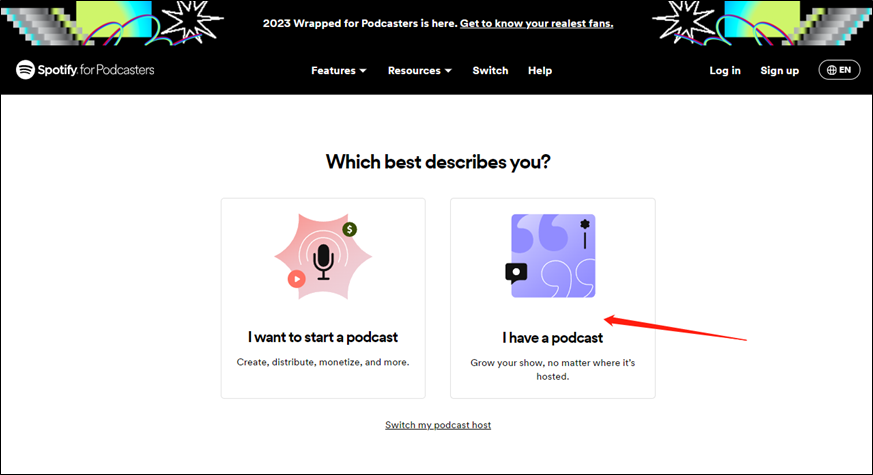
Step 2. Here are 3 options to get where your podcast is hosted, which include Spotify for Podcasters, Megaphone by Spotify, and Somewhere else.
Step 3. Sign in to your account to your hosting platform, find your RSS feed URL, and paste it into the enter box of Spotify. Later, Spotify will verify your podcast and require you to submit a code that is sent to your email.
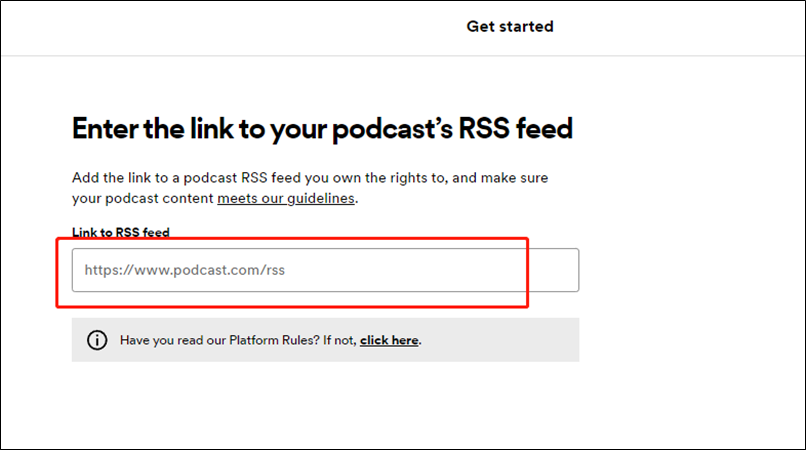
Step 4. Then add other details like the language, category, or country. Review the information and submit it.
Conclusion
How to start a podcast on Spotify or how to upload a podcast to Spotify? From the above content, you have learned the supported formats of Spotify and detailed steps to upload a podcast on Spotify. Hope this post is helpful to you!
You may also like:


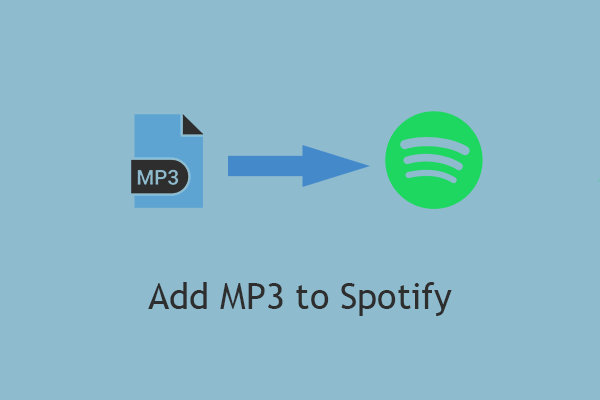
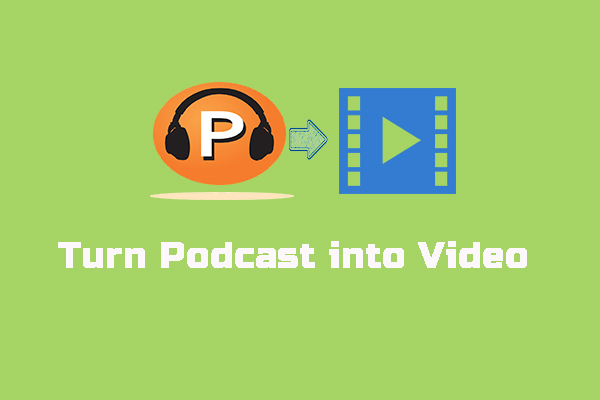

User Comments :