Netflix is a streaming service that provides various TV shows, movies, and other videos. How to convert Netflix download to MP4 for better compatibility? Read this MiniTool Video Converter post and you will find the answer.
The videos downloaded from the Netflix app are in the protected NFV format. An NFV file is a video file created by the Netflix app and can’t be played on other players. If you want to play it with other players, you need to convert it to a format with better compatibility like MP4. The following content will show you how to convert Netflix to MP4 via conversion, recording, and downloading from third-party apps.
How to Convert Nextflix Download to MP4
SafeConverter is a useful online tool that can help you convert Netflix to MP4. Furthermore, it can help you download videos from DailyMotion, TikTok, YouTube, and other sources. Below shows you how to convert Netflix to MP4 with SafeConverter.
Step 1. Visit the official website of SafeConverter.
Step 2. Copy the Netflix video link that you want to convert and paste that video link into the search bar.
Step 3. Click the search icon and wait for minutes for the conversion.
Step 4. You can select MP4 format and choose one resolution you need. Then click the Download button behind it.
How to Record Nexflix to MP4
In addition to converting Netflix to MP4 with a converter, you can also use a screen recorder to record Netflix and save the recording in MP4 format. There are many screen recorders in the market, how to choose a screen recorder to record Netflix? MiniTool Video Converter is a good choice. It is a free screen recorder for Windows that enables you to record the full screen and the selected region according to your needs.
What’s more, it can record the microphone and system audio simultaneously or separately. It provides you with several output formats like MP4, WMV, AVI, and others. Therefore, you can get Netflix to MP4 via recording. Furthermore, it is an excellent MP4 converter. Here’s how to screen record Netflix in MP4 format:
Step 1. Click the below download button to download MiniTool Video Converter and install it on your computer.
MiniTool Video ConverterClick to Download100%Clean & Safe
Step 2. Access the Netflix video you want to record on your computer. Then launch MiniTool Video Converter and click the Screen Record tab to enter the recording panel.
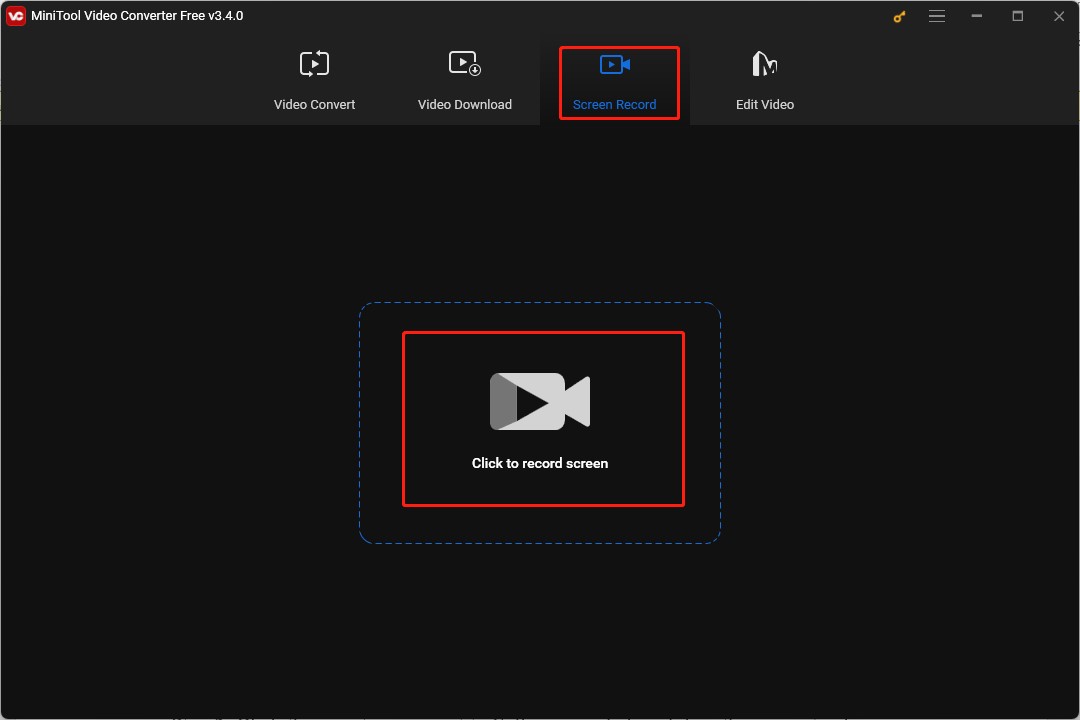
Step 3. Click the invert arrow next to Full screen and click and drag the cursor to choose the recording area.
Step 4. Keep the default setting of only recording the system audio and click the Settings icon.
Step 5. Expand the Format dropdown and select the MP4 option. You can also customize other recording parameters according to your needs and click OK.
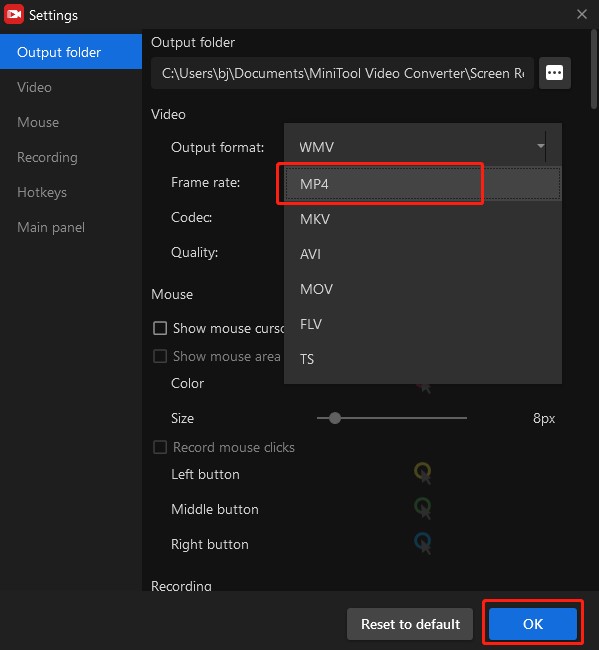
Step 6. Click the Record button or press F6 on the keyboard to start recording. Once the video is finished, you can press F6 again to end the recording.
How to Download Netflix to MP4
If you download Netflix videos from the Netflix app, you can get the videos in NFV format but not MP4. How to download Netflix video in MP4 format? You can try some third-party Netflix video downloaders like Flixgrab, MovPilot Netflix Video Downloader, VideoProc Converter AI, and more. This part mainly introduces MovPilot Netflix Video Downloader to you.
MovPilot NetFlix Video Downloader, compatible with both Windows and Mac, enables you to download Netflix videos to MP4 or MKV in full HD 1080P and watch them offline. Here’s how:
Step 1. Download and install MovPilot Netflix Video Downloader and sign into Netflix with your account.
Step 2. Click the gear icon on the high-right corner of the screen, expand the Video format dropdown to select MP4, and set other parameters for the Netflix video you want to download.
Step 3. Enter the keywords or paste the video link into the search bar to find the video you want to download.
Step 4. Click the Download button to get the Netflix video in MP4 format.
Also read: 3 Ways to Download Netflix Movies to Computer
Final Words
To watch Netflix videos conveniently, it is a good idea to convert Netflix download to MP4 format. The above has recommended three useful ways to get Netflix videos in MP4 format. You can choose one method you like and have a try!


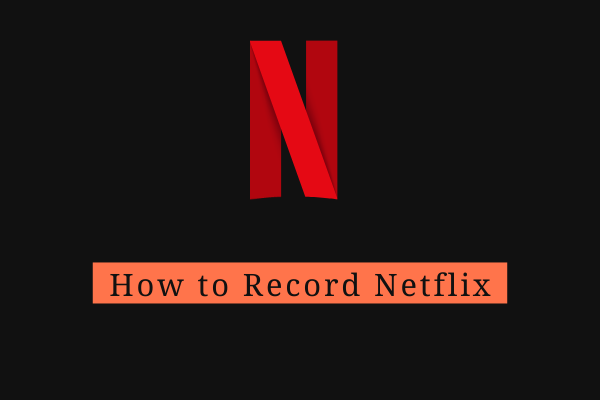
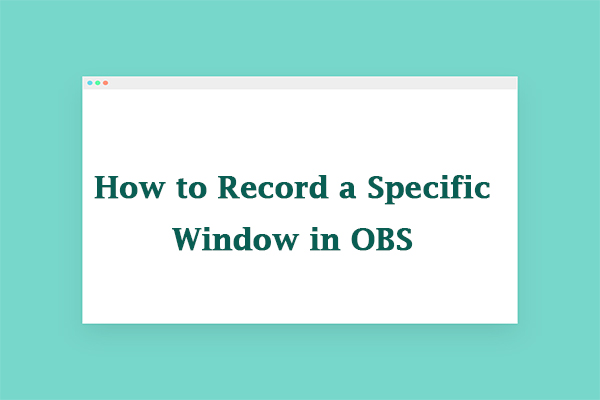
User Comments :