Netflix is a popular video streaming with over 180 million subscribers. The downside of Netflix is that it does not allow users to download movies or shows on their computers for offline watching. What if you’d like to enjoy the movies and shows without the Internet?
In this post, you will learn the methods about how to record Netflix on PC. If you’d like to change the format of the recorded video, try MiniTool Video Converter.
How to Record Netflix on Windows – Bandicam
Bandicam is a lightweight and easy-to-use screen recorder for Windows that can record any of your PC screen activity without any hassle. Additionally, all recorded files are preserved into the highest quality available.
Moreover, it also features multiple recording modes to choose from and can capture live stream gameplays that uses the DirectX/OpenGL/Vulkan graphics technologies.
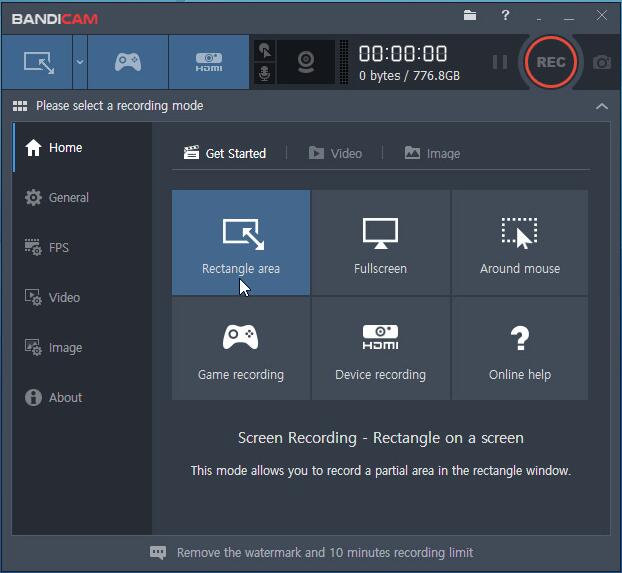
- Access the official website of Bandicam and follow the download instructions to install the software.
- After entering the main interface of the software, select a recording mode from Fullscreen or Rectangle area.
- Open Netflix on your browser and play the movie or show.
- Go back to the main interface of Bandicam and click the Rec button to start recording.
- Once done, click the Stop button, and the recording will be saved automatically on your PC.
Related article: How to Record on Hulu in 2020
How to Record Netflix on Mac – Quicktime Player
To record Netflix on Mac, you can’t miss QuickTime Player. Although this software is originally designed for playing video or audio files on Mac computers and laptops, it can be used to record screen processes in full HD quality.
Besides, QuickTime Player also lets you make common video edits like trim, rearrange, rotate, split a video into multiple clips.
- Open QuickTime Player on your Mac.
- Go to the File tab and select the New Screen Recording option from the dropdown list.
- A new window will appear where you can see many setting options. Adjust all the settings according to your requirements.
- Switch to Netflix and play the show or movie that you wish to record.
- When you have recorded the Netflix show or movie, stop the recording by clicking the red circular button.
How to Record Netflix Online – AceThinker Free Online Screen Recorder
If you do not want to install software to record whatever is playing on Netflix, then AceThinker Free Online Screen Recorder is perfect for you.
It is a web-based free tool that you can use to directly record Netflix, whether you use Mac or Windows computer. You can capture your whole screen with it, or highlight the area of your display where the Netflix movie or show is being played.
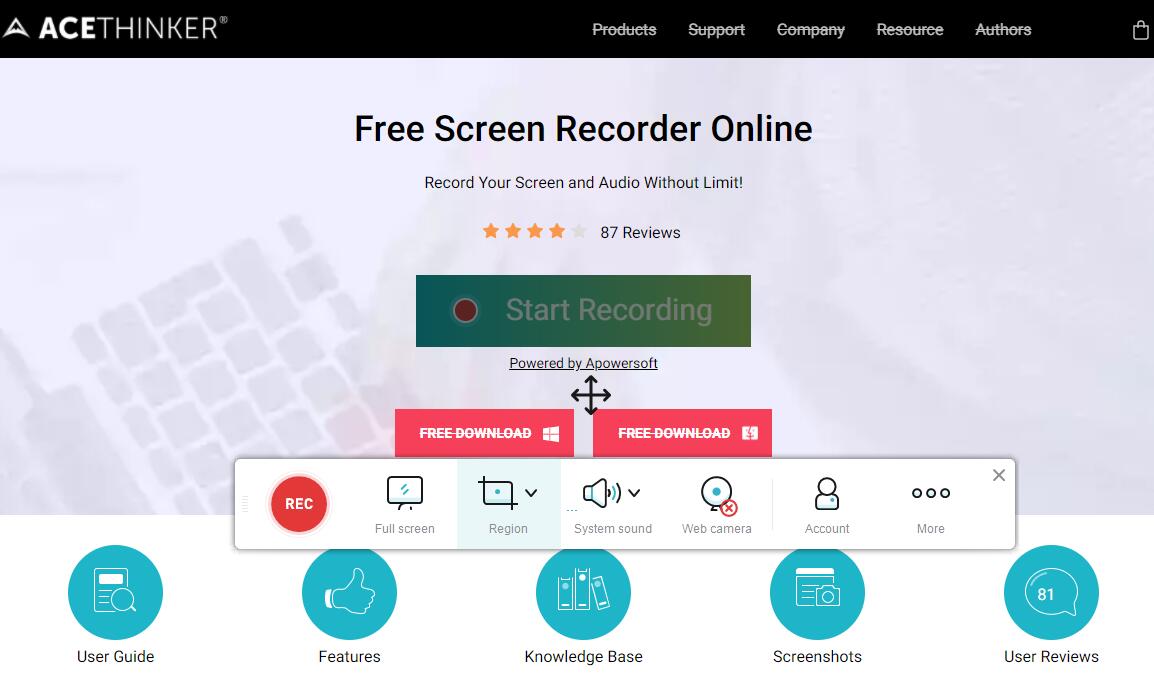
- Visit AceThinker Free Online Screen Recorder on your web browser.
- Download and install a launcher to activate this web-based recorder for the first time use.
- Click the Start Recording button from the main page of the app.
- Customize the recording settings.
- Play the Netflix show or movie you want to record.
- Press the REC button to start recording.
- Preview the video you just recorded and save it to your computer or directly upload it online.
Bottom Line
Have no idea about recording Netflix? Try the above-mentioned methods to record your favorite TV shows and movies in high quality. If you have any questions or suggestions about it, please let us know via [email protected] or share them in the comments section below.


![Top 10 Best Video Converters [Free & Paid]](https://images.minitool.com/videoconvert.minitool.com/images/uploads/2024/07/best-video-converter-thumbnail.png)
User Comments :