Have you ever had the idea of recording the game tutorials or game highlights while playing World of Warcraft (WOW) and then sharing them on certain social media? How to record WOW gameplay on PC? Read this article from the MiniTool free video converter to find out the effective methods.
World of Warcraft is a popular video game with various players. You can choose to record World of Warcraft to share your game highlights or make game tutorials for beginners. How to record WOW gameplay in high quality and how to choose a proper game recorder to complete the work? All answers are covered in this post. Furthermore, we will also guide you on how to make an excellent WOW recording with an exceptional video editor. Let’s delve deep into this article.
Introduction to World of Warcraft
At the beginning of this article, we would like to give a brief introduction to World of Warcraft. World of Warcraft, short for WOW, is a massively multiplayer online role-playing video game released in 2004. It features a vast and open world with diverse landscapes, and players can create characters from a variety of faces and classes. Within the game, it provides players with an extensive array of quests and storylines to immerse themselves in the rich lore of Azeroth.
Sometimes, you may want to record WOW to review your gameplay and identify your mistakes. Also, you want to create game tutorials or save memorable moments. How to record World of Warcraft gameplay? Keep reading.
How to Record WOW Gameplay for Free
This part will show you a reliable and free screen recorder for WOW and guide you on how to use it for WOW recordings.
Overview of MiniTool Video Converter
MiniTool Video Converter is the most recommended game recorder to record World of Warcraft gameplay with no lag. In addition to recording WOW, you can also use it to record other computer games, such as LOL, PUBG, Valorant, Sims 4, and more. Meanwhile, it can record other activities happening on the screen, like video conferences, presentations, live streaming videos, videos from websites, etc.
MiniTool Video Converter is a completely free screen recorder that can record the whole screen or selected region without a time limit or watermark. You can use it not only to record internal audio without background noise from a microphone but also to record internal audio as well as microphone narration.
As an excellent screen recorder, MiniTool Video Converter also allows you to record your 4K screen at standard, high, or original quality and supports recording videos in MP4 format with multiple frame rate options, including 50fps, 30fps, 25fps, 20fps, and 15fps. With its intuitive and user-friendly interface, you can easily and quickly master how to record on-screen activities.
MiniTool Video ConverterClick to Download100%Clean & Safe
Other Main Features of MiniTool Video Converter:
- Functions as an audio and video converter to troubleshoot the problem of incompatible formats.
- Supports converting not only between audio and video files but also videos to formats for iPhone, iPad, Samsung, Huawei, and Android devices.
- Supports a wide range of formats, including but not limited to MP4, MKV, M4V, AVI, WebM, FLV, MP3, WMA, and WAV.
- Provides premade format presets for social media, including Facebook, YouTube, Vimeo, and Instagram.
- Provides the batch audio and video conversion feature.
- Equipped with the feature of compressing video and audio files by changing formats or other format parameters, like encoder, resolution, frame rate, and others.
- Works as a downloader to help you get videos, audio, playlists, and even subtitles from YouTube.
Steps to Record WOW Gameplay via MiniTool Video Converter
It is quite easy to record World of Warcraft gameplay via MiniTool Video Converter, which takes only a few steps. Below are detailed steps for your reference.
Step 1. Download and install MiniTool Video Converter
If you have installed this excellent screen recorder, you can directly run it and proceed to the next step. If you haven’t done that, you can click the button below to download the installation package and then follow the on-screen instructions to install it on your PC. Once done, run this free program.
MiniTool Video ConverterClick to Download100%Clean & Safe
Step 2. Customize the recording settings
1. Switch from the Video Convert module to the Screen Record module and hit the Click to record screen region. Then the MiniTool Screen Recorder panel will appear.
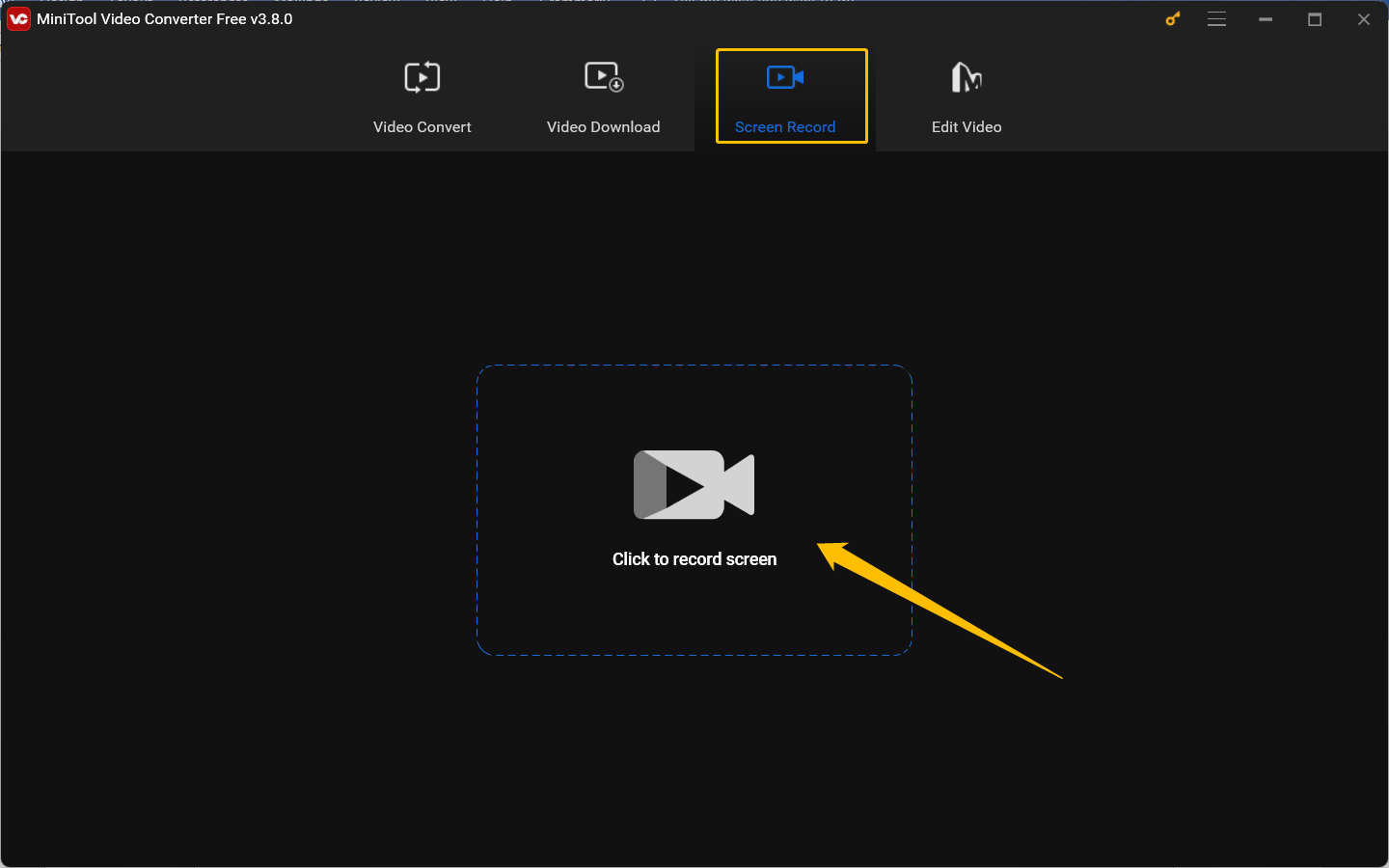
2. MiniTool Screen Recorder will capture the whole screen by default. If you don’t want to record the taskbar or only want to record a specific window, you can click the inverted arrow next to Full screen to choose the Select region option and then click and drag the mouse cursor to choose the recording area.
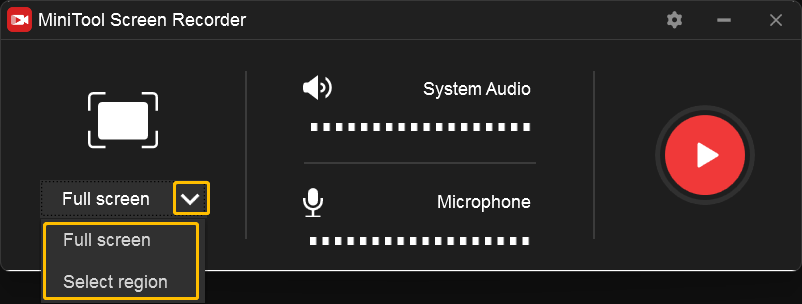
3. Next, you can decide whether to record the system audio and microphone sounds. If you just create a screen recording for game highlights, you can only record the internal audio. If you want to record a game tutorial, you’d better record the internal audio and your commentary from the microphone. You can click the speaker and microphone icons to turn the system audio and microphone sound on or off.
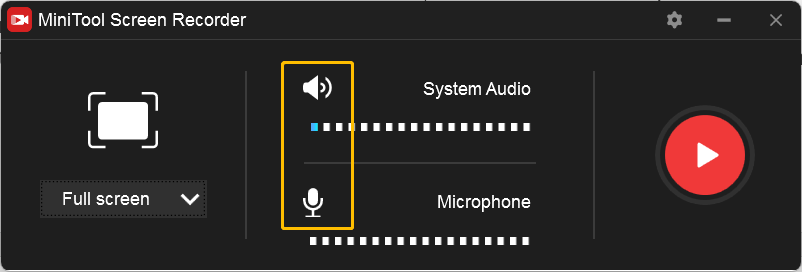
4. Optionally, click the gear icon at the top right corner to open the Settings window. On this window, you can change the recording saving path, quality, frame rate, and others. Click the OK tab to confirm the changes.
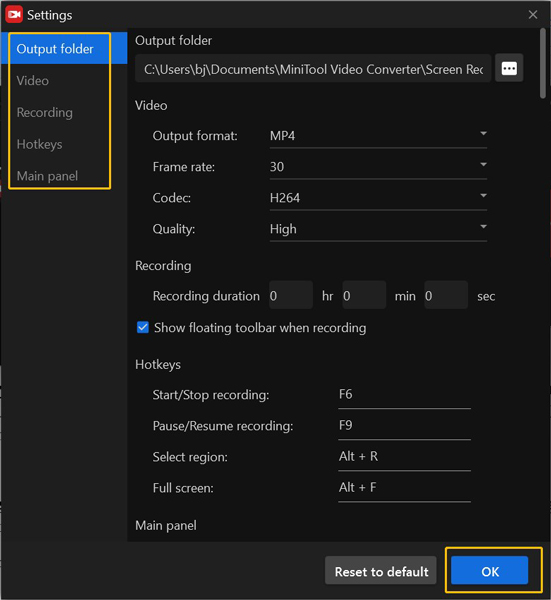
After setting up MiniTool Video Converter, we can go to the next step to start recording WOW gameplay with this screen recorder.
Step 3. Record World of Warcraft
1. Open and play the World of Warcraft gameplay.
2. When you want to start recording, you can simply press the default F6 key and the recording will begin after a 3-second countdown. When you want to pause and resume recording, you can press F9.
3. At last, you can press F6 again to end the recording and then the recorded video will appear on the MiniTool Screen Recorder list. You can right-click on the recording to preview, delete, rename, or locate it.
Other 4 Useful Ways to Record World of Warcraft
Additionally, to provide you with more options, we have also found the following 4 useful game recorders for World of Warcraft. You can read the introduction below to learn about them.
Recorder 1. Bandicam
Bandicam is a lightweight screen recorder for Windows that has three main modes, including the Screen Recording mode, the Game Recording mode, and the Device Recording mode. Its Game Recording mode can record games that use the DirectX/OpenGL/Vulkan graphics technologies. As a high-performance game recorder, Bandicam can record various 2D and 3D games with 4K UHD and 480 FPS video.
More importantly, Bandicam utilizes hardware-accelerated technology to record video, audio, and camera footage simultaneously without compromising performance. However, it is important to note that if you are using the free version of Bandicam, you can only record for a maximum of 10 minutes per recording.
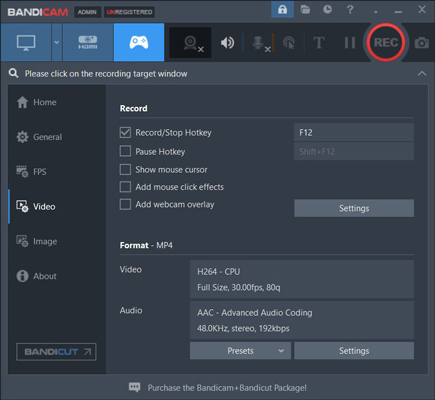
Recorder 2. Warcraft Recorder
Warcraft Recorder, only available on Windows, is a free and lightweight screen recorder that specializes and can only record World of Warcraft. If you are a loyal player of WOW and need a tool to automatically record and review your WOW gameplay, Warcraft Recorder is the first choice. It monitors your WOW combat log directory and will start capturing the gameplay when specific events are logged. You can get the recorded video almost immediately after the encounter ends.
Pay attention! Warcraft Recorder relies on OBS for its recording capabilities, which means Warcraft Recorder can’t make screen recordings without OBS. This recorder is designed to work seamlessly with OBS to ensure efficient and high-quality WOW recordings. If you find it cumbersome to use, you may consider other screen recorders, like MiniTool Video Converter and Bandicam.
Recorder 3. NVIDIA ShadowPlay
NVIDIA ShadowPlay is a professional game recorder that can help you record thousands of games, such as World of Warcraft, Fortnite, Minecraft, Hogwarts Legacy, and more. With it, you can capture high-quality game recordings. What’s more, it can automatically capture key moments, match-winning plays, or other precious moments, which ensures your best gaming moments are saved automatically.
Furthermore, this WOW gameplay recorder supports capturing a 15-second GIF from your favorite ShadowPlay video and taking screenshots at up to 8K. Like Bandicam, ShadowPlay uses hardware acceleration to minimize the impact on game performance.
More than a screen recorder, ShadowPlay is also a tool for live streaming that allows you to broadcast your game to Facebook Live, Twitch, or YouTube Live. Meanwhile, it even enables you to overlay cameras and custom graphics to better personalize your livestream.
Recorder 4. Xbox Game Bar
Using the default screen recording tool of your device is also a good choice. If your computer is running Windows 10 or 11, Xbox Game Bar is worth a try. It is pre-installed on your Windows PC and you can use it to capture games or other activities happening on the screen for free.
This free screen recording tool allows you to record the screen with the system audio, as well as add voiceovers through microphones or other sound input devices. But Xbox Game Bar doesn’t support customizing the recording area, nor does it support recording the Windows desktop and File Explorer.
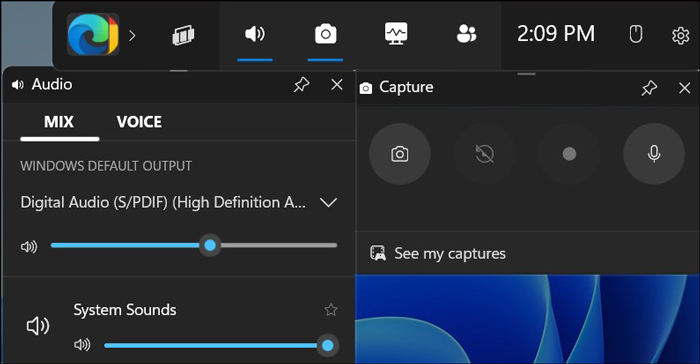
How to Choose a Proper Gameplay Recorder for WOW
The above has shown you 5 useful game recorders for WOW. How to choose the best screen recorder for WOW? Below are five tips to help you choose a proper game recorder that can make a big difference in your gaming experience. Let’s have a look.
#Price
If you haven’t or are without enough budget, a free screen recorder is a good choice. What’s more, most free screen recorders have all the essential features that can meet the need for basic screen recording. MiniTool Video Converter is one of the best free screen recorders worth trying. If you have enough budget, you can also try other paid screen recorders like Bandicam to enjoy additional functionalities.
#Performance
Using a screen recorder with no lag can help you record games without leading to lag or stuttering during gameplay. Also, screen recorders using hardware acceleration are highly recommended, which can reduce the load on the CPU of your devices and then improve performance.
#Recording Quality
Most people prefer to watch high-quality videos. If you want to post WOW game recordings on social media, you’d better use a screen recorder that can create high-quality videos. You can choose a game recorder that supports high resolution (like 1080P, 4K, etc.) and high frame rates (like 30fps, 60fps, etc.).
#Compatibility
You need to make sure the game recorder is compatible with the operating system of your device. For example, MiniTool Video Converter and Bandicam are good choices for Windows users, but not for Mac users because they don’t have Mac versions.
#Ease of Use
An easy-to-use game recorder can make your recording process easier. It is recommended to choose a game recorder with a simple and user-friendly interface. Besides, a game recorder providing customizable hotkeys can also enhance the recording efficiency.
Recommended Video Editor for WOW Recordings
MiniTool MovieMaker is a great video editor for screen recordings, which can help you edit recorded footage and make them into professional videos. It offers a variety of editing features for images, videos, and audio, such as trimming, splitting, merging, and rotating videos, fading audio, making color corrections for videos and images, and making other edits.
Moreover, MiniTool MovieMaker provides various royalty-free resources, like Instagram-style filters, opening and closing effects, animated stickers, and more. You can download this video editor without watermark to discover your unlimited creativity in making videos. With this video editor, you can perfect your World of Warcraft recordings.
MiniTool MovieMakerClick to Download100%Clean & Safe
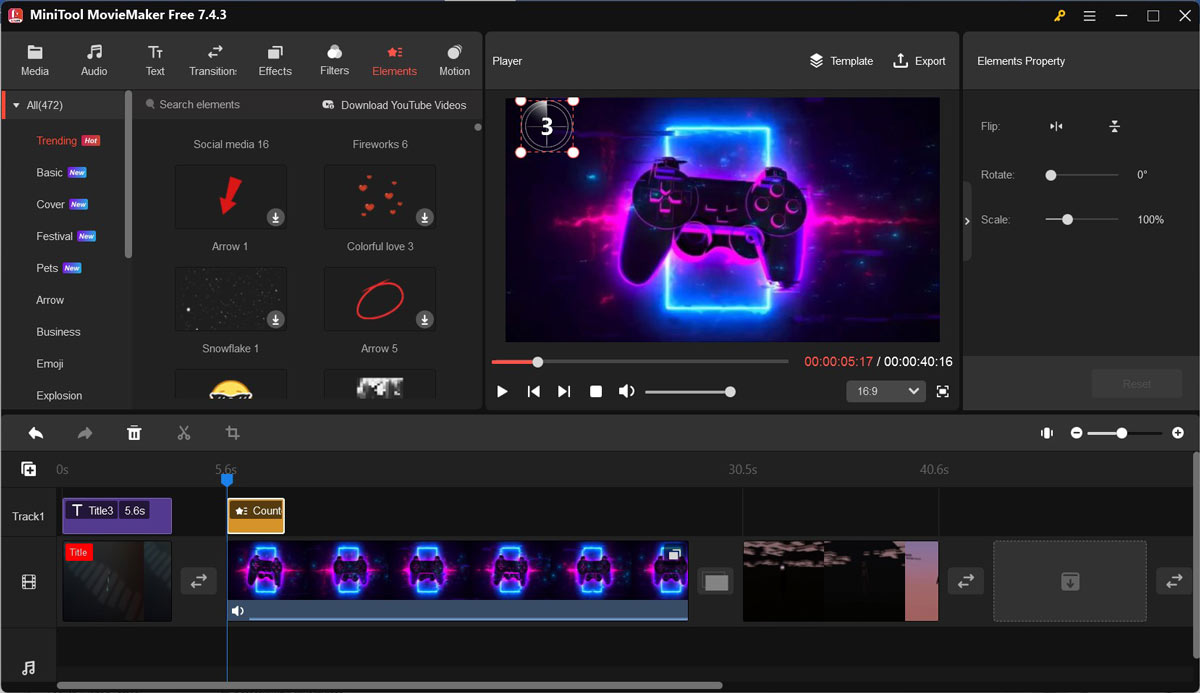
Wrapping Up
When playing World of Warcraft, it’s a great way to save gameplay highlights with a gameplay recorder. How to record WOW gameplay efficiently? This article has shown 5 useful game recorders and guided you on how to use MiniTool Video Converter to record WOW in detail. Alternatively, you can choose a proper game recorder for WOW based on the tips mentioned in the article. I hope this article has been helpful to you.
At last, if you encounter any questions while using MiniTool Video Converter and MiniTool MovieMaker, please contact us via [email protected] for help.


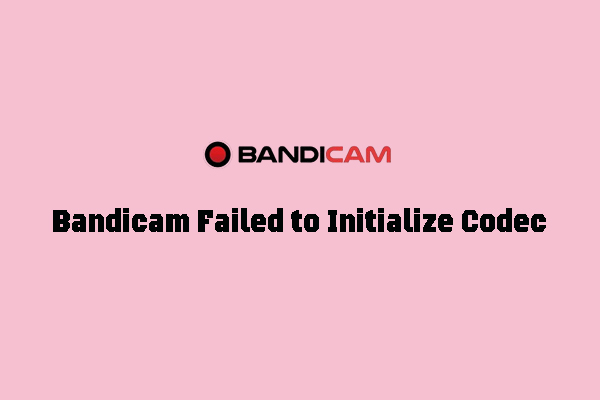
![3 Easy and Effective Ways to Record Clash of Clans [PC/Phone]](https://images.minitool.com/videoconvert.minitool.com/images/uploads/2024/10/record-clash-of-clans-thumbnail.jpg)
![How to Screen Record Beyond Live Without a Black Screen [2 Ways]](https://images.minitool.com/videoconvert.minitool.com/images/uploads/2024/10/how-to-screen-record-beyond-live-thumbnail.jpg)

User Comments :