Beyond Live is a platform for watching live concerts. Sometimes, you may want to record cherished moments for later viewing. Can you record on Beyond Live and how to screen record Beyond Live? All the answers are covered in this MiniTool free video converter post.
Beyond Live, released by SM Entertainment and Naver, is an online live concert streaming service and concert series. It provides fans with fan meetings, live concerts, and showcases. These activities enable fans to watch their favorite stars perform live. What’s more, it allows fans to interact with stars through real-time chat, stamps, and heart functions. Therefore, some of you may want to save these memorable moments. The following content will give you the answer to the question “Can you screen record Beyond Live?” and a tutorial on how to screen record Beyond Live. Let’s have a look.
Can You Screen Record Beyond Live
Can you record live concerts on Beyond Live? Owing to the terms and conditions of Beyond Live and the copyright laws, you can’t screen record Beyond Live. If you try to use a screen recording tool to capture on Beyond Live, you will get a black screen recording. Fortunately, there are useful ways to record protected videos.
If you want to capture video from the website without DRM or other free videos, you can try to use MiniTool Video Converter which is a completely free screen recorder with no time limits or watermarks.
MiniTool Video ConverterClick to Download100%Clean & Safe
How to Screen Record Beyond Live
In this section, we recommend 2 useful screen recorders to record live concerts on Beyond Live without a black screen. Below is a brief introduction to them and a tutorial on how to use them for Beyond Live recording.
Option 1. EaseUS RecExperts
EaseUS RecExperts, compatible with both Windows and Mac, is a professional screen recorder that can record anything happening on the screen along with audio and webcam. It has the feature to record DRM-protected videos without a black screen. With it, you can easily record Beyond Live.
In addition, EaseUS RecExperts supports video conference recording, streaming video recording, gameplay recording, video tutorial recording, etc. Below are detailed steps to capture Beyond Live using EaseUS RecExperts.
Step 1. Download, install, and launch EaseUS RecExperts. Then go to the official website of Beyond Live, sign in to your account, and open the live concert you want to record.
Step 2. In the left sidebar, click the inverted triangle to choose the Enhanced mode option.
Step 3. You can choose to record the full screen or a selected region. Also, you can set it to record the webcam, system sound, and microphone according to your needs.
Step 4. Click the REC button to start the Beyond Live recording. During the recording process, you can pause and resume the recording. To end the recording, just click on the Stop icon.
Option 2. iTop Screen Recorder
iTop Screen Recorder is another good choice to screen record on Beyond Live. It enables you to capture Beyond Live, Hulu, Netflix, and other encrypted videos without a black screen. You can use it to record the full screen or selected region with a webcam and audio recording. What’s more, it is a screen recorder with drawing tools that allows you to add annotations or drawings during recording. You can refer to the following guidance on how to record on Beyond Live via iTop Screen Recorder.
Step 1. Go to its official website to download the installation package of iTop Screen Recorder and then install it on your PC.
Step 2. Open Beyond Live and find the concert you want to record.
Step 3. Run iTop Screen Recorder to get to its main interface. On this panel, you need to choose the recording region, audio source, and other recording settings.
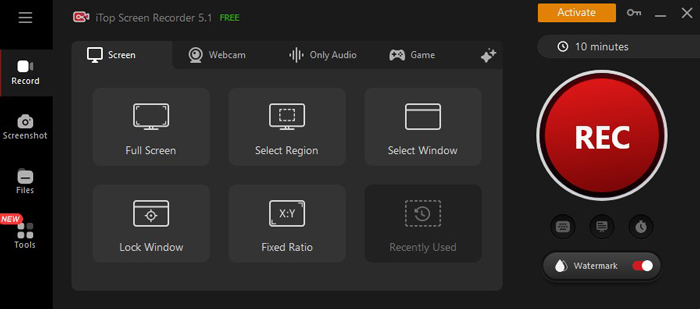
Step 4. Click the REC button or press the default F9 key to start recording on Beyond Live. Once the concert ends, you can press F9 again to complete the recording. If you want to pause and continue recording, just press F10.
Conclusion
Can you screen record Beyond Live? No, you can’t because these contents are encrypted. It is not easy to screen record live concerts on Beyond Live because they are protected. How to screen record Beyond Live? The above has provided detailed guidance. Just have a try.


![[Full Guide] How to Record Netflix with OBS Without Black Screen](https://images.minitool.com/videoconvert.minitool.com/images/uploads/2024/09/how-to-record-netflix-with-obs-thumbnail.jpg)

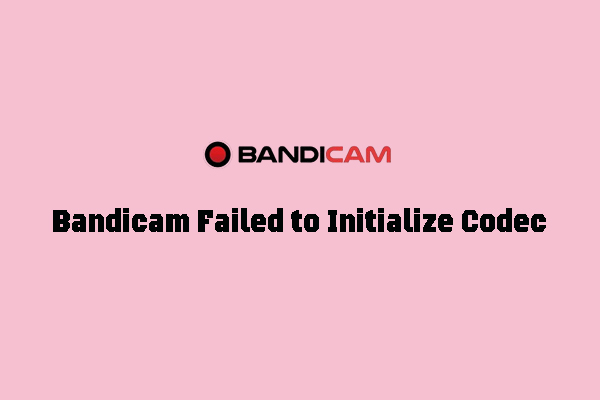
User Comments :