In this MiniTool free video converter post, we will guide you on how to record Pandora on PC, Android, and iPhone. As a bonus, how to download Pandora music with premium is also included.
Pandora is a popular music streaming service that is available on major platforms like Windows, Mac, Android, and iPhone. It enables its premium users to download and enjoy music offline. If you are only a free user and want to listen to Pandora music or podcasts offline, it is a good way to record Pandora. The following content will recommend several great audio recorders to record Pandora. Let’s delve into this useful post.
If you want to record video conferences, online videos, games, or other video content happening on your computer, MiniTool Video Converter is a free screen recorder that is worth a try. What’s more, if you want to extract audio from a video or screen recording, such as convert MP4 to AAC or MKV to MP3, MiniTool Video Converter can complete the task.
MiniTool Video ConverterClick to Download100%Clean & Safe
Record Music from Pandora on PC
How to record Pandora on your PC? Below are 3 useful audio recorders and tutorials on how to use them for Pandora recording.
#Using Audacity
Audacity is a free and open-source audio recording application that is available on Windows, macOS, Linux, and other Unix-like operating systems. It enables you to record Pandora to MP3, WAV, M4A, and other formats. Moreover, it is an audio editor with several useful editing features to refine audio. Below is how to make a Pandora recording via Audacity.
Step 1. Download Audacity from its official website and install it on your computer. Then open it.
Step 2. Click on the Audio Setup option, move to Host, and set the Audio Host as Windows WASAPI. Next, go to Playback Device and Recording Device under the Audio Setup option to specify them.
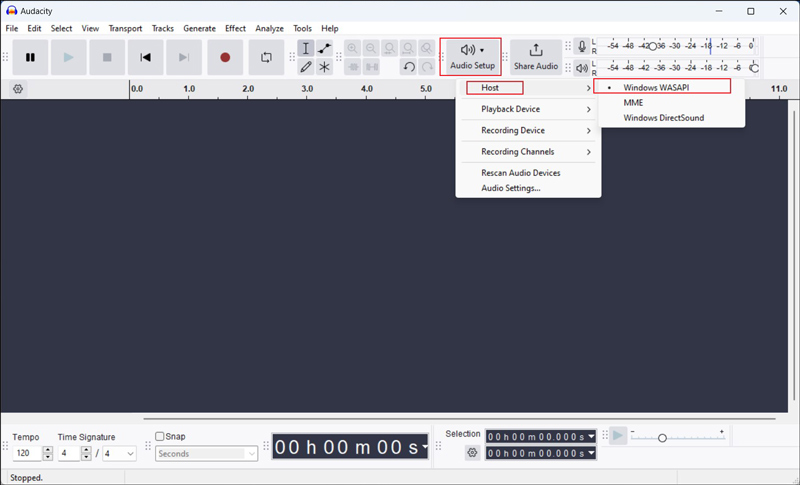
Step 3. Open the Pandora app or the web version of Pandora to play the music or podcast you want to record.
Step 4. Return to Audacity and click the Record icon to start the Pandora recording. Once the music or podcast is over, just click the Stop icon.
Step 5. Click the File tab and hit the Export Audio option. Then there are two options for you: Share to audio.com and Export to computer. If you want to record Pandora to MP3, select the Export to computer option.
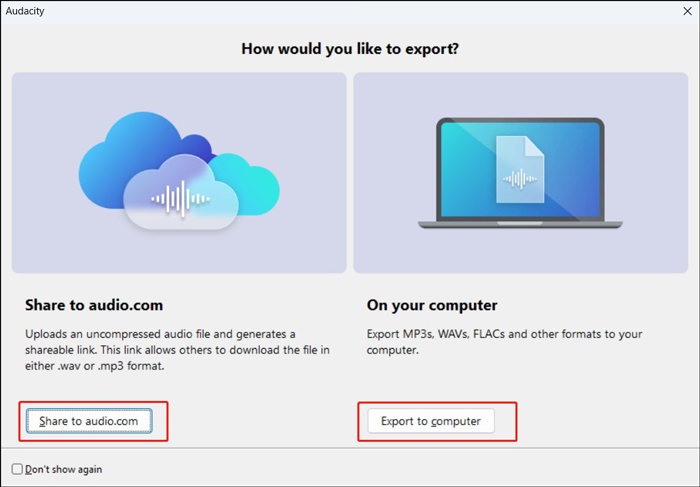
Step 5. A new window will pop up. You can rename the audio file and change its saving folder. Expand the Format dropdown to choose MP3 Files or other formats and then adjust other settings. Finally, click the Export button.
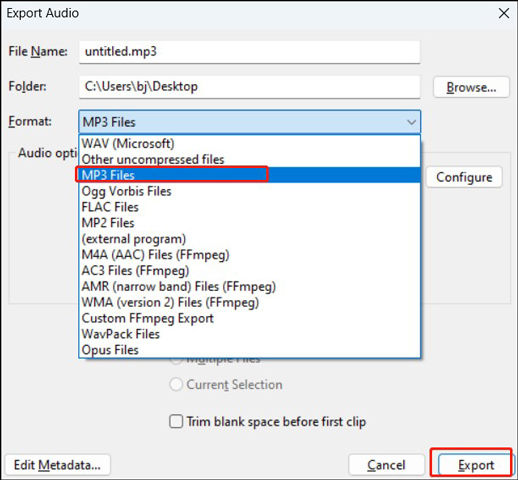
#Using Ocenaudio
Ocenaudio is known as a free and cross-platform audio editor and recorder. You can use it to capture music from Pandora. Here are detailed steps:
Step 1. Go to the official website of Ocenaudio to get its installation package and then install it.
Step 2. Run Ocenaudio to get to its main interface. Click the Edit tab and select the Preferences option. Switch to the Sound tab and set the desired audio input device under the Record Device/Options section. Then click Close.
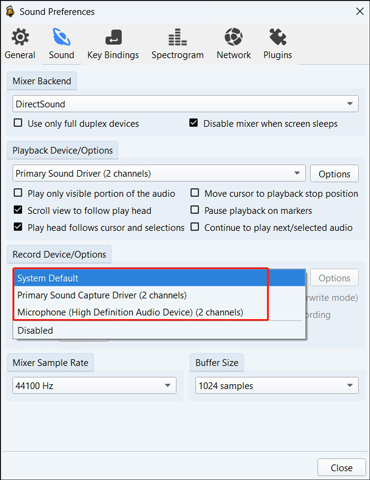
Step 3. Next, you can go to play the Pandora music you want to capture. Back to Ocenaudio and click the Start Recording icon. Then set the recording sample rate and channels and click OK to begin the recording process.
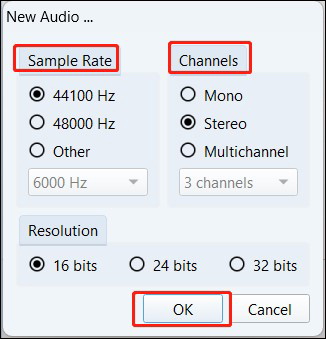
Step 4. To end the recording, click the Stop Recording icon. Later, you can choose to save or export the recorded audio file.
#Using Windows’ Built-in Sound Recorder
If you are a Windows user and don’t want to download any software, you can try its built-in sound recorder. Below is the detailed tutorial:
Step 1. In the Start Search box, enter “sound recorder”, find the right one, and click Open to activate it.
Step 2. Click the microphone icon to set the recording device. Moreover, you can click the More options for recording option at the top right corner and choose the Settings option to set the recording format and quality.
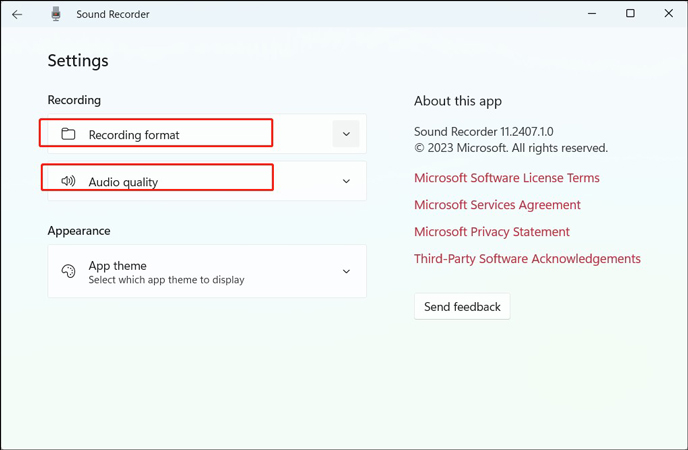
Step 3. Go back to the main interface of the Sound Recorder. Open and play the music or podcast that you want to record. Next, click the Start recording icon. To end the recording, just hit the Stop recording icon.
How to Record Pandora on Android and iPhone
If you are using Pandora on Android or iPhone, how do you record Pandora audio? Don’t worry, both Android and iPhone provide you with a built-in screen and audio recording features, which can help you easily capture any activities and sounds happening on your phone. In addition to using the screen recording feature, iPhone users can also use Voice Memos to record music from Pandora.
How to Download Pandora Music with Premium
Pandora enables users who subscribe to a Plus or Premium pan to download music or podcasts from Pandora for offline listening. If you have the right to download Pandora music, you can refer to the below detailed steps.
Step 1. Launch the Pandora app on your Android or iPhone and then log in to your Pandora Premium account.
Step 2. Find the Pandora music you want to download and tap on the three-dot icon next to the title of the song.
Step 3. Tap the Download option to download it. Later, you can go to the My Collection page to find the downloaded Pandora music.
Conclusion
This post has shown you how to record Pandora on different platforms. As a bonus, the steps to download Pandora music with Premium are also covered in this post.



![How to Record Bigo Live Easily in 3 Ways [PC/iPhone/Android]](https://images.minitool.com/videoconvert.minitool.com/images/uploads/2024/08/record-bigo-live-thumbnail.jpg)

User Comments :