This post offered by the free file converter gives a brief introduction to VOB and DivX files, and offers 6 methods to help you convert VOB to DivX. Additionally, in the last part, you can learn how to open VOB and DivX files.
Understanding of VOB and DivX Files
What are VOB and DivX files?Here are the answers.
What Is a VOB File
VOB (for video object) is a container format used in DVD-Video media. A VOB file has .vob as the filename extension and is often found in the VIDEO_TS folder. VOB files may be encrypted like DVDs.
VOB files are typically based on the MPEG program stream format, containing digital video, digital audio, subtitles, and DVD menus.
What Is a DivX File
Developed by DivX, LLC, DivX is a brand of video codec products for compressing media files with minimal loss in quality, not a video container format for storing digital content. This codec supports video resolutions up to 1080 HD. Many video players and DVD players can play DivX files.
There are three DivX codecs: the original MPEG-4 Part 2 DivX codec, the H.264/MPEG-4 AVC DivX Plus HD codec, and the High Efficiency Video Coding DivX HEVC Ultra HD codec.
How to Convert VOB to DivX on Windows
How to convert VOB to DivX on Windows? You can use MiniTool Video Converter to accomplish this task.
MiniTool Video Converter is a good solution for video conversion needs that can convert video to video, video to audio, and vice versa. This tool is easy to use and supports all popular audio and video formats, including but not limited to VOB, MP4, AVI, MOV, and WMV, ensuring compatibility across different devices and platforms.
MiniTool Video Converter has a user-friendly interface that simplifies the conversion process, making it accessible to beginners. In addition, this software enables users to customize the parameters, such as the frame rate, bitrate, and resolution, to satisfy the needs of advanced users. Furthermore, it’s free to use without size limits and doesn’t add watermarks to the converted file.
Let’s see how to convert VOB to DivX on Windows with MiniTool Video Converter.
Step 1. Hit the download button to download and install MiniTool Video Converter. Then, launch this software.
MiniTool Video ConverterClick to Download100%Clean & Safe
Step 2. Click the Add Files button or the Add or Drag files here to start conversion region under the default Video Converter tab to load the VOB file.
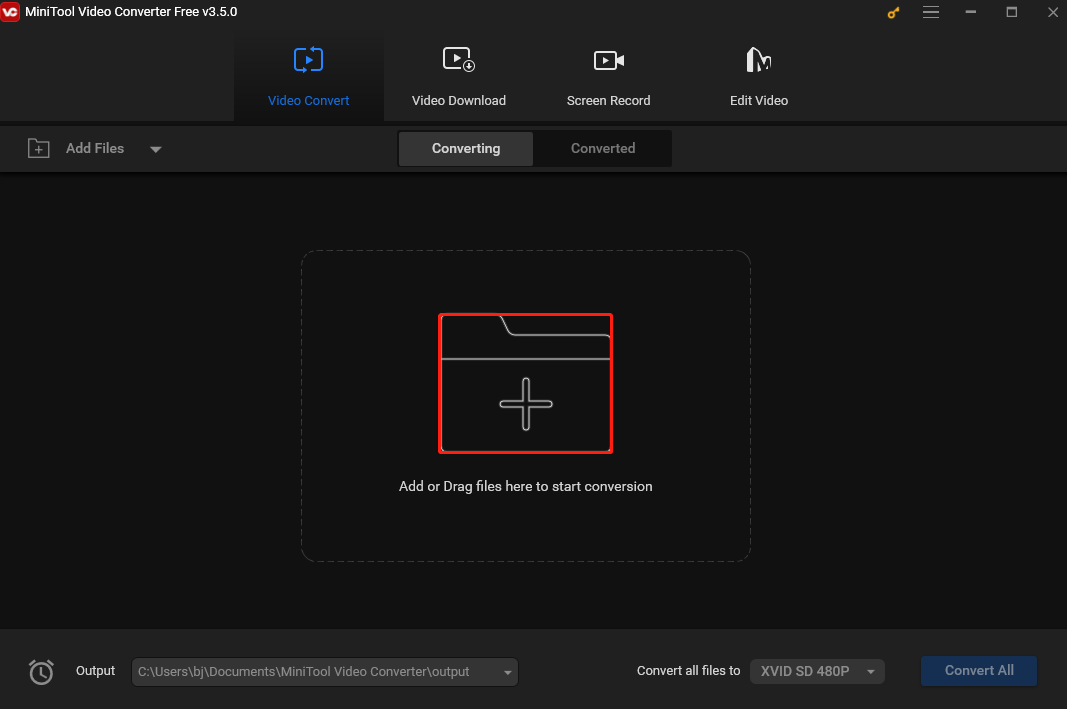
Step 3. Click the Edit button in the Target box. Go to the Video tab and choose DIVX on the left in the next pop-up window. This software offers 3 preset profiles with different resolutions. Generally speaking, the higher the resolution is, the larger the file size is. Choose your desired one.
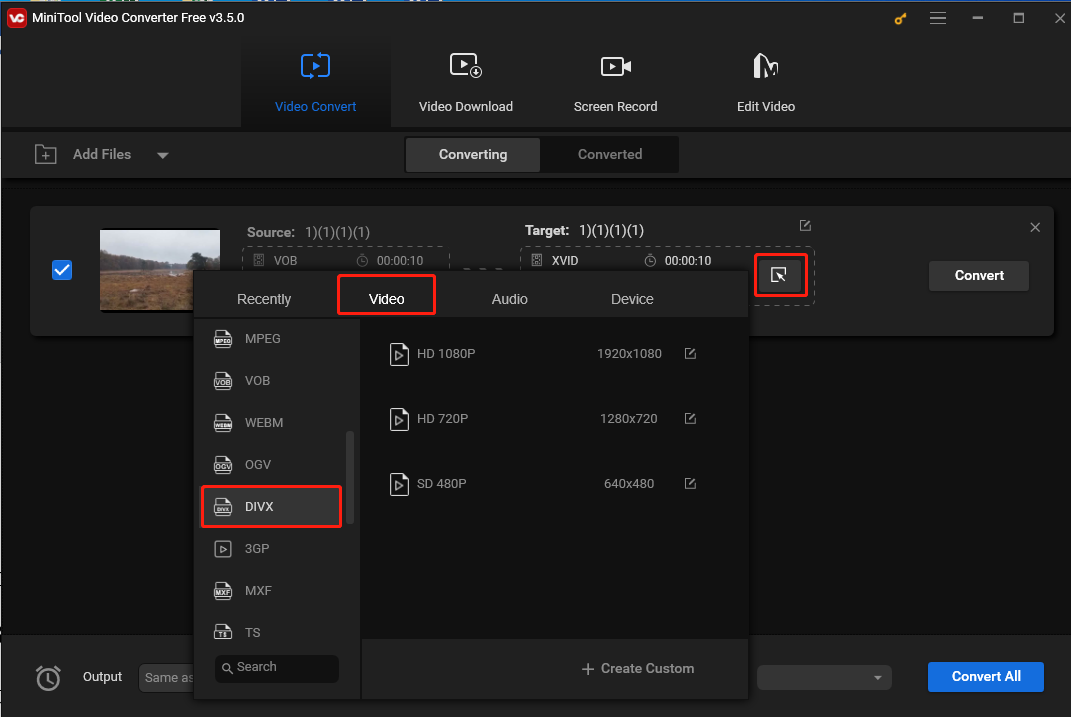
Step 4. Click the Output box in the bottom left corner and choose a folder from the down-drop list to save the converted file. Then, click the Convert button to start converting VOB to DIVX. Wait until you see Success under Convert. The process won’t take you long.
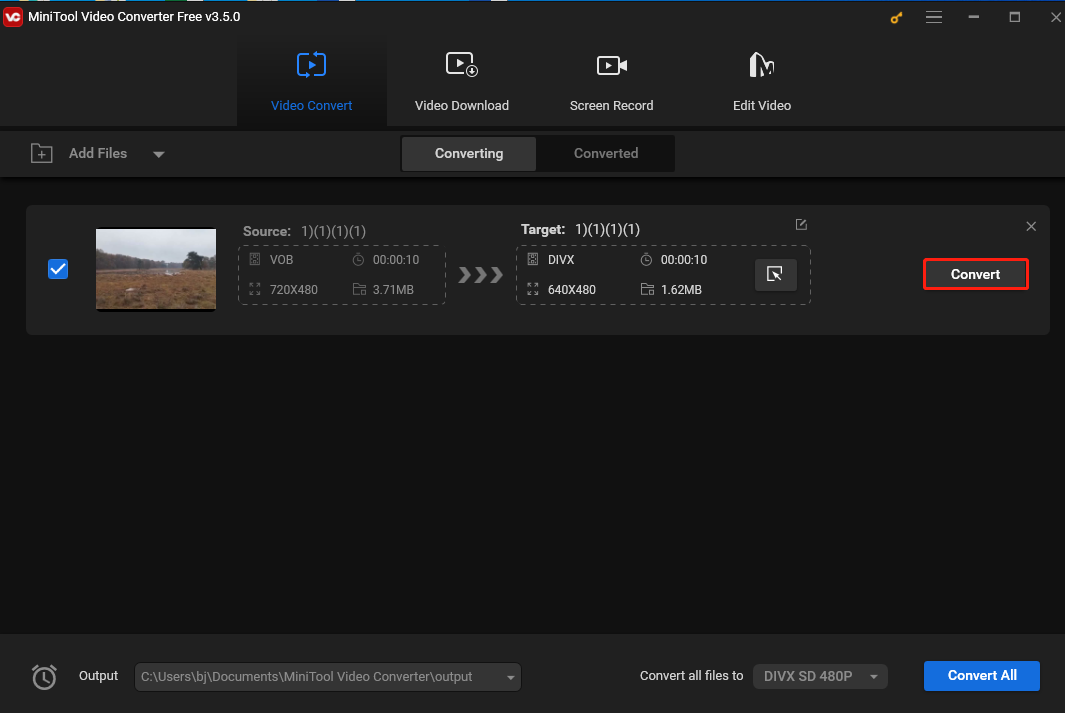
Step 5. After converting, click Converted and you will see the converted file. Click Show in folder to locate it.
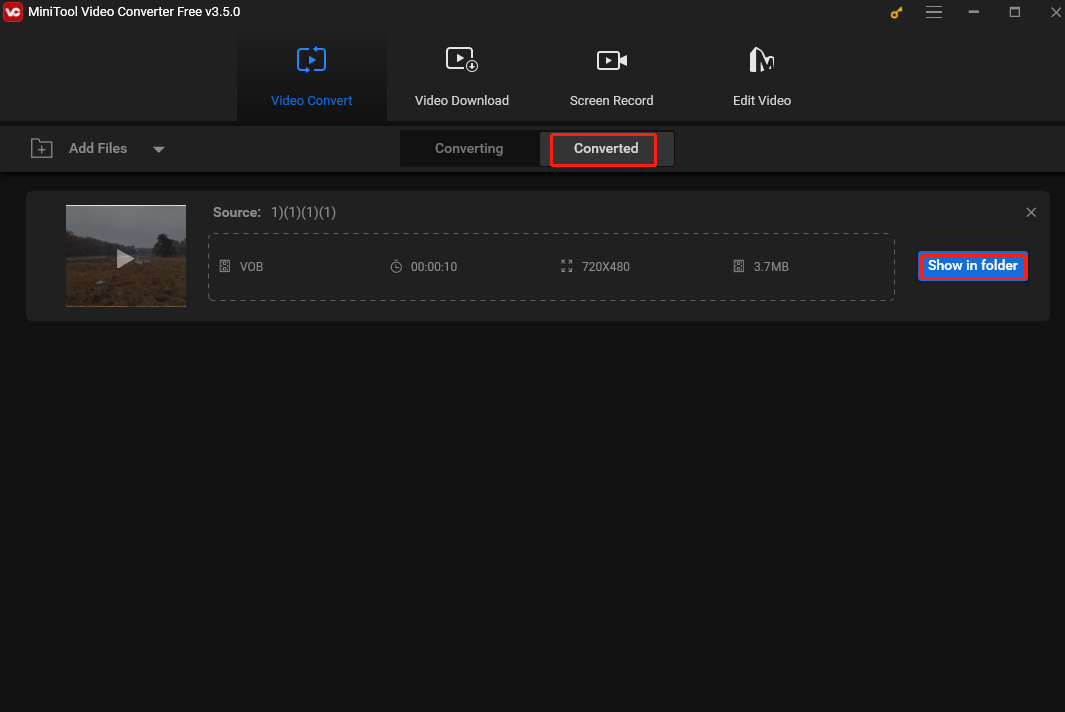
Besides a video converter, MiniTool Video Converter can serve as a free screen recorder. It can record any activities on your computer screen and saves the recording in MP4 format. It offers options to record the entire screen and a specific area. This tool can also capture the system sound and microphone simultaneously and respectively, making it an ideal choice for creating a tutorial.
MiniTool Video Converter can also function as a downloader, enabling users to download videos, audio, playlists, and subtitles from YouTube.
Want to convert VOB to DivX for free? Try MiniTool Video Converter.Click to Tweet
How to Convert VOB to DivX on Mac
If you are a Mac user, you can use AppGeeker Video Converter to help you convert VOB to DivX.
AppGeeker Video Converter is a fast media conversion tool that lets you easily convert videos and audio without quality loss. It supports SD/HD/4K video formats such as MOV, MP4, and AVI, and audio files including MP3, M4A, and AAC. This software can also convert media files to optimized preset formats to fit devices like iPhones, iPads, and more.
This VOB to DivX converter has an intuitive interface, ensuring a hassle-free experience for beginners, while providing advanced options to please experienced users. It empowers users to adjust settings including codec, quality, size, bitrate, frame rate, aspect ratio, and channels. Moreover, the software allows users to apply the customized output settings to all videos in the file list.
Here are the steps to convert VOB to DivX on Mac with AppGeeker Video Converter.
Step 1. Download and install AppGeeker Video Converter.
Step 2. Open this VOB to DivX converter and click the Add File button to load the target file. You can also drag and drop the VOB file to the project.
Step 3. Click the arrow icon in the Profile box. In the next window, go to the General Video category, and choose DivX Video (*.avi) as the output format.
Step 4. Click the Settings button to adjust the parameters if necessary.
Step 5.Click the Convert button in the bottom right corner to start the conversion process.
How to Convert VOB to DivX Online
If you run out of storage space on your computer and prefer to avoid downloading additional software, an online converter is a good solution to fulfill your conversion needs. Here I recommend Covnertio. This converter is compatible with any internet browser, eliminating the need for software downloads or installations.
Convertio is a popular user-friendly online converter that supports various file formats, such as VOB, MP4, MOV, WMV, and more. It can convert videos, audio, images, presentations, documents, e-books, etc. This tool is easy to use, allowing users to convert files with just a few simple clicks. It also allows users to customize the parameters.
With its broad format support and ease of use, Convertio is a convenient solution for file conversion needs. However, it has a small flaw. Only files no more than 100MB can be imported to this platform if you use the free version.
Follow the steps below to convert a VOB file to DivX with Convertio.
Step 1. Visit the Convertio website with your browser. Click the Choose Files button to load the VOB file.
Step 2. Click the output format box, and choose the DIVX format from the down-drop list.
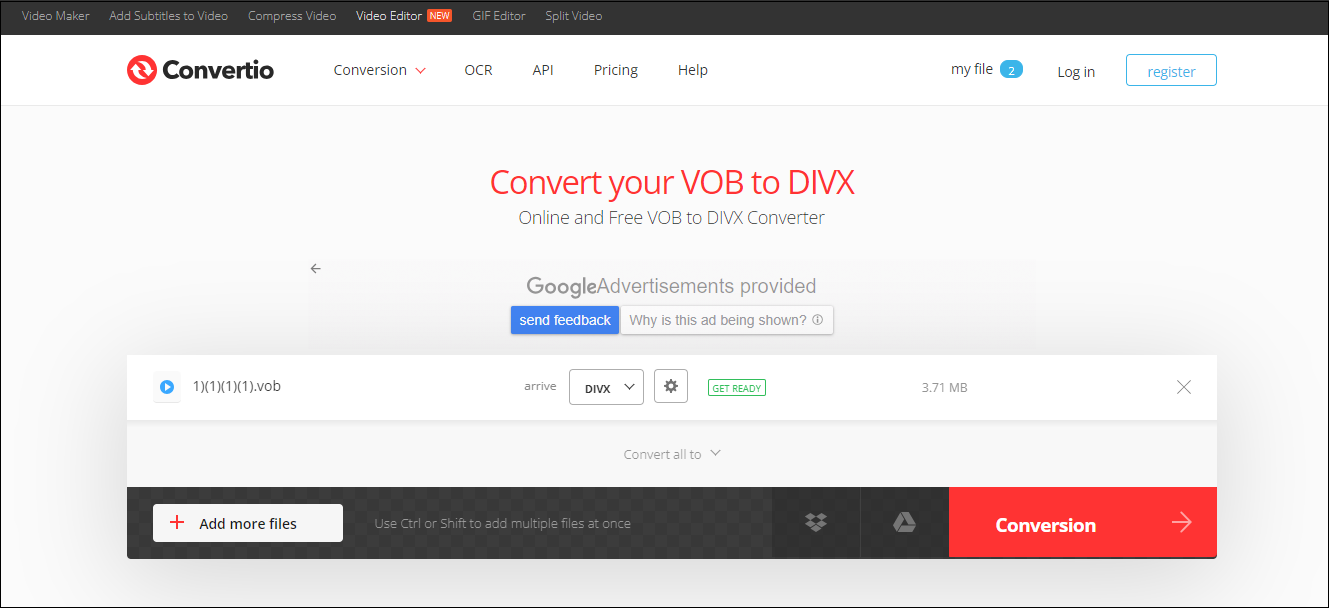
Step 3. Click the Convert button to begin converting VOB to DivX. Don’t forget to download the converted file before it is deleted.
Other VOB to DivX Converters
Besides the methods mentioned above, there are other handy VOB to DivX converters. See as follows.
1. Wondershare UniConverter (Video Converter Ultimate)
Wondershare UniConverter (Video Converter Ultimate) is an all-in-one application that can function as a video converter, video editor, screen recorder, transfer, and compressor. It’s easy to use and supports multiple media file formats like VOB, MP4, AVI, MP3, and M4A that can help you convert VOB to DivX and other formats at a high speed without hassle.
To ensure the best video output quality, this converter allows users to adjust the converted file’s resolution, bitrate, frame rate, video codec, audio codec, etc. In addition, it is compatible with Windows and Mac, ensuring broad accessibility, and catering to a diverse user base.
2. Prism Video Converter Software
Developed by NCH Software, Prism Video Converter Software is a powerful tool designed to convert video files with ease and efficiency. It supports a wide range of video formats, allowing you to convert VOB to DivX and other formats. Its clean and intuitive interface enables you to navigate easily.
One of the major features of Prism Video Converter is its ability to customize the output settings. Users can adjust parameters such as resolution, frame rate, and bitrate to optimize the quality of the converted videos to meet their specific needs. It also supports batch conversion, allowing the simultaneous conversion of multiple files. Additionally, this tool has editing features, enabling users to trim, crop, and add effects to their videos.
3. Media.io
Media.io is an online converter that can deal with multiple media file types including video, audio, and image. It supports many media file formats, such as VOB, MP4, and MP3, offering a wide range of options for your conversion needs without quality loss. Media.io also supports customizing the parameters of the converted file, further enhancing the video quality.
In addition, Media.io offers batch conversion, which can process up to 30 files simultaneously. It provides a clear interface, making the conversion process as simple as a few clicks. Media.io will immediately delete your uploaded files after conversion to secure your privacy.
How to Open VOB Files
How to open VOB files? Here are many methods. For Windows users, they can use MiniTool MovieMaker to open VOB files.
MiniTool MovieMaker is a free video editor without watermark, enabling users to create wonderful videos easily and quickly. This editor offers editing features like trimming, cropping, adding filters, and adjusting colors. It supports multiple importing and exporting video formats, and can function as a media player, allowing you to play VOB files and others.
Let’s download and install MiniTool MovieMaker, then follow the steps below to play a VOB file.
MiniTool Video ConverterClick to Download100%Clean & Safe
Step 1. Open MiniTool MovieMaker, and click Import Media Files to load your VOB file.
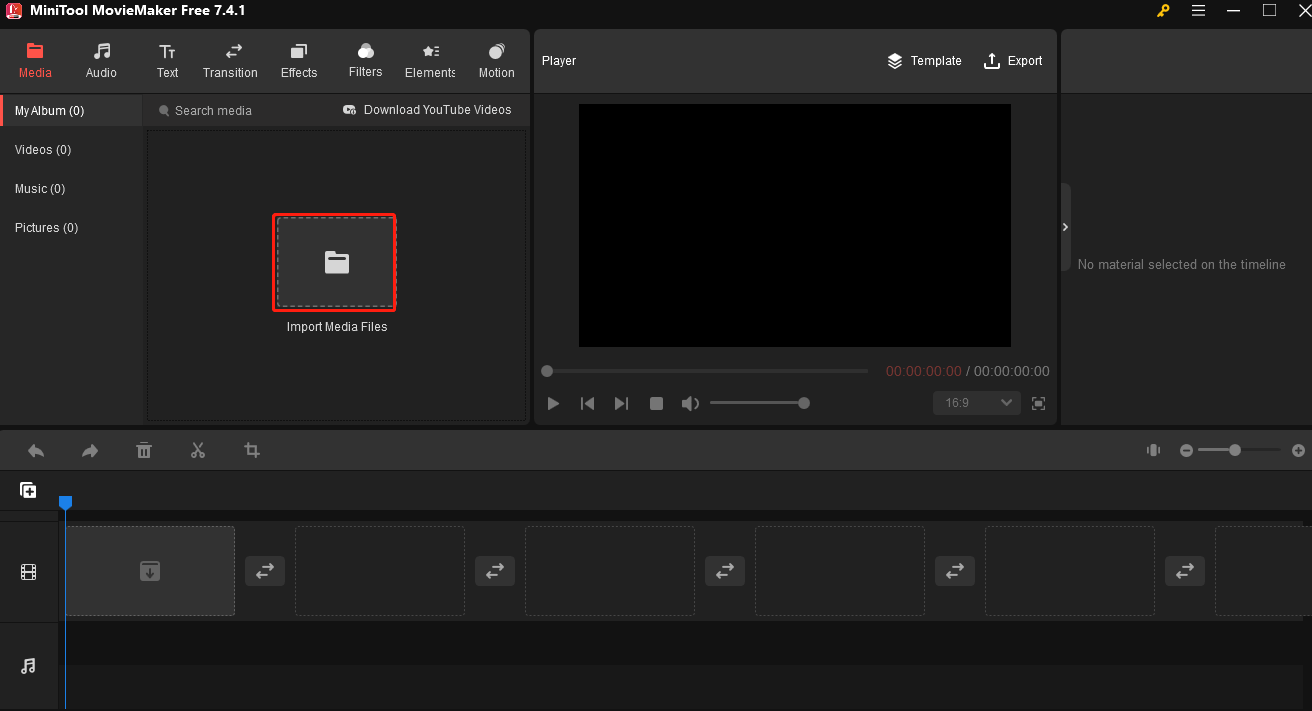
Step 2. Click the + icon in the bottom right corner of the video’s thumbnail to add it to the timeline.
Step 3. Click the play button on the left in the Player section to open the file. Or click the Full Screen icon on the right to enjoy it on full screen.
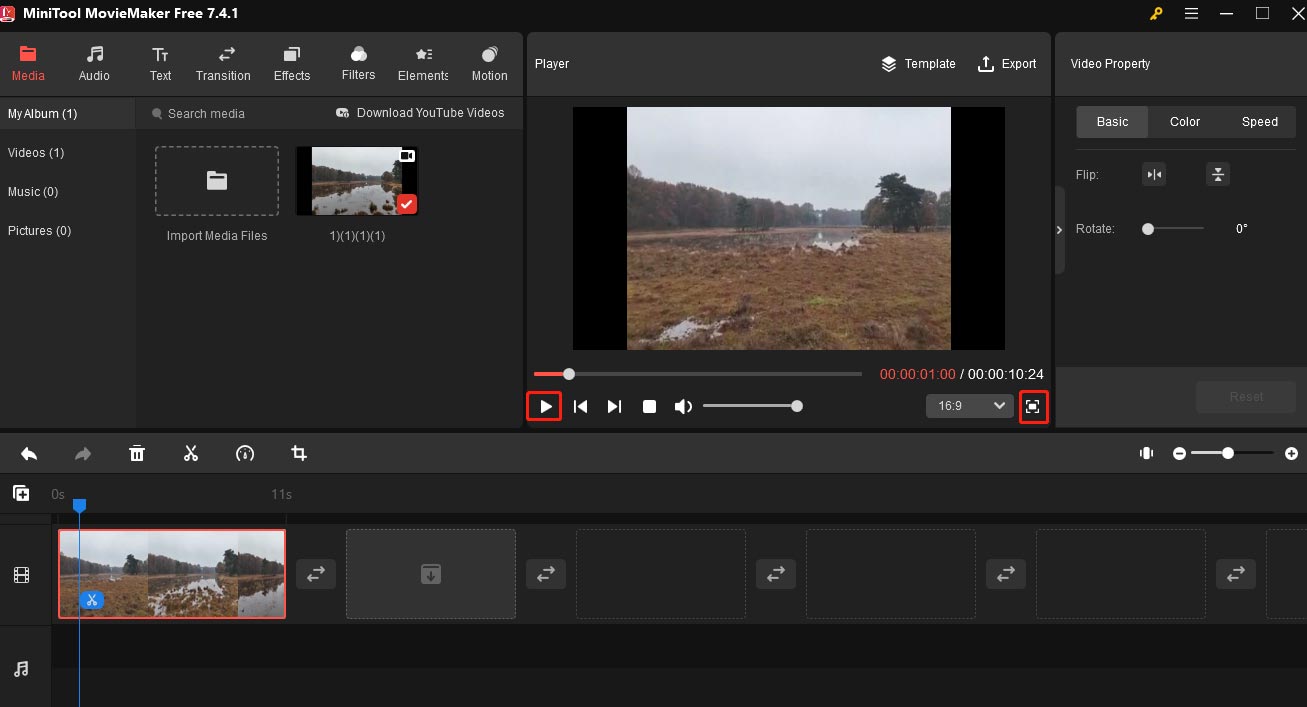
How to Open DivX Files
VLC media player is an excellent tool for opening VOB files. It is a popular media player without ads. It’s free, open-source, and cross-platform. This media player can open almost all video and audio formats like VOB, OGG, and AAC. In addition, VLC can be used as a video converter. It supports all popular importing and outputting media file formats, making it easy and quick to convert a video file to another one.
Here are the steps to open DivX files with VLC.
Step 1. Download and install VLC media player.
Step 2. Click Media and choose Open File… from the drop-down list.
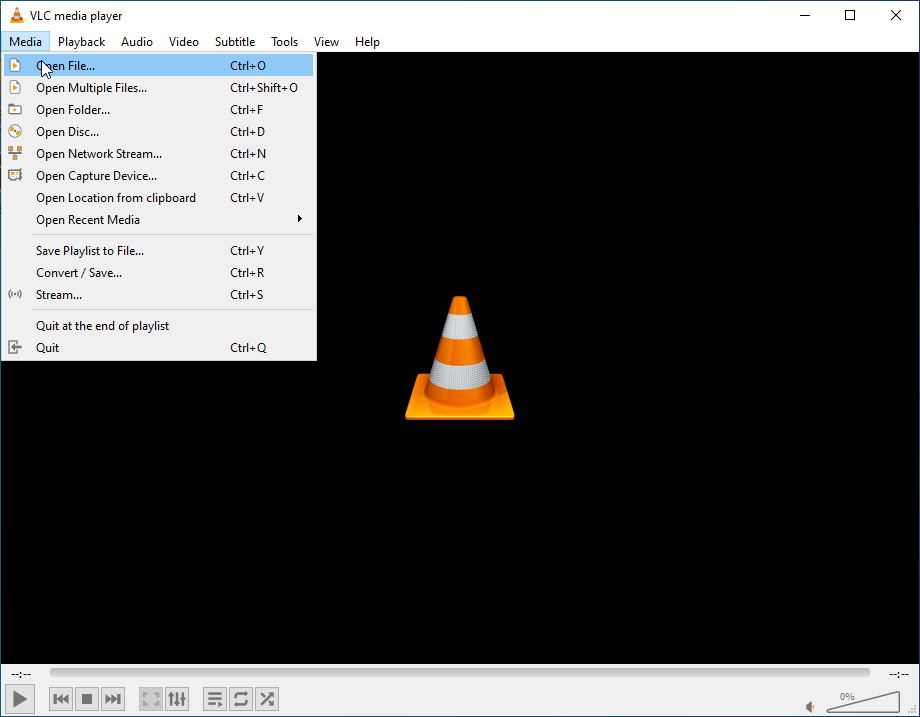
Step 3. In the following window, choose the DivX file you want to open, and click Open.
Final Words
This article explains to you what VOB and DivX are, and offers several reliable VOB to DivX converters to help you accomplish the conversion tasks quickly and easily. In addition, it introduces handy media players to help you open your VOB and DivX files. I hope you find it useful.
Finally, if you encounter any issues when using MiniTool Video Converter or MiniTool MovieMaker, don’t hesitate to contact us via [email protected].
You may also like:


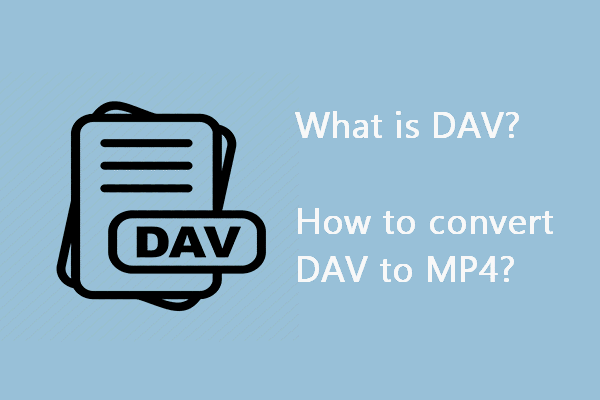
![[Solved] Converting MP4 To MOV On Windows 10 & Mac](https://images.minitool.com/videoconvert.minitool.com/images/uploads/2021/04/mp4-to-mov-win-mac-thumbnail.png)
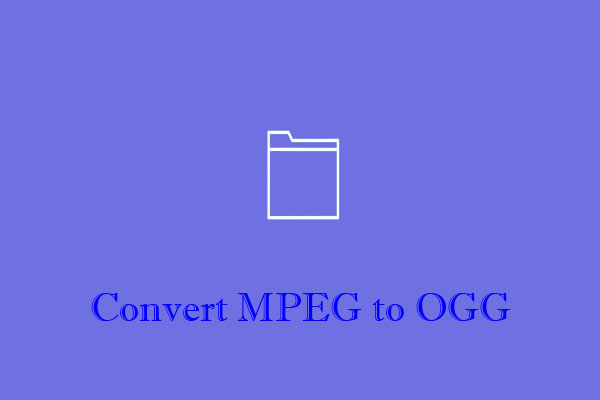
User Comments :