This post from the free video converter briefly introduces a BFI file and presents you with useful methods to open it on different devices.
Do you know BFI files? Have you encountered difficulties when opening them on your computer? Don’t worry! The following gives you a brief introduction to a BFI file and offers 3 easy ways to help you open it.
What Is a BFI File
BFI stands for Brute Force and Ignorance. It is a video format mostly associated with Blaise software developed by Statistics Netherlands, and often used for storing video game data, especially in older games. The file extension of the format is .bfi.
How to Open a BFI File
Since BFI is not a common format, it’s incompatible with most media players. However, you can use the following 3 media players to open it easily.
1. VLC media player
VLC media player is a free open-source and powerful media player that supports almost all multimedia files and formats. It can play media files, DVDs, CDs, and VCDs and is compatible with MP4, MP3, MOV, and rare formats like BFI. In addition, this program is cross-platform that can run on Windows, Mac, and Linux.
The following are the steps to play a BFI file using VLC media player.
Step 1. Download VLC media player and install it on your computer.
Step 2. Launch VLC media player.
Step 3. Click and expand Media on the top menu bar, and select Open File…
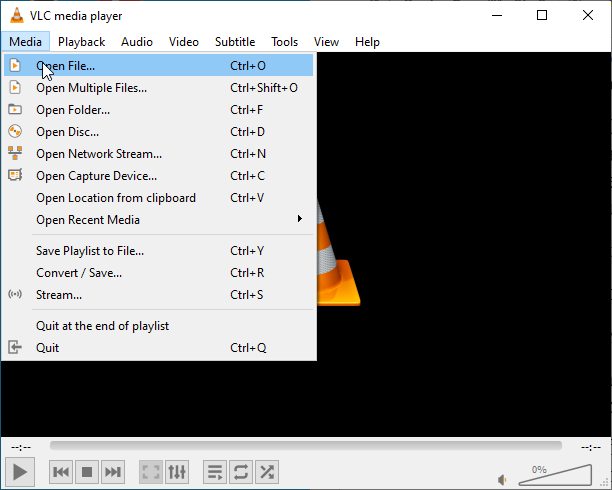
Step 4. In the following pop-up window, select the target BFI file. Click All Files (*) on the down-drop menu of Media Files. Finally, click the Open button. Then, the player will immediately play the BFI file.
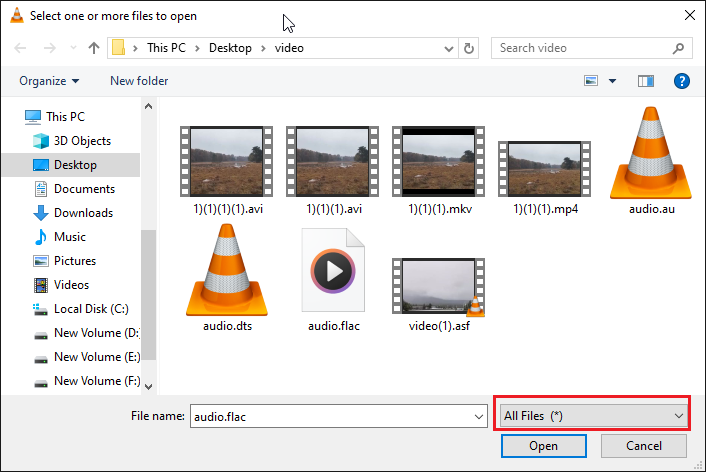
2. Bitberry File Opener
Bitberry File Opener is also a great application to open BFI files. It supports tons of file formats and caters to documents, videos, audio files, email attachments, encoded files, images, and more. It also offers editing features to help you enhance the quality of images and documents.
Here comes the tutorial.
Step 1. Download and install Bitberry File Opener on your computer.
Step 2. Launch this program. Click the Open from the File menu to select your BFI file to open it. You can also drag your file and drop it on the Bitberry File Opener window to open it.
3. File Viewer Plus
File Viewer Plus is a professional media player that supports hundreds of file formats. It can open videos, audio, documents, images, archives, and others. More than a player, this program also enables users to edit and convert files.
Step 1. Download and install File Viewer Plus on your computer. Then launch this software.
Step 2. Click the Open a File button to open the BFI file. You can also drag and drop the target file onto the program window to open it. Multiple files can be opened at the same time, and this program will organize them in tabs.
After opening a file, you will see a toolbar. The toolbar includes a File Info button, which opens the File Information Panel on the left side of the file. This panel is customized to display information about the file, and the displayed information varies based on the type of file.
MiniTool Video ConverterClick to Download100%Clean & Safe
Conclusion
BFI is a rare media file format incompatible with many media players. This article provides you with 3 handy methods to open it. Choose one you prefer to open your BFI file.



User Comments :