DVDs offer a retro viewing experience. However, the videos can’t be played on many modern devices. Even if they could, they often appear pixelated or blurry when viewed on large screens with high resolution. If you want a better visual experience when watching DVDs, DVD upscaling can solve it. This post from the free video converter provides you with two methods to upscale DVD to 1080p.
Why Do We Upscale DVD to 1080p
There are two main reasons.
1. Enhancing the viewing experience. Most devices have large screens and high resolution. DVD videos with low resolution may not look great on those advanced devices. Upscaling DVDs ensures you a better viewing experience when enjoying DVDs on those devices.
2. Ensuring compatibility. Some newer devices are not compatible with DVDs. However, upscaling the content to 1080p can fix it without additional software or hardware. It allows you to continue enjoying your DVD collections and ensures that the content remains accessible across various modern devices and platforms.
But how can we upscale DVD to 1080p? DVD upscaling is not an easy thing unless you have the right tool. The following are 2 handy tools to help you quickly fix it.
How to Upscale DVD to 1080p
Method 1. AnyMP4 Video Converter Ultimate
AnyMP4 Video Converter Ultimate is an all-in-one video converter. It can convert, edit, compress, and play videos. This software is not free, but it offers a trial version. It’s an ideal tool to upscale DVD to 1080p.
Here are the steps to upscale DVD to 1080p with AnyMP4 Video Converter Ultimate:
Step 1. Download and install the software.
Step 2. Click Ripper on the main interface and select Load DVD to import your DVD video.
Step 3. Click the box next to Output Format and choose your output format on the drop-down menu. I recommend choosing MP4 as the output format due to its high quality and wide compatibility. And then select HD 1080p.
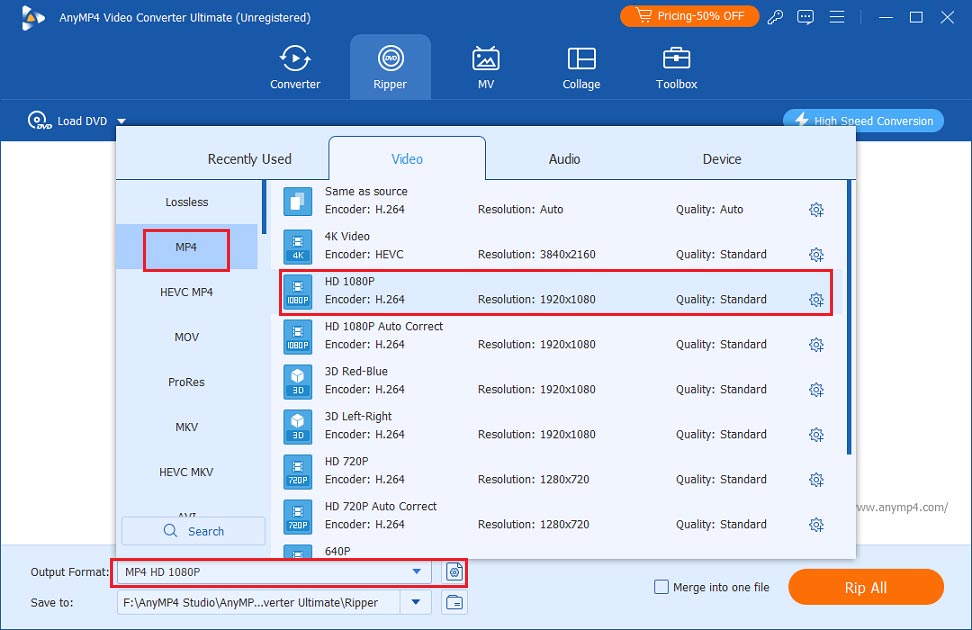
Step 4. Click Rip All to let the process begin.
Method 2. HandBrake
HandBrake is a free and open-source video converter. It supports many file formats. With it, you can upscale DVD to 1080p free.
Below are the steps to upscale DVD with HandBrake:
Step 1. Download, install, and launch this free software.
Step 2. To import the DVD video, click the Open Source button.
Step 3. Go to Video and you can see the Quality section with an RF (Rate Factor slider) slider. The RF value determines the video’s quality. The higher the number is, the higher the video’s quality is. To set the video to 1080p, you need to adjust the RF slider to the value between 20 and 24.
Step 4. Click Start or Start Encode to begin upscaling the DVD to 1080p.
MiniTool Video ConverterClick to Download100%Clean & Safe
Conclusion
It’s easy to upscale DVD to 1080p once you have the right tool. Now, pick one and start upscaling your DVDs.


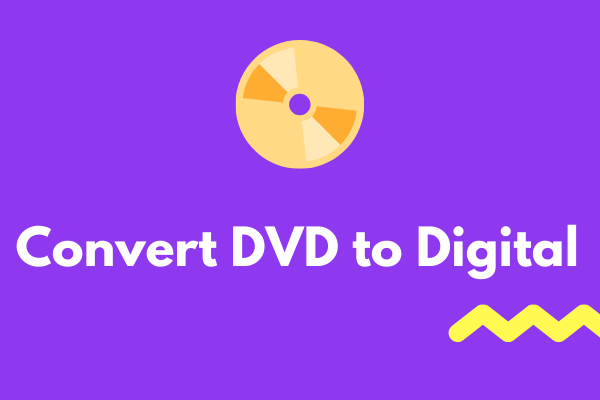
User Comments :