This article from the free video converter provides an overview of MKV and Xvid formats, along with several easy and quick methods to help you convert MKV to Xvid and vice versa. In addition, you can learn how to open MKV and Xvid files with 2 free methods.
Understanding MKV and Xvid
Let’s discuss the definitions of MKV and Xvid files before going into the methods for converting between MKV and Xvid formats.
What Is an MKV File
MKV, short for Matroska, is a video container format that can store video, audio, picture, or subtitle tracks in a single file. This format is similar in concept to other containers like AVI, MP4, or ASF, except it is an open standard.
There are several MKV file extensions: .mkv for video (which may include subtitles or audio), .mk3d for stereoscopic video, .mka for audio-only files (subtitles may be included), and .mks for subtitles only.
What Is an Xvid File
Xvid is a video codec library, not a video format. It is an open-source video codec that is compatible with a wide range of devices and platforms. This codec compresses and decompresses digital video and a video encoded with it is usually stored in the AVI container format with the file extension as .avi. Thus, when it comes to converting MKV to Xvid, that generally means converting MKV video to AVI with Xvid codec.
How to Convert MKV to Xvid
How to convert MKV to Xvid? Converting MKV to Xvid is quite easy these days. All you need is a handy and reliable MKV to Xvid converter. Here are the 7 hassle-free converters that will help you convert MKV to Xvid.
Method 1. MiniTool Video Converter
MiniTool Video Converter is a user-friendly and free file converter that caters to all popular audio and video formats, such as MKV, MP4, AVI, etc. It allows users to seamlessly convert video to video, video to audio, and vice versa.
MiniTool Video Converter also enables users to customize parameters like frame rate, video bitrate, resolution, and more for the converted file. Thus, you can use this tool to reduce the file size by optimizing these settings. In addition, this tool offers a time-saving feature – batch conversion, which empowers users to process up to 5 media files simultaneously.
Other Features of MiniTool Video Converter:
- It can record any activity on your computer without watermarks or time limits and save your recording in MP4 format.
- It can capture the system sound and microphone simultaneously and respectively.
- It supports recording your computer screen in 4K resolution.
- It allows you to record the entire screen and a specific area.
- It can function as a YouTube Download, enabling you to download videos, audio, playlists, and subtitles from this platform.
- …
Let’s see how to convert MKV to Xvid free with MiniTool Video Converter.
Step 1. Click the download button below to download and install MiniTool Video Converter on your computer. Then, open it.
MiniTool Video ConverterClick to Download100%Clean & Safe
Step 2. Under the default Video Convert tab, click Add Files or the Add or Drag files here to start conversion area to load your MKV file.
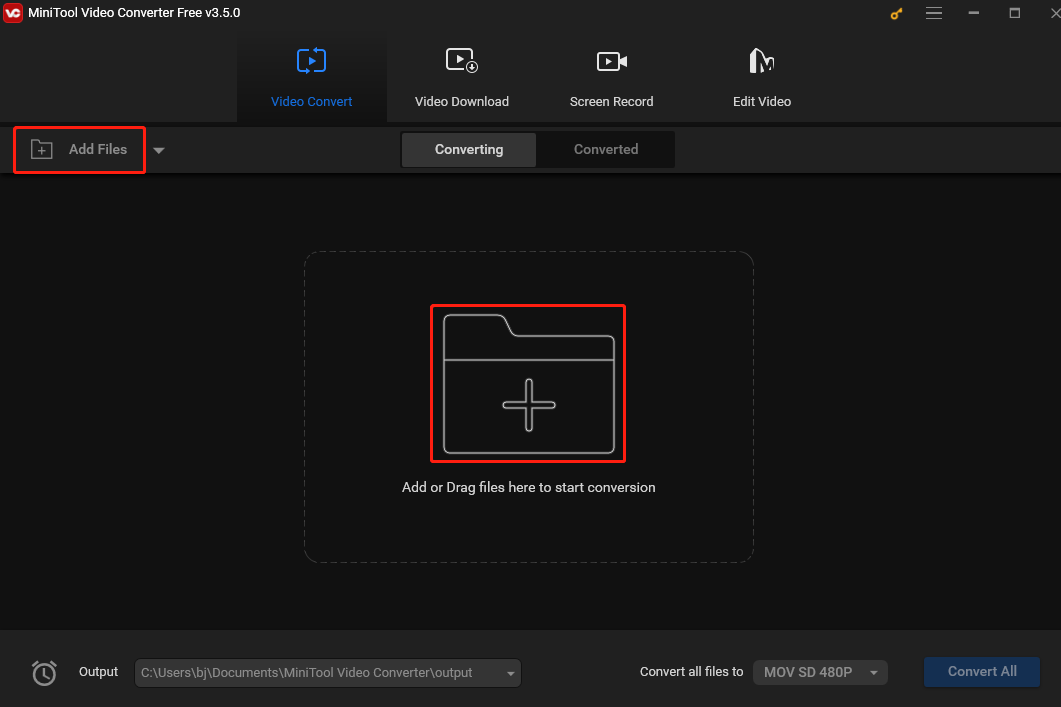
Step 3. Click the Edit button in the Target box. In the following output format window, navigate to the Video tab and select XVID on the left. There will be 3 preset profiles with different resolutions. A higher resolution usually results in a larger file size. Pick one that suits your needs.
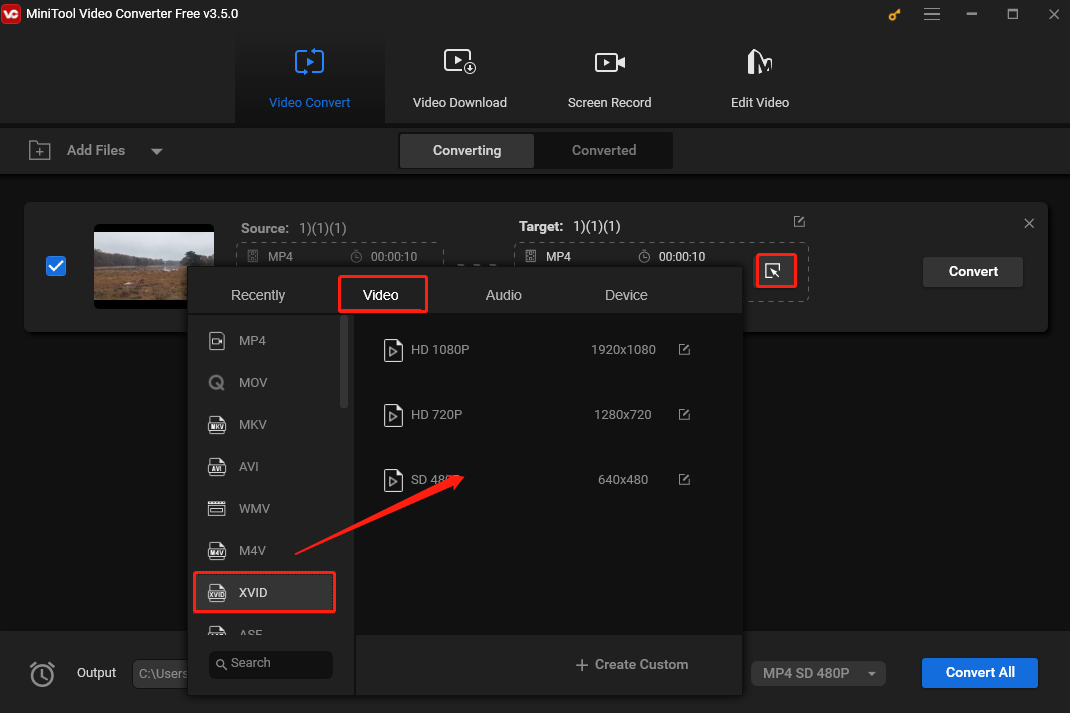
Step 4. Click the Output box in the bottom left corner, and click Browse from the drop-down list to select a destination to store the converted file. Next, click Convert to start converting MKV to XVID. Wait until you see Success under Convert, which means the process is completed.
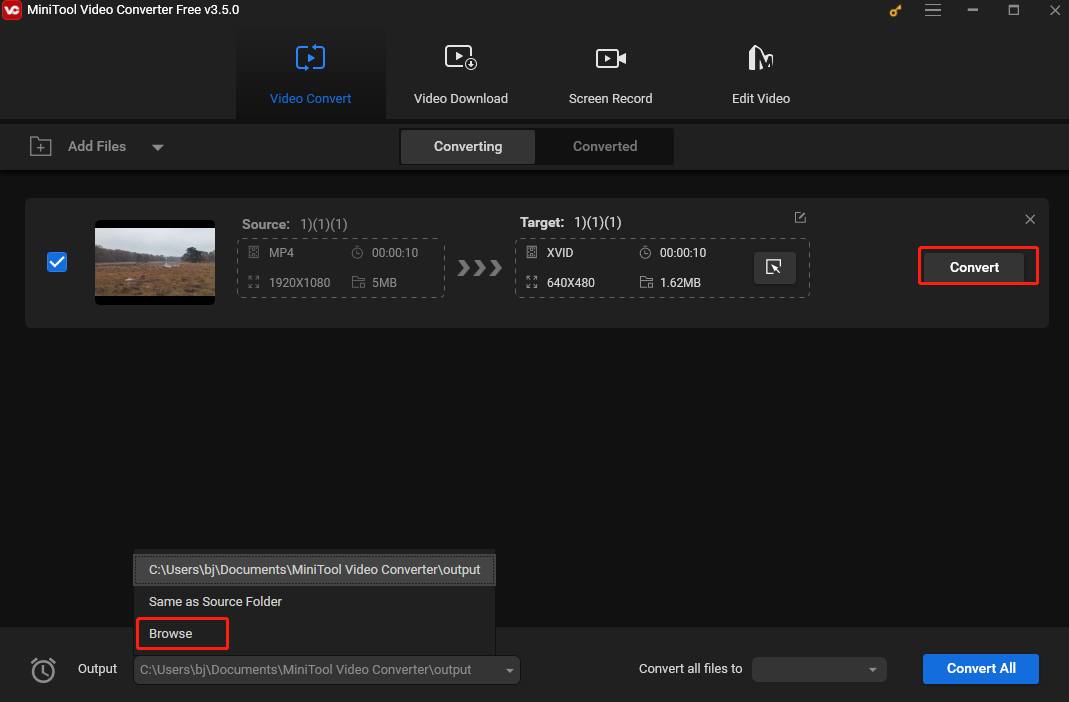
Step 5. Once finished, click the Converted tab to check the converted file. Click Show in folder to locate it.
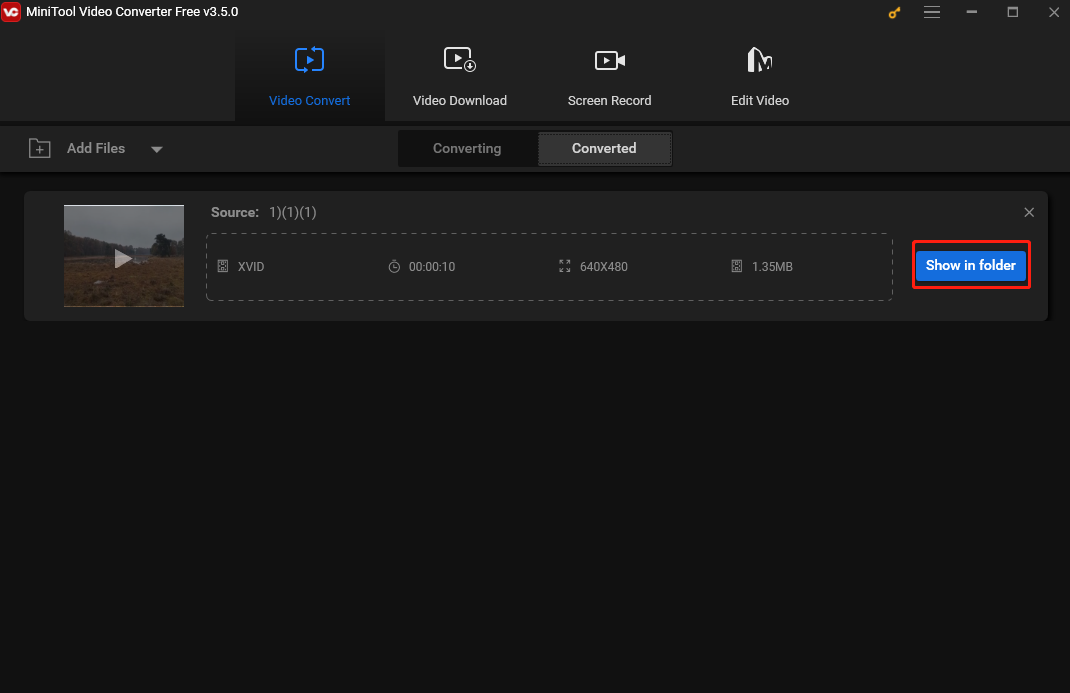
Method 2. AnyMP4 Video Convert Ultimate
AnyMP4 Video Convert Ultimate is a professional converter that can help you convert MKV to Xvid easily. It supports hundreds of media file formats and can convert 8K/5K/4K/1080p HD video and DVD to MP4, MP3, GIF and other digital formats at a fast speed. It allows you to adjust the video settings, such as codec, frame rate, sample rate, audio channel, and more. This tool can also rip DVDs into MPG/MKV without quality loss.
In addition, this video converter has a built-in video editor. It enables you to edit the video by easily cutting, trimming, cropping, rotating, adjusting brightness, choosing the suitable audio tracks for the output video, etc. Moreover, it can serve as a video player, a video compressor and a GIF maker.
Method 3. Tipard Video Converter Ultimate
Tipard Video Converter Ultimate is also a good MKV to Xvid converter. With a clear user interface, this video converter is easy to use, making users access the features and functions without difficulty. It supports up to 1000 video and audio file formats and can convert media files at a fast speed. It also supports batch conversion, allowing you to convert many files at the same time. Moreover, it offers a preview feature that lets you see the video result before converting and saving it.
Besides the compatibility to convert media files, it also functions as a video editor. To make the editing process easier, it offers various wonderful templates. It has many editing features like video rotating, cropping, adding filters, and more.
Method 4. HitPaw Video Converter
HitPaw Video Converter is all-in-one software that can convert many audio and video formats. It is easy to use, ensuring you a hassle-free experience of converting MKV to Xvid. It also offers optimized presets for different platforms and devices, including YouTube, Facebook, Vimeo, iPhone, Huawei, Samsung, and others. Batch conversion is also allowed. With it, you can convert many media files simultaneously with a single click.
In addition, this tool can download videos from many platforms like YouTube, Vimeo and Dailymotion, and music from Spotify and SoundCloud. It also provides various editing tools, including trimming, cropping, adding effects, and more. Other popular tools are also available, such as image compression, screen recording, etc.
Method 5. AnyConv
AnyConv is a free online converter for everyone needing to convert file formats quickly and efficiently. It supports a wide range of file types including videos, audio, documents, images, and e-books, allowing you to convert files between various formats without downloading additional software. This tool can help you convert PDFs to Word documents, images to different formats like PNG or JPG, and videos to MP4 or other formats.
AnyConv has a user-friendly interface, enabling you to convert your files without trouble. The service prioritizes security, deleting uploaded files after conversion and only keeping converted files for a few hours before they are permanently removed from the server. With it, you will not have any difficulties converting your MKV to Xvid.
Method 6. Convertio
Convertio is another online MKV to Xvid converter. This tool is user-friendly without software installation; everything is done through your web browser, making it an ideal choice for people who have run out of storage space on their devices. It supports multiple audio, video, document, image, and e-book formats, making it an ideal solution for various file conversion needs.
Convertio offers a clear and clean user interface that makes file conversion easy, even for those new to video conversion. It also provides custom settings for many conversion types, allowing users to adjust quality, aspect ratio, codec, and other parameters according to their specific requirements.
Method 7. Media.io
Media.io is a free web-based platform that can help you convert MKV to Xvid online. This platform offers a wide range of features and tools including media file conversion, compression, screen recording, Instagram downloading, and more.
Media.io excels in file conversion, supporting a ton of video and audio formats, making it simple and efficient to transform media files from one format to another. Whether you need to convert MKV to Xvid, MP4 to MP3, or any other format, the platform can help you accomplish it without any hassle. It also supports batch conversion, which is particularly useful for users who need to convert large volumes of files.
How to Convert Xvid to MKV
If you want to Convert Xvid to MKV, you can also use MiniTool Video Converter.
The steps to convert Xvid to MKV are pretty much the same as those of converting MKV to Xvid, except that you should choose MKV on the Video tab in the output format window.
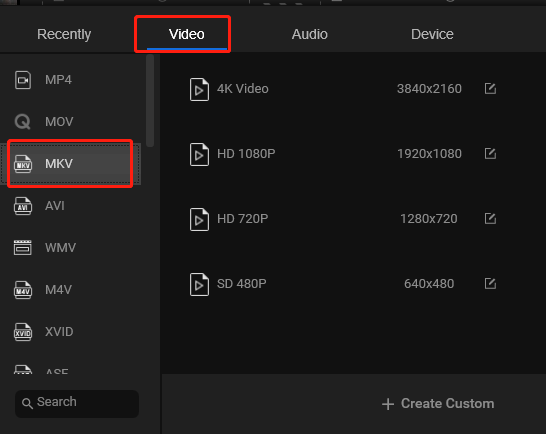
Bonus: How to Open MKV and Xvid Files
How to open MKV and Xvid files? There are multiple tools that can play MKV and Xvid files smoothly. Here I recommend 2 easy and free methods to help you open them.
Method 1. MiniTool MovieMaker
MiniTool MovieMaker is a free video editor without watermark, ads, or bundles. It’s easy to use, yet provides some advanced features, making it suitable for people new to video editing and experienced ones. This tool offers multiple templates, allows users to change the video format, resolution, and other parameters, and supports trimming, cutting, splitting, and combining videos in a few clicks.
Let’s walk through how to open Xvid and MKV files with MiniTool MovieMaker.
Step 1. Download and install MiniTool MovieMaker. Then, run this free video editor.
MiniTool MovieMakerClick to Download100%Clean & Safe
Step 2. Close the project library window to access the main user interface. Click Import Media Files to load your MKV file or Xvid file.
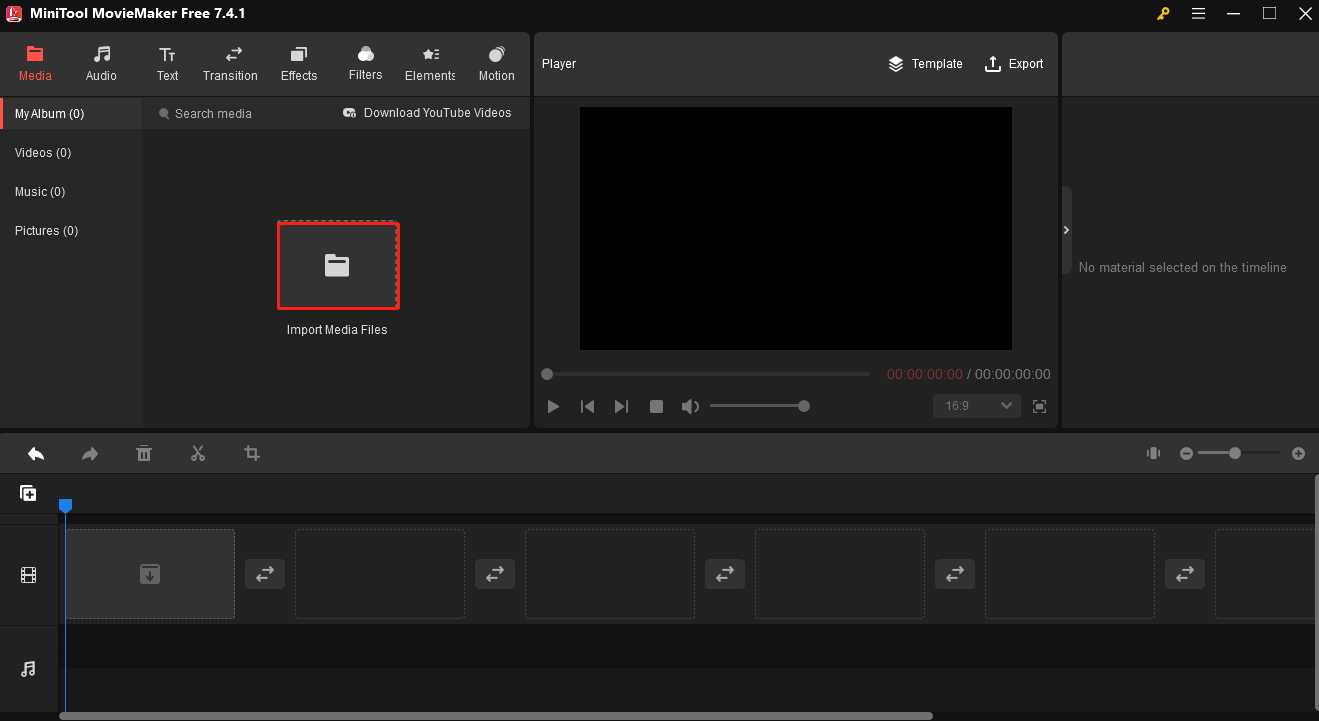
Step 3. Click the + icon in the bottom right corner of the video thumbnail to add it to the timeline. Next, go to the Player section, and click the play icon in the bottom left corner to open it. If you want to enjoy the MKV or Xvid file in full screen, click the Full Screen icon in the bottom right corner and then click the open icon to play it.
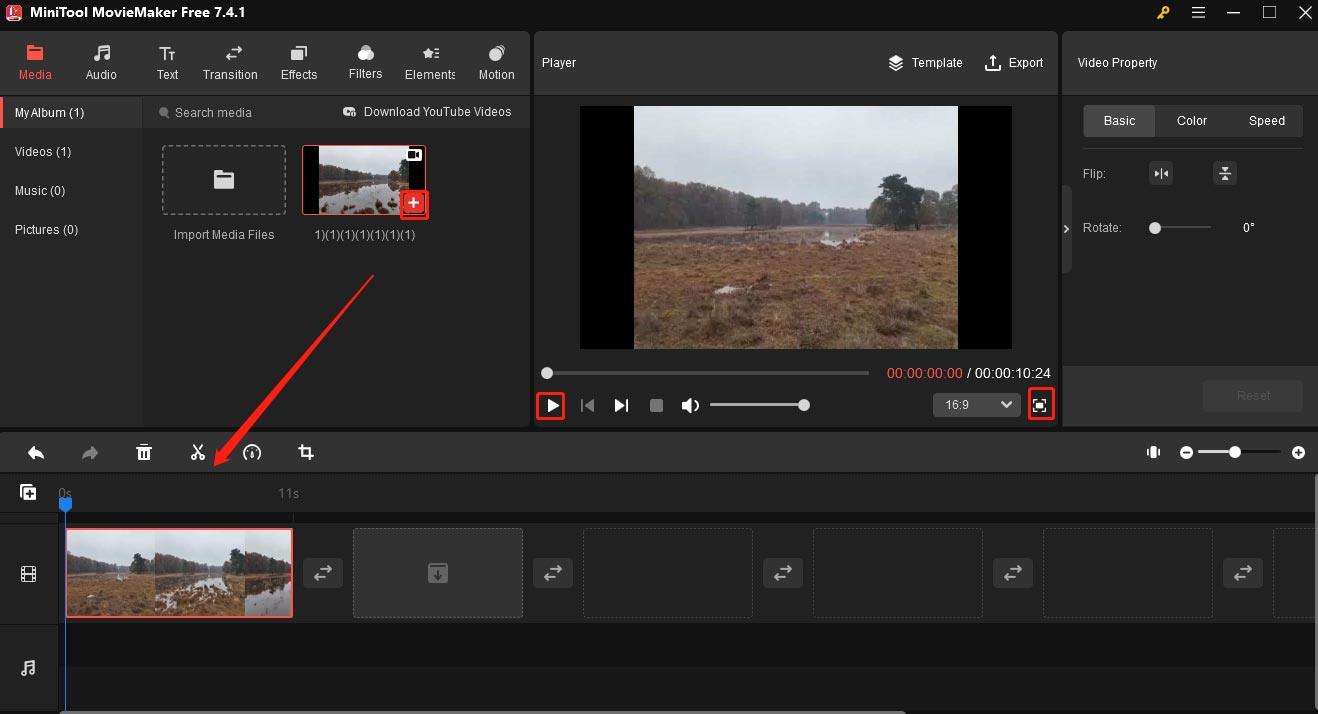
Method 2. VLC media player
VLC media player, developed by the VideoLAN project, is a free open-source and widely used media player that can run on Windows, macOS and Linux. This player can work with multiple media file types such as DVDs, DVs, and streaming protocols, and various media file formats including MP4, MKV, AVI, and MP3. In addition, it’s also a good tool to convert media files.
Follow the steps below to open your MKV or Xvid file with VLC media player.
Step 1. Download and install VLC media player.
Step 2. Launch this player. Click Media and select the Open File… option.
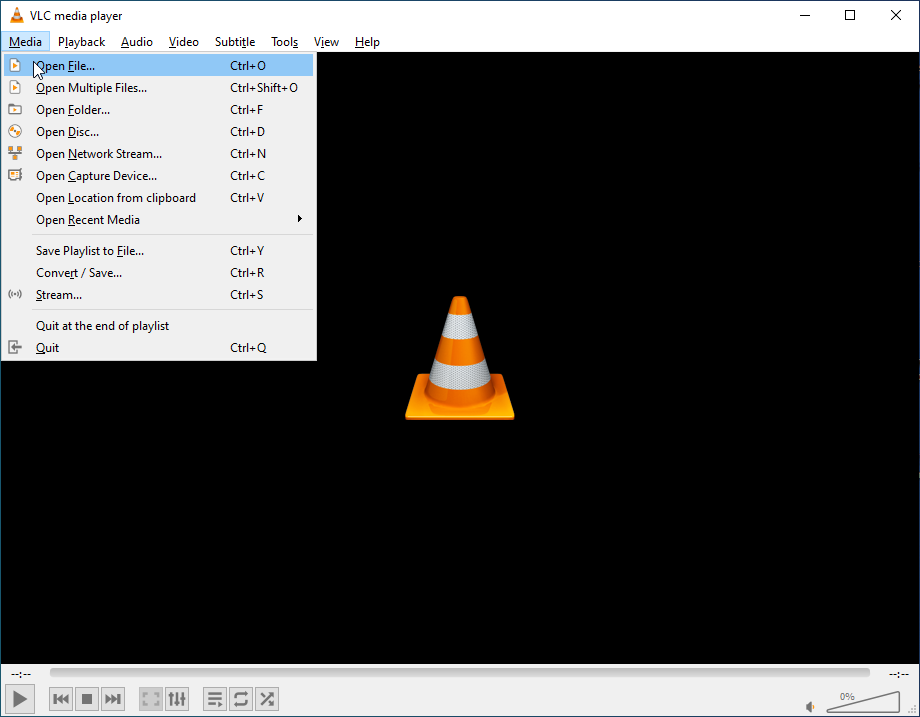
Step 3. In the popup, choose the file you want to play and click Open. The player will immediately play the file.
Conclusion
MKV is a video container for storing the audio, video, subtitles, and other elements of your video, while Xvid refers to a video codec used for compressing and decompressing digital content. To convert MKV to Xvid and vice versa, you need a reliable converter to ensure a smooth conversion. This post gives detailed instructions on how to convert MKV and Xvid and vice versa easily and quickly. It also presents you with 2 easy and free ways to open MKV and Xvid files.
Finally, if you have any difficulties while using MiniTool Video Converter and MiniTool MovieMaker, don’t hesitate to contact us via [email protected].



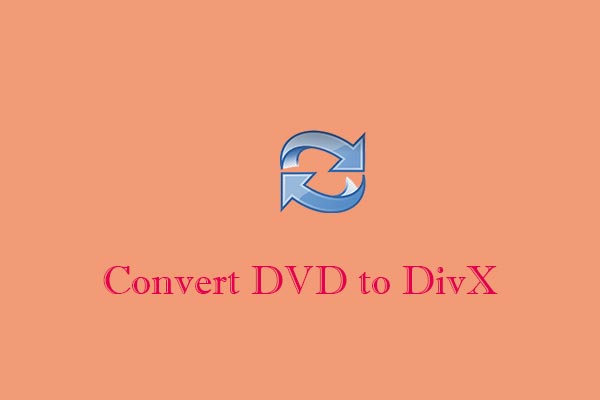
User Comments :