In this post from the free file converter, we will explore the specifications and features of both MP4 and XVID formats. In addition, we will delve into the reasons for converting MP4 to XVID and discuss the most effective methods to accomplish this task.
Overview of MP4 & XVID Formats
Before discussing the methods to convert MP4 to XVID, let’s define what MP4 and XVID are.
What Is MP4
MP4, short for MPEG-4 part 14, refers to the digital multimedia container format primarily used to save video and audio. In addition to video and audio, MP4 files can contain data such as subtitles and still images. Similar to modern container formats, MP4 enables streaming over the Internet. It is usually coded by H.264. And the file extension of an MP4 file is .mp4.
Main features of MP4:
- Supported by all common operating systems, devices, and software media players.
- Can contain multiple media types, including video, audio, images, and 3D imagery, together with complex metadata, making it possible to deliver navigation and other interactive elements to viewers.
- Supports a wide range of codecs, including everything from the widely used H.264 and MPEG-4 video codecs to audio codecs like MP3, AAC, and even lossless formats like ALAC, making it possible to handle different types of video and audio data.
- Offers efficient compression and has a relatively small file size, making it an ideal option for video streaming and large-scale video storage.
What Is XVID
XVID is a video codec library following the MPEG-4 video coding standard. Unlike a video container format such as MP4, the codec is a program for compressing/decompressing the data of a media file. As an open-source codec, XVID can be used on all platforms and operating systems for which the source code can be compiled. It uses the MPEG-4 technology, which allows for smaller sizes of files and a faster transmission over the internet to save size and speed. In addition, most of the time, XVID files have Advanced Simple Profile (ASP) features.
It’s important to note that the codec doesn’t determine the file extension of a video. If you have an XVID file, it’s probably stored in AVI (Audio Video Interleave), and the file extension is .avi, although you may see certain XVID-encoded video files that use the .xvid file extension.
Main features of XVID:
- Free and open-source.
- Compatible with many devices, including Windows, macOS, and Linux. Its cross-platform feature enables users to encode and decode XVID videos seamlessly across different devices.
- Compresses video files in small sizes without sacrificing visual quality, making it ideal for storing and sharing videos online.
- Provides flexible options for bitrate control, enabling users to change the encoding parameters to meet their specific needs. The feature ensures compatibility with different hardware and bandwidth constraints.
Why Convert MP4 to XVID
There are multiple reasons for converting MP4 to XVID. See as follows.
- Compatibility. Although MP4 is a commonly used video format, it may not be compatible with all devices or playback software. Some older devices or legacy systems may not support the MP4 format but can play XVID files. This includes certain DVD players and older media players designed before the widespread adoption of MP4. Therefore, converting MP4 to XVID format might be necessary to ensure the video can play on specific devices or software.
- File size. The XVID format can sometimes provide smaller file sizes than MP4, making it beneficial for devices with limited storage capacity. This is especially beneficial when there is a need to transfer large amounts of data, such as when sharing media files over the internet or between devices. It helps quick and efficient data transfer and saves storage space on the receiving device.
- Encoding efficiency. XVID is an open-source MPEG-4 video codec that supports various encoding modes and techniques, offering higher compression rates or better image quality than MP4 in certain cases.
- Open-source nature. XVID is an open-source codec, which means it’s free to use and customize the codecs to suit your specific needs.
The Best Method to Convert MP4 to XVID
How can we convert MP4 to XVID for free? I highly recommend using MiniTool Video Converter. MiniTool Video Converter is a free video converter for Windows users, which is designed for converting audio and video without size limits.
The tool features a clear and intuitive interface, making it easy for users to navigate the conversion process. It supports importing and exporting multiple formats and does not add watermarks to the converted files. The batch conversation is also allowed to save time. Additionally, this tool allows users to adjust parameters such as resolution, bitrate, and frame rate for the converted files.
It’s safe to say that MiniTool Video Converter is an excellent choice to convert MP4 to XVID on Windows. Here is a step-by-step guide.
Step 1. Hit the button below to download and install MiniTool Video Converter on your computer. Then launch this MP4 to XVID converter.
MiniTool Video ConverterClick to Download100%Clean & Safe
Step 2. To add the MP4 file to this software, click Add Files or the Add or Drag files here to start conversion button.
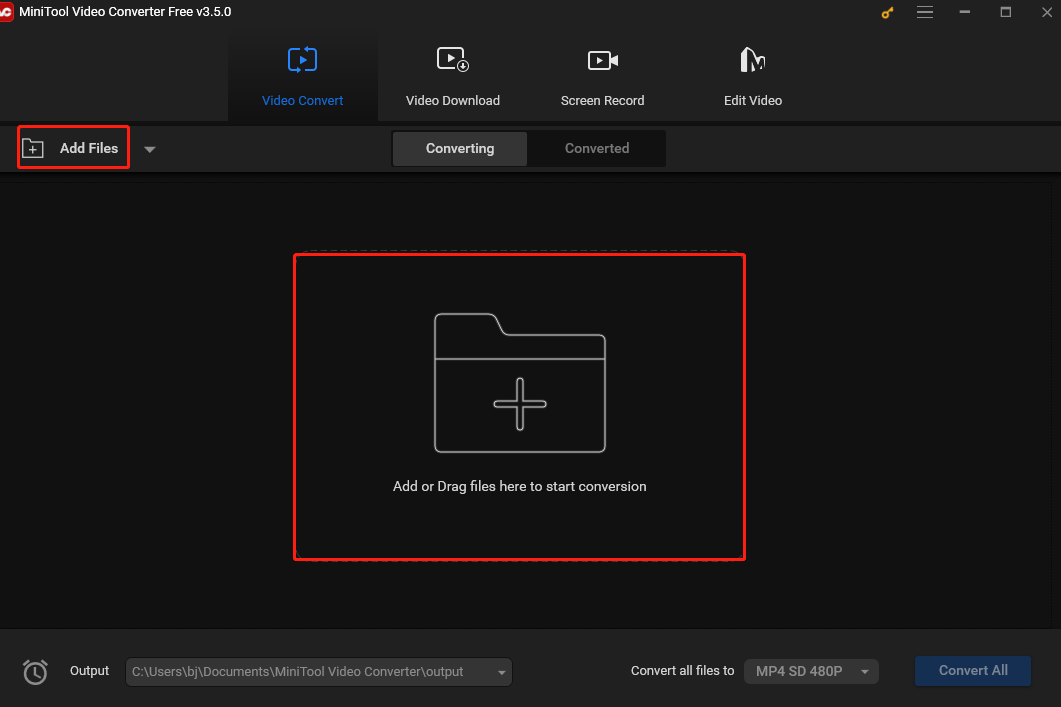
Step 3. Click the Edit button on the Target box. Go to Video and select XVID in the left sidebar. You will see 3 preset profiles with different resolutions. The lower the resolution is, the smaller the file is. Choose one that suits your needs.
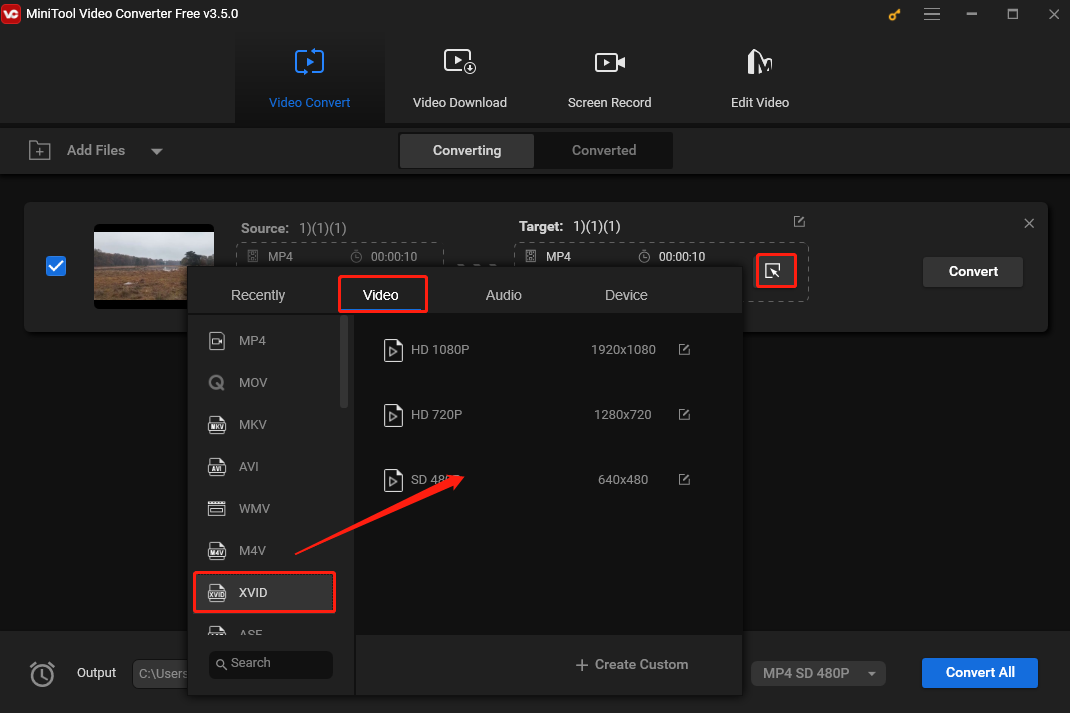
Step 4. Hit Browse on the drop-down list of the Output box in the left-bottom corner to choose a destination to save the converted file. Click Convert to begin converting MP4 to XVID.
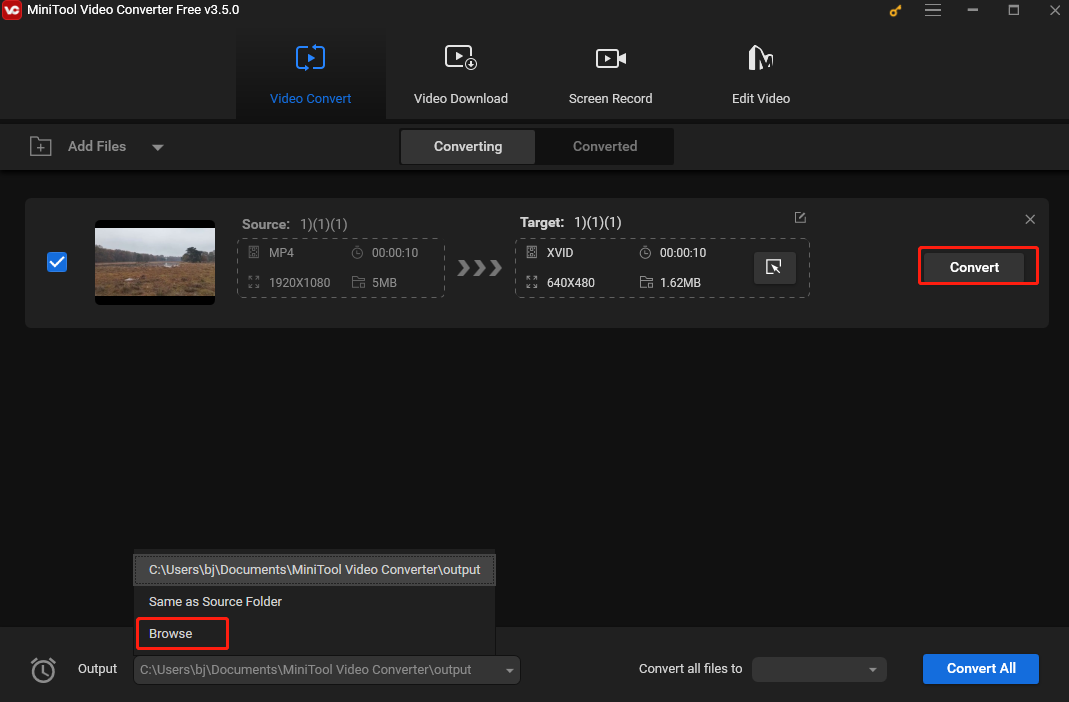
Step 5. Once finished, navigate to the Converted section by clicking Converted. You will see the converted file here and click Show in folder to locate it.
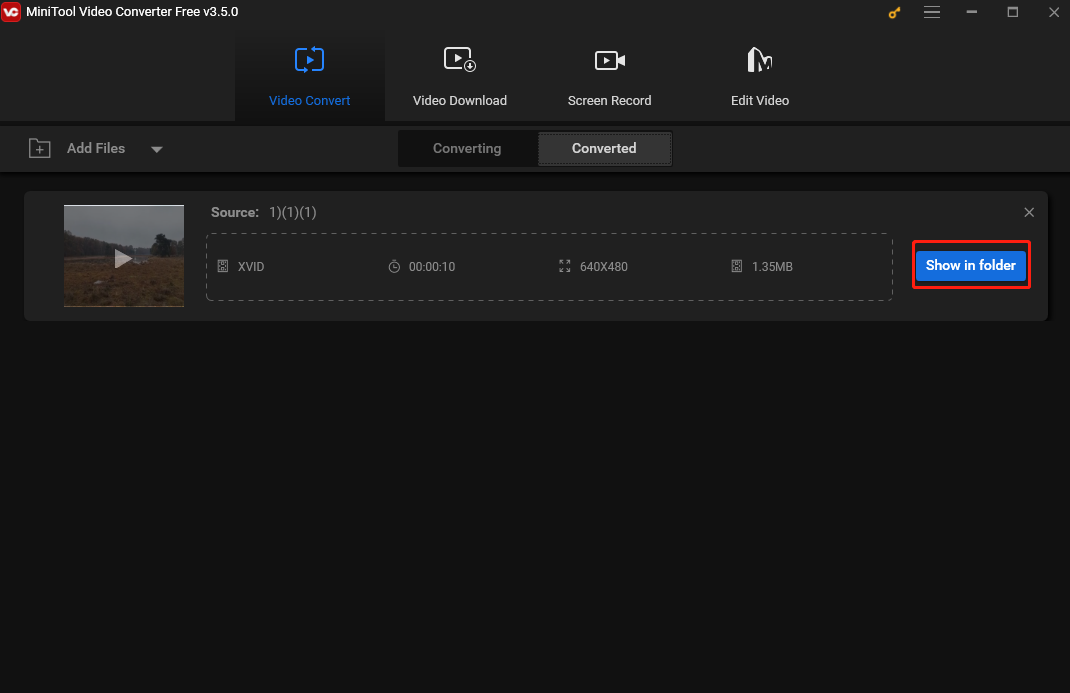
MiniTool Video Converter offers more than just video conversion capabilities. In addition to converting videos, it provides a free screen recording service that allows users to capture any on-screen activities while recording system sounds and microphone input simultaneously or separately. This recorder allows users to record the entire screen or specify a particular area for recording. It supports high-quality 4K resolution recordings and saves them in MP4 format.
In addition, MiniTool Video Converter can also function as a YouTube downloader. It enables users to download YouTube videos, audio, playlists, and subtitles.
Other Methods to Convert MP4 to XVID
# Wondershare UniConverter
Wondershare UniConverter is a good method to convert MP4 to XVID on Mac (it also has a Windows version). This converter supports many media formats and can convert MP4 to XVID, AVI, MKV, MOV, and more. It has a high conversion speed that can convert MP4 to XVID within seconds without quality loss. This tool supports batch conversion, which means you can convert multiple files at the same time, thus improving efficiency.
# Convertio
You can convert MP4 to XVID online if you don’t want to download additional software on your computer.
Convertio is a free online converter that can convert multiple types of media files, including video, audio, documents, images, and archives. Users can load media files from the computer, Google Drive, and Dropbox. It’s easy to use and lets users convert MP4 to XVID in just a few minutes. After conversion, users can save the converted files in the cloud and share them with others via links.
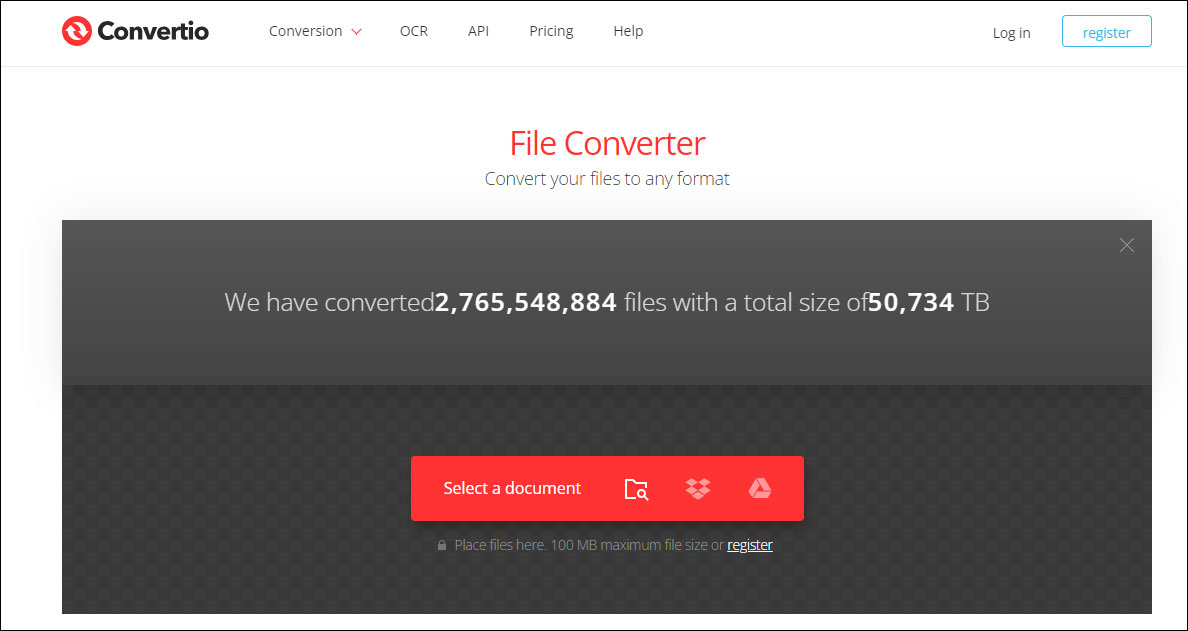
# Media.io
Media.io is also an online converter to help you convert your MP4 file to XVID. This converter is simple to use and can convert videos and images in seconds. In addition to its conversion feature, Media.io can serve as a video/image compressor, a video editor, and a screen recorder.
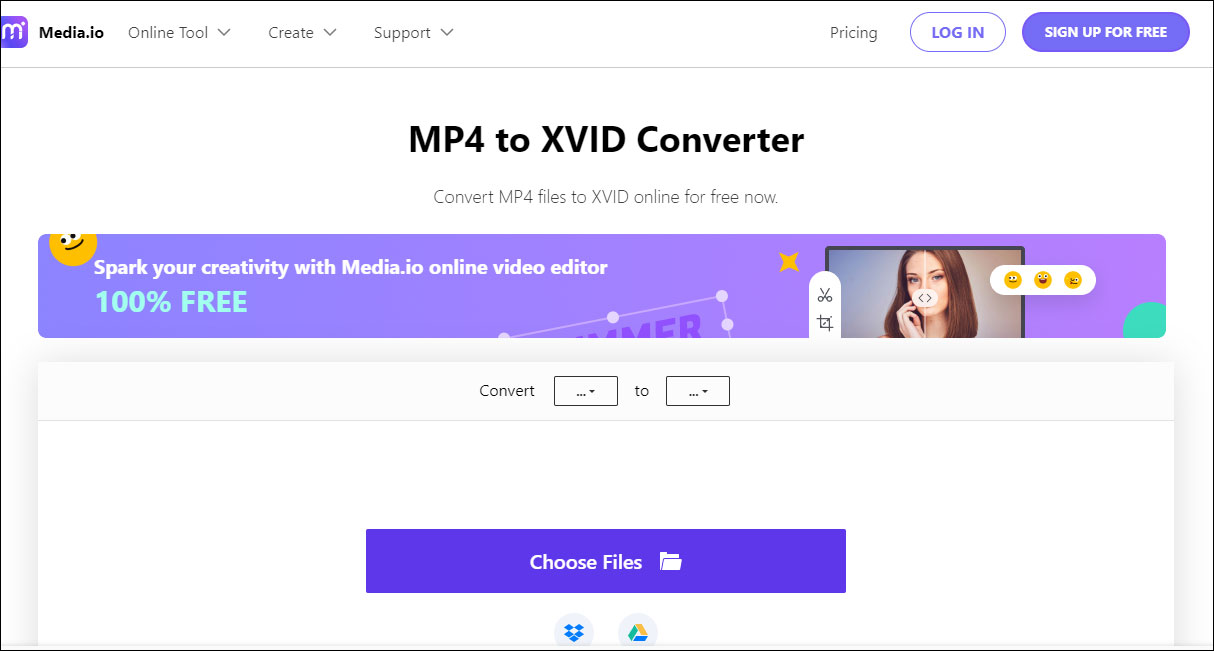
# Evano
Evano is an easy-to-use online converter that can convert MP4 to XVID and other formats. This converter allows users to convert a variety of file types, including but not limited to videos, audio, documents, images, and E-books into different formats. In addition, this tool offers editing features.
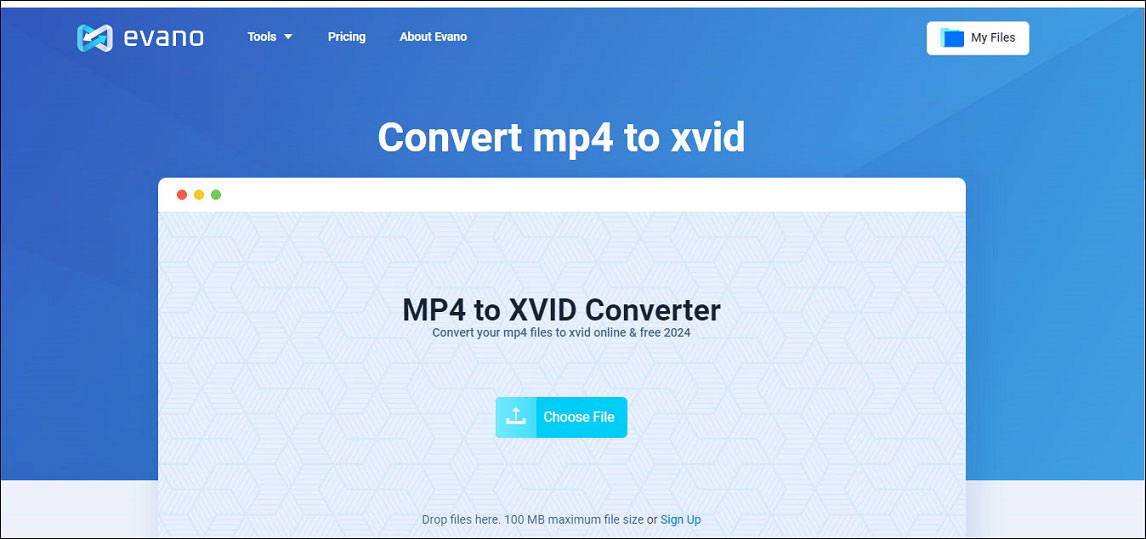
# OnlineConvertFree
The last free online converter I recommend is OnlineConvertFree, which can convert videos, audio, images, documents, and more. This tool can convert files quickly while maintaining high quality. With it, you can convert MP4 to XVID without any hassle.
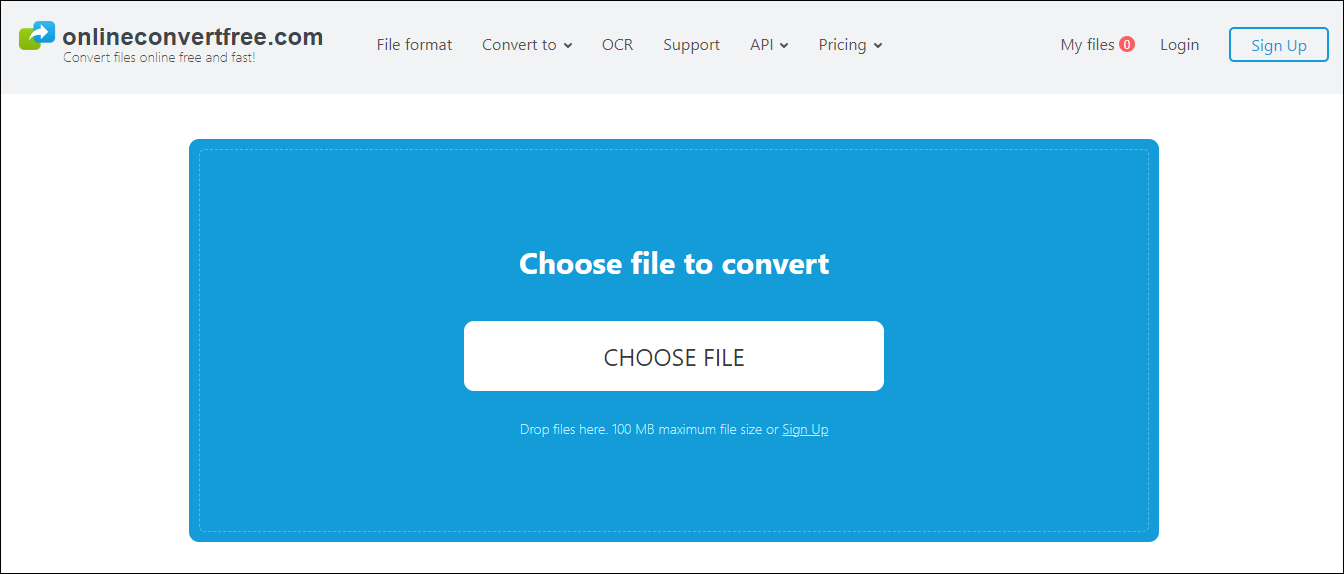
How to Play Xvid Files
After converting MP4 to XVID, you can enjoy the file on different devices. The following are three easy ways to play XVID videos.
# Media Player
If you are a Windows user, the most direct method to play XVID files is Windows Media Player, the default video player for Windows.
For a Windows 11 user, its default video player Media Player is a good choice. Just double-click the XVID file and it will play. If you fail to play it, it may be because you do not have it as your default player. Then, you can read this article [2 Ways] How to Set Windows 11 Default Media Player? to set Media Player default on the computer.
# VLC
VLC is one of the easiest solutions to playing files with XVID content. It is a free open-source multimedia player developed by the VideoLAN project. It is highly portable and can run on different operating systems including Windows, macOS, Linux, BSD, Solaris, Android, and iOS.
This tool supports multiple multimedia container formats including AVI, MKV, and OGM, and can decode XVID without any additional software. It can also play DVDs, Audio CDs, VCDs, and various streaming protocols. In addition, it’s also a good tool to convert media files.
VLC is simple to use. To play the XVID file, you just need to open this software after downloading and installing it, and click Open File… on the down-drop menu of Media to load the XVID file. After loading, VLC will automatically play the file.
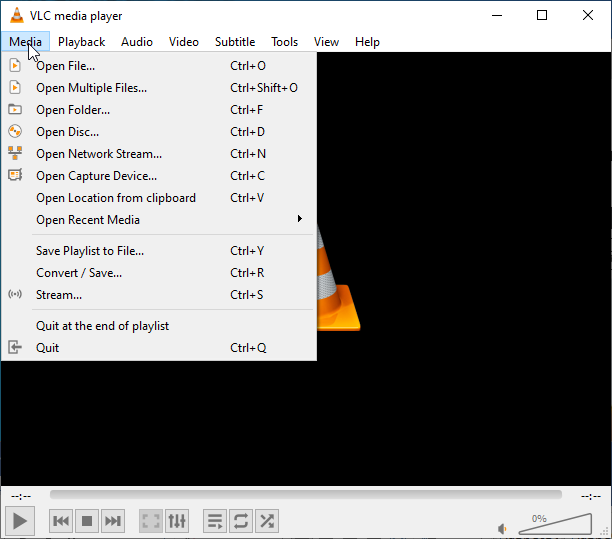
# KMPlayer
KMPlayer is a feature-rich media player that supports various video formats including XVID. It can run on a PC and mobile phone. This tool makes playing XVID files a walk in the park. After downloading and installing this software on their devices, launch it and import the XVID video you like to watch. Once added, this player will automatically decode and play the XVID video seamlessly.
KMPlayer also supports wireless file transfer. Connect your mobile and PC to the same Wi-Fi network, and with a simple click on your device, you can easily transfer files.
Conclusion
It’s easy to convert MP4 to XVID once you have the right tool. This post presents you with multiple handy methods to help you accomplish this task on your desktop and online. It also covers different media players to help you play XVID files on different devices. Choose the one that suits your needs and start converting MP4 to XVID.
If you have any questions while using MiniTool Video Converter, don’t hesitate to contact us via [email protected].


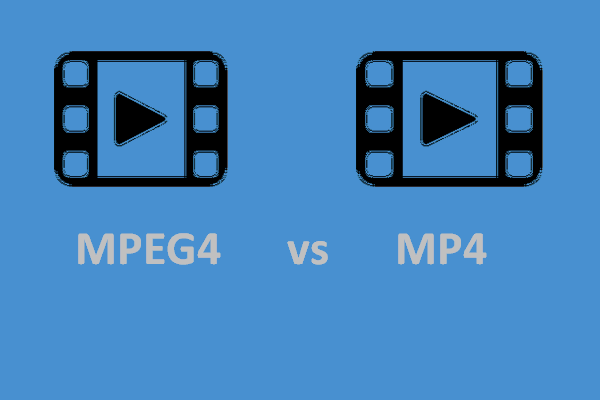

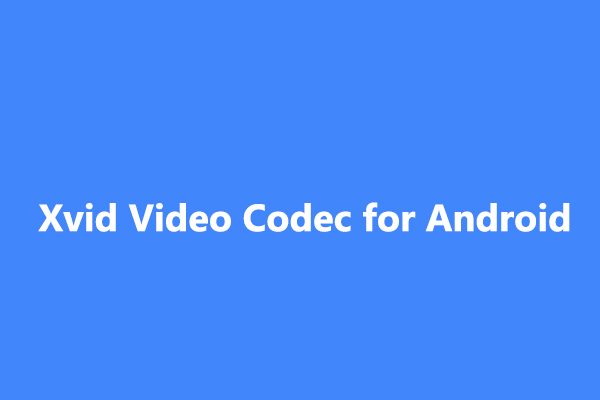
User Comments :