You have a TiVo file but fail to play it. So, how can you fix it? Don’t worry. This article from the free file converter will walk you through how to convert TiVo to MP4 easily with 3 methods.
What Is a TiVo File
A TiVo file is a digital video recording (DVR) file format created by TiVo Corporation for storing recorded television shows and movies for later viewing. TiVo file extension had its glorious days, but now it has become less common due to the rise of streaming services and smart TVs, and its limited compatibility.
Most modern devices don’t support TiVo format. Therefore, converting TiVo into MP4, a universally accepted format, is a good choice to achieve a more flexible streaming experience across various devices, including smartphones, smart TVs, and other streaming media devices.
Below are the 3 easy methods to convert TiVo to MP4 free.
How to Convert TiVo to MP4 on PC
When looking for an easy-to-use TiVo Converter on Windows or Mac, EaseFab Video Converter and VideoProc Converter AI stand out as one of the best two solutions.
EaseFab Video Converter
EaseFab Video Converter is a feature-rich and fast video converter, compressor, and editor. It can process video and audio files from various devices and sources. It can reduce video size by up to 90% without losing quality. In addition, it’s also an ideal choice to convert TiVo to MP4.
Below are the steps:
Step 1. Download and install EaseFab Video Converter on your PC.
Step 2. Click Add Video to load your TiVo File.
Step 3. Click Profile and select MP4 as the output file. You can then click the Settings button to change your video parameters if you want to.
Step 4. Click Convert in the lower-right corner to start the conversion. Once finished, you can click Open in the main interface to locate the converted file.
VideoProc Converter AI
VideoProc Converter AI is a versatile video converter, enabling users to convert various video formats with zero quality loss. It’s one of the top options to convert TiVo to MP4.
Here is a tutorial to convert TiVo to MP4 with VideoProc Converter AI.
Step 1. Download and Install VideoProc Converter AI.
Step 2. Launch it and click Video Converter on the main interface.
Step 3. Click + Video to load your TiVo file.
Step 4. Click Target Format in the lower left corner. Select MP4 as the output format.
Step 5. Choose a folder to save your MP4 file. Click Run to start converting the TiVo file.
How to Convert TiVo to MP4 Online
If you don’t want to convert TiVo to MP4 with third-party software, you can choose to convert it online. Convertio is recommended here.
Convertio
Convertio is a user-friendly online video converter with an intuitive interface. It’s a good choice to convert TiVo to MP4.
Here are the steps:
Step 1. Open our browser and navigate to the Convertio website.
Step 2. Click Choose Files to import the TiVo file.
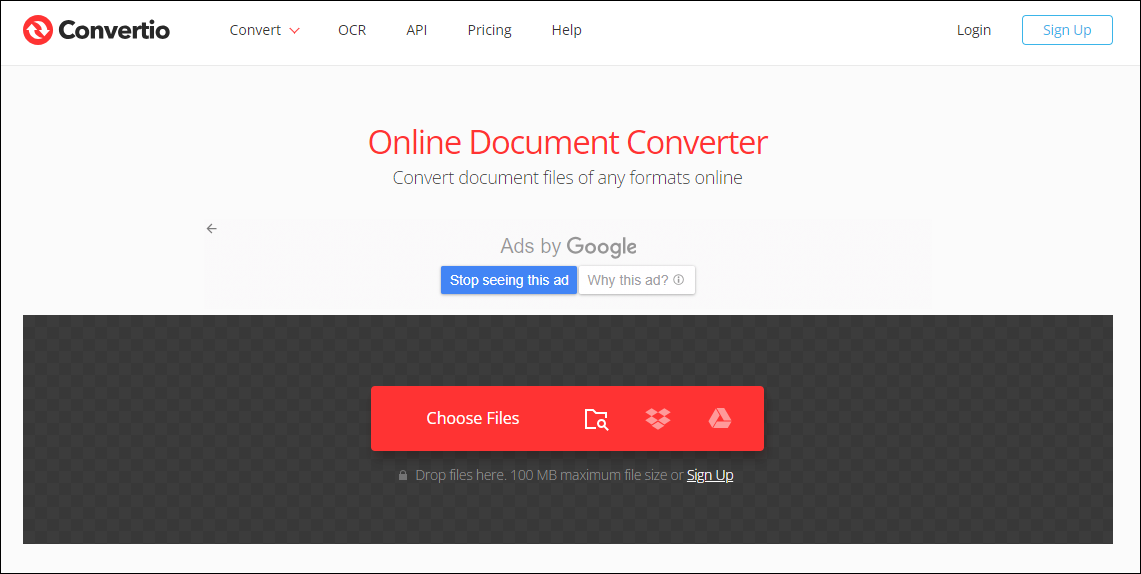
Step 3. Click the three dots icon. In the small popup window, select Video and choose MP4 as the output file.
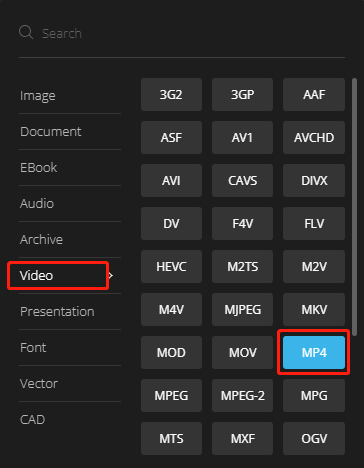
Step 4. Click the Settings icon to customize the output file if needed. Don’t forget to click OK to save the change.
Step 5. Click Convert to start the conversion.
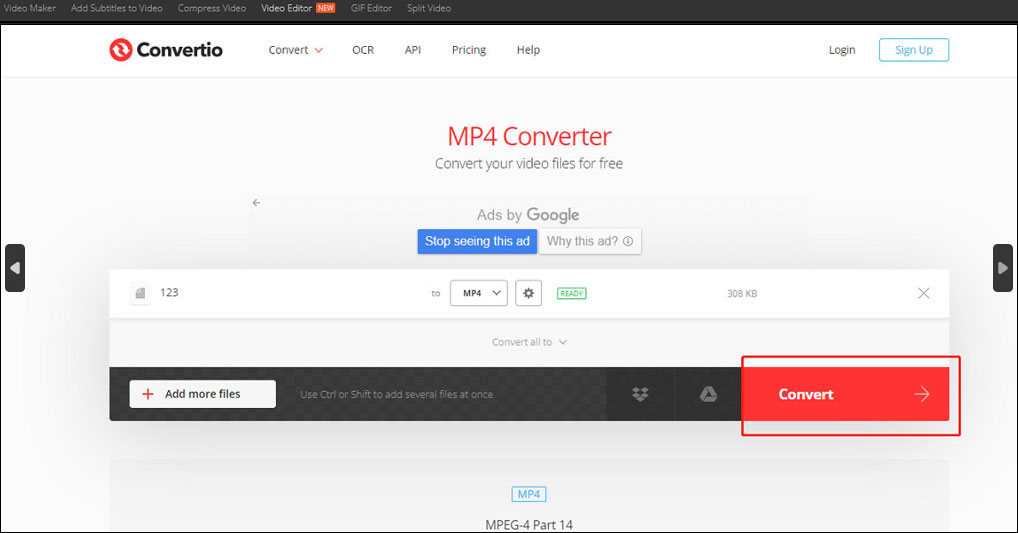
MiniTool Video ConverterClick to Download100%Clean & Safe
Conclusion
Above are the 3 easy methods to convert TiVo to MP4. I hope you find this post useful.


User Comments :