Part 1. About MP4 and GIF
What Is MP4?
MP4 is the most popular and common type of video file format, and MP4 video files can be played on almost all devices and media players.
MP4 (MPEG-4 Part) is a digital multimedia container format used for storing video, audio, subtitles, still images, etc. Also, the MP4 video format is widely used for distributing videos online. Almost all video-sharing platforms allow you to upload MP4 video files.
More importantly, MP4 allows you to store media files in smaller file sizes.
What Is GIF?
GIF, the abbreviation of Graphics Interchange Format, is a bitmap image format. Generally speaking, a GIF is an animated GIF with movements. But GIFs can also be used to make still images.
Please note that GIFs are not really videos. They’re just animated images. Now, GIFs are more popular now than ever before because a GIF is a great way to share feelings, ideas, and jokes.
Apart from that, it’s easy to create GIFs. Sites like GIPHY and Ezgif make this process super easy.
Part 2. Top 10 Online MP4 to Video Converters
If you need to convert your video to MP4 for better compatibility or turn an MP4 file into any other video format, try the following online MP4 converters.
All of them can be used for free, but some of them have a limited number of conversion tasks per day.
#1. CloudConvert
Website: https://cloudconvert.com
Free conversion tasks: up to 25 conversions per day
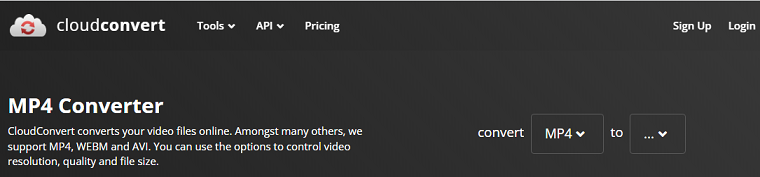
As an online MP4 converter, CloudConvert allows you to convert different video types to MP4, such as AVI, WTV, MTS, FLV, and more. Also, it can turn MP4 into other formats like MP3, AAC, WMV, and more.
This online video converter can convert many other video file types, images, audio files, documents, etc.
CloudConvert lets you upload media files from your computer, Google Drive, Dropbox, OneDrive, and URL.
#2. Online-Convert
Website: https://www.online-convert.com
Free conversion tasks: limited tasks within 24 hours
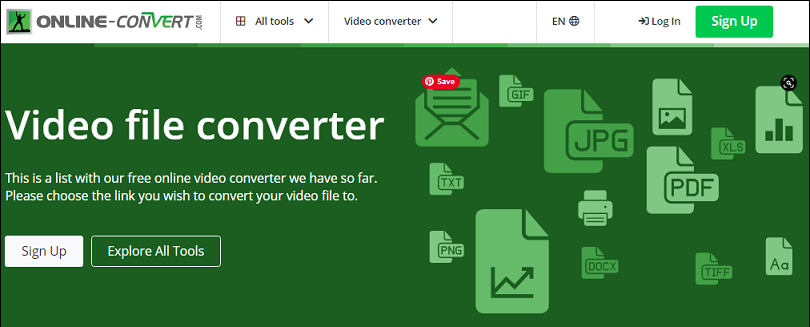
You can also use Online-Convert to convert your videos online. This service supports MP4 to different file types like WMV, JPG, ZIP, and WAV. It also converts a list of video file types to MP4 or other video formats.
Just choose a video from your computer, Dropbox, Google Drive, or URL, and you can make some settings for the converted video. You can change the screen size, video bitrate, frame rate, and video codec, and rotate, flip, and crop the video.
#3. Video Converter by 123Apps
Website: https://video-converter.com
Free conversion tasks: unlimited
Video Converter by 123Apps is also a free online MP4 converter. It supports most video files to MP4 and other formats.
Before conversion, this online video converter also allows you to select the video codec and audio codec and set the output file size.
#4. FreeConvert
Website: https://www.freeconvert.com
Free conversion tasks: 25 conversion minutes per day
FreeConvert is also one of the best MP4 online converters. With it, you can convert almost all video files to MP4, AVI, and other common formats.
FreeConvert also provides some options for the converted videos, such as video codec, aspect ratio, frame rate, etc. You can also trim and rotate videos, add SRT or ASS subtitles, fade in/out audio, and more.
What’s more, FreeConvert is also an online mobile video converter that can convert video for some devices like Android, iPhone, iPad, and more.
#5. OnlineVideoConverter
Website: https://onlinevideoconverter.com
Free conversion tasks: unlimited
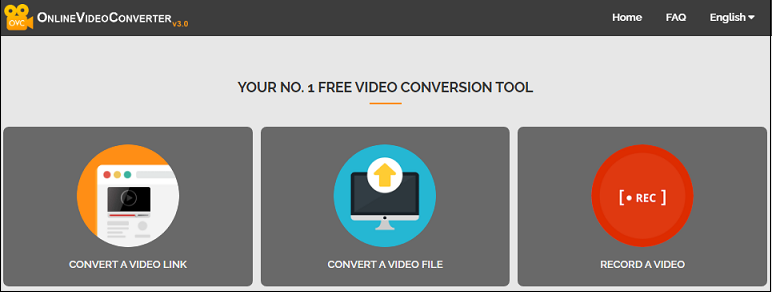
OnlineVideoConverter is a 100% free online MP4 converter. It lets you convert many video files to MP3, MP3, etc. Also, you can select video quality.
OnlineVideoConverter also allows you to convert parts of the original video. Moreover, this platform can convert a video link to MP3 or MP4.
#6. Video2Edit
Website: https://www.video2edit.com
Free conversion tasks: limited tasks within 24 hours
Video2Edit is an online video converter and editor. You can use it to convert many video files to MP4, AVI, OGV, WebM, and more.
After adding a video file, choose the output format, then change the frame rate, screen size, and video codec or disable the audio track, then start the conversion.
As an online video editor, Video2Edit enables you to rotate, cut, merge, and compress videos, normalize audio in the video, etc.
#7. Zamzar
Website: https://www.zamzar.com
Free conversion tasks: 2 files per day (website); 25 files up to 50MB in size for free with the Zamzar desktop app
Zamzar is also one of the file converters to change the format of videos, images, audio files, and documents.
As an online MP4 converter, Zamzar helps you convert various types of videos to many popular video formats like MP4, WMV, AVI, and more. But it doesn’t offer some editing options.
#8. Convertio
Website: https://convertio.co
Free conversion tasks: 10 files per 24 hours
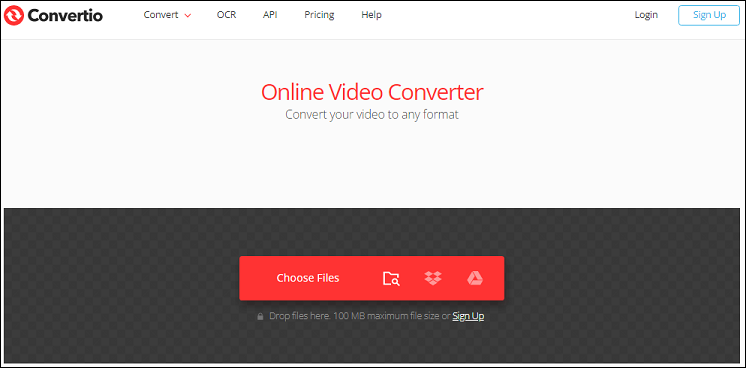
Convertio is another worthwhile online MP4 converter. It almost supports all video formats for input and it also lets you save them in many popular formats like MP4, DIVX, OGV, ASF, VOB, M2TS, and more.
Apart from that, you can use Convertio to convert images, audio files, documents, presentations, archives, fonts, and e-books.
#9. Aconvert
Website: https://www.aconvert.com/
Free conversion tasks: unlimited
Aconvert is a completely free online MP4 converter and lets you convert video files between various types including GIF.
Optionally, you can adjust the video size, bitrate, frame rate, aspect ratio, and audio bitrate before conversion.
Moreover, Aconvert offers tools to cut, rotate, compress, and merge videos.
#10. Online Converter
Website: https://www.onlineconverter.com
Free conversion tasks: unlimited
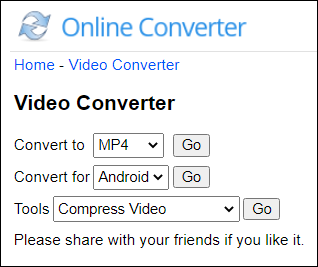
Online Converter, a free online MP4 converter, can convert various video file types to MP4, 3GP, AVI, FLV, MKV, WMV, MOV, M4V, and WebM. It also makes videos compatible with Android, iPhone, and more.
What’s more, it offers tools to compress, repair, watermark, stabilize, and brighten videos, change video speed, sync video and audio, and more.
Part 3. Best 4 Online MP4 to GIF Converters
Most of the above online MP4 converters support MP4 to GIF and GIF to MP4, but they don’t offer any options to make some changes. You can try the following 4 online MP4 to GIF converters to create animated GIFs.
#1. Ezgif
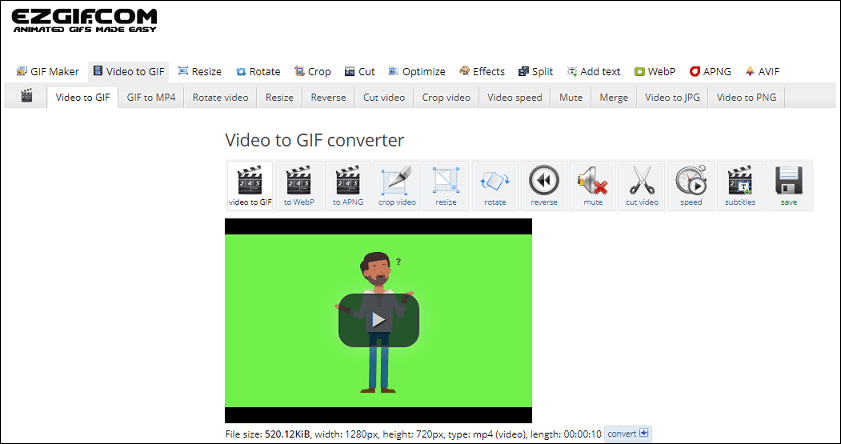
Ezgif is one of the best free online GIF makers. It allows you to create animated GIFs from videos (MP4, WebM, AVI, MOV, FLV, and more) and images.
Also, Ezgif lets you resize, crop, cut, optimize, split, rotate GIFs and videos, and more.
#2. GIPHY
GIPHY is the top source to search for and share animated GIFs and stickers. You can find different types of GIFs like reaction GIFs, entertainment GIFs, funny GIFs, and more.
What’s GIPHY makes it easy to create and share your own animated GIFs. You can upload videos (MP4, MOV, WebM) and images (JPG, PNG, GIF) or add URLs from YouTube Vimeo, and others. Also, GIPHY gives options to trim videos, add captions, stickers, & filters, and draw on the video to make your unique GIF.
Then, post your GIF on GIPHY or share it on Instagram, Facebook, Twitter, Tumblr, and more.
Related: 7 Best Free GIF Recorders to Record a GIF on Windows/Mac/Online
#3. Imgflip
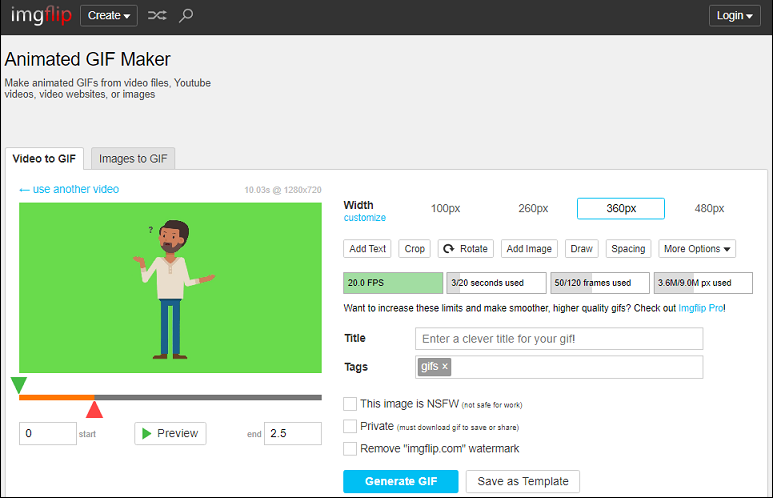
On Imgflip, you can flip through hot, new, and fun GIFs, memes, and other funny images. Also, this site gives you the opportunity to create GIFs and memes.
To create a GIF, you can upload a video file or images or add a video link. Once uploaded, you can customize the GIF by adding text, cropping, drawing, and more.
When your GIF is finished, you can save it to your computer and share it on Facebook/Twitter/Pinterest/Reddit, etc.
#4. Gfycat
Gfycat is also one of the best places to discover GIFs, videos, and memes. You can explore trending and popular GIFs or browse through reactions, gaming, stickers, celebrities, etc.
You can directly download GIFs and videos from Gfycat.
To make your animated GIF, you can select a video from your PC or input a GIF or video link from Twitter, Vimeo, Twitch, etc. Next, customize the video and create your GIF with the onscreen instructions.
Part 4. Free Video to MP4 & GIF Converter for Windows 11/10
#Best Free Video Converter – MiniTool Video Converter
You can use the above online MP4 converters for free, but some of them have limited conversion tasks per day. To convert videos without this limit, try MiniTool Video Converter, a free video converter, on your Windows PC.
MiniTool Video Converter supports a wide range of video and audio formats and can perform various conversion tasks. It also converts a video into a format compatible with Apple, Huawei, Android, and Samsung devices.
More importantly, MiniTool Video Converter can convert up to 5 files simultaneously. Also, it allows you to record computer screen activities without a watermark.
Here’s a quick guide on how to convert videos with MiniTool Video Converter.
Step 1. Download and install MiniTool Video Converter. Then, launch this application.
MiniTool Video ConverterClick to Download100%Clean & Safe
Step 2. Click the Add or drag files here to start conversion area to add your video files.
Step 3. At the bottom right corner, click the Convert all files to drop-down menu, go to Video, choose a format, and click the desired resolution.
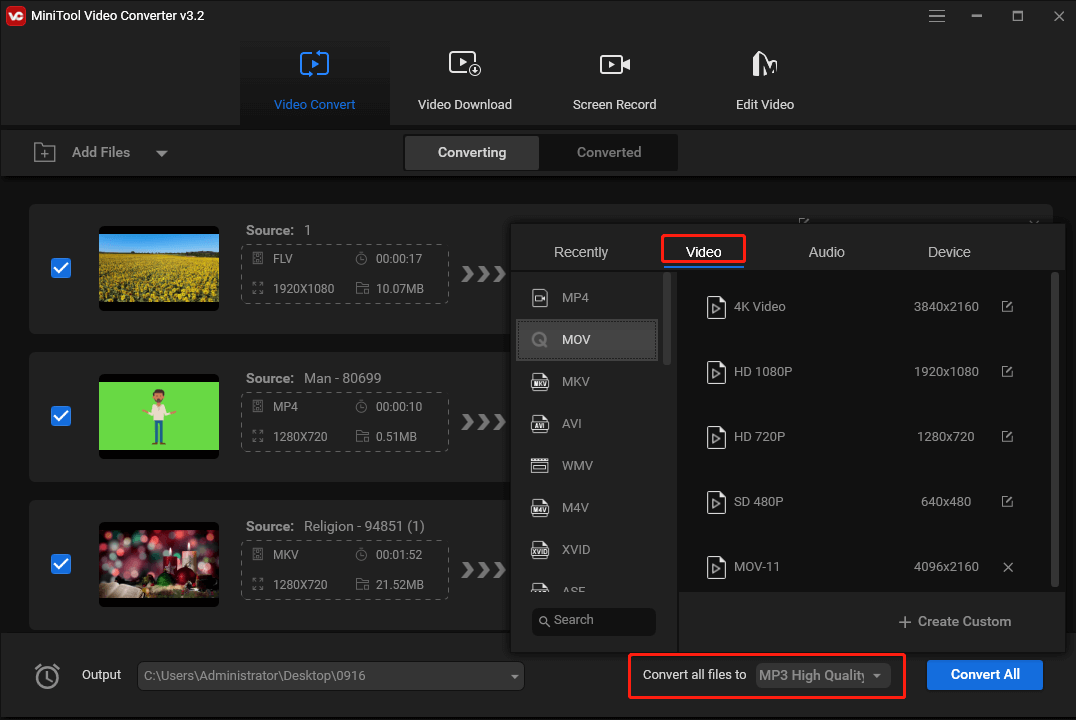
Step 4. Select a destination folder to save the converted files and click Convert All to start the conversions.
#Best GIF Maker for Windows 11/10 – MiniTool MovieMaker
MiniTool MovieMaker allows you to make an animated GIF from many video files like MP4, AVI, WebM, MOV, and more. It also lets you convert a GIF to a video file.
After adding your video, you can edit it as you like. Trim, split, add a sticker, and more. Then, export your GIF without a watermark.
MiniTool MovieMakerClick to Download100%Clean & Safe
Here’s a quick guide:
Step1. Download and install MiniTool MovieMaker. Then, launch this application.
Step 2. Click Import Media Files to load your video and then drag it to the timeline.
Step 3. Edit the video as you like.
Step 4. Click Export to open the output settings.
Click the Format drop-down menu and choose GIF from the list. Then, give the GIF a name and select the output folder.
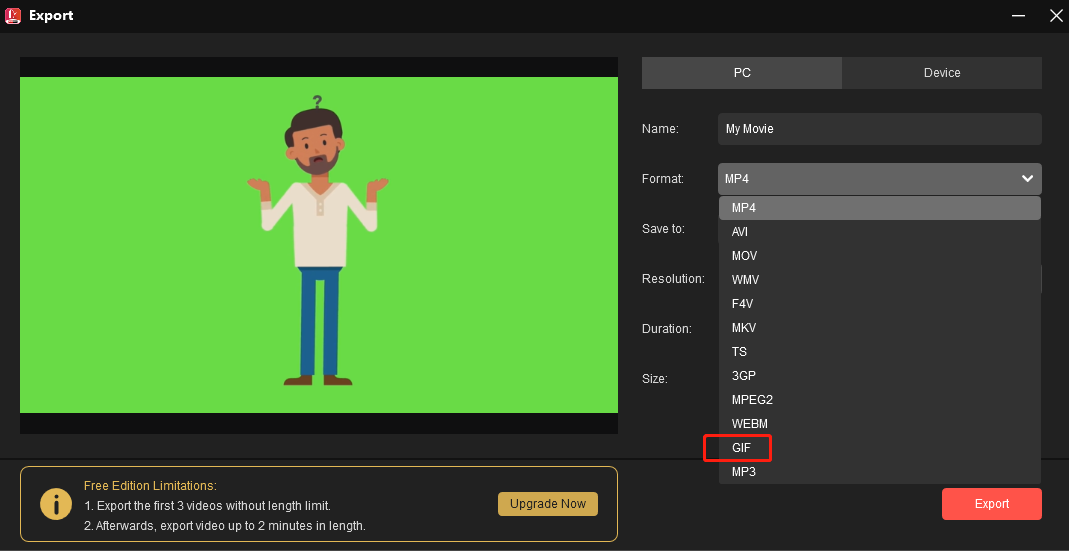
Step 5. Click Export to export your GIF. Once done, click Find Target to locate your GIF.
Conclusion
With the above online MP4 converters, you can convert almost all video to MP4 and vice versa. But not all of them are completely free to use. Some of them only offer free services with limited conversion tasks per day.
Alternatively, you can try MiniTool Video Converter to change video format without limits and watermarks. It’s completely free.
You can also try MiniTool MovieMaker to convert videos and make animated GIFs. It gives you many editing options.
If you have any problems while using the MiniTool Video Converter, you can contact us via [email protected] for help.


![What Is an MP2 File & How to Convert MP4 to MP2 [Solved]](https://images.minitool.com/videoconvert.minitool.com/images/uploads/2022/02/mp2-file-thumbnail.jpg)
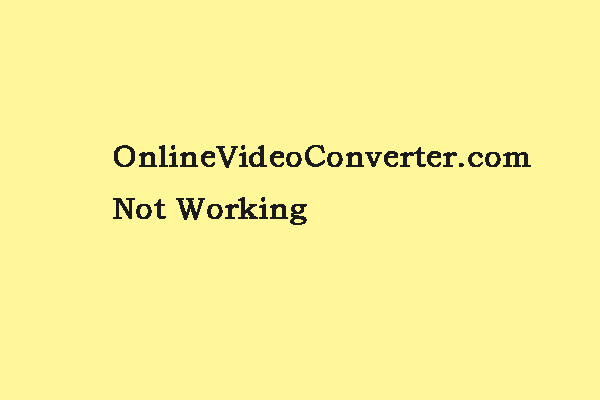
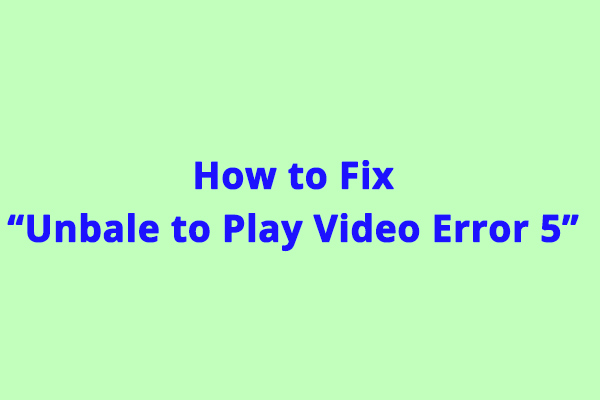
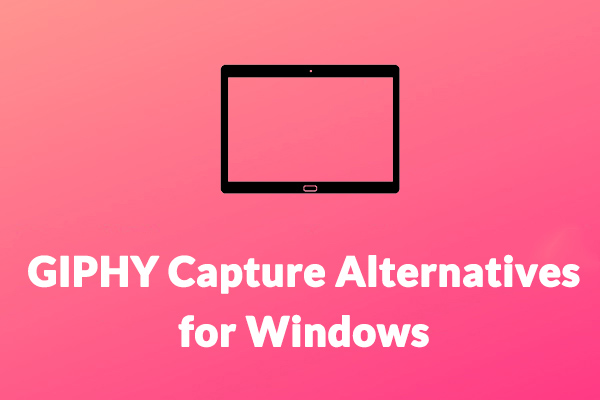

User Comments :