Video codecs are used for digital video compression and decompression. Both AV1 and H264 are popular video coding formats. What are the differences between AV1 and H264? Which video codec is better? In this MiniTool free video converter article, I will show you what AV1 and H264 are as well as a side-by-side comparison of AV1 vs H264. Meanwhile, I’ll recommend reliable converters to convert AV1 to H264.
AV1 and H264 are two popular video codecs. Which codec should be your choice? In the following content, I will introduce you to what AV1 and H264 are to help you know these two codecs better. Moreover, to help you choose the right video codec for your video, I will walk you through the side-by-side comparison of AV1 vs H264 from several aspects. Furthermore, free ways to convert AV1 to H264 codec format are also covered. Now, let’s explore this useful article.
Overview of AV1 and H264
At the beginning, let’s delve into the overview of AV1 and H264 to have a better understanding of these two video codecs.
What Is AV1
AV1, also called AOMedia Video 1, is one of the newest video coding formats initially released in 2018. It is a successor to VP9 and was originally used for video transmissions over the Internet. Unlike H264 and H265, AV1 is a free and royalty-free coding format that is an ideal option for open-source project adoptions. What’s more, owing to its excellent compression efficiency, AV1 is widely used for high-quality video streaming.
MiniTool MovieMakerClick to Download100%Clean & Safe
What is H264
H264, also known as AVC and MPEG-4 Part 10, is a video compression standard first published in 2004. It provides moderate compression, making a balance between video quality and file size. Moreover, it has good compatibility and is widely used for video recording, compression, and distribution.
After having a basic understanding of AV1 and H264, it’s time for us to learn the comparison of H264 vs AV1 from 6 aspects, including the compression efficiency, licensing cost, video quality, encoding speed, compatibility, and pros and cons. Let’s break them down one by one.
You may also be interested in:
- Complete Comparison of AV1 vs VP9: Which Codec Is Better
- AV1 vs H.265/HEVC: Differences Between the Two Video Codecs
AV1 vs H264: Compression Efficiency
When choosing an appropriate video codec, compression efficiency is the first factor you need to consider since it relates to the file size. In terms of AV1 vs AVC compression efficiency, AV1 is the winner.
H.264, as a video compression standard, offers moderate compression efficiency that strikes the balance between video quality and file size. Compared to H264, AV1 provides you with 30%-50% better compression efficiency, which can compress video data and save video in a smaller file size. Also, it can reduce the bandwidth usage for streaming.
AV1 vs H264: Video Quality
H264 vs AV1, which one offers better video quality? H264 provides a balance between video quality and file size. Especially, H264 provides good video quality at higher bitrates.
On the other hand, AV1 offers high video quality as a new video codec. Its superior compression efficiency can compress video to a smaller file size while still maintaining more detail and reducing artifacts. In other words, AV1 provides high video quality, especially at lower bitrates.
AV1 vs H264: Licensing Cost
From the overview of AV1, we know that AV1 is a royalty-free and open-source video coding format. H264, on the other hand, requires licensing fees for commercial use. Therefore, AV1 is an ideal choice for those who seek ways to reduce the cost of video compression.
AV1 vs H264: Encoding Speed
When it comes to the encoding speed comparison of AV1 vs H264, H264 offers a faster encoding speed than AV1. H264, as a mature video codec, has been optimized over the years to provide relatively fast codec speed. AV1 uses more complex algorithms and advanced compression techniques to encode videos, making it have a slow encoding speed.
AV1 vs H264: Compatibility
How about the compatibility of AV1 and H264? H264 performs better than AV1. As a video compression standard, H264 has gained wide support from both hardware and software since it was published in 2004. It is supported by many software platforms, like video editors, web browsers, and media players. Meanwhile, it is compatible with various smartphones (like iPhone, Samsung, and Android), smart TVs (like LG), streaming devices (like Amazon Fire TV and Roku), computers (like Windows and Mac), and other devices.
In contrast to H264, AV1 has limited compatibility with software and hardware. But its support is growing. For instance, AV1 is supported by Chrome, Firefox, and Edge web browsers, as well as streaming platforms like YouTube and Facebook. As a new video codec, most older devices don’t give support for AV1.
AV1 vs H264: Pros and Cons
To understand AV1 and H264 more intuitively, I have also summarized their respective advantages and disadvantages for you.
Pros and Cons of AV1
Pros:
- It delivers outstanding compression efficiency, getting smaller file sizes with the same quality.
- It is an open-source video coding format without licensing fees.
- It is a new generation of codecs that supports higher resolutions and performs better on modern hardware.
Cons:
- It has limited hardware support.
- Its encoding speed is slow.
Pros and Cons of H264
Pros:
- It is supported by various software and hardware.
- It offers fast encoding speed.
- It achieves a balance between file size and video quality.
Cons:
- It requires licensing fees for commercial use.
- Its compression efficiency is not as efficient as AV1.
AV1 vs H264: Which Codec Should You Choose
AV1 or H264? Is AV1 better than H264? H264 vs AV1, which codec should be your choice? The choice should be based on your specific needs. You should choose AV1 when you need excellent compression efficiency to save storage space and bandwidth. Also, if you don’t have budget, AV1, a royalty-free codec, should be your choice.
When should you select H264? If your device is old or doesn’t support AV1, H264 should be the first choice. Furthermore, H264 can be a good choice if you need real-time encoding speed for video conferencing or live streaming.
Free Ways to Convert AV1 to H264 Codec Format
Considering the compatibility, most of you still want to convert AV1 to H264 for easy sharing and playback. How to convert AV1 to H264 with ease? A reliable and useful video converter can aid you in finishing the conversion task easily and efficiently. I have tried many video converters in the market and found 2 exceptional and free AV1 to H264 converters. Below is a brief introduction to them and guidance on how to use them to convert AV1 to H264.
Option 1. MiniTool Video Converter
MiniTool Video Converter is a completely free video converter that is highly recommended. Below is a comprehensive introduction and video conversion manual.
MiniTool Video Converter Introduction
After using MiniTool Video Converter many times, I found its video conversion feature to be pretty effective. It can convert videos to and from various formats, such as MKV, MOV, MP4, AVI, VOB, WMV, and more. Additionally, it supports changing video codecs, including but not limited to H264, VP9, VP8, MPEG-2, and AV1. You can use it to not only convert AV1 to H264 but also turn H264 into AV1.
MiniTool Video ConverterClick to Download100%Clean & Safe
In addition to supporting video conversion, MiniTool Video Converter can also function as an audio converter that gives support for MP3, AAC, WMA, M4A, and other audio formats. With it, you can easily convert audio to video and extract audio from video. What’s more, it enables you to convert videos for devices, including iPhone, iPad, Samsung, Huawei, and Android devices. Furthermore, it is a wonderful video converter for social media like YouTube, Facebook, Vimeo, and Instagram.
Because it allows you to adjust audio and video format parameters and supports both compressed and uncompressed formats, you can use it as a video and audio compressor to shrink the file size.
Explore other features of MiniTool Video Converter:
- Works as a free screen recorder for video conferences, live stream videos, video games, and other activities happening on the screen.
- Delivers options to record the whole screen, a specific application window, or a selected area.
- Enables you to record the screen with the option to capture the system audio and microphone sounds.
- Supports downloading videos, audio, and playlists to MP4, WebM, MP3, or WAV format in high quality.
- …
Exact Steps to Convert AV1 to H264 Using MiniTool Video Converter
Step 1. Click the button below to download this free AV1 to H264 converter and then install it on your computer based on the on-screen instructions.
MiniTool Video ConverterClick to Download100%Clean & Safe
Step 2. Run this free video converter to get to the default Video Convert module. Under the Converting subtab, hit the Add Files button or the Add or Drag files here to start conversion region to import the target AV1 video.
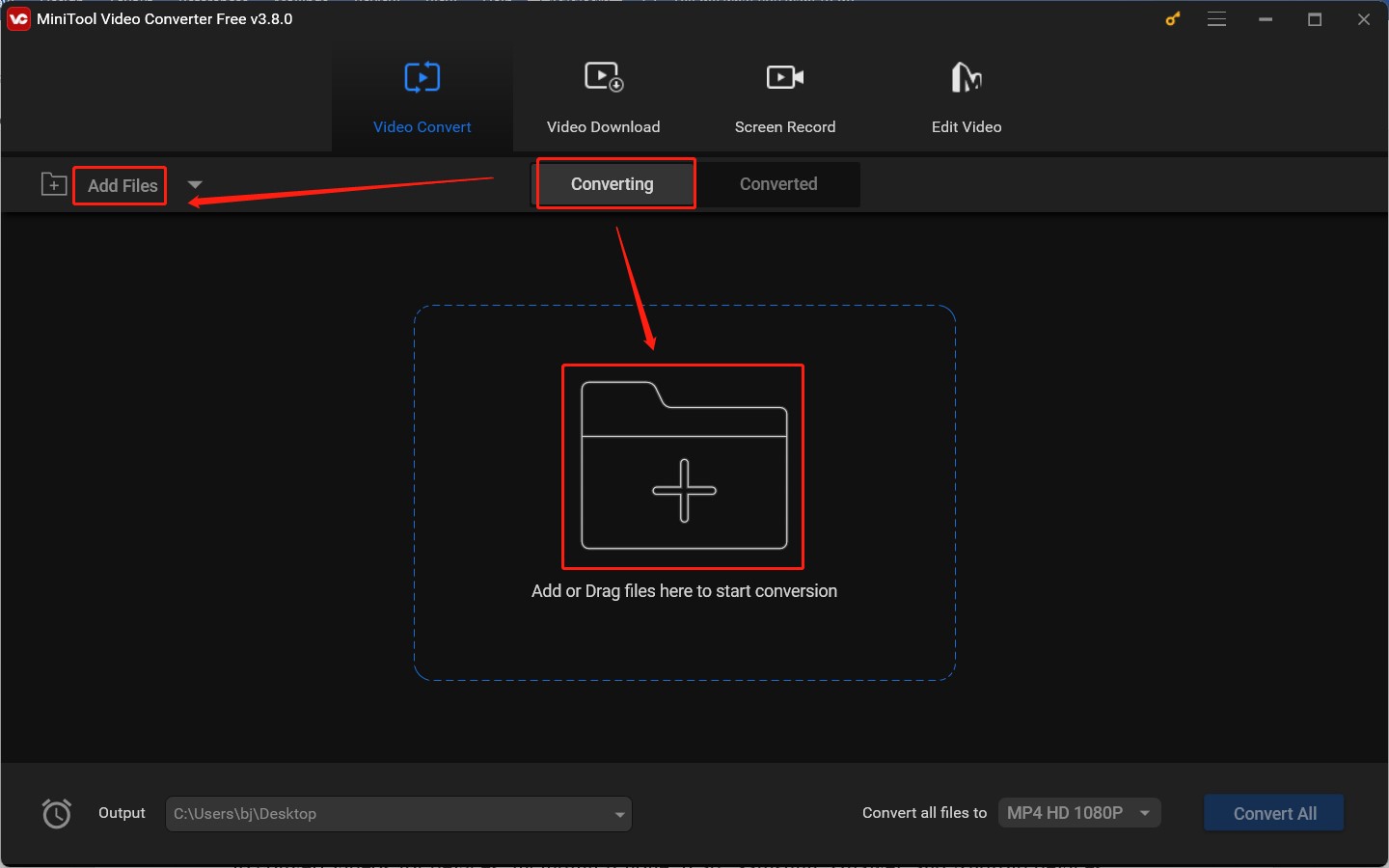
Step 3. Click the diagonal arrow framed in the below screenshot to enable the output format window and switch to the Video tab. Choose a video format that contains the H264 codec, like MP4, MKV, MOV, and AVI. In this post, I take MP4 as an example. Click MP4 from the left sidebar.
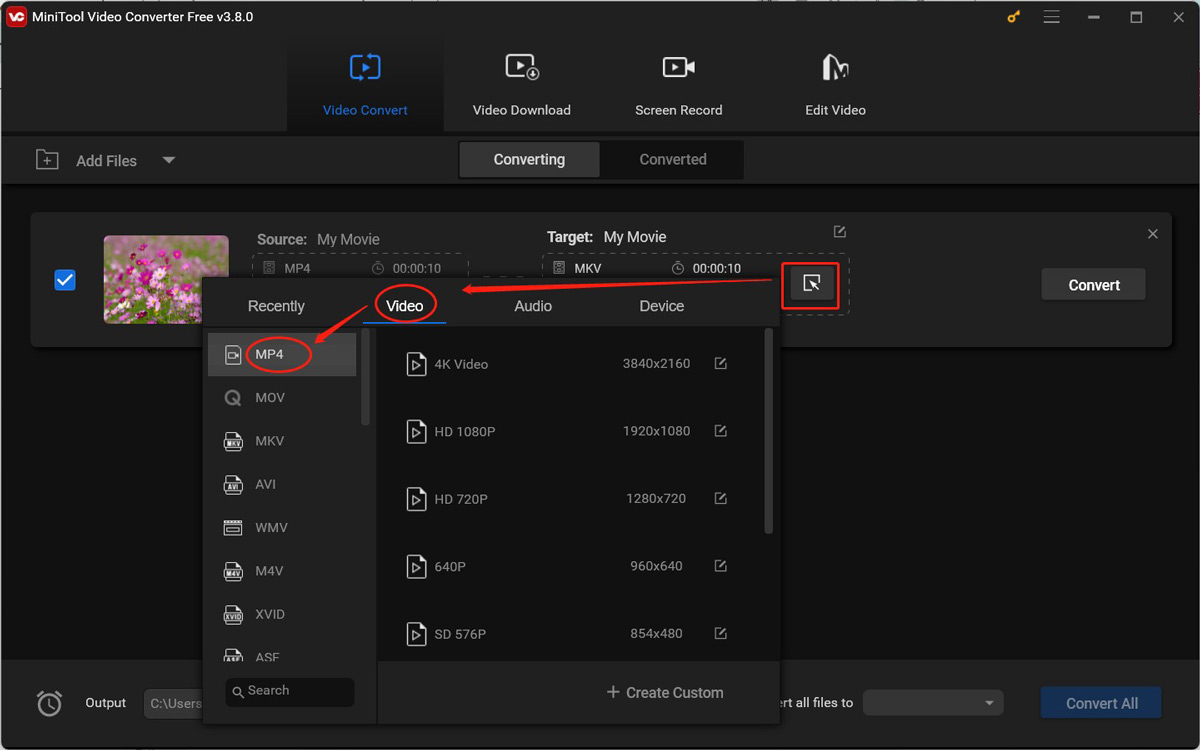
Next, you can click the pen icon behind a preferred MP4 quality preset to open the format Settings popup. Or, you can directly click on + Create Custom. Expand the Encoder list in the Video section to choose H264 and personalize other format parameters, such as video frame rate and bitrate. Additionally, if your AV1 video has an audio track, you can also adjust the audio parameters in the Audio section. Then click Create to save the changes and choose the newly created MP4 format using the H264 video codec.
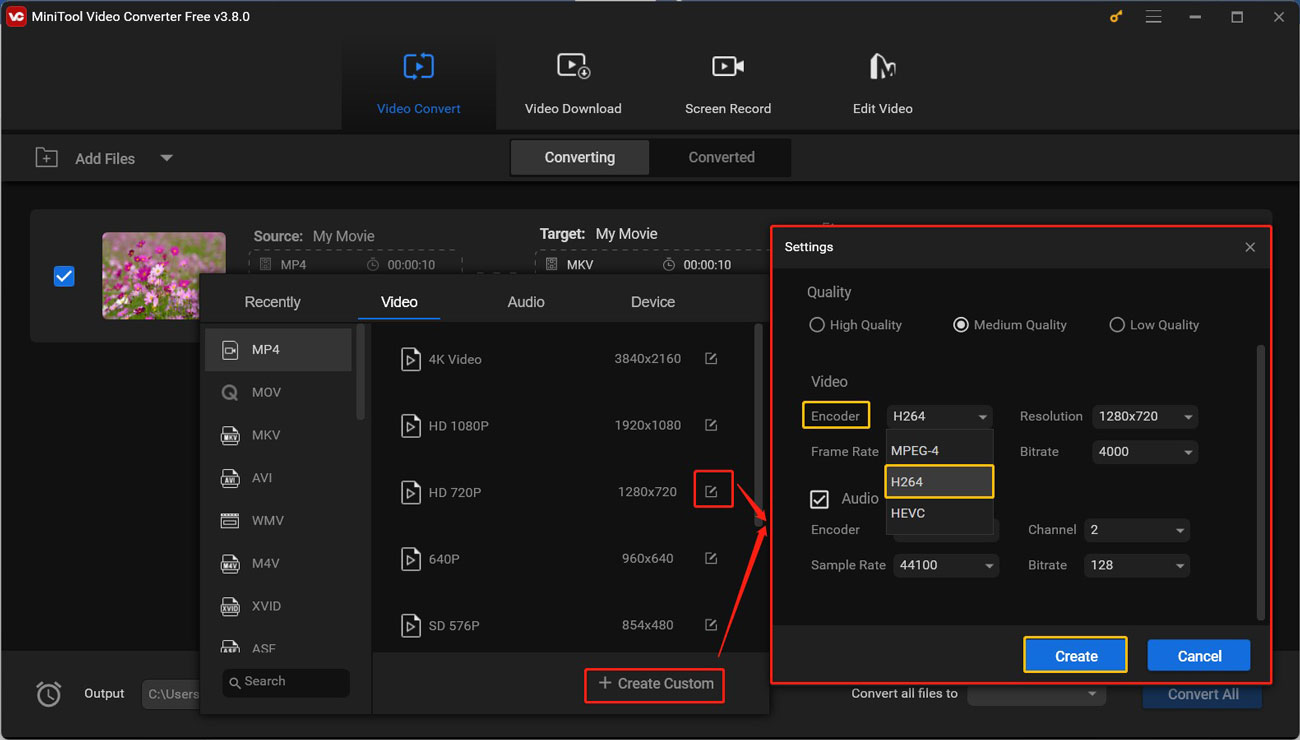
Step 4. Hit the pen icon next to Target to rename the converted video and select its saving path. Then, don’t forget to click OK to confirm the changes.
Step 5. Click the Convert button to initiate the AV1 to H264 conversion process. When the process is complete, you can switch from the Converting subtab to the Converted subtab to click the Show in folder button to locate and check the video using the H264 codec.
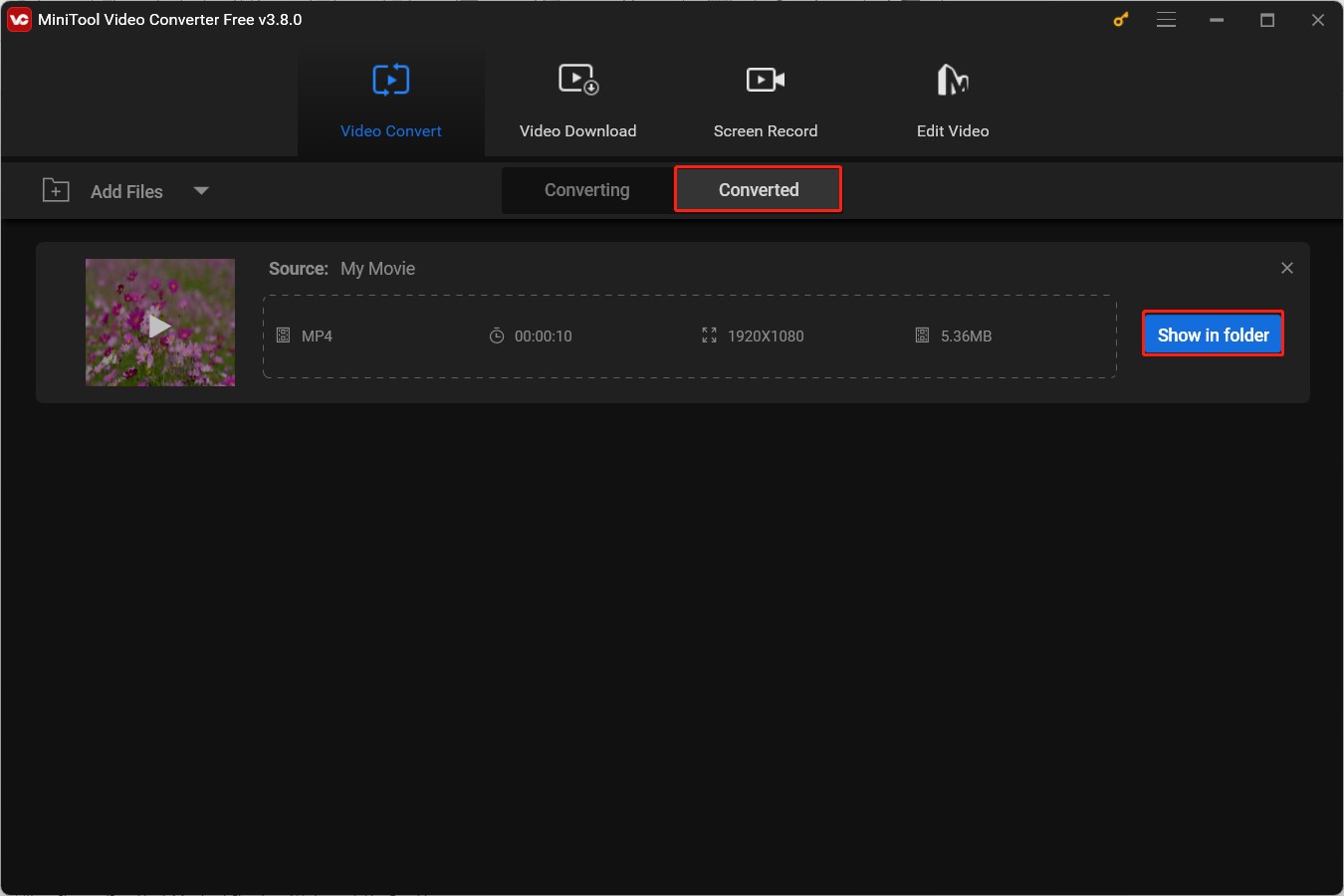
Option 2. MiniTool MovieMaker
Working as a video editor without watermark, MiniTool MovieMaker enables you to create and edit videos with a variety of editing features and resources. It supports editing videos and audio in most popular formats and codecs. You can use it to edit AV1, MP4, MKV, WebM, MP3, and other files. What’s more, its multi-track editing feature enables you to create picture-in-picture videos and inspires your unlimited creativity.
Moreover, it can serve as a video converter due to its support for various formats and codecs. You can use it to convert AV1 to H264, MKV to MOV, M4A to WebM, and more. You can also use it to create video from images and turn videos into GIFs. Below are detailed steps to convert AV1 to H264 by MiniTool MovieMaker.
Step 1. Download, install, and launch MiniTool MovieMaker.
MiniTool MovieMakerClick to Download100%Clean & Safe
Step 2. Click on New Project to enter the main editing interface and hit the Import Media Files option to import the target AV1 video. Then directly drag and drop the uploaded AV1 video onto the timeline.
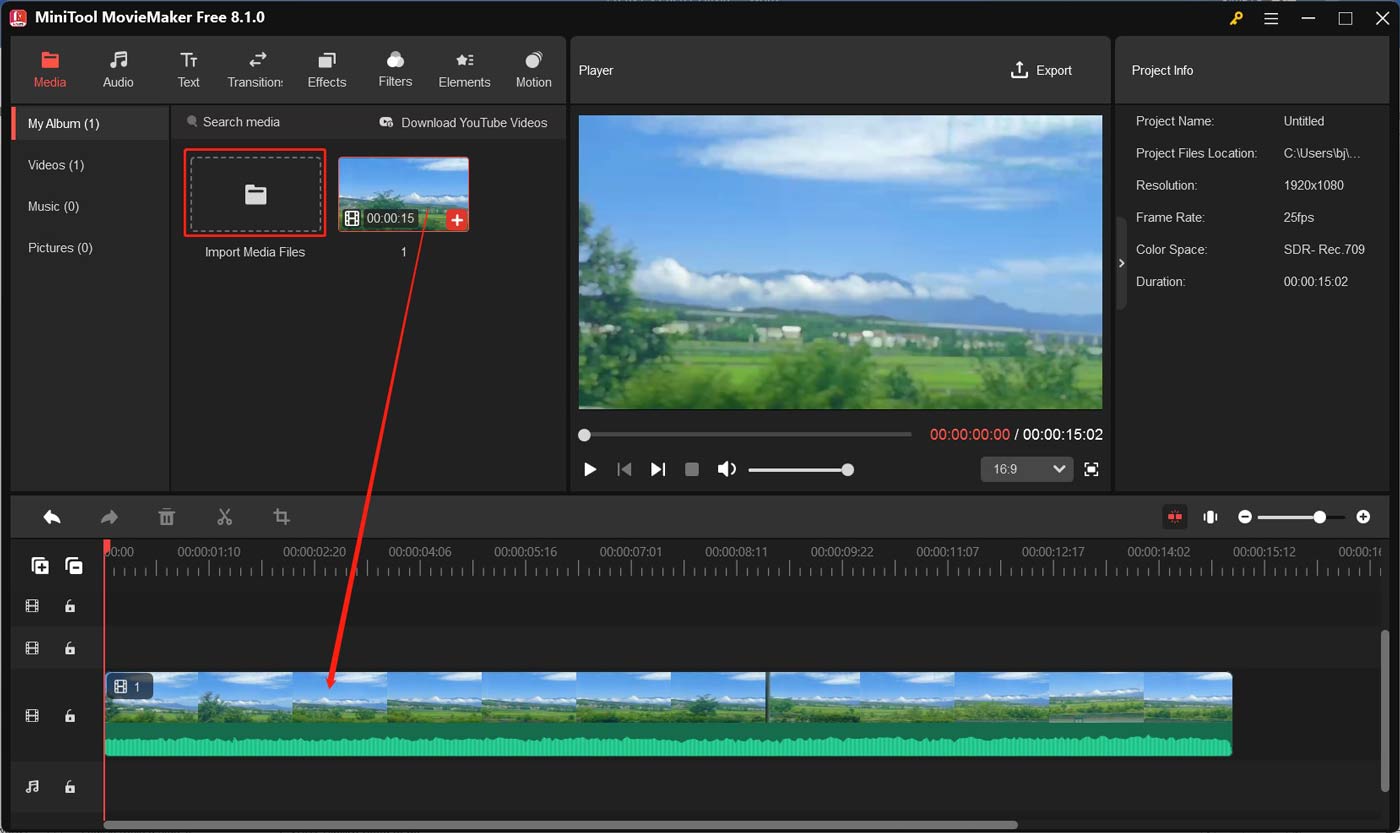
Step 3. Optionally, edit the AV1 videos as you like. For example, you can trim and rotate the video, apply a video title, add captions and interesting stickers, and make other edits.
Step 4. Hit the Export option in the Player section, keep the default MP4 format, and select its saving path. Click the Settings button, expand the Encoder menu, and choose one H264 option from the list. Then you can adjust video resolution, bitrate, and frame rate. Then click OK to save the changes. Finally, click the red Export button to save the H264 video.
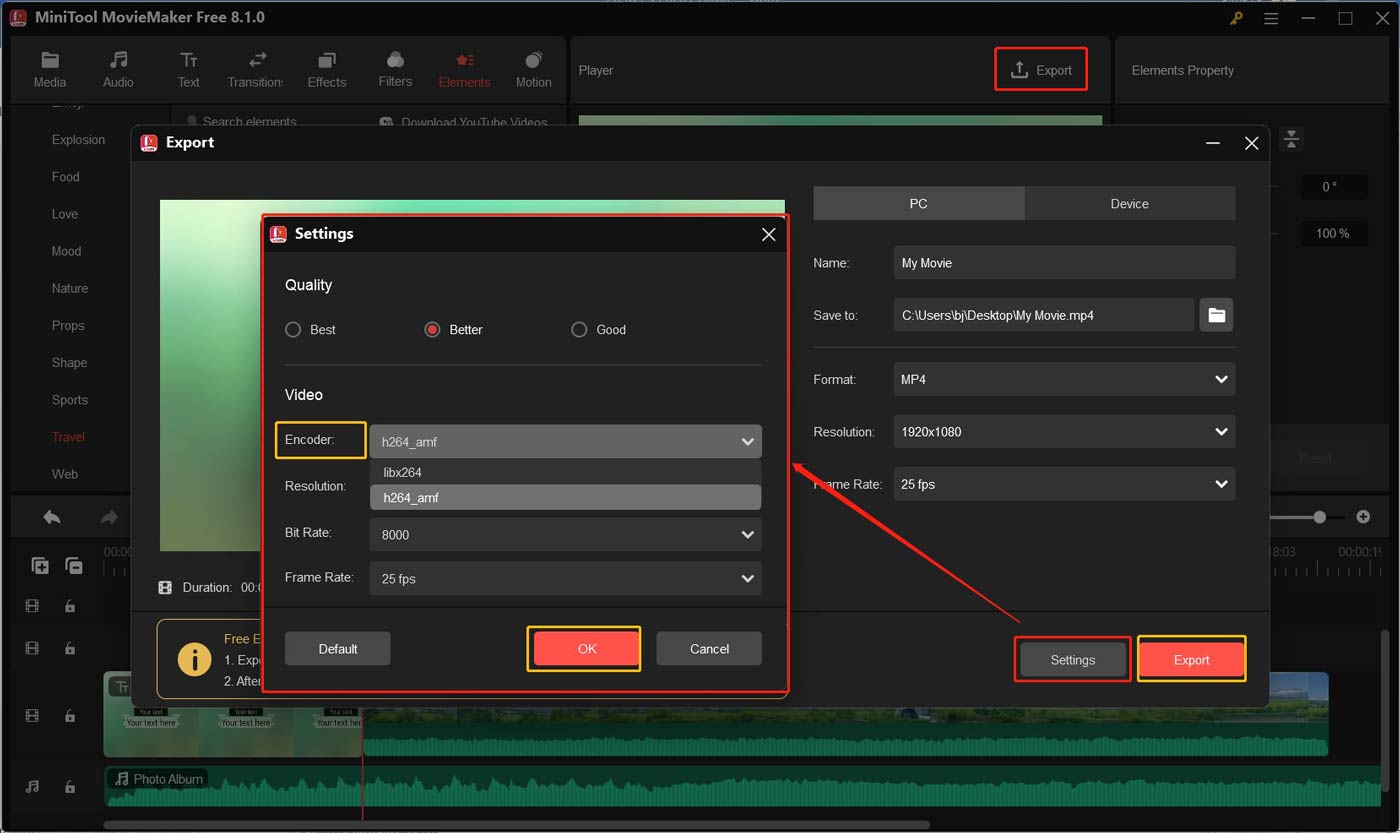
Final Words
Both AV1 and H264 are video codecs with good compression efficiency. AV1 vs H264, which video coding format should be your choice? In the above content, I have shown you the differences between these two codecs from 6 aspects. They have advantages and disadvantages. You should make the proper choice based on your needs. If you need to convert AV1 to H264, give MiniTool Video Converter and MiniTool MovieMaker a try.
At last, if you encounter any questions when using MiniTool Video Converter and MiniTool MovieMaker, you can contact us at [email protected] for help.


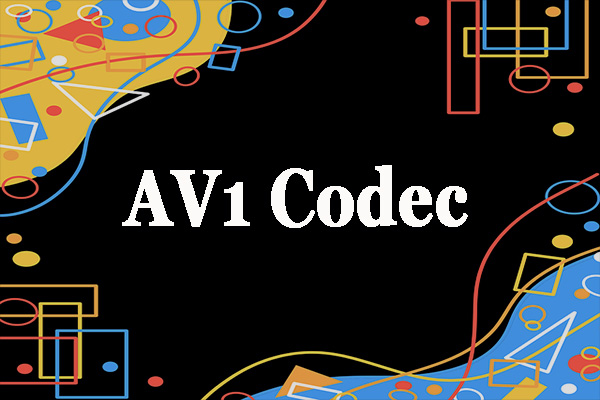

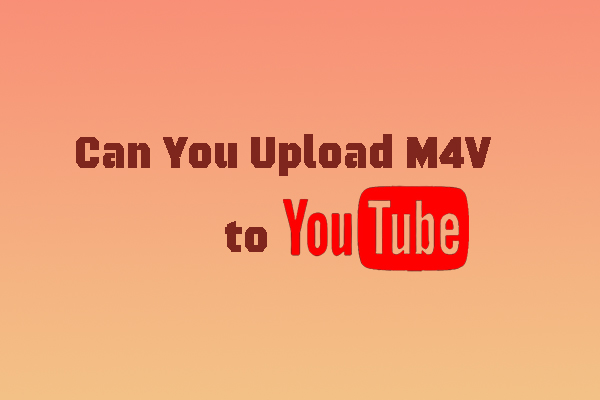
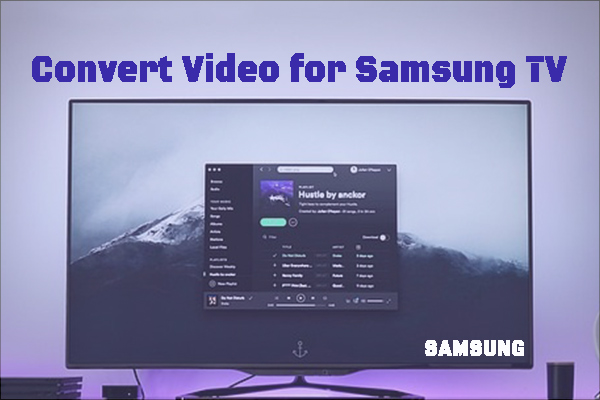
User Comments :