Firestick is a media streaming device that enables you to access some streaming services by plugging into the HDMI port of a TV or computer. Can you record on Firestick? How to record on Firestick? This post from the free file converter – MiniTool Video Converter will offer different ways to record on Firestick. Now, let’s dive into this post!
What Is Firestick
Firestick (Fire TV Stick), developed by Amazon, is a compact streaming service. It can help you access various content over the Internet. For instance, you can stream more than a million episodes and movies, listen to music, enjoy live sports, and go to many popular streaming services, such as Hulu, Netflix, YouTube, etc.
When you use it, you need to plug the Firestick into the HDMI port of your TV or computer and use the included USB power cable to connect Firestick to a power outlet. Then you need to switch on your device to pair the remote and connect to Wi-Fi. Next, sign in to your Amazon account and install your favorite streaming apps to enjoy shows or movies.
How to Record on Firestick
In this part, you will learn how to record with Firestick remote and Amazon screen recorder apps.
#Using Its Built-in Recorder
Firestick has a built-in recorder that provides you with 8GB of storage. You can follow the below guidance on how to record on Firestick with its built-in recorder.
Step 1. To find the episode, movie, or other streaming videos you want to watch and record, you can use the on-screen keyboard or speak a voice command to Alexa.
Step 2. Press the Menu button on the remote controller to open the options list.
Step 3. Scroll down and choose the Record option to start the recording process.
#Using Amazon Screen Recorder
Amazon Store offers some screen recording apps that enable you to record on Firestick. You can go to the Amazon Store, type screen recorder into the search box, and find a desired screen recorder. Then download and install it. Next, open the screen recorder, choose the Start Now option to begin the recording, and open the streaming video you want to record. Finally, when the video ends, you can back to the screen recorder to end the recording.
Record from Firestick with a DVD Recorder
What’s more, you can record from Firestick with a DVD recorder. Before recording, you need to prepare a DVD recorder, a blank recordable DVD disc, a video cable, a TV remote, a TV monitor, an HDMI splitter, a capture card as well as some USB cards. Generally, it is not recommended to use a DVD recorder to capture from Firestick.
How to Record Firestick Shows on a PC
It is complex to record with a DVD recorder. When you want to record Firestick on a computer easily, you can try to use MiniTool Video Converter which is a free and easy-to-use screen recorder. It enables you to record the whole screen or selected area according to your needs. Furthermore, it can record mouse movements, set recording duration, and more.
In addition to recording screens, it is a converter that can convert audio to video and extract audio from video. You can also use it to upscale video to 4K or compress videos to the shrink file size. You can also use it to download videos from YouTube.
Step 1. Download and install MiniTool Video Converter on your computer.
MiniTool Video ConverterClick to Download100%Clean & Safe
Step 2. Connect Firestick to your PC and go to open the video you want to capture. Launch MiniTool Video Converter, click the Screen Record tab, and click the Click to record screen area to open MiniTool Screen Recorder.
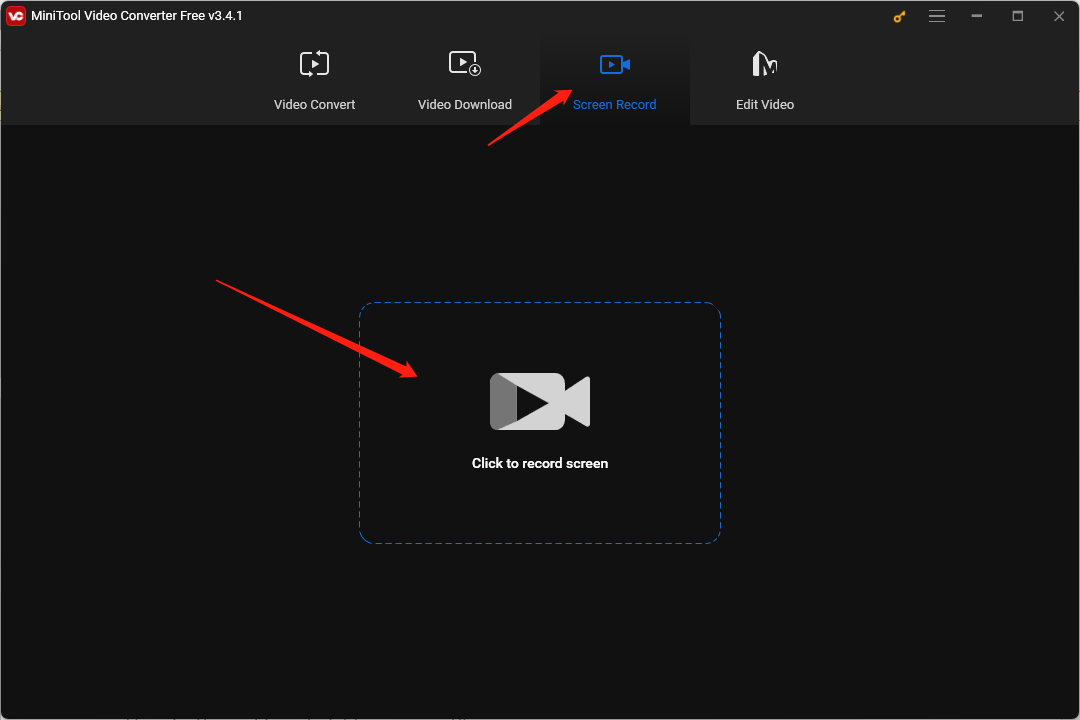
Step 3. You can choose to record the full screen or a selected region. Also, you can select to capture the microphone and system audio simultaneously or separately.
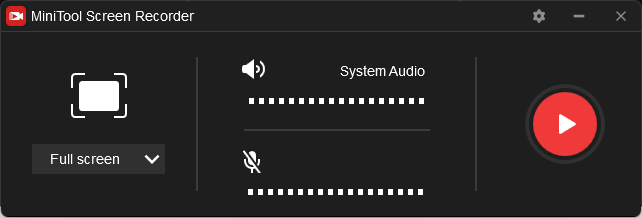
Step 4. Click the Record button or press F6 to start recording and press F6 again to finish the recording. During the recording process, you can also press F9 to pause and resume the recording.
Final Words
How to record on Firestick? The above has shown you 4 good ways. You can choose a method you like and have a try! Hopefully, this post is helpful to you!



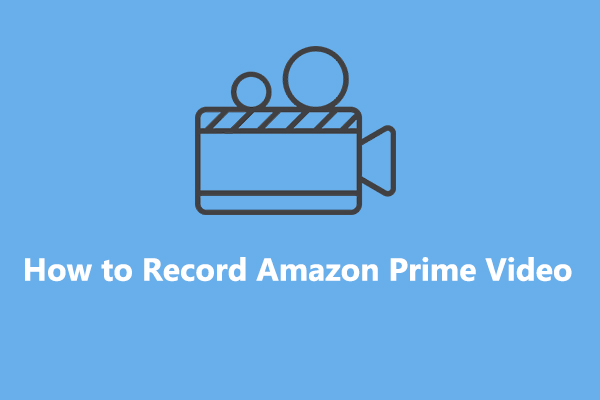
![How to Record a Presentation on Google Slides [Detailed Guide]](https://images.minitool.com/videoconvert.minitool.com/images/uploads/2024/03/how-to-record-a-presentation-on-google-slides-thumbnail.jpg)
User Comments :