How to record videos on DirecTV Stream for watching later? Can you record DirecTV Stream without DVR? This post from MiniTool Video Converter will show you how to record on DirecTV Stream with or without DVR.
DirecTV Stream, developed by DirecTV, is a streaming multichannel television service offered in the United States. You can watch live TV channels and on-demand content like news, sporting events, entertainment, and more. Sometimes you’re so busy that you want to record shows on DirecTV Stream and watch them later when you’re free. In the following content, we will introduce you to how to record on DirecTV Stream with DVR on different devices and recommend a good screen recorder to record DirecTV Stream shows without DVR. Now, let’s explore this post.
How to Record on DirecTV Stream with DVR
DirecTV Stream is compatible with many devices and you can record shows or TV series on DirecTV Stream. How much video you can record depends on how much space you have on your DVR. You are allowed a maximum of 10 episodes per TV series if you have 20 hours of Cloud DVR storage. If you are a customer with unlimited Cloud DVR storage, you are allowed a maximum of 30 episodes per TV series.
But one thing you need attention to is that the oldest recorded episode will be deleted automatically if the maximum episode limit is reached. In this part, we will introduce you to how to record on DirecTV Stream with DVR on different devices including the mobile device or computer, Apple TV or Samsung TV, and Amazon Fire or Roku.
#1. For a Mobile Device or Computer
Step 1. Open the DirecTV app or go to DirecTV Stream on your phone or computer.
Step 2. Find the shows you want to record.
Step 3. Choose REC to start recording. For Android users, you need to tap the three dots first before choosing REC.
#2. For Apple TV or Samsung TV
Step 1. Visit DirecTV Stream and browse options.
Step 2. Swipe right to highlight your selection and select Record.
Step 3. Then you can select All Episodes or New Episodes to start recording.
#3. For Amazon Fire TV or Roku
Step 1. Go to DirecTV Stream first and press OK. Then you will lead to the video player.
Step 2. Next, use the right arrow to select REC and press OK.
Step 3. Then you need to follow the prompts to record on DirecTV Stream.
How to Record Shows on DirecTV Without DVR
Recording on DirecTV Stream with DVR has storage limitations and it stores titles for up to 9 months. If you use DirecTV Stream on the computer, you can try to use other screen recorders to capture the shows or TV series.
MiniTool Video Converter is a completely free screen recorder without time limits and watermarks and it can capture any activities happening on the screen. Also, it can record screens with the microphone and system audio. Here’s how to record shows on DirecTV Stream without DVR.
Step 1. Download MiniTool Video Converter by clicking the below download button and then install it on your computer. Open DirecTV Stream on your computer and open the video that you intend to record.
MiniTool Video ConverterClick to Download100%Clean & Safe
Step 2. Launch MiniTool Video Converter and click the Screen Record tab. Then click the Click to record screen area to open MiniTool Screen Recorder.
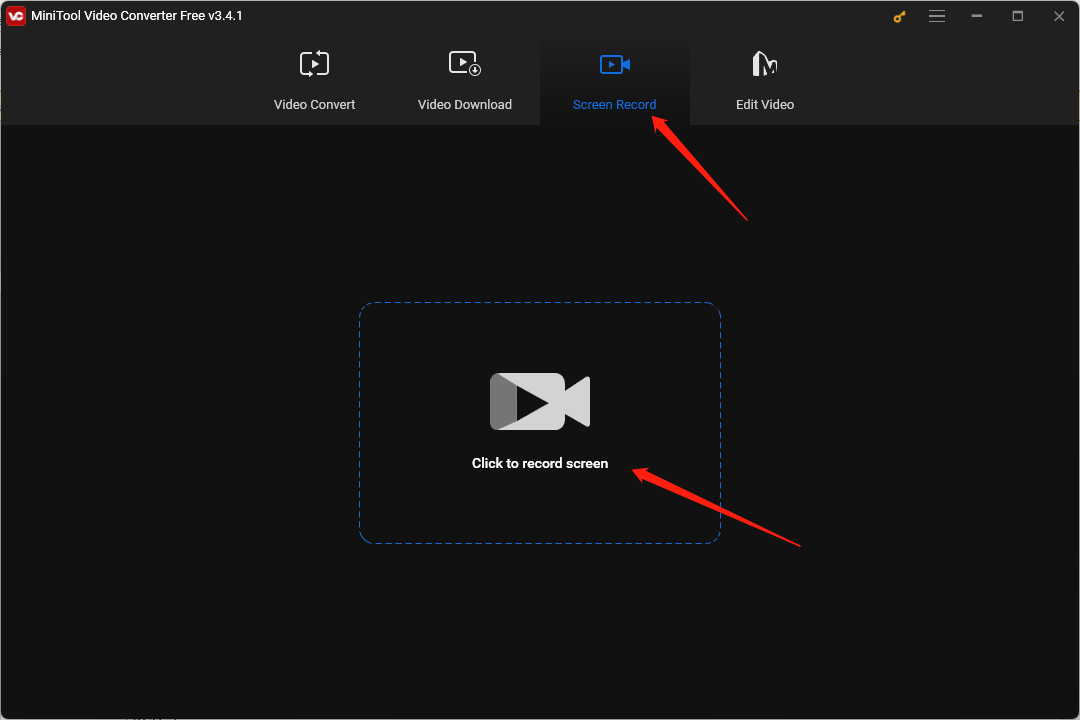
Step 3. Select the recording area and audio. By default, MiniTool Screen Recorder will capture the whole screen with the system audio. You can also choose to capture the specified area and record the microphone audio.
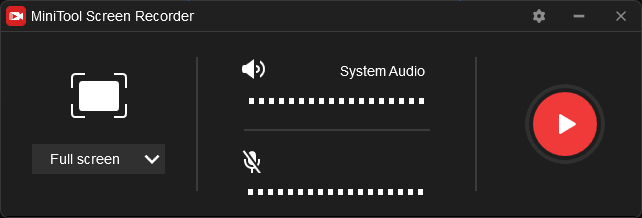
Step 4. Furthermore, you can click the Settings icon to make more settings. For instance, you can choose the recording format, quality, and frame rate, change the saving path, set whether to record mouse movement, and more. Then click OK to save the changes.
Step 5. You can click the red Record button to start recording or press F6. During the recording process, you can pause and resume recording by pressing F9. Once the video is finished, you can press F6 again.
Conclusion
How to record on DirecTV Stream with or without DVR. The above has given detailed guidance. Hope this post is helpful to you! It’s your turn to have a try.



![How to Record a Presentation on Google Slides [Detailed Guide]](https://images.minitool.com/videoconvert.minitool.com/images/uploads/2024/03/how-to-record-a-presentation-on-google-slides-thumbnail.jpg)
User Comments :