In the following content, we will introduce 5 game sound recorders for PCs and 2 game audio recorders for phones in detail. Among them, both paid and free game audio recorders are included. You can choose the free or paid ones according to your needs. After reading this post, you will be able to find the best game audio recorder. Let’s get started.
5 Game Audio Recorders for PC
Reading the following introduction to find out the best game sound recorder for your Windows or Mac computer.
Game Audio Recorder 1. Bandicam – Paid
Bandicam is a professional game recorder that can not only record game video with audio but also capture the game audio only. You can use the Audio Only Recording mode to record audio from the system or microphone without recording the screen. Then you will get an audio recording in MP3 or WAV format.
As a reliable screen recorder, Bandicam provides 3 recording modes, including the Screen Recording mode, the Game Recording mode, and the Device Recording mode. With it, you can easily record the screen, webcam, and audio simultaneously.
However, its free version is limited to 10 minutes per recording. Furthermore, it will add a watermark to your recording. If you want to record the video and audio without time limits or watermarks, you need to pay for its subscription.
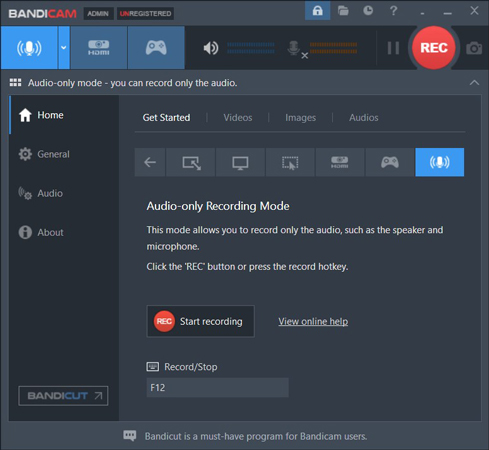
Game Audio Recorder 2. Action Recorder – Paid
Action Recorder is a professional game recorder that offers excellent recording performance and consumes low CPU usage. It exports the recordings in MP4 format with H.264 codec.
Meanwhile, it is a great game audio recorder that supports only capturing audio from your microphone, internal sounds, or both. After recording, it allows you to directly export the recording to YouTube or Facebook. It provides you with a 30-day free version to try all features, including audio recording. After the trial period, you need to purchase it to continue using it.
Game Audio Recorder 3. OBS Studio – Free
OBS Studio is a professional application for video recording and live streaming that can be used on Windows, macOS, and Linux. It is a completely free screen recorder, which can help you capture games, browser tabs, and other activities happening on the screen. Additionally, OBS supports live streaming and screen recording at the same time.
More importantly, OBS can aid you in recording audio only. How to make OBS only record game audio? If you want to record the internal audio from the computer, you can choose the Audio Output Capture option. On the other hand, you need to choose the Audio Input Capture option to record the audio from a microphone or other audio devices.
But as you can see, the interface of OBS Studio is not intuitive. It is difficult for beginners to master how to use OBS for screen recording or audio recording.
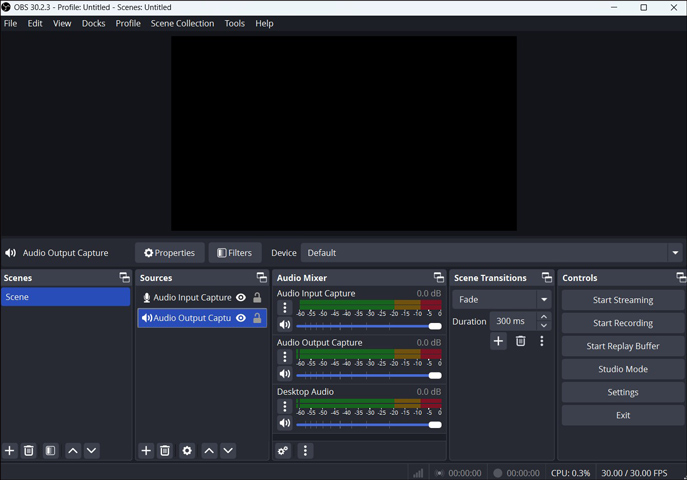
Game Audio Recorder 4. MangoApps Recorder (Formerly TinyTake) – Paid
MangoApps Recorder is a screen capture and video recording application that is available on both Windows and Mac. You can use it to take screenshots or record the computer screen and external webcam simultaneously. With it, you can record anything happening on the screen, from presentations to tutorials. In addition, it is a screen recorder with drawing tools that allows you to draw and add annotations on the screen.
Furthermore, MangoApps Recorder is an excellent game audio recorder that can help you capture game audio easily. Though it is not a completely free application, it still performs almost all the functions of the premium version to make it a good tool for screen recording.
Game Audio Recorder 5. Icecream Screen Recorder – Paid
Icecream Screen Recorder is available on Windows, Mac, and Android. It supports recording the screen and webcam simultaneously or separately. As a useful game sound recorder, it enables you to record audio from the computer or a microphone.
What’s more, Icecream Screen Recorder is a screen recorder with a timer, which allows you to set the start and stop date and time of the screen recording. However, its free version has limitations. You need to upgrade to its PRO version to make recordings with no time limit or watermark.
2 Game Audio Recorder for Phone
In this part, you will learn two useful game sound recorders for mobile phones. Let’s have a look.
Game Audio Recorder 1. Internal Audio Screen Recorder – Paid
Internal Audio Screen Recorder is an Android game sound recorder that supports recording both internal and external audio. Also, it has a feature for screen recording that allows you to create tutorials, game videos, online lectures, and more.
Additionally, it offers built-in audio and video trimmers to refine recordings. You can also enjoy the recorded audio and video files with the built-in media player of Internal Audio Screen Recorder.
Game Audio Recorder 2. Voice Memos – Free
How to record game audio on iPhone? For iPhone users, Voice Memos is a good choice, making your iPhone become a portable audio recorder. It is a built-in app for iOS devices and macOS. It allows you to record audio using the built-in microphone of your iPhone or an external microphone. You can use it to capture interviews, lectures, and personal notes. Moreover, it has basic editing tools, like trimming and replacing, to enhance your audio recordings.
An Easy and Free Way to Record Gameplays on Windows
How to record game videos with audio on Windows for free? MiniTool Video Converter is highly recommended, which is a completely free screen recorder with no time limit, watermark, ads, or bundles. You can use it to record games, like Valorant, LOL, PUBG, Hogwarts Legacy, Call of Duty, Sims 4, etc. Moreover, you can use it to record any activities happening on the screen and save them as high-quality videos in MP4 format.
MiniTool Video ConverterClick to Download100%Clean & Safe
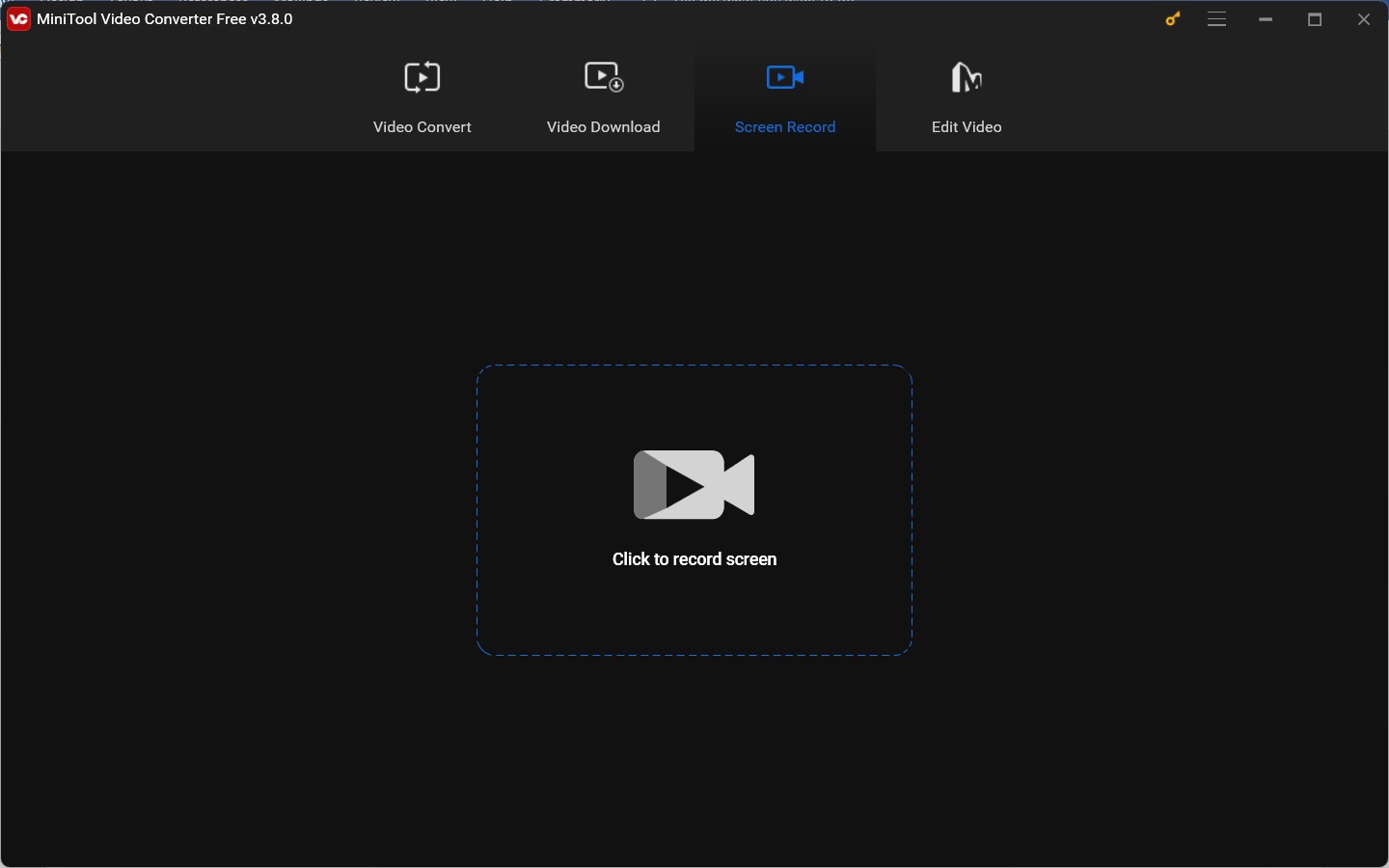
Wrapping Up
What is the best game audio recorder? The above has offered 7 excellent audio recorders. You can choose one according to your needs.



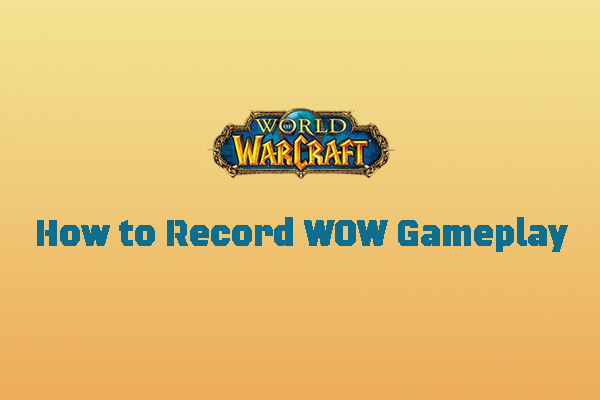
User Comments :