When do we need to use screen recorders? Screen recording at work, study, or elsewhere is a common thing to do. You need to use a screen recorder to save important moments, create tutorial videos, or for other reasons. How to screen record on Lenovo laptop? You can use the built-in recording features of your Lenovo laptop. Alternatively, you can use third-party screen recorders. In the following content, I’ll show you the exact steps. Now, let’s get started!
Screen Record on Lenovo Laptop via Built-in Tools
Instead of using third-party screen recorders, the built-in tools should be your first choice if you only need basic screen recording features. In this section, let’s learn how to screen record on a Lenovo laptop with Lenovo Vantage and Xbox Game Bar.
#Method 1. Lenovo Vantage
Lenovo Vantage is a comprehensive utility that is generally pre-installed on Lenovo laptops. It simplifies the PC experience by providing automatic hardware and driver updates, system diagnostics, power management, and some enhanced multimedia options.
Introducing the Screen Recording Option in Lenovo Vantage
One of the enhanced multimedia options is the built-in screen recording tool, which enables you to capture the on-screen activities without resorting to other third-party screen recorders. However, Lenovo Vantage is only available on certain Lenovo models, such as the ThinkPad series, Yoga series, and Legion series.
How to Screen Record on a Lenovo Laptop via Lenovo Vantage
How can you use Lenovo Vantage to screen record on Lenovo laptop? Below is a step-by-step guide outlining how to access and use this feature for screen recording.
Step 1. Enable Lenovo Vantage. You can press Win + S and type “Lenovo Vantage” to find and open it. Alternatively, you can directly open the Start menu and click on the Lenovo Vantage icon.
Step 2. Enable the Screen Recorder feature. Go to the My Device Settings section and click the Display & Camera tab. On certain Lenovo laptops, it may be labeled as Device Tools or System Tools. Next, enable the Screen Recorder option.
Step 3. Customize the recording settings. After clicking on the Screen Recorder option, you need to choose the recording region and audio source you want to record.
Step 4. Start and end the recording process. Once everything is prepared, you can open the content you want to record and click the Start Recording button to initiate recording. When you intend to stop recording, simply click the Stop Recording button.
#Method 2. Xbox Game Bar
With Lenovo Vantage, you can screen record on a Lenovo laptop without downloading any third-party screen recorders. However, not every Lenovo laptop has Lenovo Vantage. Is there another built-in tool to screen record on Lenovo laptop? Of course, there is!
Typically, Lenovo laptops use Windows as their operating system, especially Windows 10 and Windows 11. Hence, you can use Xbox Game Bar, the built-in screen recording feature of Windows 10/11, to screen record on Lenovo laptops.
With Xbox Game Bar, you can easily record the on-screen activities and take screenshots. However, it doesn’t support screen recording on the Windows desktop and File Explorer. You can follow the steps below to screen record on Lenovo laptop using Xbox Game Bar.
Step 1. Press Win + G to launch Xbox Game Bar. If this operation doesn’t work, you need to enable Xbox Game Bar in Settings in advance. For Windows 10, you need to go to Settings > Gaming > Game Bar and toggle on the Enable Game Bar option. For Windows 11, go to Settings > Gaming > Capture and enable the Record what happened option.
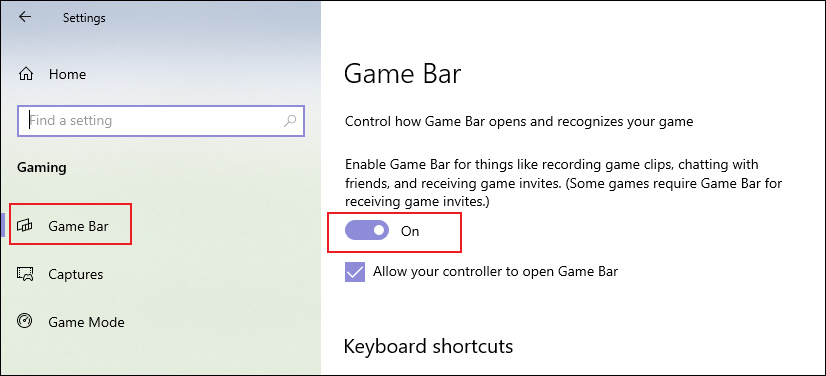
Step 2. Access the on-screen activity you want to record and press Win + G to launch Xbox Game Bar.
Step 3. In the Audio section, customize the audio source you want to record.
Step 4. Go to the Capture section, you can click the Start Recording option to screen record on Lenovo laptop. If you want to take a screenshot, you can click the Camera icon.
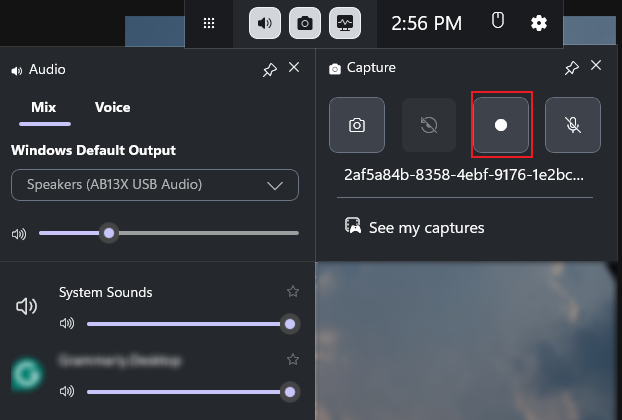
Step 5. To end the recording, click the Stop Recording option.
As you can see, it’s quite easy to screen record on a Lenovo laptop using Xbox Game Bar. However, if you want to record a specific window, Xbox Game Bar can meet your needs. Keep reading to find other excellent screen recorders for Lenovo laptops.
Best Free Screen Recorder for Lenovo Laptop
Over the past few days, I’ve been trying out various screen recording software on my Lenovo laptop, and I’ve finally selected a few that work well. Among them, I recommend MiniTool Video Converter the most.
MiniTool Video Converter is a completely free screen recorder that supports recording the full screen and selected region with the option to capture audio from the microphone and system. What’s more, it doesn’t have time limits or watermarks. You can use it to record streaming videos, video chats, video conferences, online lectures, and other on-screen activities.
With MiniTool Video Converter, you can record the 4K screen at original, high, or standard quality with the option to set frame rate in 50 FPS, 30 FPS, 25 FPS, 20 FPS, or 15 FPS. In addition, it is quite easy to use. Even if you are the first time to use it, you can quickly master how to use it for screen recording.
MiniTool Video ConverterClick to Download100%Clean & Safe
Other key features of MiniTool Video Converter:
- Support converting audio and video files in a wide range of formats.
- Provide advanced options to change format parameters, like resolution, codec, sample rate, etc.
- Can convert videos for iPad, Samsung, iPhone, and other devices.
- Offer pre-made presets for YouTube, Instagram, Facebook, and Vimeo.
- Work as a video downloader to get videos and playlists from YouTube.
How to Screen Record on Lenovo Laptop
How to screen record on a Lenovo laptop with the best free screen recorder mentioned above? Here are detailed instructions for your reference.
Step 1. Download and Install MiniTool Video Converter
Get the installation package of this free screen recorder by clicking the button below. Then follow the on-screen prompts to install it on your PC.
MiniTool Video ConverterClick to Download100%Clean & Safe
Step 2. Enable MiniTool Screen Recorder
After running MiniTool Video Converter, you’ll be guided to the default Video Convert section. Go to the Screen Record section. You can directly set the recording area by choosing from Full Screen and Select Region and then the MiniTool Screen Recorder panel will pop up. Alternatively, you can click the central area to enable MiniTool Screen Recorder.
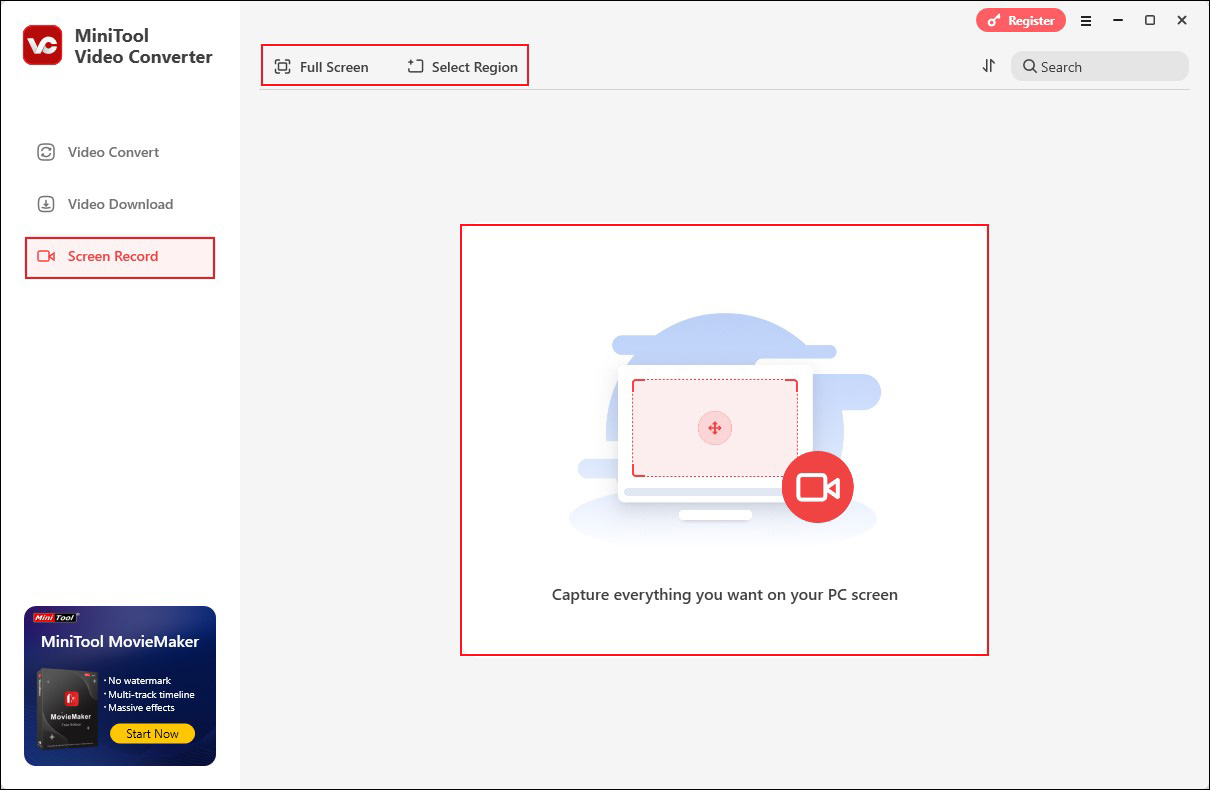
Step 3. Specify the Audio Source and Other Recording Settings
On this panel, you can turn on or off the microphone and system audio by clicking on the Microphone or System Audio icon. Furthermore, you can click the Settings icon (a gear icon) to access the Settings window to adjust other recording settings. Once you have made any changes, click OK to save them.
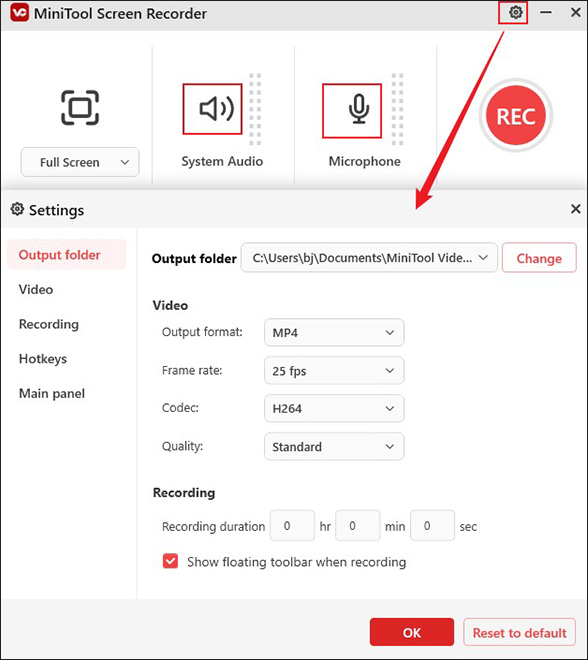
Step 4. Start and End the Recording Process
Click the REC button or press the default F6 key to start the recording process. Here is a 3-second countdown for you to open the content you want to record. During the recording process, you can press F9 to pause and resume at will. When you want to end the recording, press F6 again. Next, you can click the Folder icon to locate the recorded video.
Recommended Online Way to Record Screen on Lenovo Laptop
Sometimes, you may not want to download and install any screen recorder on your Lenovo laptop. In that case, it is a good idea to use an online screen recording tool. Clipchamp is worth a try. Instead of being known as a screen recorder, Clipchamp is famous as a video editor. It was acquired by Microsoft in 2021. Now, it is a pre-installed program for Windows 11. In addition to the desktop version, Clipchamp also has an online version, which enables you to access it through web browsers.
Working as a screen recorder, Clipchamp supports recording the Chrome tab, a specific window, and the entire screen based on your needs. You can read the following tutorial on how to screen record on a Lenovo laptop using Clipchamp.
Step 1. Open any of your web browsers and visit the official website of Clipchamp. Click the Sign in button to sign in with your account.
Step 2. Click the Try it button on the Record yourself area. Here are 4 options for you, including Screen and camera, Camera, Screen, and Audio. You can choose one of them according to your needs. Here, I take the Screen option as an example.
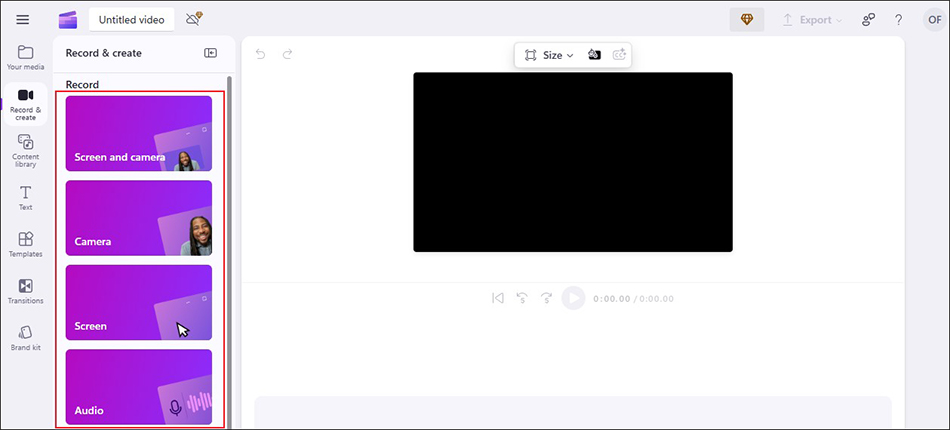
Step 3. Then you need to agree Clipchamp to using your microphone. Click the red Record icon to choose the area you want to record. Next, click Share to start recording.
Step 4. Later, you can click the Stop sharing button to complete the recording process.
Step 5. Next, go back to the browser and click the Play icon to preview the recorded video. If you are not satisfied with it, click the Retake recording button. If you are satisfied, click the Save and edit button. Then the recorded video will be downloaded.
Other Useful Screen Recorders for Lenovo Laptop
Want to have more choices for screen recording on Lenovo laptops? This section is for you. In addition to the above 4 methods, you can also try the following 2 screen recorders for Lenovo laptops. Below is a comprehensive introduction to them.
#Option 1. OBS Studio
OBS Studio, also called OBS, is a free and open-source program with features for screen recording and livestreaming. It is a good screen recorder for Lenovo laptop, which can record the screen, webcam, and audio from the microphone and system. Besides, it supports recording multiple screens at the same time. Moreover, it enables you to save recordings in MP4, MKV, MOV, or TS.
OBS is a cross-platform program that can be used on Windows, Mac, and Linux. Though most Lenovo laptops use the Windows operating system, Lenovo also offers laptops with Linux pre-installed, especially in the ThinkPad and desktop models.
What’s more, its Replay Buffer feature enables you to record the last 30 seconds, 1 minute, or 5 minutes, helping capture unexpected moments, highlights, or important moments. With OBS, you can explore and enjoy various advanced recording features. However, OBS is not suitable for beginners. It requires a steep learning curve.
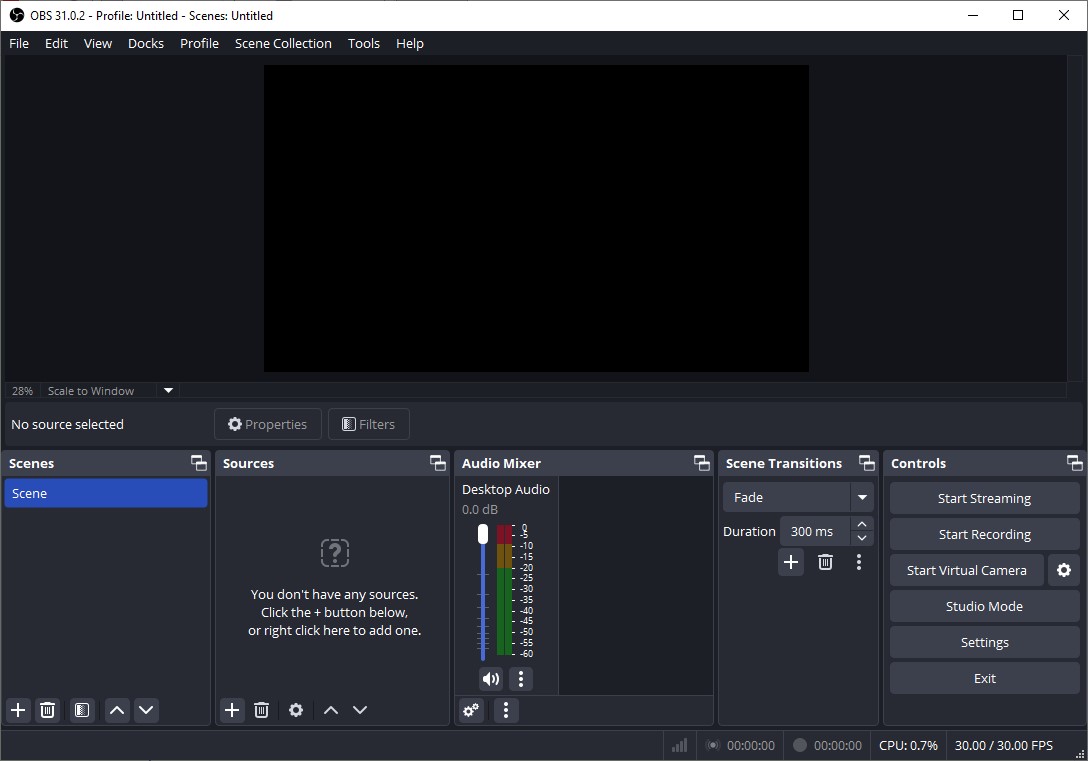
#Option 2. Bandicam
Bandicam is a professional screen recording program that can record anything on your Lenovo laptop as high-quality videos in MP4 or AVI format. It has 3 recording modes, including the Screen Recording mode, Device Recording mode, and Game Recording mode. It allows you to customize the recording region. More surprisingly, Bandicam enables you to only record audio with the screen.
Moreover, Bandicam is a screen recorder with drawing tools, making it possible to draw and outline on your video in the process of recording. In addition, it is a screen recorder with a timer that enables you to schedule recording tasks. But it is not a completely free screen recorder. All in all, Bandicam is a good screen recorder for Lenovo laptop.
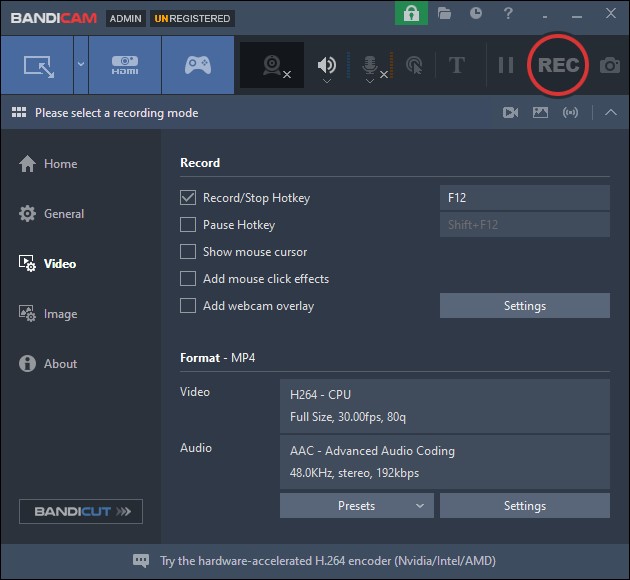
To Wrap Things Up
How to screen record on Lenovo laptop? You can use built-in recording tools or try third-party screen recorders with advanced features. Whichever you choose, the above provides you with detailed instructions. If you don’t want to download any software, Xbox Game Bar should be your first choice. If you need a free screen recorder with advanced recording features, MiniTool Video Converter is highly recommended.
At last, if you have any questions while using MiniTool Video Converter, please contact us via [email protected] for assistance.



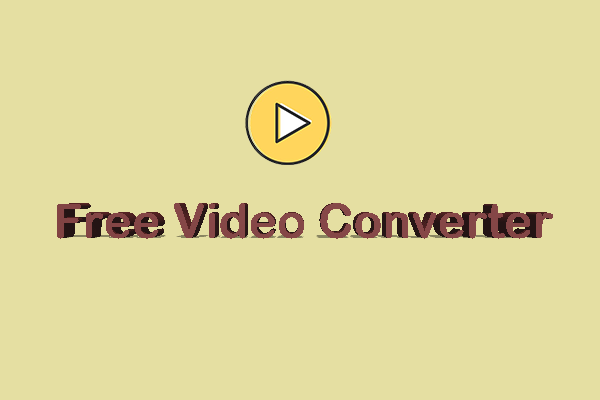
![3 Effortless Ways to Screen Record Without Mouse [Complete Guide]](https://images.minitool.com/videoconvert.minitool.com/images/uploads/2025/05/screen-record-without-mouse-thumbnail.png)
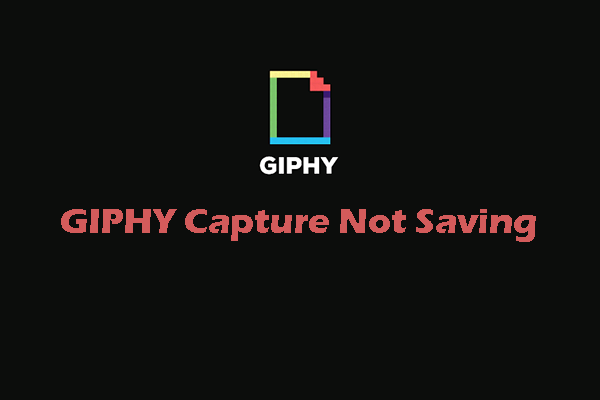
User Comments :