Can you record YouTube audio on iPhone? Is it legal to record audio from YouTube? Want to record audio from YouTube on iPhone? You’re in the right place! All the answers you want to learn are discussed in this MiniTool free file converter post.
YouTube is one of the most popular video-sharing platforms, which doesn’t allow sharing audio files. Sometimes, you only want to enjoy the audio part of a YouTube video on your iPhone. It is a good idea to capture YouTube audio only. Before performing the recording operation, you need to figure out if it’s illegal to record audio from YouTube. In the first section of this post, let’s discuss this question. Then let’s learn how to record audio from YouTube on iPhone.
How can you record YouTube videos with audio on Windows PC? MiniTool Video Converter is worth a try, which is a free screen recorder that can record any activities happening on the screen, like streaming videos, online lectures, video conferences, video games, and more. Moreover, it is a free video converter that can convert videos for YouTube upload. Just click the download button to get this free program.
MiniTool Video ConverterClick to Download100%Clean & Safe
Is It Legal to Record Audio from YouTube?
Is it illegal to record audio from YouTube? The answer is nuanced. The legality depends on YouTube’s Terms of Service and copyright laws. In most situations, most videos and audio on YouTube are protected by copyright. But there are exceptions. Some videos and audio are in the public domain or authorized by their creators for sharing, it is legal to record them.
Hence, before starting to record, you’d better check the description and comments of the video. Also, you need to learn if there are any instructions or restrictions about video downloading and recording.
Furthermore, I don’t recommend you to use the following methods to record YouTube audio for any commercial usage. You can only use these methods to record audio for personal enjoyment and non-distributed purposes. What’s more, it is better to use YouTube Premium to enjoy offline playback with YouTube.
How to Record Audio from YouTube on iPhone
Let’s get to the point now! how to record audio from YouTube on iPhone? Here are 3 methods for your choice. Let’s check them one by one and choose the desired one for you.
Method 1. Use the Built-in Screen Recorder of Your iPhone
On iPhone, it offers a built-in audio recording feature, called Voice Memos, to record audio. However, it is not a good way to record high-quality audio since it can only record audio from the microphone. If you use Voice Memos to record YouTube audio, the audio may be affected by background noise.
Here, I’d like to recommend the built-in screen recorder of your iPhone to record the YouTube video with audio. Though you can’t directly get the audio file, you can get the high-quality video file with audio. Then you can use an audio extractor to convert the video into audio. Now, let’s learn how to do that!
How to Record YouTube Audio on iPhone via Its Built-in Screen Recorder
Step 1. Swipe down from the right side of your iPhone screen to open Control Center. Then find the Screen Recording icon. If you can’t find the Screen Recording feature in Control Center, you need to add it first.
If you’re on iOS 18, you need to tap the Plus icon in the top-left corner or long-press the blank area in Control Center, choose the Add a Control option, and tap on the Screen Recording feature to add it to Control Center. For iPhones with the system before iOS 18, you can go to Settings > Control Center > Customize Controls to find the Screen Recording option and tap the green Plus icon next to it.
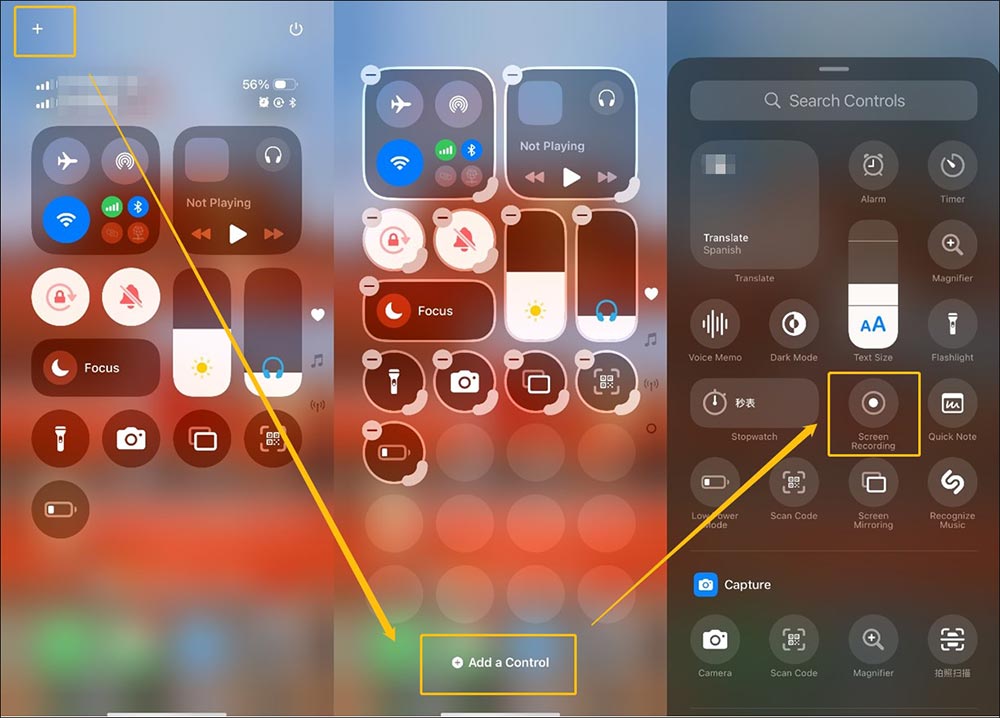
Step 2. Long-press the Screen Recording feature, and then you can choose to record the microphone audio or not. Next, you can tap the Screen Recording option and exit Control Center. The recording will begin after a 3-second countdown.
Step 3. Within the 3-second countdown, you need to open and play the YouTube video you want to record. Hence, before accessing Control Center, you can open the YouTube video you want to record in advance.
Step 4. When the YouTube video ends, tap the red status bar and choose the Stop icon to complete the recording. Then you can go to the Photos app to find the recorded video.
How to extract audio from video on iPhone, you can refer to this post: Step-by-Step Guide on Converting Video to Audio on iPhone
Method 2. Record YouTube Audio on iPhone via Notta
Though Voice Memos can’t capture high-quality audio on iPhone, you can use third-party audio recorders to capture audio in high quality. Notta is a good choice! Below are detailed steps to record only YouTube audio on iPhone using Notta:
Step 1. Go to the App Store to download and install Notta. Launch this audio recorder.
Step 2. Tap the Plus icon to open the recording mode menu and choose the Record Now option to start the recording. Then you can play the YouTube video.
Step 3. When you want to complete the recording, tap the Stop icon.
Method 3. Save YouTube Audio on iPhone
Besides, you can use online services to convert YouTube videos to audio. The most recommended way is to use YouTube Premium to download for offline listening. If you don’t have a premium subscription, you can try the online downloading service. For instance, you can use YTMP3.
Conclusion
Though you can record YouTube audio for personal use, you also need to pay attention to not violating YouTube’s Terms of Service. How to record audio from YouTube on iPhone? This post offers 3 methods for you. You can choose one and have a try!


![3 Effortless Ways to Screen Record Without Mouse [Complete Guide]](https://images.minitool.com/videoconvert.minitool.com/images/uploads/2025/05/screen-record-without-mouse-thumbnail.png)
![6 Best Reverse Voice Recorders for Your Choice [PC/Phone]](https://images.minitool.com/videoconvert.minitool.com/images/uploads/2025/05/reverse-voice-recorder-thumbnail.png)
User Comments :